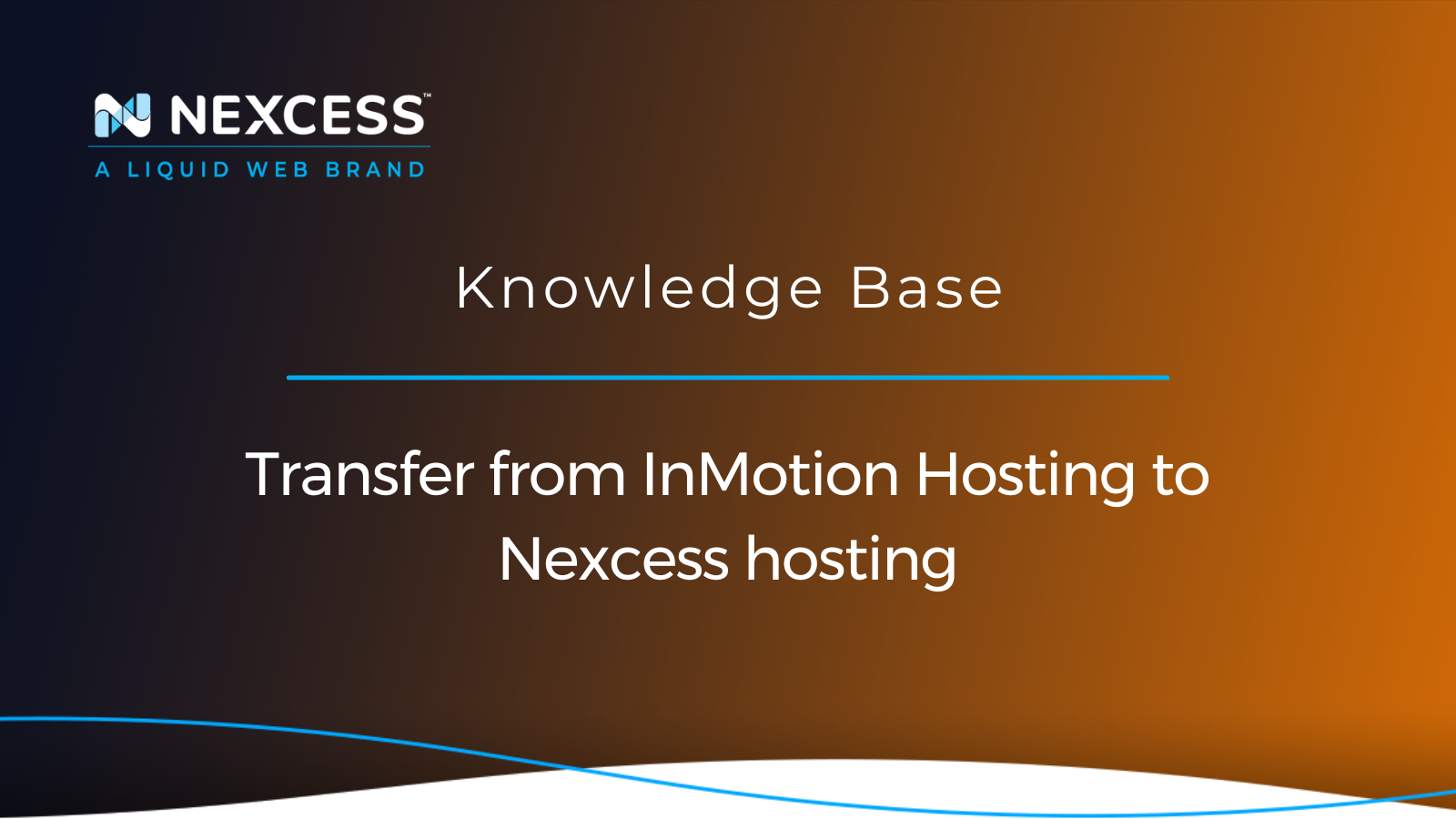InMotion Hosting offers a wide variety of plans, including shared, dedicated, and VPS hosting. Although there are plans for hosting WordPress and WooCommerce, InMotion Hosting does not yet provide any options for Magento 2, except for shared hosting or having a whole server rented. Therefore, VPS and dedicated plans remain the best options for small to medium size blogs and online stores offered by InMotion Hosting.
This approach can often lead to the business owner having to configure and optimize all services to meet the specific requirements of their website. This work can take time and effort or even the need to hire a dedicated team to manage the production environment.
In this guide, you will learn how to transfer your website from InMotion Hosting to Nexcess to leverage all benefits of fully managed hosting optimized for WordPress and ecommerce.
Why is Nexcess a better option for WordPress and ecommerce than InMotion Hosting?
Nexcess has been created as a platform for hosting websites built on the modern content management systems powering a significant part of the Internet — WordPress, WooCommerce, and Magento. Modern content management systems are great open-source software that allows you to build powerful dynamic websites while abstracting away a lot of the complexities of creating a web application.
InMotion Hosting options for ecommerce and larger blogs
InMotion Hosting provides shared, VPS, and dedicated hosting for all types of websites using modern content management systems and custom-built applications. While offering a universal approach to hosting different websites, specific requirements of a chosen content management system or framework can be missed out.
The main issue with InMotion Hosting WordPress plans is that they allocate a small number of resources to each website. Depending on the plan, you can get from 2 to 6 PHP workers. The number of PHP workers is vital regarding website performance and page load times. This lack of PHP workers is a severe limitation that makes VPS and dedicated hosting the only option for hosting larger blogs and ecommerce websites.
Nexcess hosting optimized for WordPress and ecommerce
Nexcess has combined the almost unlimited possibilities of popular content management systems and the knowledge and experience of hosting experts to take managed WordPress and ecommerce hosting to a whole new level. Fully managed hosting by Nexcess means that all best practices and solutions are already included in all hosting plans, allowing business owners to forget about having to spend hours getting their websites working correctly on the new infrastructure.
Nexcess offers an enterprise-level technology stack fully optimized for the chosen content management with built-in caching and a CDN on all hosting plans. A high level of security is ensured by combining server-side security solutions and security plugins and extensions — providing an additional layer of protection on the application level. Nexcess allocates a minimum of 10 PHP workers per website on all plans, and the number increases for bigger plans, allowing your website to stay online 24/7 without worrying about it going offline in case of a traffic surge.
How to transfer a website from InMotion Hosting to Nexcess in 3 ways
Preserving all the best features of dedicated and shared hosting, Cloud hosting offered by Nexcess allows for better scalability and performance. If you are ready to take your business to the next level, let's see how to transfer your website and domain name from InMotion Hosting to Nexcess.
Once you have decided what hosting better suits your needs and have created an account with Nexcess, it is time to determine how to transfer your business to the new infrastructure.
There are three main options available to transfer from InMotion Hosting WordPress plans to one of the equivalent hosting plans offered by Nexcess:
- Nexcess Migration Services. All Nexcess plans, regardless of the type and the chosen content management system, provide access to Nexcess free migration services.
- Nexcess Migration Plugin. Migrate To Liquid Web & Nexcess is a WordPress migration plugin that makes transferring an InMotion Hosting WordPress or WooCommerce website to Nexcess easy and fast.
- Self-Migration. Nobody knows your website better than you, so choosing self-migration will allow you to control the migration process.
Transfer a website from InMotion Hosting to Nexcess method #1: Nexcess migration services
Our migration experts can help you transfer your business from an InMotion Hosting WordPress plan to a Nexcess WordPress plan in less than a week. Our migration team will handle everything for you, from the data transfer to the DNS updates, regardless of the number of websites, their size, and their complexity. Fill in the Nexcess Migration Form from the Nexcess Client Portal, and a team of professionals will start working on moving your website to Nexcess:
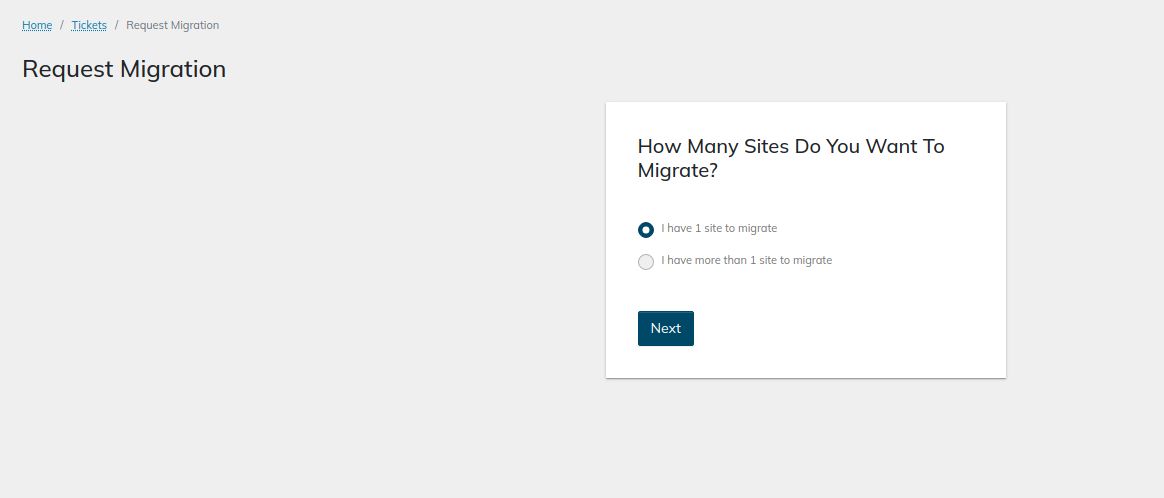
Timeframes for each migration will vary based on several variables. These include the amount of data to be transferred and how fast you can test your websites from the new hosting environment.
Nexcess migrations typically consist of three main phases:
- Initial Sync. During this phase, we transfer all your data from InMotion Hosting to Nexcess.
- Testing Phase. During this phase, we will turn everything over to you for testing. Once you have confirmed that everything works correctly from Nexcess, we will initiate the final sync.
- Final Sync. During the final sync, all data that has changed at InMotion Hosting since the initial sync will be transferred to Nexcess, and DNS will need to be modified. Therefore, downtime is expected, and your websites will be inaccessible while we move the data and new DNS records are updated across the Internet.
Transfer a website from an InMotion Hosting WordPress plan to a Nexcess WordPress plan method #2: Nexcess WordPress migration plugin
The Migrate to Liquid Web & Nescess plugin is a WordPress migration plugin designed to make a transition from InMotion Hosting to Nexcess fast and headache free. The plugin takes care of all technical aspects of the migration process, from the data transfer to making the necessary changes to your website’s configuration files. This option is ideal for moving your InMotion Hosting WordPress or WooCommerce website to Nexcess without our assistance in a matter of hours:
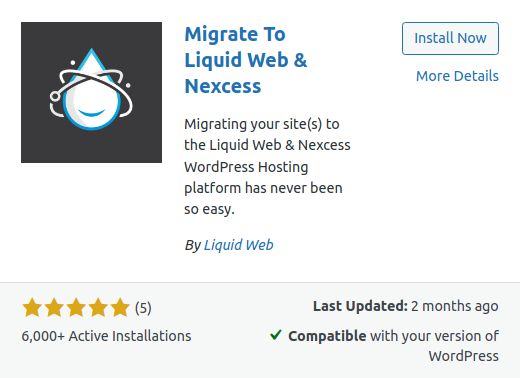
Transfer a website from InMotion Hosting to Nexcess method #3: Self-migration
You can always choose to move your website to a new server manually. The process includes having all your data backed up and downloaded from InMotion Hosting and uploaded to Nexcess via FTP/SFTP or SSH. However, we typically do not recommend self-migration because it is complicated and time-consuming.
Please note that after the initial data transfer, you will also need to take a few additional steps to ensure that any configuration changes left from InMotion Hosting are entirely removed from your website to avoid any issues moving forward.
How to transfer from InMotion Hosting to Nexcess in 8 easy steps
You can quickly transfer your website from InMotion Hosting to Nexcess in eight easy steps. The steps below will work for each website type, including InMotion Hosting WordPress, WooCommerce, and Magento 2 sites.
Transfer a website from InMotion Hosting to Nexcess step #1: Create a Nexcess account and choose a plan
Before you start the migration process, you should already have an account with Nexcess with the chosen Nexcess hosting plan. Cloud hosting is a perfect solution for WordPress and ecommerce websites of any size and complexity. However, you can choose to have your own dedicated server or an enterprise hosting cluster.
If you have any difficulties choosing the hosting solution that meets the needs of your business, do not hesitate to contact Nexcess award-winning 24/7/365 technical support for assistance. Nexcess hosting advisors will help you find the best option that will benefit your business most in the long term:
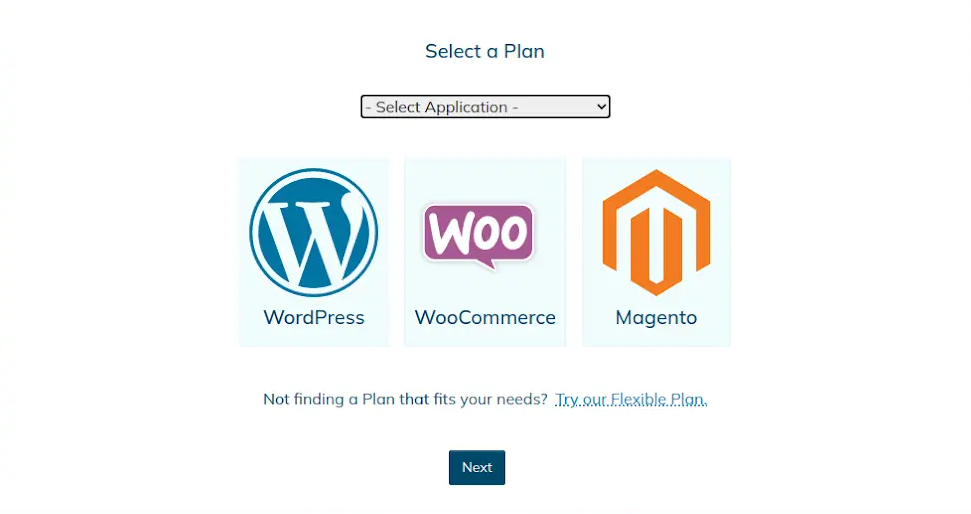
Transfer a website from InMotion Hosting to Nexcess Step #2: Choose how to perform a website migration
Please choose whether you would like Nexcess migration experts to transfer your business from InMotion Hosting or feel more comfortable performing the migration without our assistance. Then, submit a migration request from the Support area of the Nexcesss Client Portal so that we can start the data transfer.
If you migrate your websites manually, use our migration plugin for moving InMotion Hosting WordPress and WooCommerce websites. Follow the steps below to learn how to perform self-migration.
Transfer a website from InMotion Hosting to Nexcess step #3: Turn your website off on the old server
If you choose to perform the migration without our assistance, to reduce data loss, turn your website off at InMotion Hosting by enabling maintenance mode or having a maintenance page show up when a visitor requests it. This way, you will not lose any changes, including orders, comments, or even new posts, made while the migration process is ongoing.
Transfer a website from InMotion Hosting to Nexcess step #4: Move your website to Nexcess
Moving a website to a new server manually or using the Nexcess WordPress migration plugin requires you to provide your new website's FTPS or SFTP login information. You can find your FTP and SFTP/SSH credentials in the SSH information section of your Site Dashboard. Next, open your hosting plan, navigate to the website you need and open its Site Dashboard as shown below:
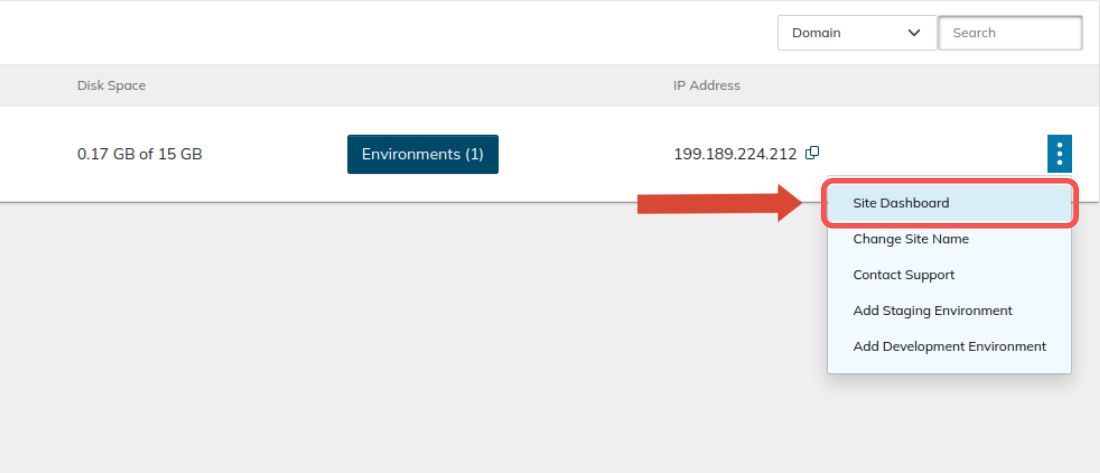
The Credentials page will provide all usernames and user passwords, as well as the hostname and port numbers to use. Next, click on the Generate New Password button to obtain your SSH/SFTP password:
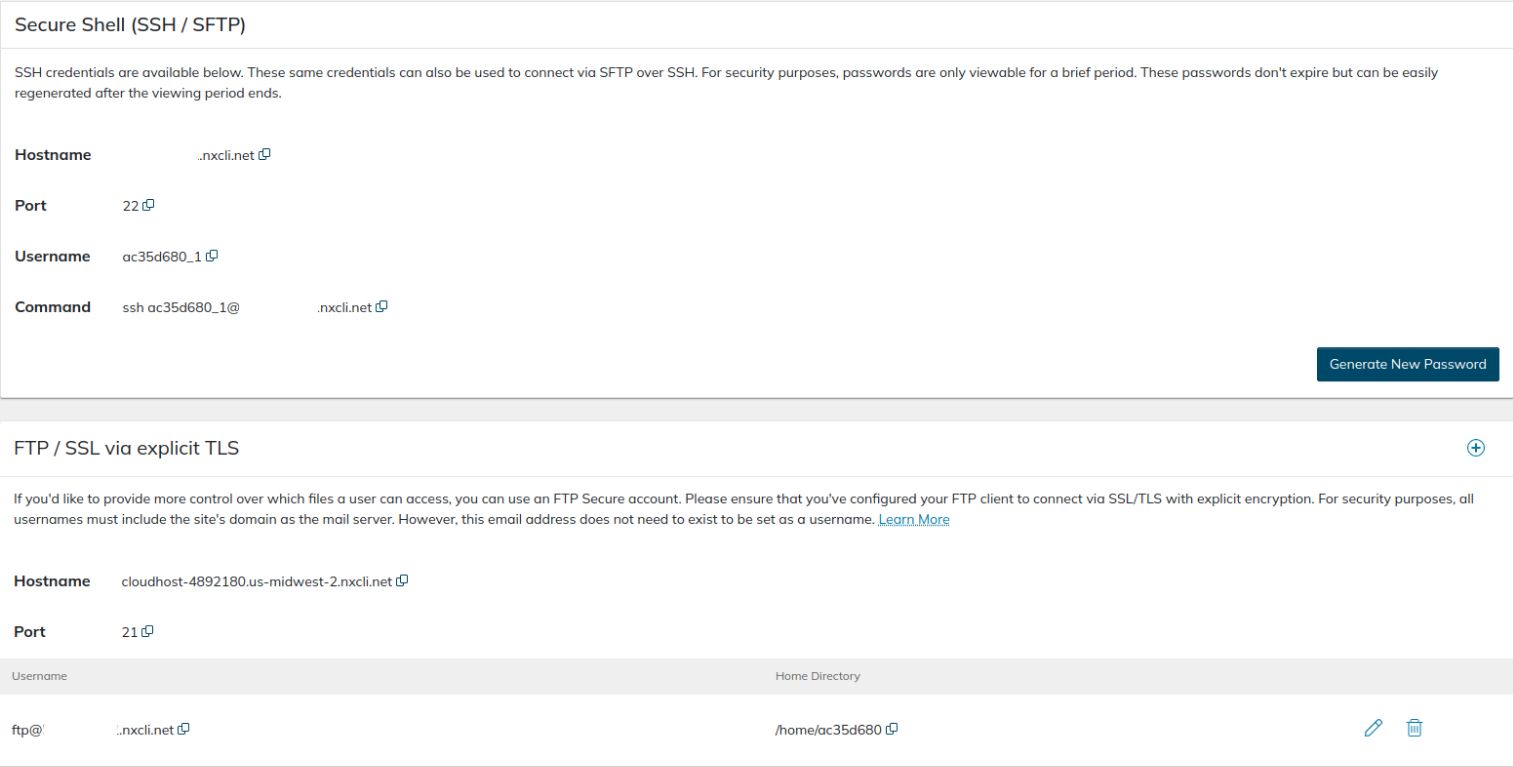
You can import your website’s database using phpMyAdmin or the command line interface. In addition, the Databases interface allows you to manage your MySQL databases in the Nexcess Portal:
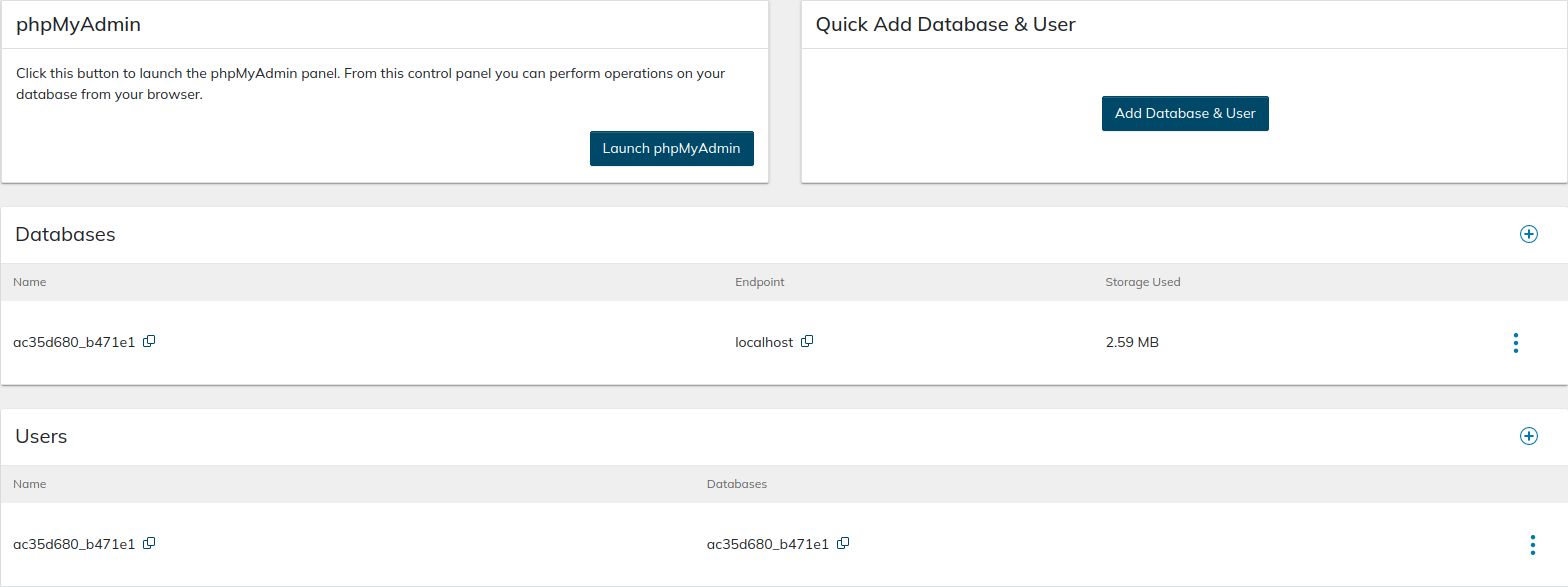
Nexcess Temporary Domains
Temporary domains created help make the migration process more manageable and allow you to test your websites without modifying your host's file. You will need to use the temporary domain name as the Destination Site URL and Host/Server Address if you choose to use the Migrate To Liquid Web & Nexcess plugin to transfer your InMotion Hosting WordPress or WooCommerce website to Nexcess:

While the plugin will automatically perform all post-migration cleanup operations, If you choose to transfer your website manually, you will need to take a few additional steps after the initial data transfer.
Configuration changes
After transferring your website to Nexcess, you will need to make specific changes to the website’s configuration. It includes changing the site address to the temporary domain name assigned, purging the cache, and removing all custom settings that have been left from InMotion Hosting. For InMotion Hosting WordPress and WooCommerce websites, run the WordPress Command Line Interface (WP-CLI) commands provided below:
wp nxmapps cacheflush--all
wp nxmapps migration clean
Modify the URLs in your website’s database to use the temporary domain name assigned — perform a search-replace using WP-CLI if you are working with WordPress. For Magento 2, modify the values stored in the core_config_data table from phpMyAdmin. Update your database connection information, including the correct database, database user, and database prefix. In most cases, your database host should be set to localhost.
Transfer a website from InMotion Hosting to Nexcess step #5: Test your website from Nexcess
Testing if your newly migrated website works correctly from the Nexcess side is an essential step before updating DNS and going away from the temporary domain name. First, open the temporary domain name in the browser and navigate through the site to see if any functionality is lost.
If something needs to be fixed, you may need to verify if all data has been moved correctly and all URLs have been updated. Again, our Nexcess 24/7/365 support staff will help you address any issues that may arise.
Transfer a website from InMotion Hosting to Nexcess step #6: Update the DNS from InMotion Hosting nameservers
Updating the DNS is the final step of the website migration process that will allow you to direct all traffic to Nexcess. You can keep your current InMotion Hosting nameservers or choose to manage DNS from Nexcess.
Let's review the following subtasks involved:
- Using our Nexcess DNS instead of the InMotion Hosting nameservers
- Configuring IP address and a CNAME Target
- Updating your domain name
Of these subtasks, eliminating the use of the InMotion Hosting nameservers in favor of the Nexcess nameservers is the most helpful.
Using our Nexcess DNS instead of the InMotion Hosting nameservers
If you have decided to move DNS over to Nexcess from InMotion Hosting nameservers, update your domain registration information to point your domain name to Nexcess DNS services. Update your domain registration information if you want to use Nexcess nameservers and manage DNS from the Client Portal. Create a new DNS zone and add DNS records from the Client Portal if you have updated your InMotion Hosting nameservers to the ones provided by Nexcess.
Configuring IP address and a CNAME Target
You can find the new IP address and the CNAME target, which represents the temporary domain name assigned, in the Nexcess Portal. Using a CNAME provides several benefits, so you may want to choose a CNAME instead of pointing your website to Nexcess by modifying the existing A record.
Updating your domain name
Once the DNS has been updated, the domain name in Nexcess can be changed to your real domain name. Open the Domains tab of your website management panel and click on the Modify Master Domain button. Confirm the update, and Nexcess will automatically replace the temporary domain name with the new one in the database. That way, you will not need to do it manually from phpMyAdmin or by using the command line interface:
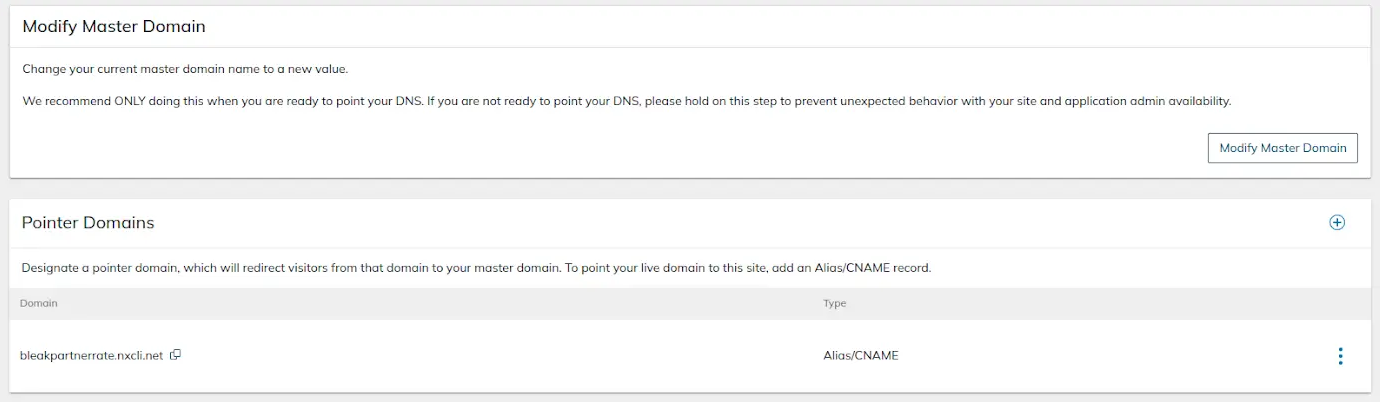
Transfer a website from InMotion Hosting to Nexcess step #7: Transfer your domain name
If your website has been registered with InMotion hosting, you may transfer it over to Nexcess to have everything managed from one place. Transferring domains to Nexcess is easy and straightforward. It is best to open a ticket with Nexcess Support, so our support team can assist you. After that, you will generally need to unlock your domain, obtain the domain authorization code, and verify the transfer.
InMotion Hosting also recommends you contact their support team to perform domain transfers away from them. Support admins at InMotion Hosting can help you verify that your domain name meets all the requirements for moving it away from the current registrar.
Transfer a website from InMotion Hosting to Nexcess step #8: Cancel your InMotion Hosting account
You can cancel your account and all services with InMotion hosting by submitting a cancellation request from your Account Management Panel (AMP). Navigate to the My Subscriptions area from the Billing tab and cancel all products and services if everything has already been moved to the Nexcess side.
A cancellation request will be submitted, and you will see the services you canceled having the “Set to Expire” status. If you want to cancel your prepaid plan instead of waiting until the renewal date, you will need to contact the InMotion Hosting support team.
Conclusion
Nexcess is an excellent option for hosting WordPress and ecommerce websites regardless of the size and the number of daily visitors. If you are currently using VPS or dedicated hosting but have difficulties managing the production environment and having services optimized for the needs of your website, moving to Nexcess can solve this problem once and for all.
Better business runs on Nexcess
We offer web hosting optimized for the industry's leading platforms.
We provide an enterprise-level technology stack with fully optimized infrastructure for the chosen content management system for better performance and improved security. Check out Nexcess Managed Hosting plans to start today!
Educational resources
We have many different Managed Application solutions and platforms, with a solution that fits your specific needs. To accompany out solutions, we supply many helpful resources at via our Nexcess Blog and Nexcess Knowledge Base.
Your growth is something we champion. Learn about how much we care when you come over to Nexcess hosting from InMotion Hosting — with new vocabulary like "helpful humans" and "beyond support" to just mention a few terms.
Customer care
We offer superior customer care — because we care! Contact us at support@nexcess.net or with a chat message or via a phone call (+1-866-639-2377) any day of the year. You can use the Nexcess Client Portal to manage your support tickets.
Recent articles
- Transfer from Kinsta hosting to Nexcess hosting
- How to cancel a specific Nexcess hosting service
- How to delete a website and data from a Nexcess plan