Do you have a website on Hostinger hosting, and do you want to find out how to transfer it to Nexcess hosting? Then this article is for you. Keep reading to learn how to leave Hostinger behind with our Hostinger transfer hosting guide. Learn how to do a domain transfer from Hostinger to Nexcess in this article.
Why does Hostinger often seem slow in terms of page-loading times?
Multiple reports indicate that the hardware and infrastructure used for the low-end shared hosting plans at Hostinger may indeed be below due to low CPU/RAM, slow DNS, SATA SSDs, and no object caching. You must pay for performance.
What are the drawbacks of Hostinger?
Hostinger provides inconsistent site performance in terms of Time to First Byte (TTFB) and slow page-loading times if you host your content on their platform.
One of Hostinger’s cons is its limited disk space per plan type. With the Single Plan, you’re limited to one website and domain and 10 GBs of disk space. If you want to scale or if you have a lot of image on your website, it can be limiting. The other plans have similar limits.
Hostinger, has 24/7/365 customer service, but it's only available via chat, which may not fit your needs. Their Priority Support costs extra.
There are many additional features in web hosting that while not necessary, they are crucial to run a secure website in a world of many online threats. At a time when most hosting companies are moving towards bundling basic security extras with plans at no extra costs, Hostinger charges for them individually.
Backups are also a paid feature with Hostinger.
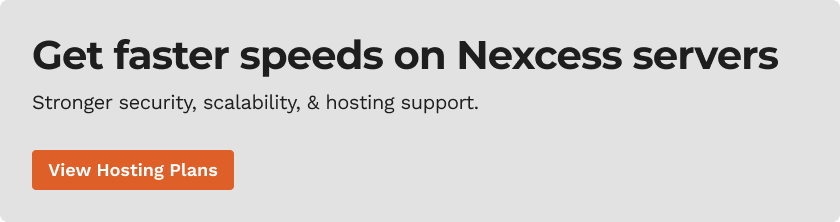
Hostinger transfer hosting: Why move to Nexcess?
It's OK to change hosting if something doesn't suit you. Such a decision comes for various reasons. For example, you might be unsatisfied with speed, the hosting uptime and stability may disappoint, or the price may have increased.
Hostinger is an excellent hosting service with a relatively extensive set of plans. You can even find a server for Minecraft! And attractive low prices have gained popularity, especially among small businesses as discussed in the following blog article:
5 Real Differences Between Cheap Hosting and Good Hosting
But what if you need something special?
Let’s say you have a WooCommerce website, but there’s no plan at Hostinger dedicated to the requirements of your WooCommerce online store. Or you want to use the Magento 2 platform, but you can only get a very generic Hostinger web hosting plan.
Nexcess understands that such plans below that optimally fit each platform will help people save time and money. Each of these plans is built, considering each product's specifics, including built-in features, premium plugins that go along with the plan. At Nexcess, we have a dedicated technical support team with knowledge of the features of each product, and much more.
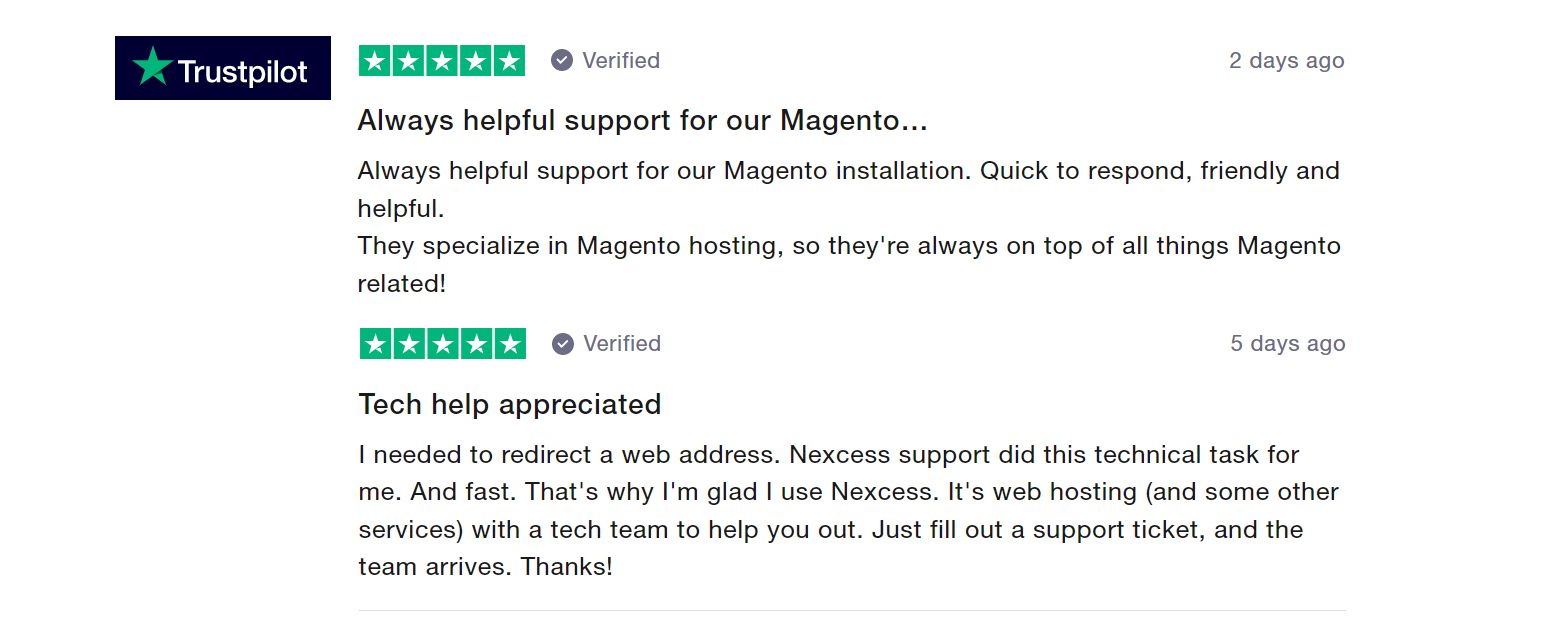
Migration: A brief look
The ultimate goal of migration is simple — move your website to another place. So, the first thing you need to take care of is to choose the right hosting plan.
The hosting plan includes, of course, the server on which your website will be stored:
- It should be powerful enough to ensure the fast and smooth operation of the website.
- It should be accompanied by a competent technical support team that will support it.
- It should have a security team that protects against threats, and so on.
Features to assess are covered in the following blog article:
How To Choose A Web Host: What to Look for & What to Avoid
Once you’ve chosen the plan, the second step is to start migrating your website to the new server. There are several different ways to handle the transfer:
- Leverage the free migration option from the Nexcess team
- Use special programs
- Help from third-party specialists
Some of these methods for migrating your site are documented in the following sections.
How to transfer Hostinger hosting to Nexcess
Nexcess offers managed hosting plans per platform:
What makes hosting with Nexcess special?
The user receives the support of experienced specialists with knowledge of these platforms who can help in case of any problem, whether it's a plugin error, a database crash, an error in the code, or even the usual advice.
On top of that, you’ll get excellent built-in features such as premium image compression, advanced caching, etc.
The migration processes to WordPress and WooCommerce are the same. Let’s review different migration ways.
Free migration with the Nexcess team
Using the Nexcess team is the most convenient way to migrate. A team of specialists takes all the trouble on themselves. You need to fill in the necessary information, and your website will be ready!
To start. Please go to Nexcess hosting and sign up. Once you’ve created your account, create a plan.
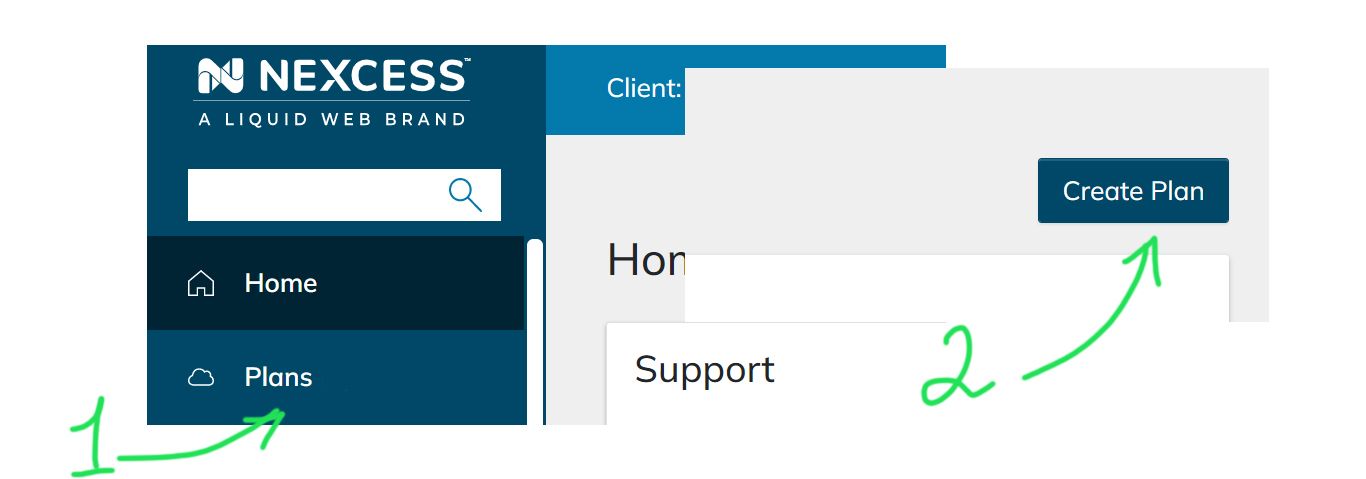
Depending on your current website and its requirements, choose an equivalent WordPress or WooCommerce plan with Nexcess. Let’s go with WordPress for this example:
As you can see, there are plenty of options. You can go with the Spark plan if you have a modest website. Look at the other options if you have a large website or many.
Great, now that you have hosting! Now, you can start the migration process.
Request migration
Go to the main page and type in the search bar “Support” to find the migration application option:
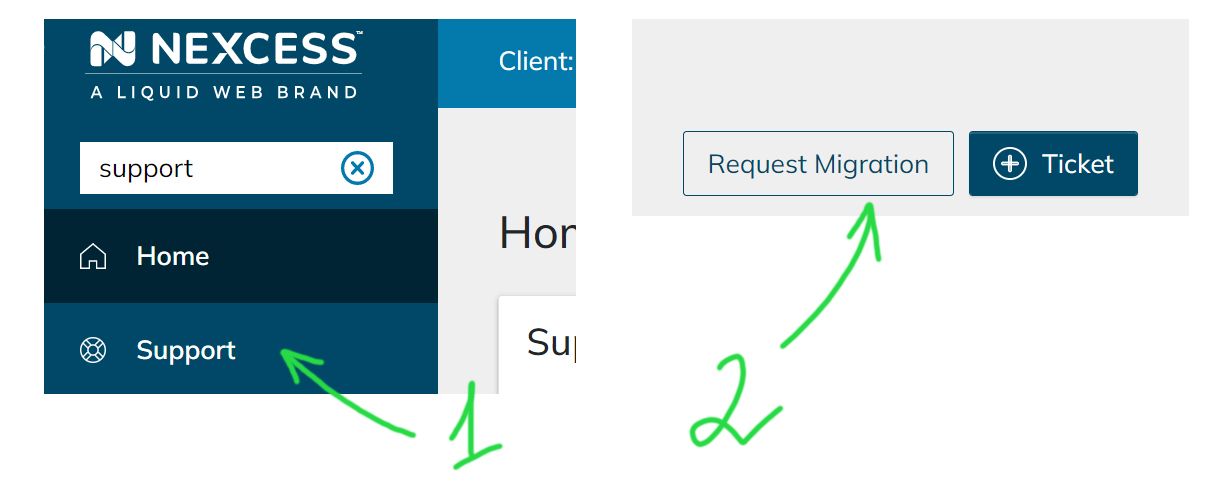
The next step allows you to apply for migration. There are just three simple steps where you need to fill out the information about your website:

Read a detailed article here about the information necessary to begin the process:
Nexcess Web Hosting Migration Form Explained.
How long does it take to finish migration?
Timeframes for each migration will vary based on several variables.
Migration using a plugin
Nexcess is a partner of LiquidWeb, and the Liquid Web team has developed a special plugin that allows you to migrate your site for yourself. Let’s take a look.
Finding our migration plugin
First, you need to go to the WordPress Admin Panel of the website you want to migrate. From there, start searching for plugins using the text string of "liquid web' to find our migration plugin:

Working with our migration plugin
Working with the Migrate to Liquid Web & Nexcess plugin is simple and consists of just a few steps. Enter your email and click on the Migrate button:
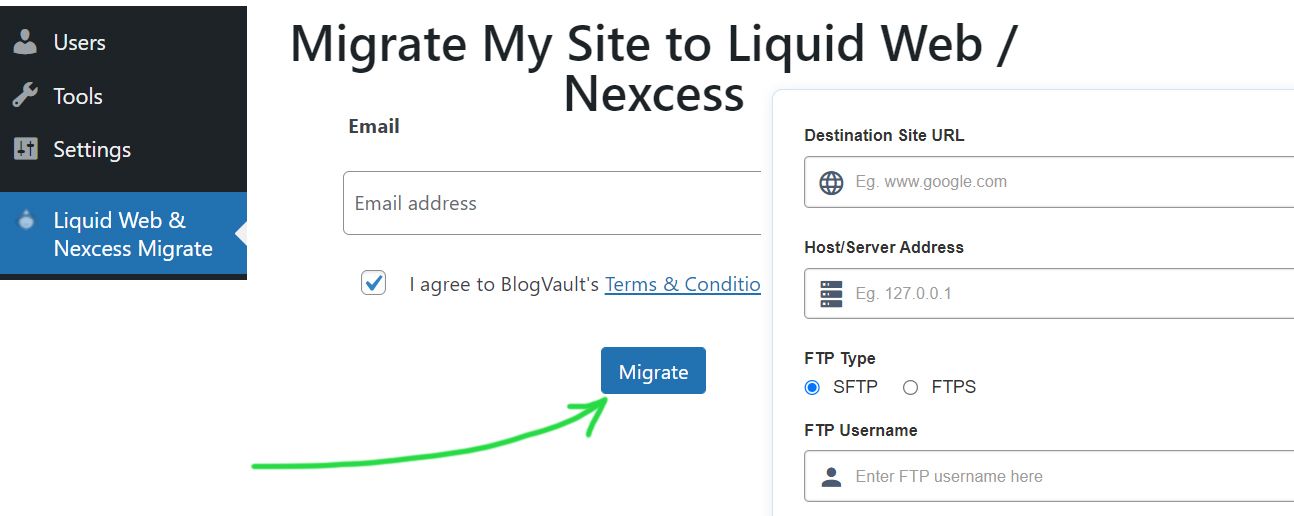
Information required by our migration plugin
Next, go to your new Nexcess Panel and navigate to Plans > Select a Plan > Select a Domain. This domain is a temporary domain. Later you will learn how to change it.
Then find your Secure Shell (SSH / SFTP) credentials, which you’re going to use in this process:
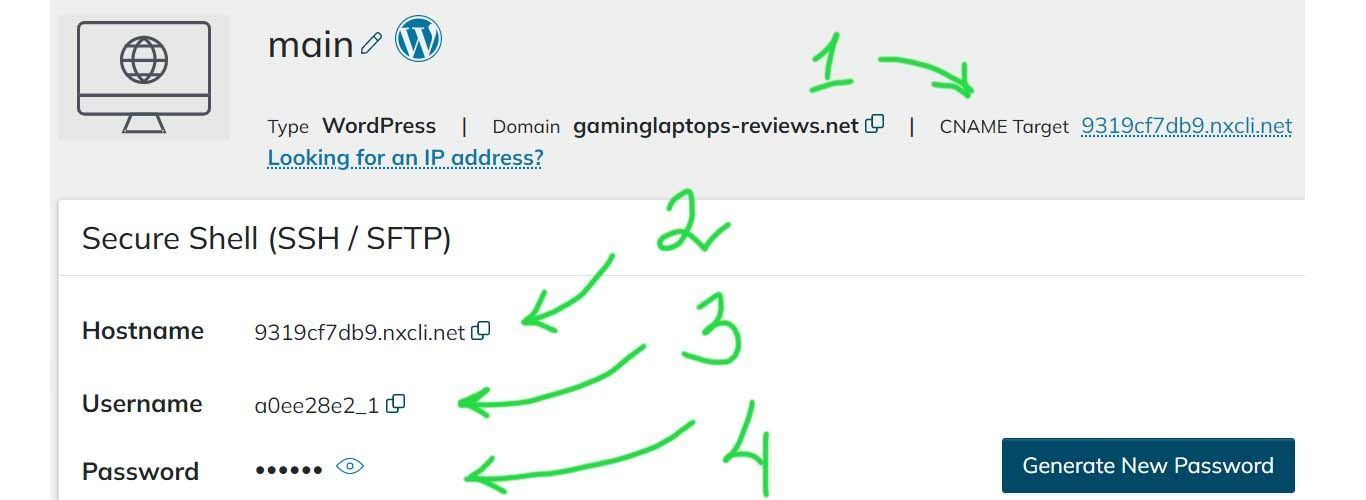
Let's go through each value as depicted:
- Destination Website URL: You will find it in the upper right corner under CNAME Target.
- Host/Server Address: It’s your Hostname.
- FTP Type: You can leave SFTP.
- FTP Username: It’s your Username.
- FTP Password: You may not have the Password at the beginning. To create, click Generate New Password, and you will see the password.
Then click on Migrate. The duration of the migration depends on how big your site is. When you complete the migration process and visit the site, there is a chance that the data has not been updated yet, or that you are using the old cache. Wait a few minutes and clear the cache. And you should see your site exactly like the original.
Making the DNS Zone and WordPress Admin credentials change
You have transferred all the files. The next part of the process involves making the DNS Zone and WordPress Admin credentials change:
- Set new credentials on WordPress Admin
- Configure DNS Zone
- Transfer the domain
When you move the site, the old password will not work. The fastest solution would be to open a chat with technical support. It will also help us set up the DNS Zone.
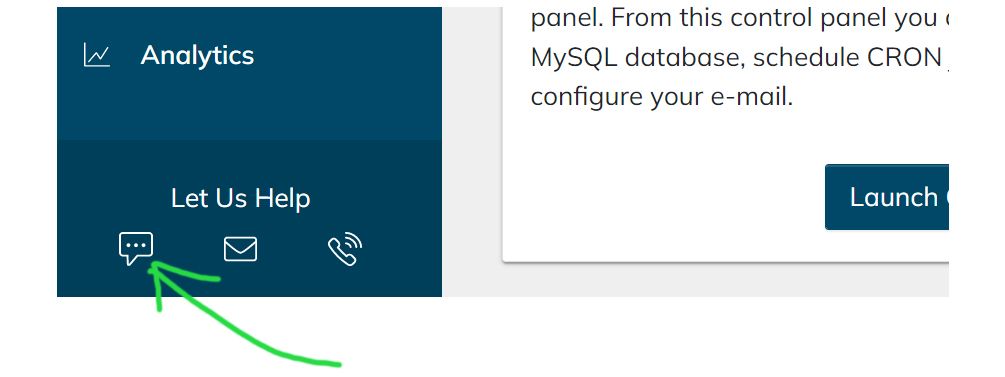
You will need to ask for help to change your password on WordPress Admin and set up the domain and DNS Zone. Here is an example of a message that you can ask:
“Hi, I just moved my website. I need help with the login account and password for the WordPress Admin Dashboard. I would also like to configure the DNS Zone and transfer the domain to Nexcess.”
The Nexcess Support Specialist will be happy to help you with everything.
How to transfer Hostinger hosting to Nexcess for Magento 2
Nexcess is actively developing its ecommerce product selections by offering fully managed Magento 2 hosting. Like WordPress/WooCommerce, you get full support from highly qualified specialists who can help you in any situation, even with the most complex nuances of Magento 2.
You will find excellent speed, security, and of course, excellent prices. Don't miss the opportunity to get started on Nexcess Managed Magento.
Let’s get a new Magento 2 hosting plan
To start the migration process, you need to start with a plan. Go to Nexcess.net and create an account. Next, go to Plans > Create Plans and choose Magento:
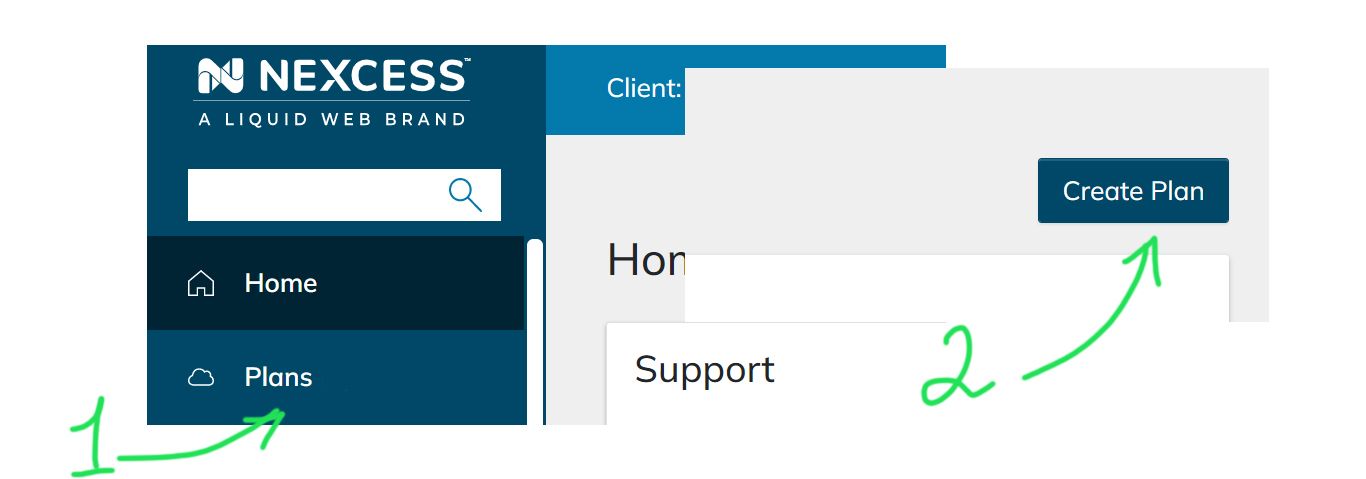
Carefully select the appropriate plan; if you have any coupon or promotional codes, you can enter it on the plan purchase page.
Create a free migration request
Often a Magento store is a serious project, and for the migration process to be safe, it is better to trust the specialists of the Nexcess Support Team.
In the search bar, type “support,” and then, from the right, you will see Request Migration option:
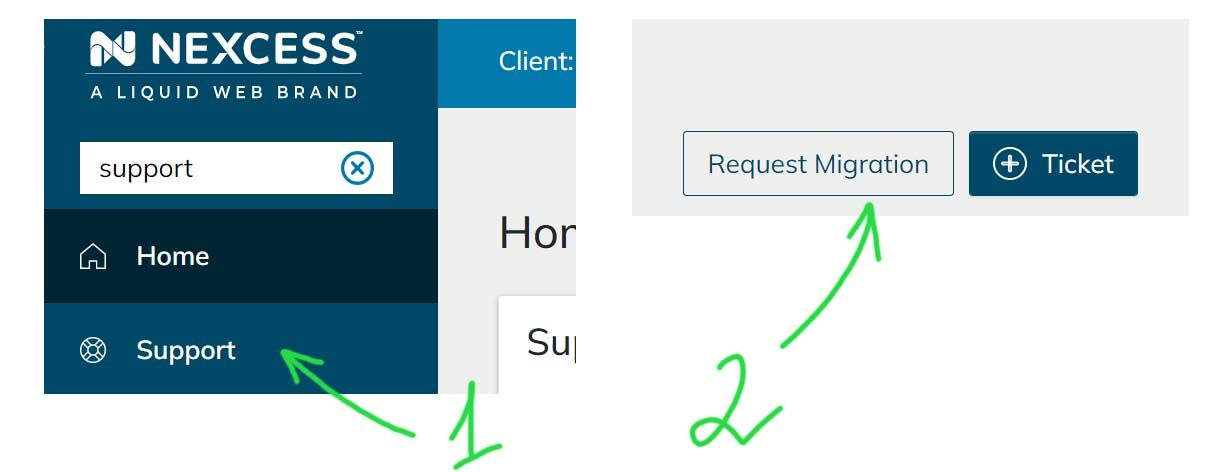
Next, three simple steps await you where you need to fill in the information for the migration team, and within the timeframe required based on the corresponding variables, your site will be migrated over to Nexcess! See the previous section for more details.
Are you ready to migrate to Nexcess?
Right now, you can get managed WordPress hosting, managed WooCommerce hosting, and managed Magento hosting for a great price. Nexcess solutions always include these essential aspects for success:
- A high-speed server.
- Excellent support team.
- And the highest level of security is waiting for you in the new hosting from Nexcess.
Call to 866-639-2377 for US, 866-639-2377 for UK, 1-800-765-472 for Australia. Or start a chat with a specialist by visiting the Nexcess website.
Recent Articles
- GatsbyJS vs. NextJS for Your Headless WordPress Site
- WooCommerce & WordPress Staging Environment Setup
- Using MAMP with WordPress for Local Development



