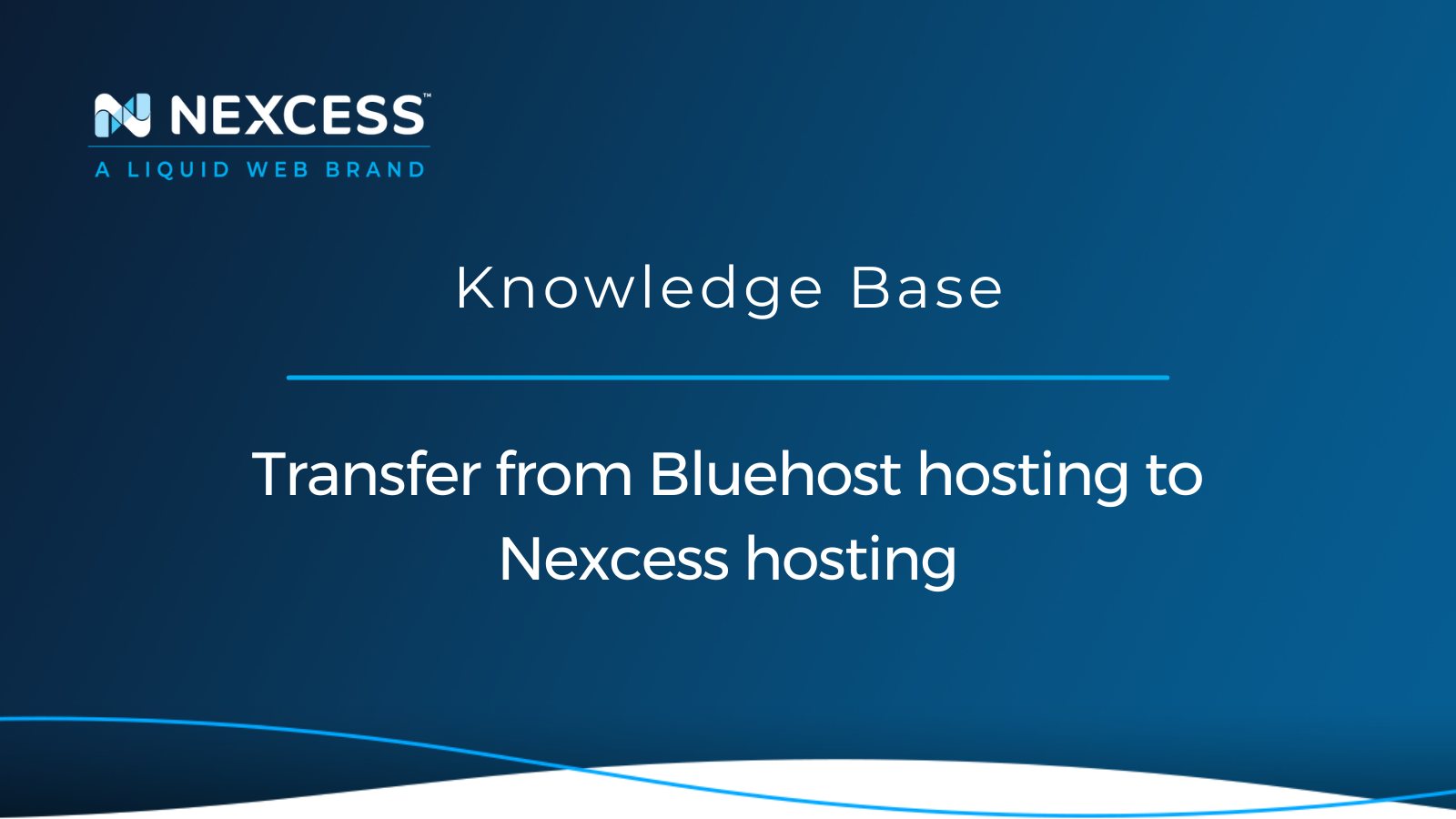Bluehost hosting offers shared, VPS, and dedicated hosting for all forms of websites and web applications, including WordPress and WooCommerce.
Unfortunately, the options provided might only sometimes meet the diverse requirements of business owners.
While shared hosting offers a very limited amount of server resources allocated, and frequent downtime is almost inevitable, VPS and dedicated hosting will often require you to configure and maintain the server environment yourself or even hire a dedicated team for this purpose.
In this guide, you will learn how to transfer your business from Bluehost hosting plans to Nexcess to leverage better performance and have a team of professionals handle all technical aspects of ecommerce and WordPress hosting for you.
Nexcess cloud and dedicated hosting as a great option moving forward
Without quality hosting, starting a business online and making sure it will grow and successfully develop is impossible. When you start your journey online, shared hosting might seem like a good option It is affordable and requires little to no technical knowledge from you. But as your business grows, the limited resources allocated to your website becomes insufficient, you face downtime, and you lose customers.
Bluehost hosting plans for ecommerce and larger blogs
Most hosting companies, including Bluehost hosting, offer VPS and dedicated hosting as an alternative to shared hosting, expecting you to rent a whole server when your business has grown. Having your own server provides much more flexibility and freedom but also requires strong technical expertise to configure and maintain your production environment. This requirement can be a serious need to address if you have always relied on your hosting environment being preconfigured.
Moving from shared to VPS or dedicated hosting is a huge step. In most cases, having your own server will create even more complications, leaving you alone with the need to address constant issues and configure services to accommodate traffic. For example, WordPress, WooCommerce, and Magento 2 sites on Bluehost hosting can frequently experience issues and downtime just because the server resources are not used effectively.
Nexcess hosting optimized for WordPress and ecommerce
More and more business owners are moving towards Software as a Service (SaaS) solutions like Shopify as an alternative to using open-source content management systems, renting a server and adjusting everything to meet their needs. SaaS platforms might be a great option, but they require you to move away from open-source content management systems like WordPress or Magento 2 which leaves you with a difficult choice.
But what if you do not have to choose between SaaS platforms and VPS or dedicated hosting?
Nexcess combines the near unlimited possibilities of open-source software and the power of SaaS platforms, making Nexcess Cloud hosting a perfect solution for your business. With the hosting infrastructure precisely optimized for hosting dynamic websites built on WordPress, WooCommerce, and Magento 2, you can leverage better performance and security, and forget about spending hours configuring the production environment.
High scalability will allow you to add additional resources to accommodate traffic and avoid downtime, even when you are hosting a huge promotion. IN addition, all the best solutions from the world of WordPress, WooCommerce, and Magento are already included in all Nexcess hosting plans, allowing you to grow your business. At the same time, Nexcess makes sure your online store stays up and running for your customers 24/7.
Transferring a website from Bluehost hosting to Nexcess hosting in 3 ways
Cloud, dedicated, or high-availability enterprise hosting — Nexcess is ready to accommodate your needs. If you are prepared to take your business to the next level, let’s see how you can transfer your websites from Bluehost hosting to Nexcess.
Once you have decided what type of hosting better suits your needs and created an account with Nexcess, it is time to move your websites to the new environment. There are three main options available to transfer from Bluehost hosting plans to one of the hosting plans offered by Nexcess:
- Nexcess Migration Services. All Nexcess plans provide access to Nexcess free migration services.
- Nexcess Migration Plugin. Migrate To Liquid Web & Nexcess is a WordPress migration plugin that significantly simplifies the process of transferring your WordPress or WooCommerce website to Nexcess.
- Self-Migration. You can migrate your website from Bluehost hosting manually. Nexcess will provide all means for it.
Transfer from Bluehost hosting to Nexcess hosting method #1: Nexcess migration services
Our migration experts will help you transition from Bluehost hosting to Nexcess headache-free. We will handle the migration from start to finish, including data transfer and DNS updates, regardless of your website’s size and complexity. Fill in the Nexcess Migration Form from the Nexcess Client Portal, and a team of professionals will start working on moving your business to Nexcess:
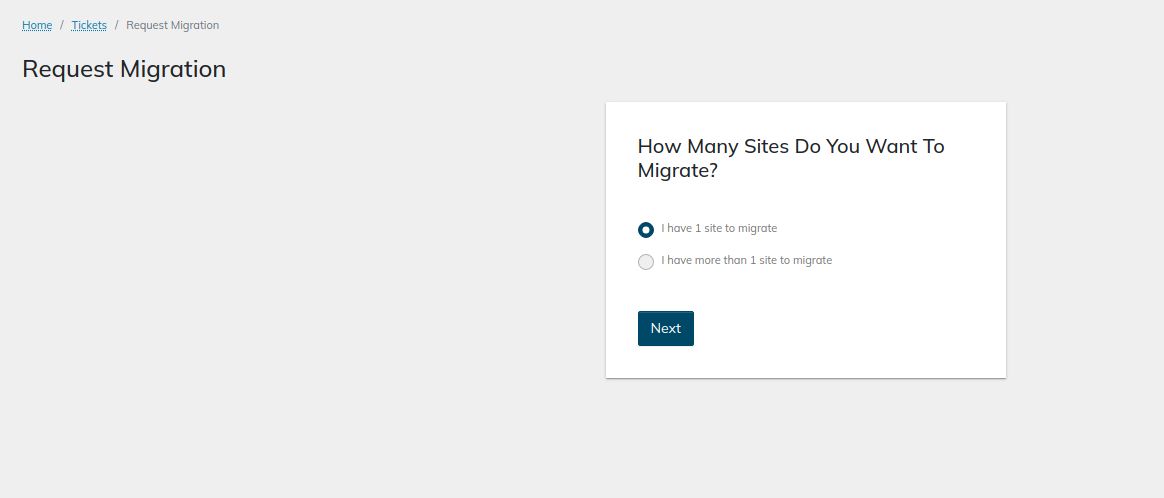
Migration timeframes depend on several factors. The exact amount of time can vary. It usually consists of the time you need to verify that your website works correctly from the new server environment, plus the time it takes for new DNS records to update across the internet.
Migrations at Nexcess typically consist of three main phases:
- Initial Sync. During the initial sync, we transfer all website data from Bluehost hosting to Nexcess.
- Testing Phase. During this phase, we turn everything over to you for testing. You will need to check your websites and report any issues you may encounter back to us. Once you have confirmed that no functionality is lost, we can schedule the final sync.
- Final Sync. During the final sync, all data that has changed on the old host since the initial sync will be transferred to Nexcess, and the DNS will be updated. Downtime is expected, and your websites will be inaccessible while we move all data from Bluehost hosting and new DNS records are updated across the Internet.
Transfer from Bluehost hosting to Nexcess hosting method #2: Nexcess WordPress migration plugin
The Migrate to Liquid Web & Nesxess plugin makes it easy and fast for you to transfer your WordPress or WooCommerce website from Bluehost hosting to Nexcess. The plugin takes care of all technical aspects of the migration process, from data transfer to making the necessary changes to your website’s configuration files. This option is ideal for moving your Bluehost hosting WordPress website to Nexcess without our assistance in a matter of hours:
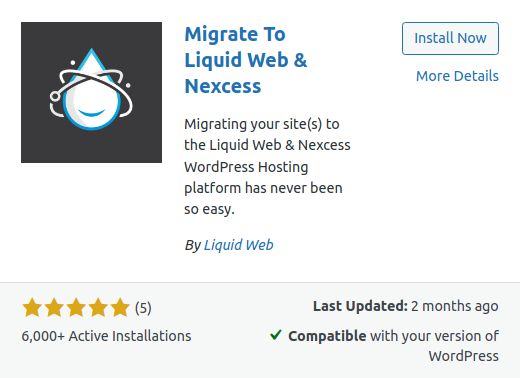
Transfer from Bluehost hosting to Nexcess hosting method #3: Self-migration
If you are not using WordPress and would like to expedite the process, you can always move your website to a new server manually. The process includes having all your data backed up and downloaded from Bluehost hosting and uploaded to Nexcess via FTP/SFTP or SSH. Please note that after the initial data transfer, you will need to take a few additional steps to ensure that any configuration changes left from Bluehost hosting are entirely removed from your website to avoid any issues moving forward.
How to transfer from Bluehost hosting to Nexcess hosting in 8 easy steps
By following the steps below, you can transfer your website from Bluehost hosting to Nexcess hosting. The approach is similar regardless of the Bluehost hosting plan and the content management system used.
Transfer a website from Bluehost hosting to Nexcess hosting step #1: Create a Nexcess account and choose a plan
Before you initiate the migration process, you need to have an account with Nexcess with the chosen hosting plan. Then, you can create a new plan by clicking on the Create New button in the Plans menu of your Nexcess Client Portal. Our cloud plans should provide everything you need to move away from one of the Bluehost hosting plans.
If you have difficulties choosing the plan that best suits your needs and can benefit your business most in the long term, feel free to contact our Nexcess award-winning 24/7/365 technical support team for assistance:
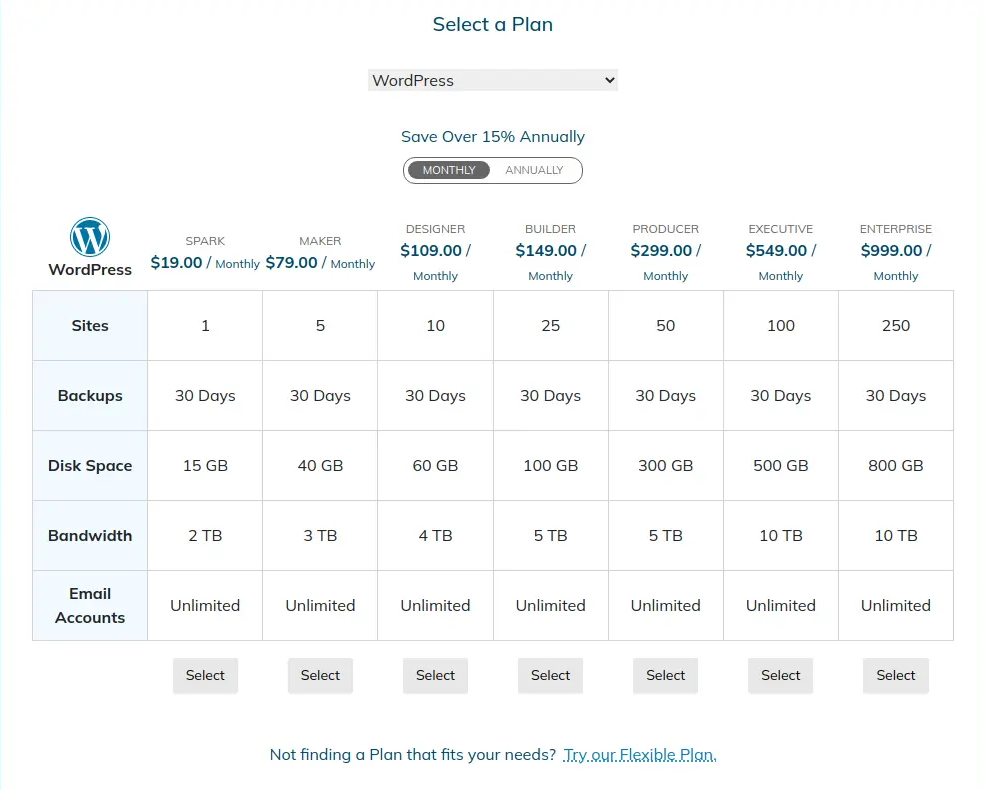
Transfer a website from Bluehost hosting to Nexcess hosting step #2: Choose how to perform a website migration
If you are moving a WordPress or WooCommerce website, we strongly recommend using our Nexcess migration plugin if you have chosen to transfer all data to Nexcess manually. If you would like to use our migration services, submit a migration request from the Support interface of the Nexcess Client Portal.
Follow the steps below if you have decided to migrate from Bluehost hosting to Nexcess without our assistance.
Transfer a website from Bluehost hosting to Nexcess hosting step #3: Turn your website off on the old server
Manual migrations can create additional complications, as transferring data twice as we do during the migration process is not always possible. Temporarily turn your website off on the Bluehost hosting server or enable maintenance mode during the migration. Taking this step will help avoid losing any changes, including new orders submitted, comments, or even posts added when you point your website to Nexcess.
Transfer a website from Bluehost hosting to Nexcess hosting step #4: Move your website to Nexcess
To move your website to a new server manually, you will need to either download a backup of it, including all files and the database, and upload it to the server with Nexcess via FTP/SFTP or File Manager, or establish an SSH connection between the two servers and work using the command line interface.
Bluehost hosting uses cPanel as its hosting control panel offered to its customers, so you can use File Manager and phpMyAdmin to obtain your website data. If you are used to working with the command line interface, using Tar and Gzip and data transfer utilities like rsync will provide fast and reliable data transfer.
You can find your SSH and FTP/SFTP credentials for the newly created Nexcess site from the Site Dashboard. The Credentials page will provide all usernames and passwords, and the new hostname and port number to use.
Click the Generate New Password button to get your SSH/SFTP password:
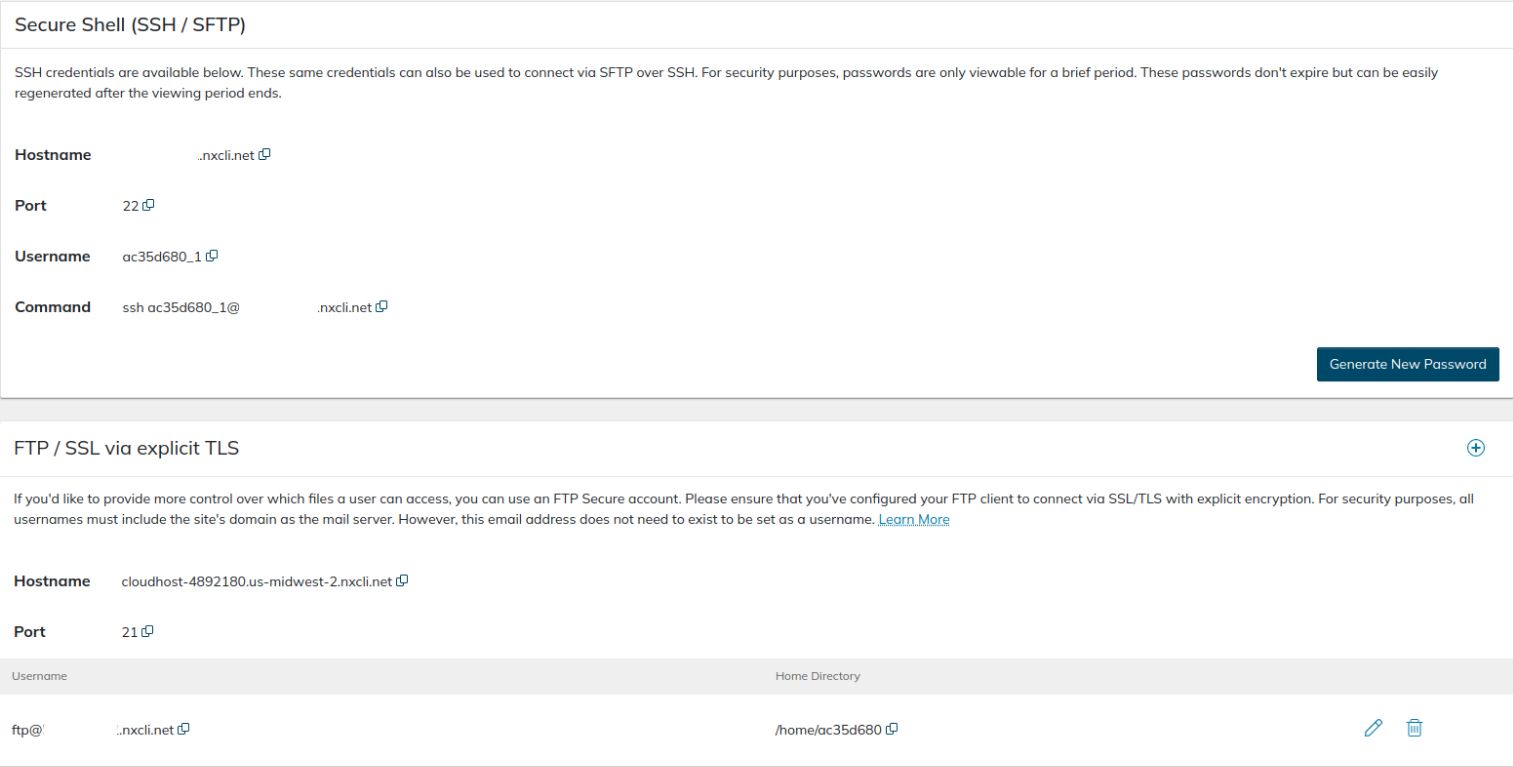
You can access phpMyAdmin and manage your MySQL databases from the Nexcess Portal by opening the Nexcess Databases management interface from the Site Dashboard or the main menu of the chosen plan. Use phpMyAdmin to import your website’s database; alternatively, you can do it via the command line interface:
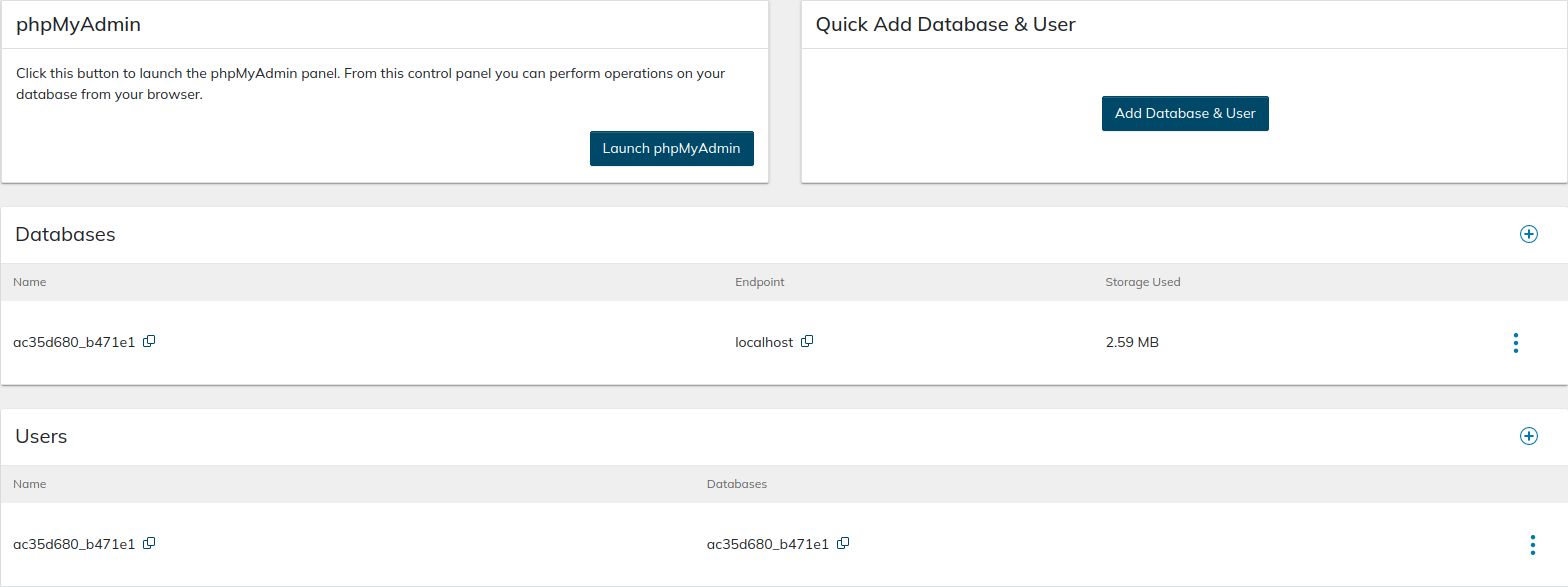
Nexcess temporary domains and configuration changes
Nexcess uses temporary domain names to help make the migration from Bluehost hosting easier and more convenient for you. In addition, you do not need to modify your host file to test your website after it has been transferred to Nexcess and can use the temporary name as a CNAME target to leverage other benefits.
Use the temporary domain as the Destination Site URL and Server Address. Insert your new SFTP credentials retrieved from the Site Dashboard for the Migrate To Liquid Web & Nexcess WordPress plugin to transfer your Bluehost hosting WordPress or WooCommerce website to Nexcess:

The migration plugin will take care of all technical aspects of the website transfer for you, including removing all references to Bluehost hosting from the WordPress configuration and all specific changes made to it by the old hosting provider.
If you choose to transfer your website manually, you will need to take a few additional steps to have your website configured to use the temporary domain name before you can update DNS and direct all traffic to Nexcess. For Bluehost hosting WordPress and WooCommerce websites, run the WordPress Command Line Interface commands provided below. The commands will ensure that any references to Bluehost are removed from your website and perform other migration cleanup operations:
wp nxmapps cacheflush--all
wp nxmapps migration clean
Modify the URLs in your WordPress database - perform a search-replace using WP-CLI and update your database connection information in wp_config.php to reflect the new database name and user. Make sure that the DB_HOST constant is set to localhost.
Transfer a website from Bluehost hosting to Nexcess hosting step #5: Test your website from Nexcess
Testing if your website works correctly from Nexcess is a crucial step to ensure no functionality is lost and nothing needs to be adjusted. Most of the time, you will not experience any issues as the Nexcess hosting infrastructure is specifically optimized for WordPress, WooCommerce, and Magento. Still, we highly recommend you do not skip this step.
Use the temporary domain to browse your newly migrated website. If something does not work as expected, you may need to verify that all data has been moved correctly and all URLs have been updated. Nexcess 24/7/365 support will help you address any issues that may arise.
Transfer a website from Bluehost hosting to Nexcess hosting step #6: Update the DNS
Once you have confirmed that your website works correctly after moving from Bluehost hosting to Nexcess hosting, you can move on to updating the DNS. The final step in website migration will allow you to direct all traffic to Nexcess.
Using our Nexcess DNS
You can keep your current nameservers or manage DNS from the Nexcess side. If you previously had DNS configured with Bluehost hosting and plan to cancel all services entirely, you need to update your domain registration information to use Nexcess nameservers and manage DNS from the Nexcess Client Portal.
Configuring IP and a CNAME Target
Update your website’s DNS records for the website to point to Nexcess. You can find the new IP address and the CNAME target in the Nexcess Client Portal. Using a CNAME provides many benefits, so we strongly recommend adding it. Update your existing DNS zone or create a new DNS zone and add DNS records from the Nexcess Client Portal if you have updated your nameservers to the ones provided by Nexcess.
Updating your domain name
As you have previously configured your website to use the temporary domain name provided by Nexcess, it is time to change the domain name from the Nexcess Client Portal. First, open the Domains page from the Site Dashboard and click on the Modify Master Domain button.
Once you confirm the update, Nexcess will automatically replace the temporary domain name used with the domain name you provided in all database tables, so you will not need to do it manually from phpMyAdmin or by using the command line interface.
Transfer a website from Bluehost hosting to Nexcess hosting step #7: Transfer your domain name
You can transfer your domain name from Bluehost hosting or any other domain registrar to Nexcess to manage it from our side. Transferring domains to Nexcess is easy, and Nexcess support admins can assist you.
You will need to unlock your domain, obtain the domain authorization code, and verify the transfer. The transfer lock can be removed from the Bluehost hosting control panel. Choose Security from the Manage drop-down menu. Locate Transfer Lock, and unlock the domain. Obtain the Transfer Authorization code, initiate the transfer, and approve it from the Domains interface.
Transfer a website from Bluehost hosting to Nexcess hosting step #8: Cancel your Bluehost hosting account
Bluehost hosting recommends contacting their support team via chat or phone or opening a ticket if you want to request cancellation. It is essential if you have already been billed for the next term but do not want to renew your services. Contact Bluehost hosting admins to have your account canceled once you have verified that your data has been transferred and you no longer require anything that might have been left on the Bluehost servers.
Conclusion
Transferring from Bluehost hosting plans to Nexcess can help you forget about choosing between shared and VPS or dedicated hosting for your WordPress, WooCommerce, or Magento 2 website. Choosing cloud, dedicated, or enterprise hosting by Nexcess means letting a team of professionals manage your production environment for you, making your website faster and more secure.
Build more reliable websites with Nexcess
We offer faster speeds, stronger security, inherent scalability, and trusted support.
Enterprise-level technology stack with the server environment fully optimized for the chosen content management system - this is what you are getting regardless of the plan you choose. Check out Nexcess Managed Hosting plans to start today!
Get help along the way
Our Nexcess Blog and Nexcess Knowledge Base can help you mature website over time. Learn and grow with Nexcess as your technology partner. Then, let your website performance boom as you build on our foundational platform.
Get a customer success team in your corner
Our customer success team is here to help resolve any web hosting snag you encounter. Contact our team via support@nexcess.net or with a chat message or via a phone call (+1-866-639-2377) any day of the year. And be sure to use the Nexcess Client Portal to manage your support tickets.
Our support crew is full of the most "helpful humans" in web hosting and are committed to offering "beyond support" to keep your website looking good!
Recent articles
- Transfer from HostGator hosting to Nexcess hosting
- Transfer from InMotion Hosting to Nexcess hosting
- Transfer from Kinsta hosting to Nexcess hosting