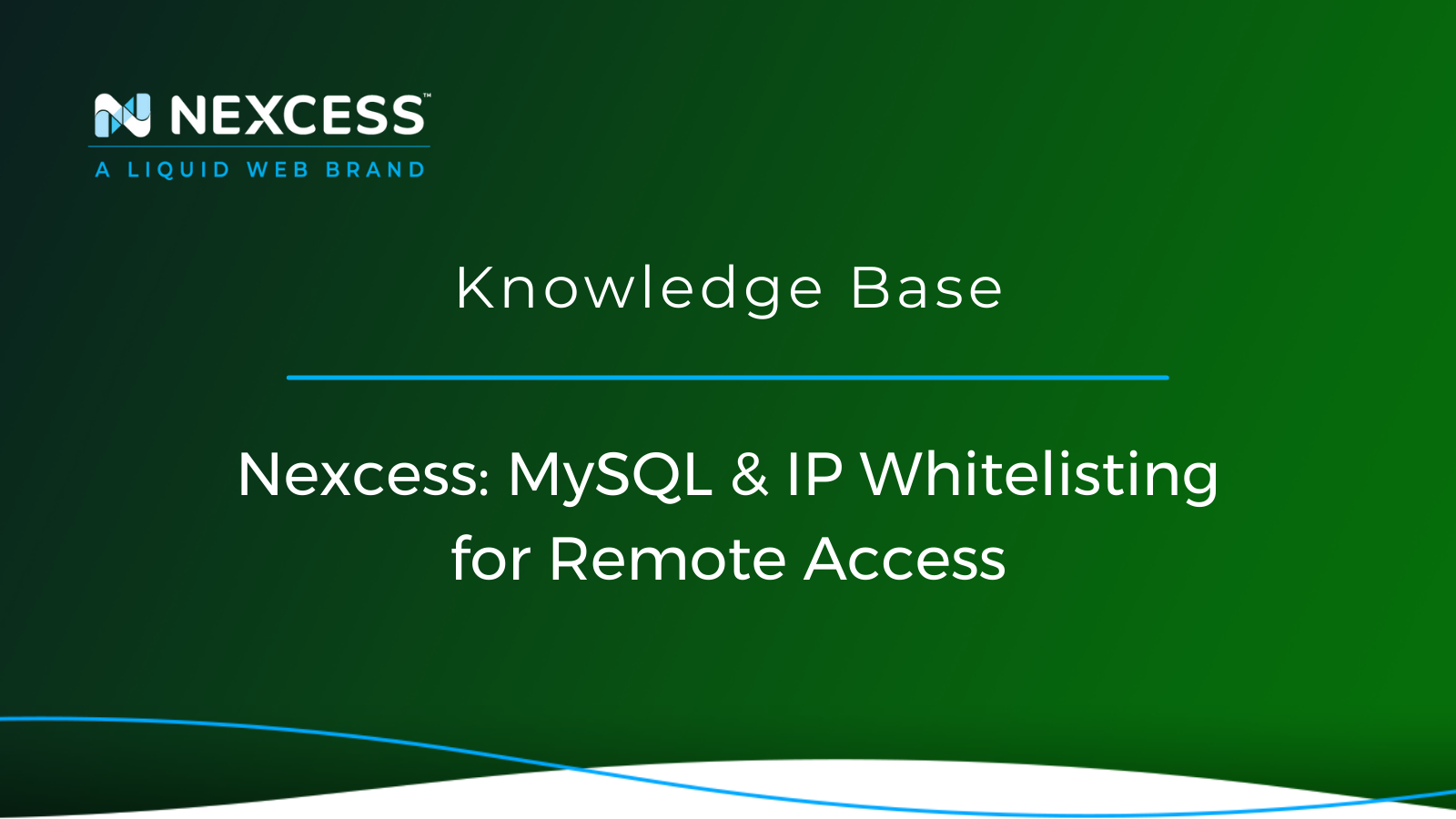Are you looking to allow remote connections to your MySQL server? See how you can accomplish that task when on a Magento Plan/Flex Cloud Plan from Nexcess.
How to Whitelist IPs in the Nexcess Cloud for Remote MySQL Access
How Do You Whitelist an IP Address in the Nexcess Cloud for Remote MySQL Connections?
Step #1: Log in to your Nexcess Client Portal and then navigate to the Control Panel page.
Step #2: Launch the SiteWorx Control Panel and then submit the IP address to whitelist.

How Do I Find My Computer's IP Address?
To find out what your IP address, you can check it by navigating to https://ipv4.nexcess.net.
Overview of Remote Connections to MySQL Server
Are you looking to allow remote connections to your MySQL server? See how you can easily accomplish that task when on a Magento Plan or Flexible Cloud Plan from Nexcess.
If you are on a Magento Plan or Flexible Cloud Plan, you can remotely connect to the MySQL server by allowing an IP address via the IP whitelisting process using the Cloud SiteWorx Control Panel.
Connections to remote databases are an essential requirement for many projects. However, on Nexcess servers, remote connections to MySQL are not allowed due to security risks inherent in servers and applications. Due to this policy, all IP addresses are blocked by default.
The purpose of allowing remote MySQL connections is to enable a computer program to access a database on the server. Remote connections are possible with MySQL Workbench or Adobe Dreamweaver or Navicat clients for the MySQL database platform.
Trying to connect to a remote MySQL database can be frustrating if your MySQL instance is only configured to listen for local connections. Although, this is MySQL’s default setting, to allow a remote connection, you must whitelist the IP address for which you want to define connections. If you are using MySQL over SSH, you do not need to whitelist IP addresses.
Please note that this MySQL whitelist IP method only applies to Nexcess clients using Magento Plan Plans and Flex Cloud Plans. If you use Managed WordPress or Managed WooCommerce please get in touch with our 24/7 support team by email or through the Client Portal assistance.
What You Need
Here is a short list of needed items:
Your Client Portal login credentials, click the Forgot Password? link on the login page if you cannot locate them.
An existing Nexcess Cloud account using Flexible plan or Magento Plan. See the How to create Nexcess Cloud accounts article for more information.
By default, all IPs are blocked and must be whitelisted. To find out what your IP address is, you can check it by navigating to https://ipv4.nexcess.net.
Step #1: Log in to Your Nexcess Client Portal
To start the IP whitelisting process, log in to you Nexcess Client Portal.
About the Nexcess Client Portal
Starting with a new hosting partner can be overwhelming. For that exact reason, we have prepared a Nexcess Portal Guide to make each client’s introduction to our Nexcess Portal easier.
How to Become a Nexcess Portal Pro
You signed up for an account with Nexcess but now what do you do? New systems can be intimidating to learn, so we’ve put together this guide to help explain what is in the portal and where to find it.
Step #2: Navigate to the Control Panel Page
The first thing to do is to navigate to Control Panel page as demonstrated in the video snippet below:
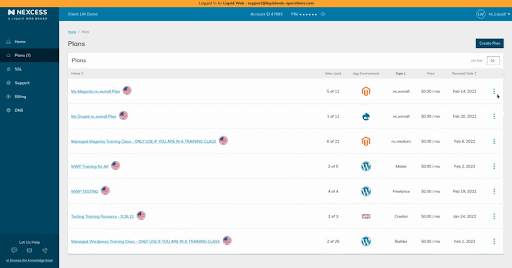
Then, click on the Plans option from the menu on the left side of the screen:
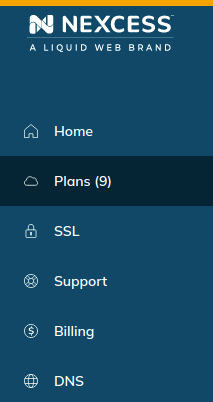
Either click the name of your Magento Plan / Flexible Cloud Plan service, or select Plan Dashboard from the menu toggle:
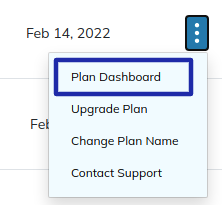
From the dashboard, select Menu > Control Panel:
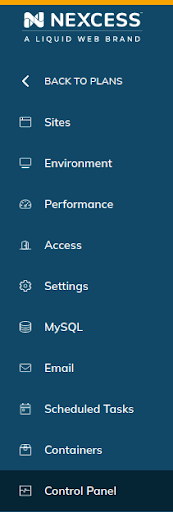
Step #3: Launch the SiteWorx Control Panel
Click the Launch Control Panel button:
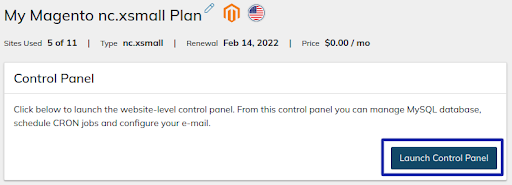
Your browser will redirect you to the Cloud SiteWorx Control Panel home page:
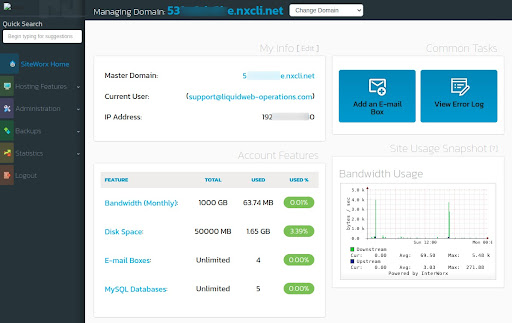
Step #4: Submit IP Address to the Whitelist
Here is a short list of steps needed to submit your IP address to the whitelist.
From the SiteWorx main menu, click Hosting Features > Firewall Rules.
In the MySQL Whitelist IP Address field, add the IP address to the whitelist or click on the Whitelist My Current IP button to exercise that option. This option fetches your IP address automatically, and if the IP address is correct, click Submit:
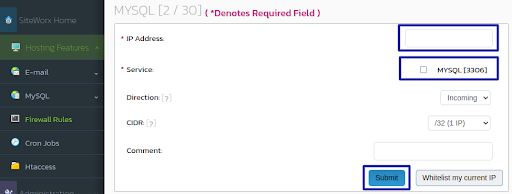
If you have multiple IP addresses, repeat the process.
Please be sure to whitelist your IP address for incoming and outgoing traffic.
How do I find my computer's IP address? To find out what your IP address, you can check it by navigating to https://ipv4.nexcess.net.
To delete a MySQL whitelist IP address, you can click on the Delete button or the corresponding entry to remove any IP whitelisting entry:
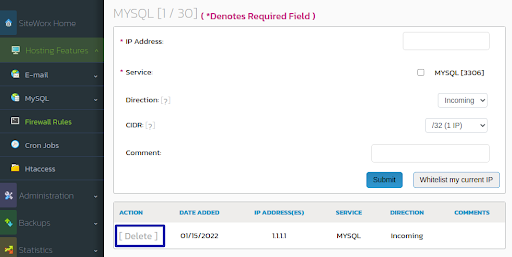
Congratulations! You have successfully whitelisted your IP address for MySQL remote connections.
Step #5: With MySQL Remote Access Enabled, What are My Next Steps?
Remotely accessing MySQL requires a third-party MySQL client application. Some of these applications are free, while others require purchasing. Instructions on using the third-party MySQL client application should be provided by the company's website where you downloaded it.
Here are a few of the industry-leading MySQL client applications:
MySQL with Remote Connections: Keep It Secure
Despite being able to open MySQL to remote connections and to prevent possible security breaches, you should grant privileges to selected users only. Additionally, ensure the users are using very strong passwords. Keeping the MySQL server software up-to-date should help too.
MySQL with Remote Connections: Connection Tips
Common connection tips are:
-
Keep in mind that SSL is required if you're trying to connect to a cluster environment, like AWS.
-
If the connection keeps failing, have the Nexcess Support Team check whether your IP address has been allowed and ensure your credentials are correct.
- Alternatively, you can use a SSH Gateway to securely and efficiently run MySQL commands on your website if you still experience connection issues.
MySQL with Remote Connections: Frequently Asked Questions
Some common questions that frequently come up include the following.
Comon Question #1
Question #1: Remote access to the MySQL database server is disabled by default. Why is this?
Answer: The remote access to the MySQL database server is disabled due to security reasons.
Comon Question #2
Question #2: Can I test my MySQL database remotely and verify database access?
Answer: Yes, you can test the remote MySQL connection using MySQL client applications like MySQL Workbench. Otherwise, you can run the following command from a remote machine with a MySQL client:
Comon Question #3
Question #3: If my IP constantly changes, what should I do?
Answer: If you have a dynamic IP address, the connecting IP address will keep changing periodically, depending on the Internet Service Provider (ISP). To use the Remote MySQL Functionality, you must update the IP address each time it changes.
There are a few solutions you can try if you are having trouble getting through the firewall with a dynamic IP address:
You can contact Nexcess Support to get your IP address range added to the MySQL Whitelist IP table.
Otherwise, Get static IP addressing instead for your client computers, and then add the IP addresses as firewall rules.
Comon Question #4
Question #4: When connecting to MySQL, I get a Connection Refused error?
Answer: Our servers block Port 3306 with regard to inbound traffic. Contact us via live chat or a phone call to request that Port 3306 be opened for your IP address to connect remotely.
That's it! We hope this article was helpful. If you need any help, please search for the answer to your question in the within the Nexcess Knowledge Base.
Useful Resources for MySQL Database Management
- What is phpMyAdmin?
- How to truncate MySQL tables in Nexcess Cloud
- How to manage MySQL databases in Nexcess Cloud
- How to create MySQL databases with SiteWorx
- How to create MySQL database user accounts in SiteWorx
- How to truncate MySQL tables from the CLI
- How to show running MySQL queries in Nexcess Cloud
- How to show running MySQL queries from the CLI
-
How to change the password for MySQL database users in Nexcess Cloud
- Logging Database Queries in Magento | Nexcess
Consider Hosting with Nexcess
Hosting optimized for the industry's leading platforms, including Managed WordPress Hosting, Managed WooCommerce Hosting, and Managed Magento Hosting:
Build Better Sites and Stores With Fully Managed Hosting from NexcessFaster Speeds, Stronger Security, Inherent Scalability and Trusted Support.
Our range of hosting plans caters to any business scale. We do all the heavy lifting for you to focus on growing your business. In addition, we automatically update ore components and plugins to the latest version and ensure your hosting environment is properly optimized, secured, and updated.
Nexcess infrastructure was specially designed to keep up the best speed and performance in the industry. No traffic surge can threaten your website to go down thanks to our autoscaling technology which adds more resources to your server to handle the load. In addition, we offer always-on security monitoring and support from web hosting experts 24/7/365 and a built-in CDN with 22 locations and advanced caching for ultra-fast loading.
All hosting plans include The Nexcess 30-Day Web Hosting Money Back Guarantee.
Why Choose Nexcess?
Because we're different! Chris Lema captures "the why" in his passionate and stirring recount of a Nexcess support-related story.
Useful YouTube > Nexcess Channel Links
- Nexcess on YouTube - Home
- Nexcess on YouTube - Welcome to Your Nexcess Portal
- Nexcess on YouTube - Featured Videos
- Nexcess on YouTube - All Videos
- Nexcess on YouTube - All Playlists
Resources for More Information
Need more help? The Applications, Magento 2 and Magento 1 sections within the Nexcess Knowledge Base are important resources for those seeking additional knowledge.
The Applications section also contains valuable insights for those seeking additional knowledge about our other various hosted applications and platforms. Check out our related video playlists and articles below:
- Managed WordPress by Nexcess - Video Playlist
- Managed WooCommerce by Nexcess - Video Playlist
- Managed Magento by Nexcess - Video Playlist
Need a No-Code Website Building Solution?
Are you on an accelerated schedule and already ready to move forward? If you need to get started with your Nexcess StoreBuilder Solution sooner rather than later, check out these resources:
Next Steps with a Nexcess Cloud Hosting Solution?
Read more about the Fully Managed Cloud Environment by Nexcess and its benefits for your business.
A Cloud Hosting Solution That Lets You Do Business Your Way
We believe in the promise of cloud: scalability, security, performance, and ease of use. Together with our team, clients, and partners, we’ve built something better.
Choose From Multiple Applications
Whether you’re a small business or a high-traffic eCommerce store, our cloud hosting solutions are designed around your needs: auto scaling, PCI compliance, and comprehensive development tools provide you with maximum dynamic flexibility in a fully managed cloud environment.
We make applications easy with environment optimizations for:
And there are many more!
We also have a variety of Nexcess support articles about how best to implement our product offerings housed in the Nexcess Knowledge Base, including how to get your site going with a number of different configuration options. These resources include a great article on setting this up for Migrating to Nexcess with managed WordPress and managed WooCommerce hosting.
24-Hour Assistance
If you need any assistance with the above-mentioned, don't hesitate to reach out. For 24-hour assistance any day of the year, Nexcess customers can contact our support team by email or through your Client Portal.
New Customers: Fully Managed Hosting Solutions
Not a Nexcess customer yet? Check out our fully managed hosting solutions. The option to chat with an expert is also available.
Related Articles
- Databases
- How to Access Your Nexcess Cloud Control Panel
- What are the advantages of using SSH keys to control access for multiple users?
- How to export tables and import MySQL tables via CLI/SSH
- How to manage MySQL databases in Nexcess Cloud
- How to show running MySQL queries in Nexcess Cloud
- How to change the password for MySQL database users in Nexcess Cloud
- How to manage MySQL databases in Nexcess Cloud
- Accessing Your Database in Managed WordPress or WooCommerce Portal
- Tuning Your MySQL Database for Performance
- WordPress Cleanup 101: 9 Easy Ways To Clean Up and Optimize Your WordPress Site