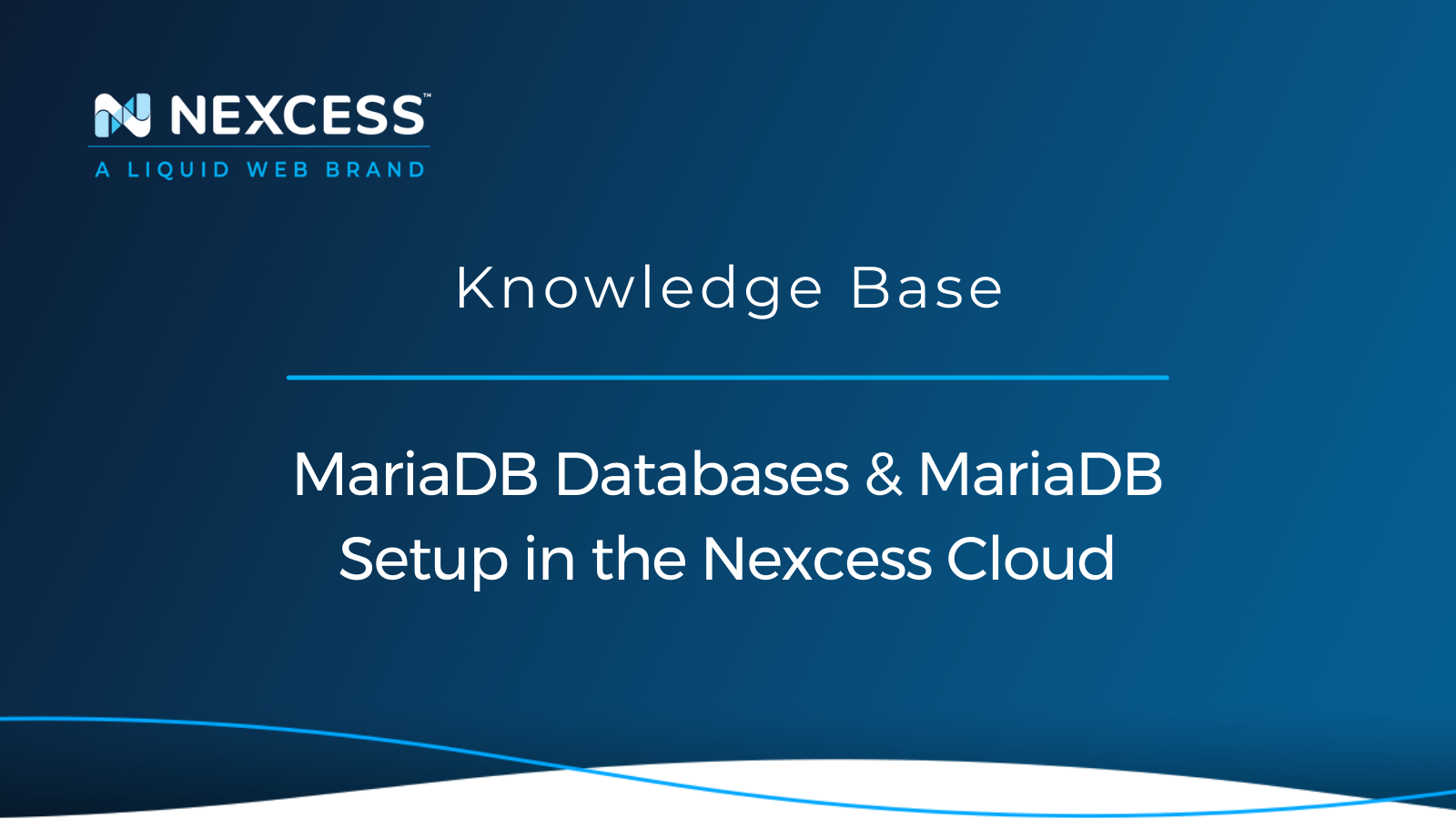To access the Nexcess Account, you must log in to your Nexcess Portal. If you cannot locate the login details, click Forgot Password? on the login page.
To use the MariaDB setup within the Nexcess Portal, you must have a super user account. If you don’t have a super user account, you can create Super User Access from the Nexcess Portal.
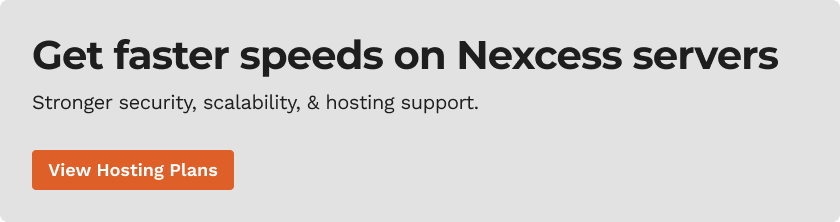
Overview of MariaDB Database Management
Managing Your MariaDB Setup - Step 1
Login to your Nexcess Portal using a super user account.
Managing Your MariaDB Setup - Step 2
Navigate to the plan option as shown below screenshot.

Managing Your MariaDB Setup - Step 3
Select the plan on which you wish to create or edit the database/user.

Managing Your MariaDB Setup - Step 4
Select the database option from the menu shown on the screenshot below, where you can do the MariaDB setup on the account.

Managing Your MariaDB Setup - Step 5
It will take you to the MariaDB setup section, where you can see various options such as phpMyAdmin access and database/user creation.
If you wish to create a new database/user, then click on Add a database and user option.
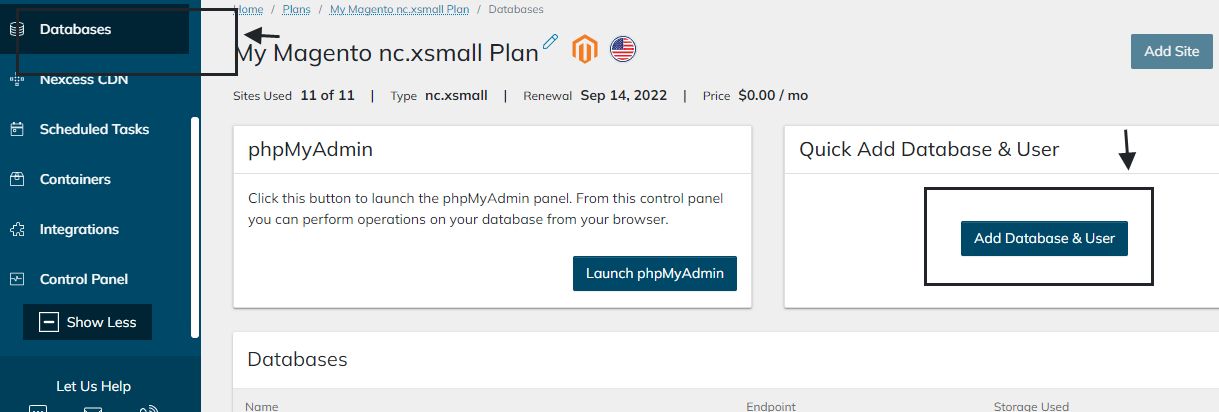
Managing Your MariaDB Setup - Step 6
Add database and user option will pop up a new screen, where you can create the new database and user. Once username and database are selected, click on Add. It will create both a database and a user.
Please note that you can only use seven characters while creating a new database user. It is a default rule set for MariaDB setup.

Managing Your MariaDB Setup - Step 7
If you only wish to create a database alone and want to assign an existing user to the newly created database, then you can select the Plus symbol next to the database. From there, you can create a new database alone.

The plus sign will pop a new window, as shown below. Once database details are filled, click on Add.
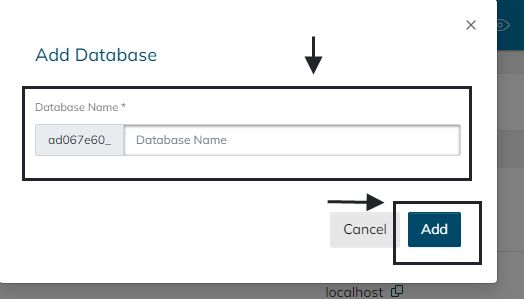
Obtaining the Password of a Newly Created User Database User
To obtain the password of a newly created database and user, following these steps:
Obtaining the Password of a Newly Created User Database User - Step 1
Navigate to the user section under the Database menu, showing the MariaDB database available on the account.
Obtaining the Password of a Newly Created User Database User - Step 2
Click on the + sign next to the newly created database user.
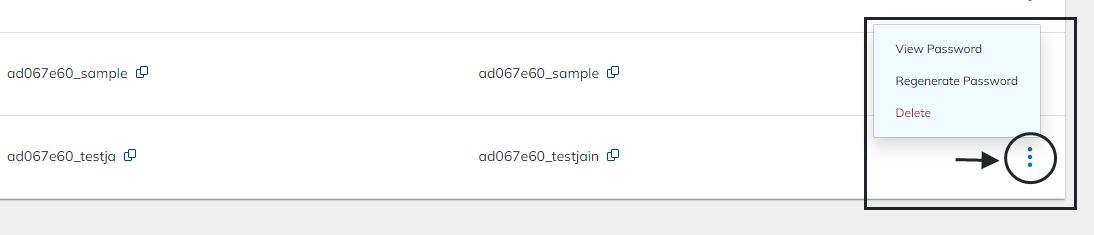
Obtaining the Password of a Newly Created User Database User - Step 3
To access the database user's password, click on View password option.

Obtaining the Password of a Newly Created User Database User - Step 4
A new webpage will pop up on the screen, and you can see the view password option and click on it. Taking this action will display the password details of the database user.

Please note the maximum number of times you can view the password is 15. Also, another limit is that the view password option expires if one of the below conditions is reached:
- When the expiration date shown on the page is reached, the view password option will disappear.
- The view password option will disappear if you use up all 15 views before the expiry date.
Obtaining the Password of a Newly Created User Database User - Step 5
Taking the action in the screenshot below will show the password for the database user, and you can also note that View Remaining count decreased by one after the first access.

How to Access or View the Password Once the View Password Option Expires
If the View Password Option expires, another option in the MariaDB setup is where you can regenerate a new password for the MariaDB database user. Please note that after regenerating the new password, please update the same on the application configuration so that the website can connect to the database.

Assigning Different Users Access to the Newly Created Database
To assign different users access to the newly created database, follow these steps:
Assigning Different Users Access to the Newly Created Database - Step 1
This feature is currently only enabled on your Magento or Flexible Cloud Plan.
Besides the Magento and Flexible Cloud Plan, our cloud hosting services cover Managed WooCommerce and Managed WordPress hosting product options.
Assigning Different Users Access to the Newly Created Database - Step 2
Click on show more options. Now, you can select the control panel option from the dropdown menu.
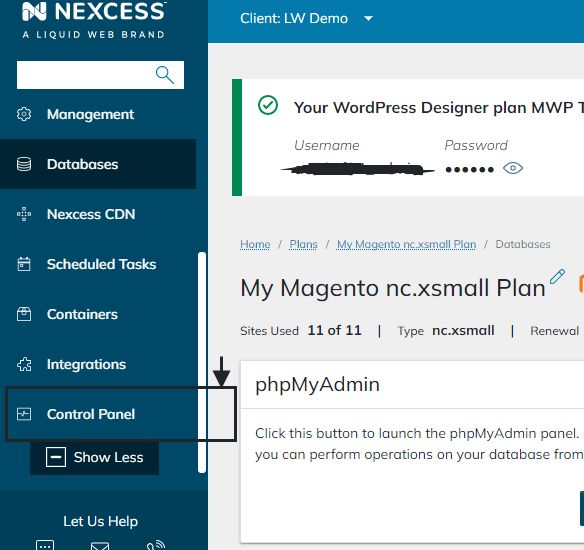
Assigning Different Users Access to the Newly Created Database - Step 3
Now click on the Launch control panel option; this will take you to the control panel.

Assigning Different Users Access to the Newly Created Database - Step 4
Now on the control panel, make sure you are switched under the correct domain name.

Assigning Different Users Access to the Newly Created Database - Step 5
Once selected, correct domain name > click on Hosting Feature > MySQL > MariaDB database option.

Here you can identify the MariaDB database on which you want to assign a new user.
Assigning Different Users Access to the Newly Created Database - Step 6
Select on Manage user option to assign additional users to the database.
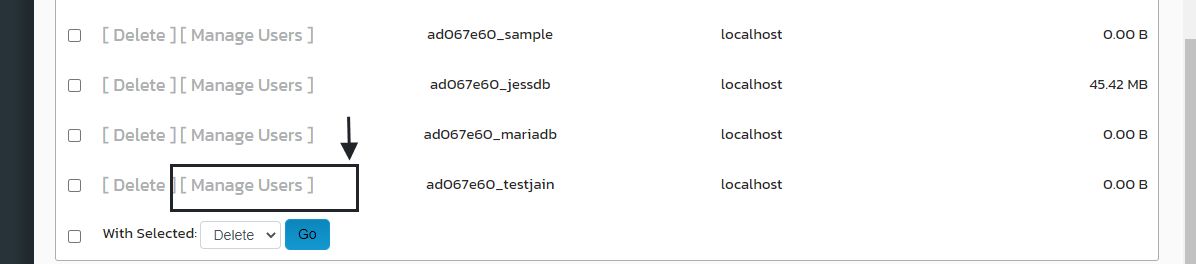
Assigning Different Users Access to the Newly Created Database - Step 7
The Manage User option will take you to a new screen where you can assign an existing user and permission for the database. Select the correct user from the dropdown option and grant all permissions. The drop down will show the MariaDB database list on the account.

Assigning Different Users Access to the Newly Created Database - Step 8
Once that is done, click on the Add option to complete the process.
Get Fully Managed Hosting
Not a Nexcess customer yet? Experience the difference of fully managed hosting. Check out our plans to get started today.
Common Questions
Is It Possible to Obtain or View the Old Password Once the View Password Option Expires?
No, but you can use the regenerate password option to generate a new password.
Do Other Plans Have a Control Panel Option & Can We Access It?
Often people ask, do other plans have a control panel option, and can we access it?
Yes, other plans have a control panel option, but the access is limited to Admin only. You can open a support ticket or contact us on live chat to complete the request.
A detailed review of the database management documentation can be found in our help section.
How Do We Access the Database that is Created within the Nexcess Portal?
You can access the database using the phpMyAdmin option under the database menu.
More details can be found in the Using phpMyAdmin: Frequently Asked Questions (FAQ) article.
How Do We Enable Remote Access to the Database?
You can enable remote access to the database by accessing the control panel > Firewall Rules.
Can You Swap MySQL with MariaDB and Vice Versa?
Yes, it is possible to replace MySQL with MariaDB. MariaDB is considered to be a drop-in replacement for the corresponding MySQL version for example — MariaDB 10.2 and MySQL 5.7 and so and so forth.
With Regard to Database Performance, is MariaDB Better than MySQL?
The short answer is yes. When it comes to performing queries or replication, MariaDB is significantly faster than MySQL. Therefore, if you need a high-performance relational database solution, MariaDB is an excellent choice. Furthermore, MariaDB also supports a large number of concurrent of connections without much performance degradation.
Recent Articles
- How to Configure Your GitHub Account with Nexcess
- Enterprise Hosting - Scope of Support
- Nexcess: New Temporary Domain on All Plans
Related Articles
This article was originally published in September 2019. It has since been updated for accuracy and comprehensiveness.