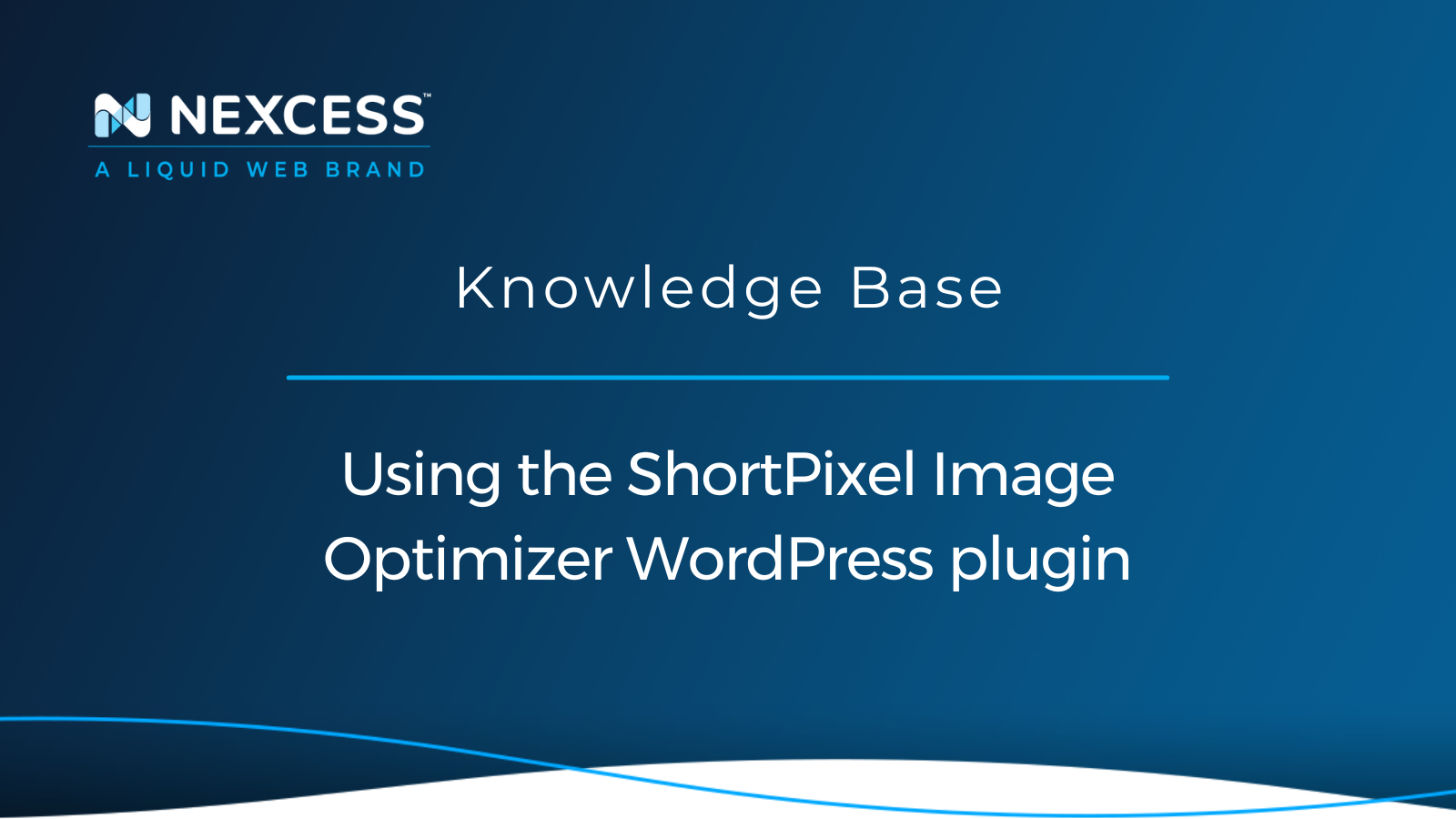Using the ShortPixel Image Optimizer WordPress plugin is one of the easy ways to improve the front-end load times of your WordPress site. Learn how to use this great plugin in this help article.
Optimized images are one of the easiest to speed up your site's front-end load time. And there are several other image optimizer WordPress plugins available.
Overview of the ShortPixel Image Optimizer WordPress plugin
ShortPixel supports optimization for JPG, PNG, and GIF images. It also can convert PNG or JPG images to next generation image file formats such as WEBP and AVIF.
The ShortPixel Image Optimizer WordPress plugin also has optimization functionality PDF document files. The plugin works with WooCommerce as well as gallery plugins such as NextGEN and FooGallery.
Installing and using the ShortPixel Image Optimizer WordPress plugin
You will first need to install and activate the ShortPixel Image Optimizer WordPress plugin in wp-admin on your site. To optimize images using ShortPixel, you will need to create a free account. The free account will come with 100 credits. ShortPixel offers a number of paid plans which start at $3.99 a month and cover 7,000 images.
ShortPixel Image Optimizer WordPress plugin: API keys
To find your API key, you will need to log in to your ShortPixel account and then go to the dashboard in the API keys section:
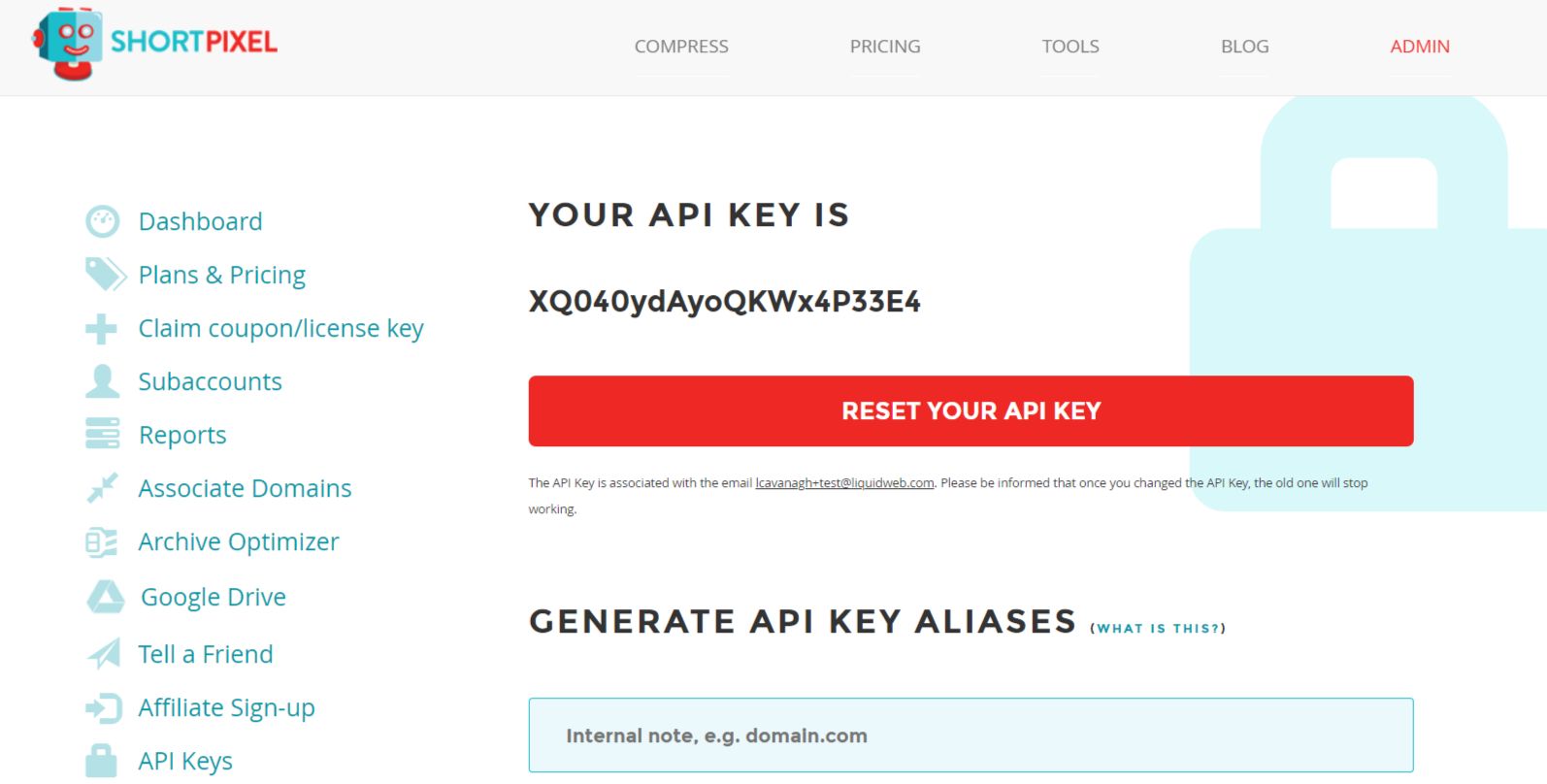
In wp-admin of your site, you will need to navigate to following option:
Settings > ShortPixel
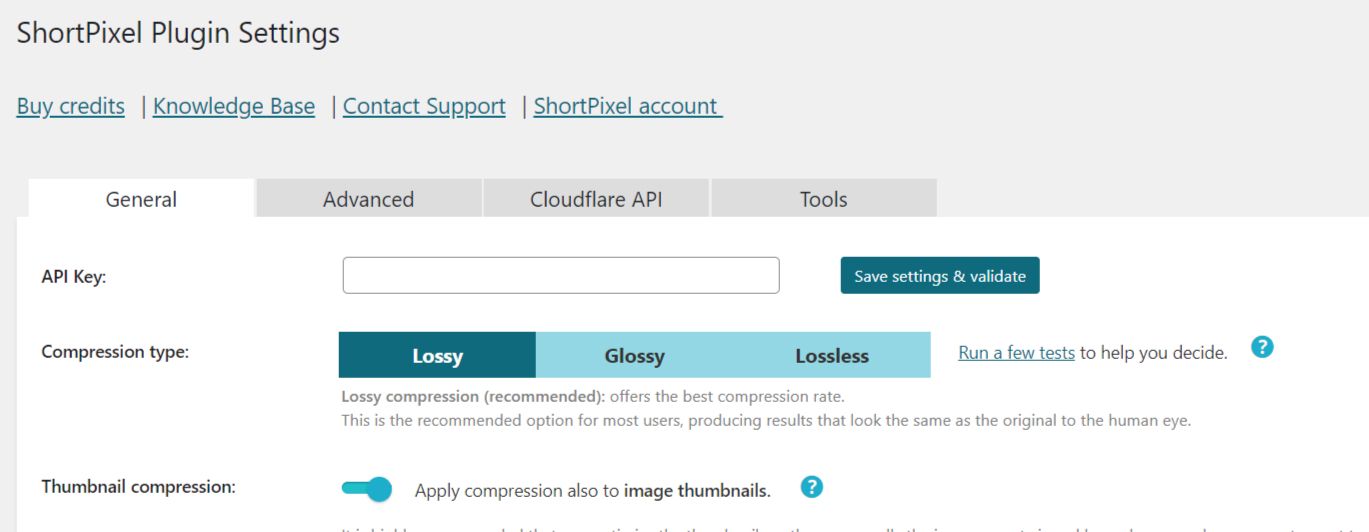
Then copy your API key from your ShortPixel into the settings and click on the Save Settings & Validate button. Now that you have validated the API key from ShortPixel, you can optimize existing images in your site's media library and new images uploaded to your site's media library.
There are two different ways to optimize images on your site:
- You can do it directly for single images in the media library.
- Or you can bulk optimize all of the images in your site's media library.
ShortPixel Image Optimizer WordPress plugin: bulk optimization
The bulk optimization of images can be started in wp-admin from the following navigational path:
Media > Bulk ShortPixel
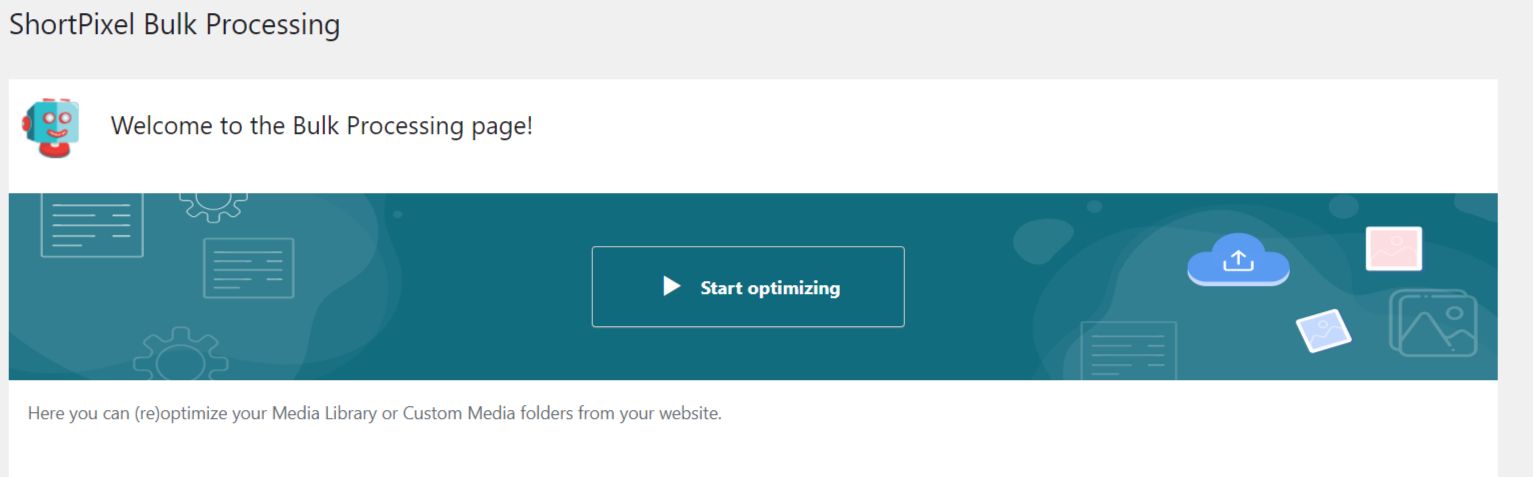
ShortPixel Image Optimizer WordPress plugin: folders for plugins and themes
Images used by plugins and themes can also be optimized using ShortPixel, but those custom folders would need to be added via the advanced menu of the plugin. Find the plugins or themes you want to optimize and add those folders:

ShortPixel Image Optimizer WordPress plugin: settings for PDF file
By default, ShortPixel will also include PDF files to be optimized, but they can be excluded from being optimized in the advanced settings:

ShortPixel Image Optimizer WordPress plugin: backups and restores
ShortPixel, by default, will back up the original unoptimized images. This means that you can restore single images or bulk restore all images if needed.
ShortPixel Image Optimizer WordPress plugin: EXIF tag
The ShortPixel Image Optimizer WordPress plugin will by default remove EXIF data when images are uploaded or when images are being optimized. This should result in the files being 8.5% smaller, and it recommended to keep the remove EXIF setting enabled:

ShortPixel Image Optimizer WordPress plugin: image quality settings
ShortPixel offers several different image quality levels, such as lossy, glossy, and lossless. If you are unsure what the difference is between the image quality levels, you could use a test image and then optimize using the online tool available within ShortPixel.
ShortPixel Image Optimizer WordPress plugin: image resizing
ShortPixel also supports resizing images when new images are first uploaded on the site and that setting can be changed in wp-admin from following are of the user interface:
Settings > ShortPixel
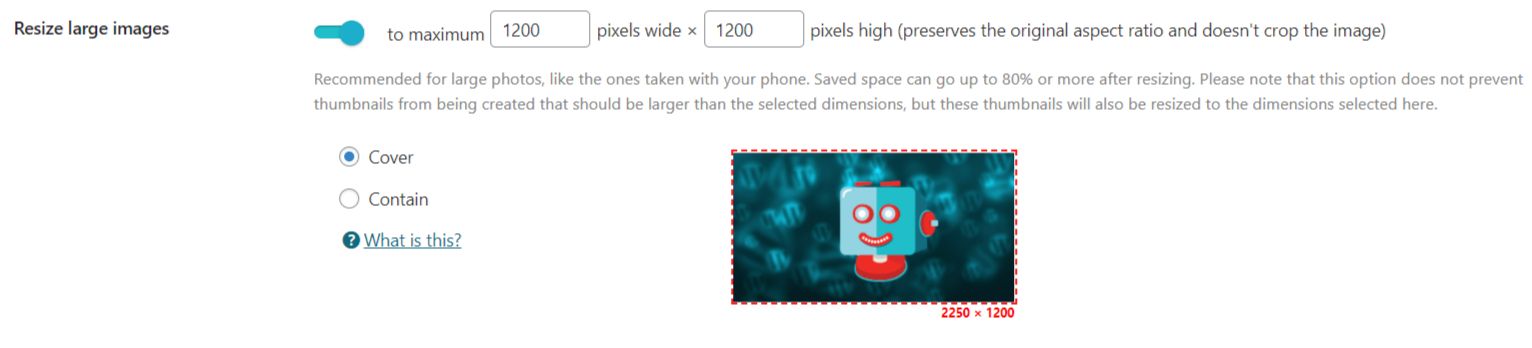
ShortPixel Image Optimizer WordPress plugin: support for next generation image file formats of WEBP and AVIF
The ShortPixel Image Optimizer WordPress plugin supports the next generation image file formats of WEBP and AVIF. Image converted to next-generation image format can result in smaller image files, which means the images will be faster to load for the website's visitor.
The WEBP image file format has been natively supported in WordPress since version 5.8. Next generation image formats can be set in wp-admin from following navigational path:
Settings > ShortPixel > Advanced
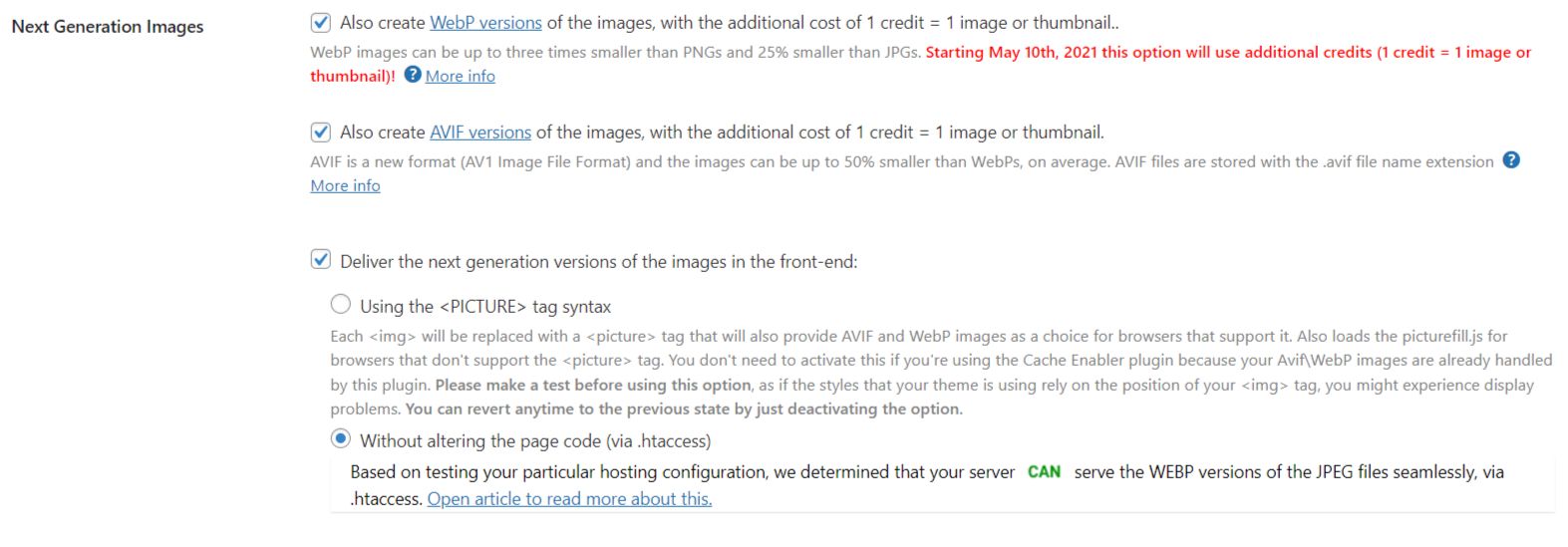
The ShortPixel Image Optimizer WordPress plugin can also work with the Cloudflare CDN. This means that images served from Cloudflare will be the optimized image version and not the unoptimized version of the images.
ShortPixel Image Optimizer WordPress plugin: helpful resources
Here are some helpful resources to help you maximize the power of the ShortPixel Image Optimizer WordPress plugin:
- https://wordpress.org/plugins/shortpixel-image-optimiser/
- https://shortpixel.com/web-tool-docs
- https://shortpixel.com/knowledge-base/category/306-shortpixel-image-optimizer
- https://shortpixel.com/knowledge-base/article/126-which-webp-files-delivery-method-is-the-best-for-me
- https://shortpixel.com/knowledge-base/article/127-delivering-webp-images-via-htaccess
- https://shortpixel.com/knowledge-base/article/286-how-to-serve-webp-files-using-spio
- https://shortpixel.com/knowledge-base/article/11-lossy-glossy-or-lossless-which-one-is-the-best-for-me
- https://shortpixel.com/knowledge-base/article/14-can-i-restore-my-images-what-happens-with-the-originals
- https://shortpixel.com/knowledge-base/article/208-can-shortpixel-automatically-resize-new-image-uploads
- https://shortpixel.com/knowledge-base/article/520-settings-optimize-pdfs
- https://shortpixel.com/knowledge-base/article/164-what-data-is-kept-when-keep-exif-option-is-selected
Consider web hosting with Nexcess
The ShortPixel Image Optimizer WordPress plugin and service are easy to use and a simple way to improve your site's front-end load times for visitors. If you have any questions about the plugin, then the help articles on their site will cover any questions you might have.
Nexcess offers Managed Hosting for WordPress, including an integrated CDN, the plugin performance monitor, and WooCommerce automated testing if you are running the WooCommerce plugin on your site. The plugin performance monitor will run a daily set of performance tests on pages that you set in the priority pages setting in wp-admin and give you feedback on which plugins and site changes might have caused the front-end performance to be slowed down on your site.
WooCommerce hosting designed to sell more
Officially recommended by WooCommerce, our hosting is made for online businesses like yours.
If you are running the WooCommerce plugin on your site, then the WooCommerce automated testing feature will test your site daily. With a subset of daily tests of your site's core functionality, it will make sure that a product can be added, your account page can load, the shop page can load, and that a single product page can load as expected.
Recent articles
- FAQ for cloud web hosting plans at Nexcess
- Magento security patch: installing Magento 2.4.5-p1
- OpenSSL CSR generation with private key