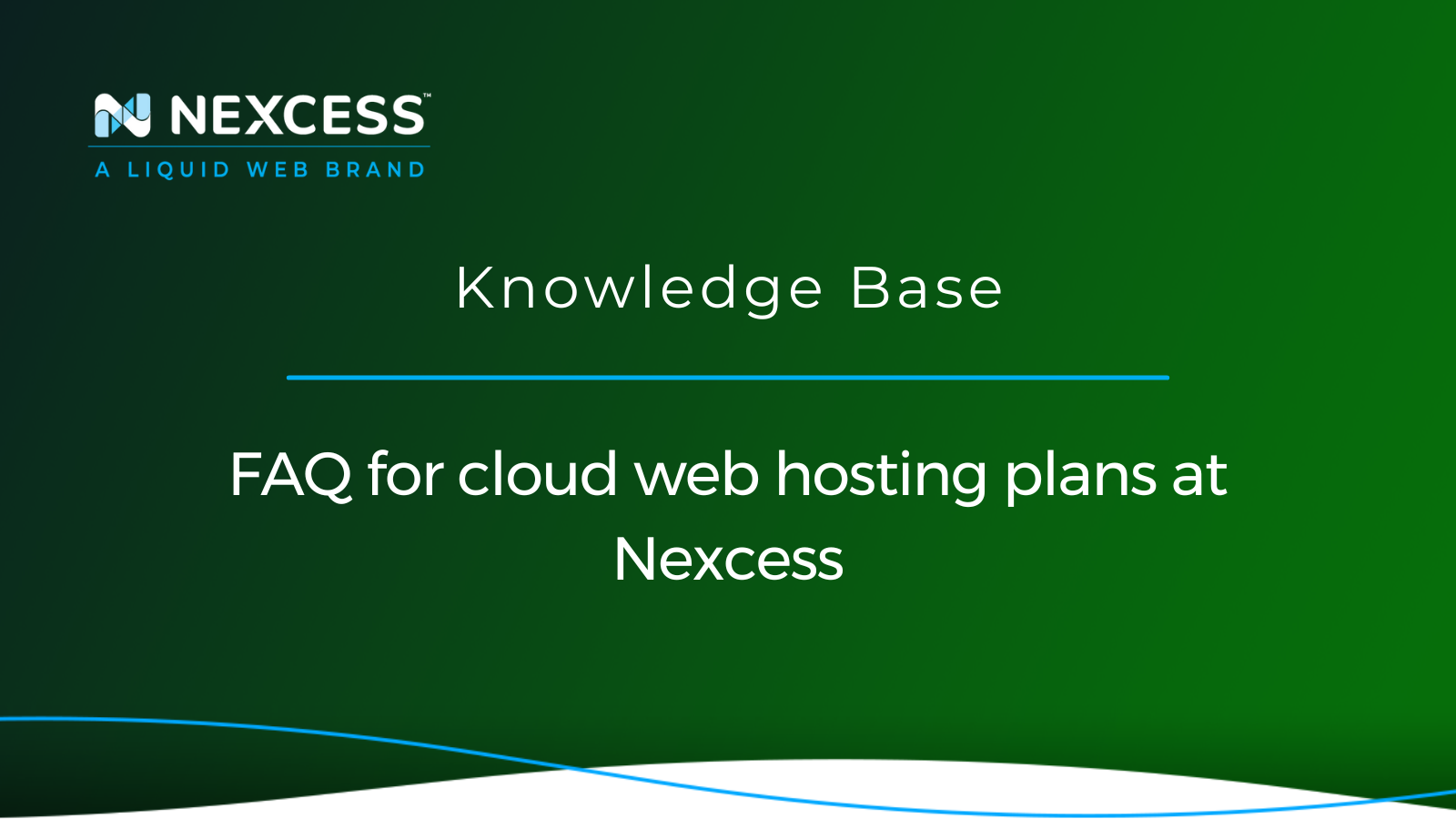You are invited to find additional information about cloud web hosting plans at Nexcess in this Frequently Asked Questions (FAQ) article covering the answers for many of the common questions that have been asked regarding our flexible cloud hosting platform.
To answer the first question that comes up about terminology, the following terms are all interchangeable at Nexcess:
- cloud web hosting plans
- cloud hosting plans
- flexible plans
- flex plans
- flexible cloud plans
- flex cloud plans
- flexible hosting plans
- flex hosting plans
- flexible cloud hosting plans
- flex cloud hosting plans
- flexible web hosting plans
- flex web hosting plans
- flexible cloud web hosting plans
- flex cloud web hosting plans
In the sections below, you can learn about cloud web hosting plans at Nexcess and the corresponding features and functionality.
What are cloud web hosting plans at Nexcess?
Many web hosting customers have asked, "What are flexible web hosting plans at Nexcess?"
They are cloud web hosting plans that don’t have a Content Management System (CMS) defined within them. Unlike our other cloud hosting plans, like Managed WordPress, Managed WooCommerce, or Manage Magento plans, any CMS or custom-coded site can be hosted on the cloud web hosting plans at Nexcess.
Do cloud web hosting plans come in different sizes?
They sure do:
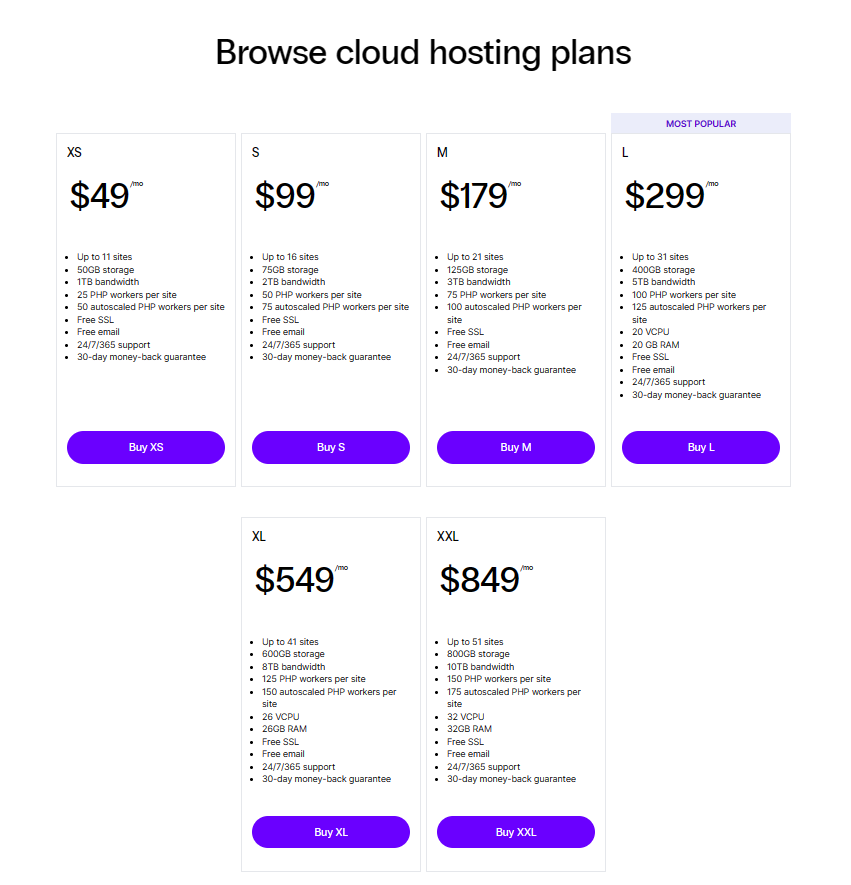
As you can see above, each cloud web hosting plan has a certain number of resources allocated to it, based on the size of the plan.
These plans come with a minimum of 50 GB of disk space, 1 TB of bandwidth, and 10 secondary domains. They can have up to 800 GB of disk space, 10 TB of bandwidth, and 50 secondary domains.
Plans XS through M don’t have a certain amount of RAM or a certain number of VCPUs assigned to them, as they’re parts of multi-tenant cloudhosts. The two main resources for them are disk space and the variable of concurrent users. Concurrent users relate to the limit of maximum PHP workers assigned to each plan. These are used to process each request needed for the site to function as intended. With optimized sites, each of these processes will take a very short time to complete, and the worker will be free again to complete another request.
Plans L through XXL are each created on their own cloudhost and as such, have RAM and VCPU resources listed.
How do you create new cloud web hosting plans at Nexcess?
Here are the steps involved in sequential order.
Creating a new cloud web hosting plan step #1
You’ll need to log in to your Nexcess Client Portal. If you cannot locate your credentials, click Forgot Password? link on the login page.
Creating a new cloud web hosting plan step #2
Once logged in, go to Plans, then click on the Create Plan button in the top right corner.
Creating a new cloud web hosting plan step #3
You’ll be prompted to select the type of a new plan:
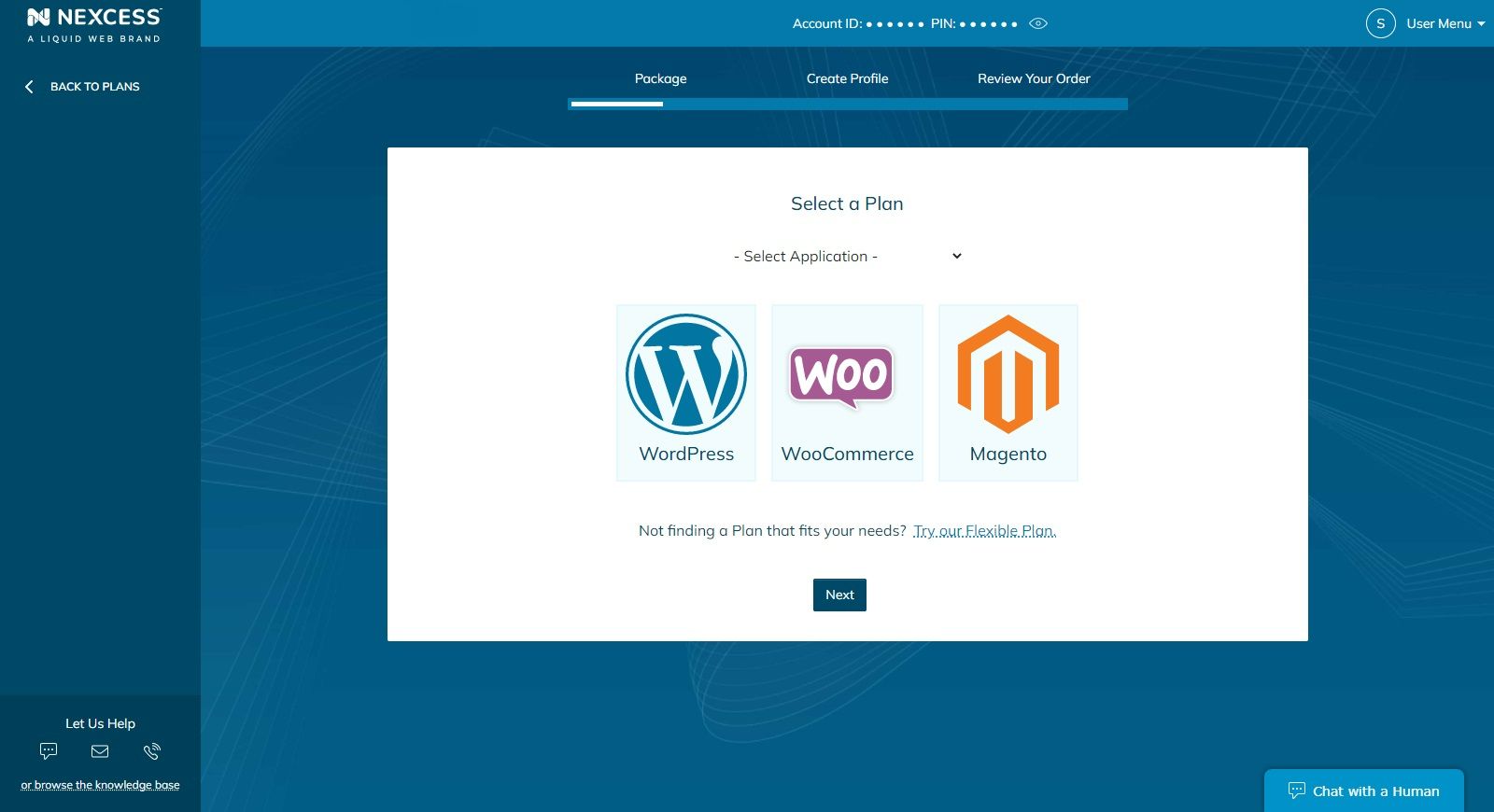
Creating a new cloud web hosting plan step #4
Once you click on the Try Our Flexible Plan option, you’ll be presented with a table similar to the one above, and you will need to select the size of the plan you want:
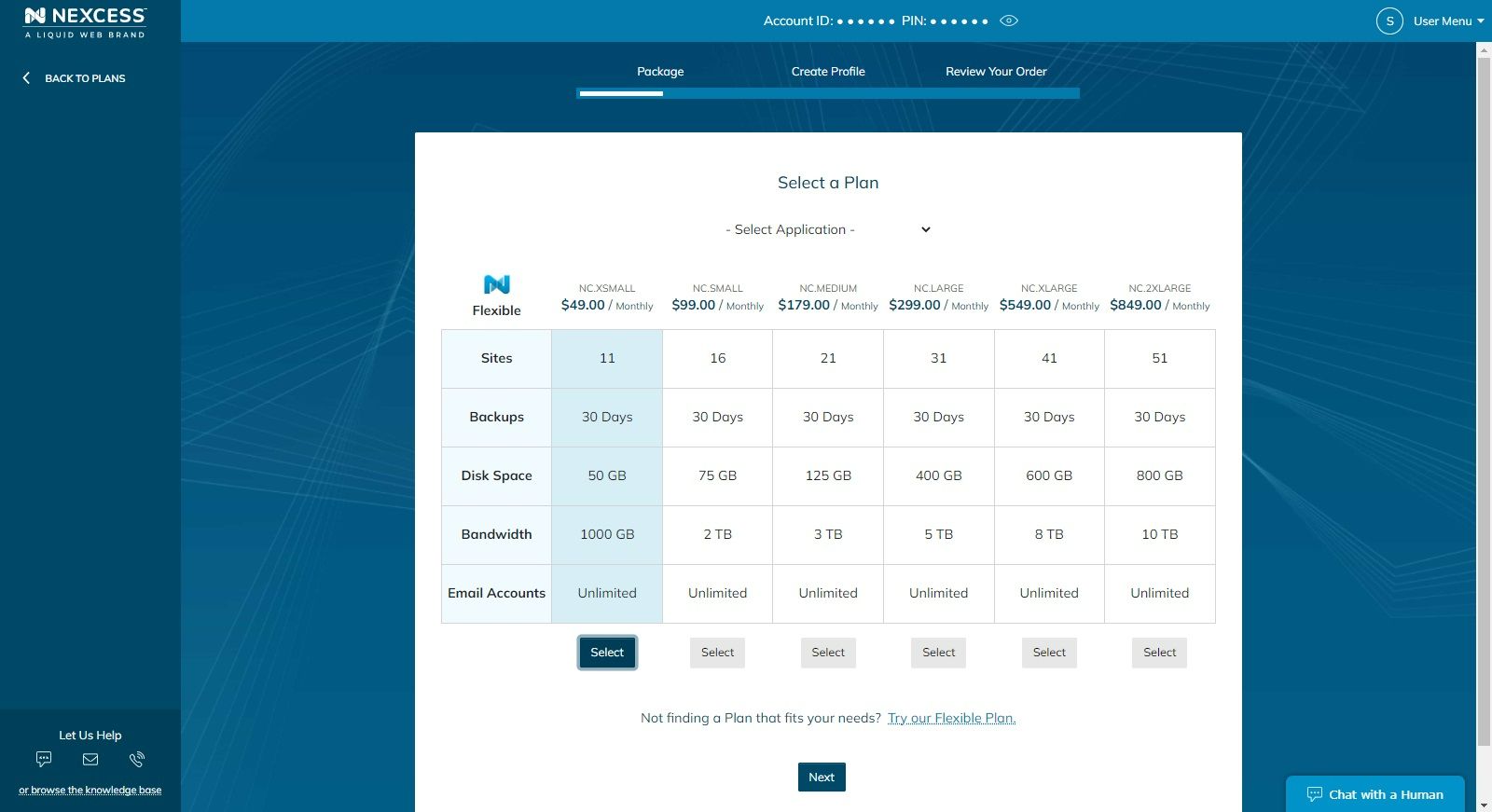
Creating a new cloud web hosting plan step #5
On the next page, you’ll be prompted for billing and payment information:
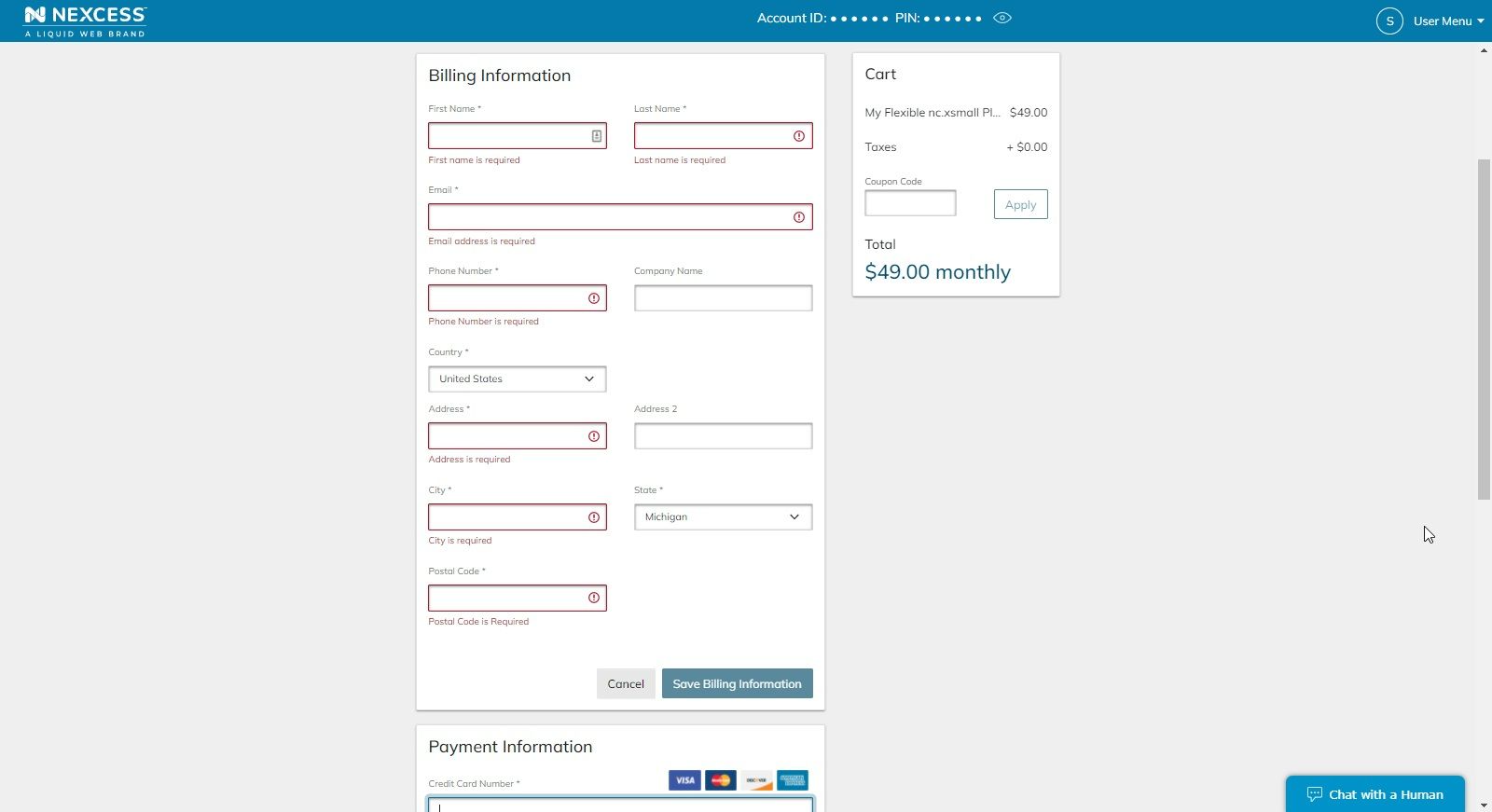
Creating a new cloud web hosting plan step #6
You’ll also be prompted for the location of the server your new plan will be hosted on:
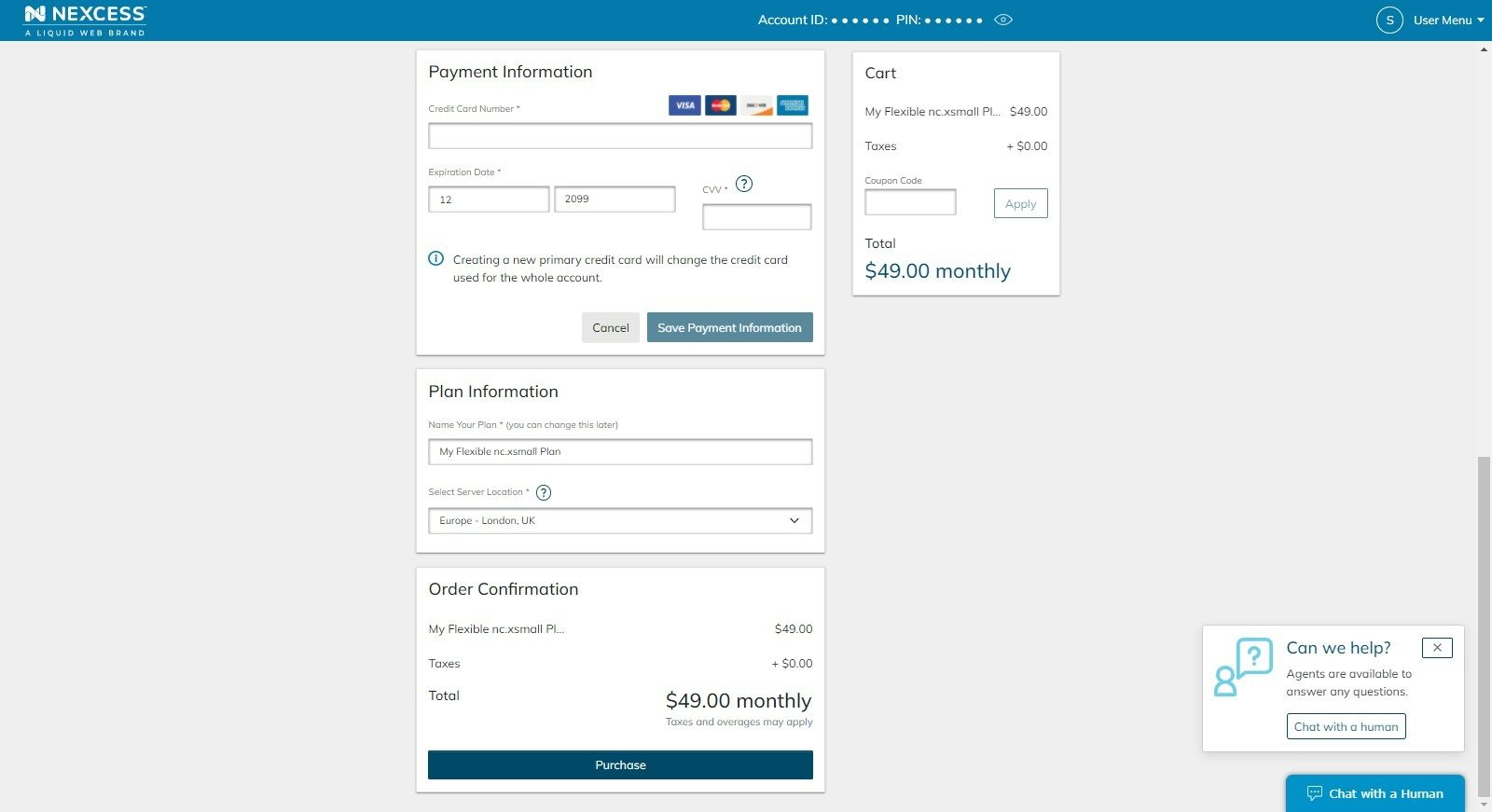
If you’ve entered all the necessary information, your plan will be created shortly. Please note that larger plans (L through XXL) can take up to a couple of hours to create, as they are being created on their own non-pre-existing cloudhosts, which be newly set up.
Creating a new cloud web hosting plan step #7
Once your new plan has been created, you’ll be able to see a list of sites on it, as well as other settings of the cloud web hosting plan:
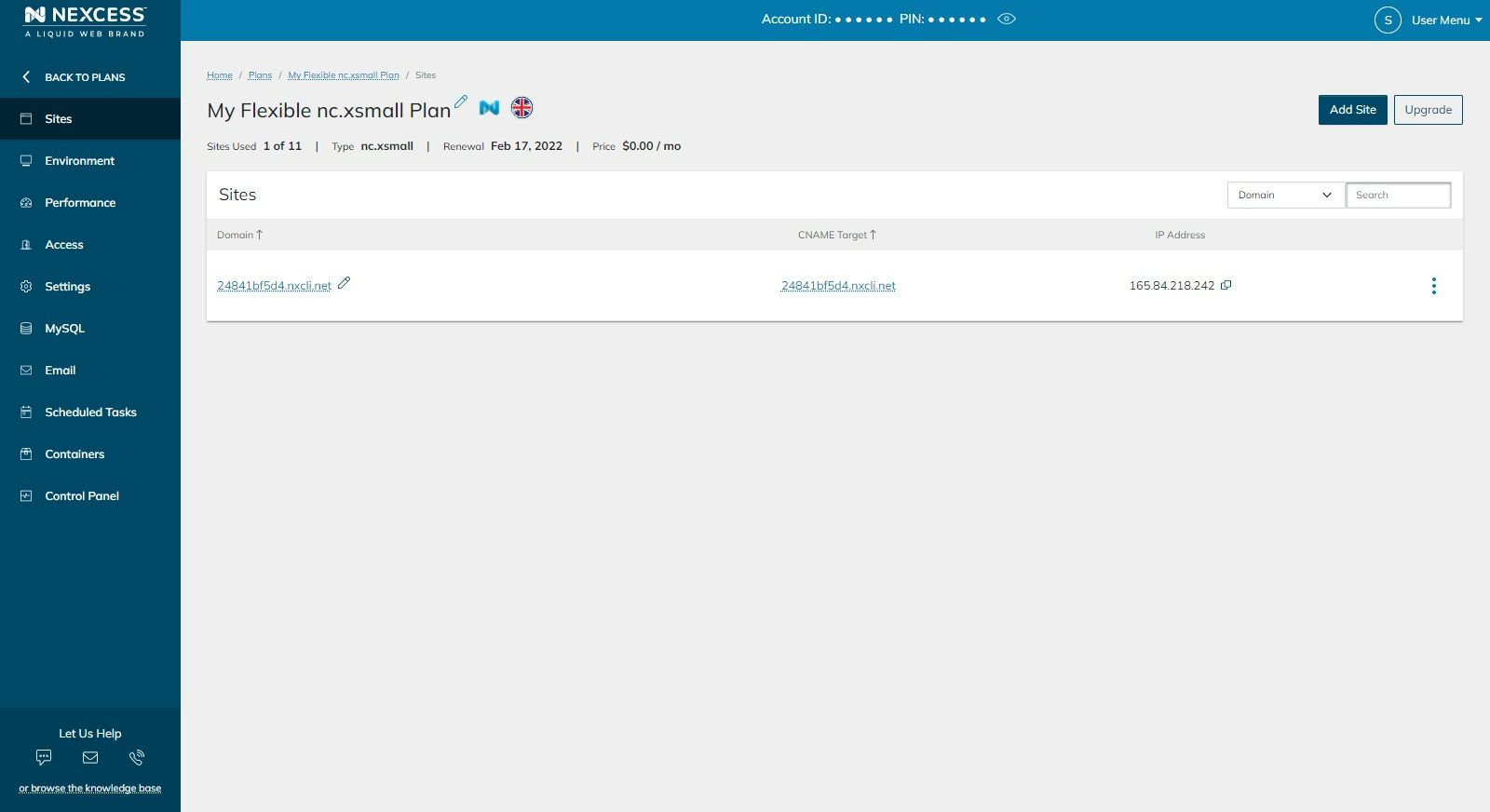
Can you have various Content Management Systems (CMSs) on a single cloud web hosting plan?
Yes, you can have multiple sites on the plan, each with an installation of a different CMS.
For example, let's say you wish to add a new site to your plan with Magento installed. You can do so by clicking the Add Site button in the top right corner and selecting the Magento application:
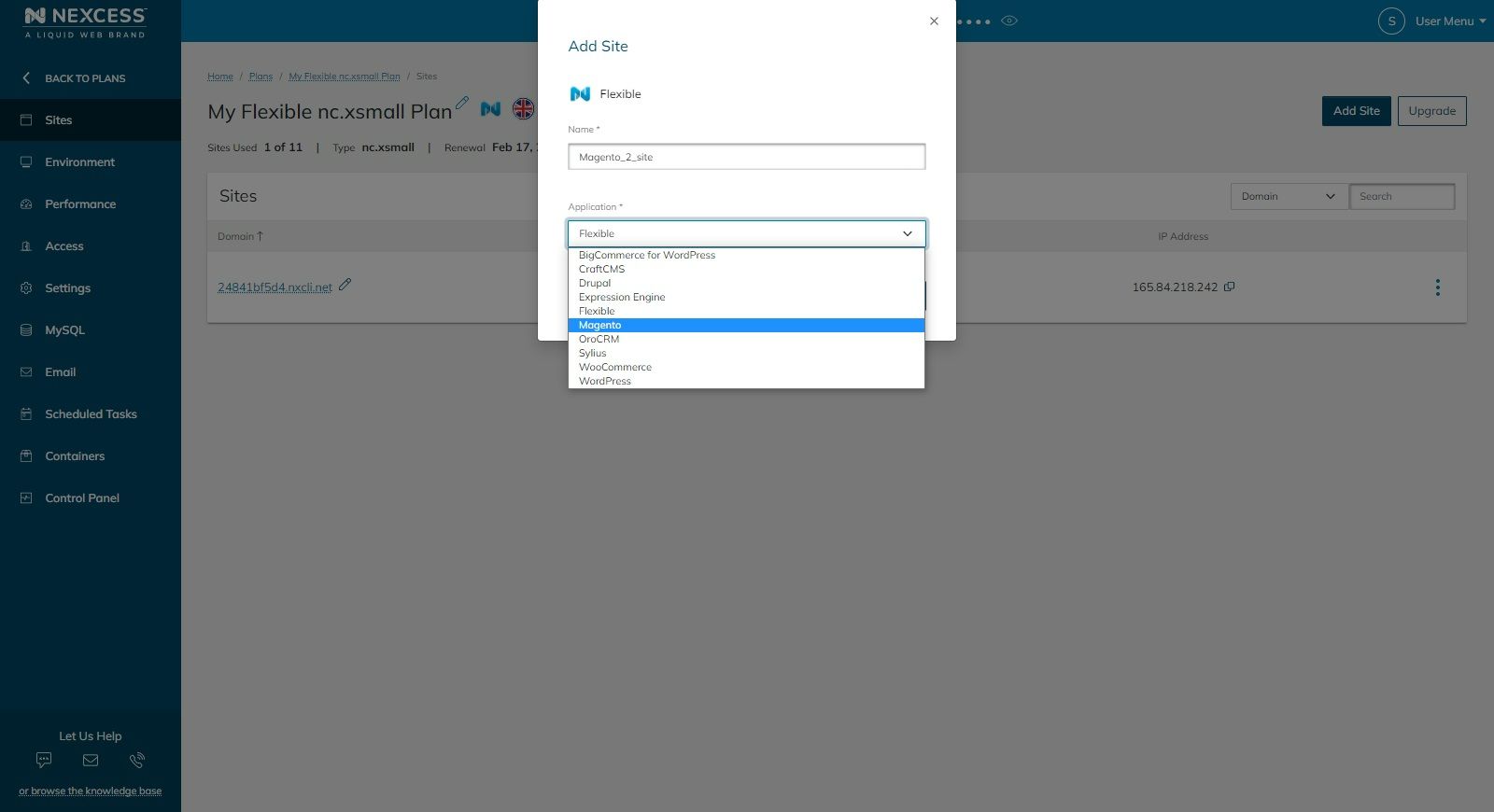
To add a WordPress site, you’d also need to click on the Add Site button, but now select the WordPress application:
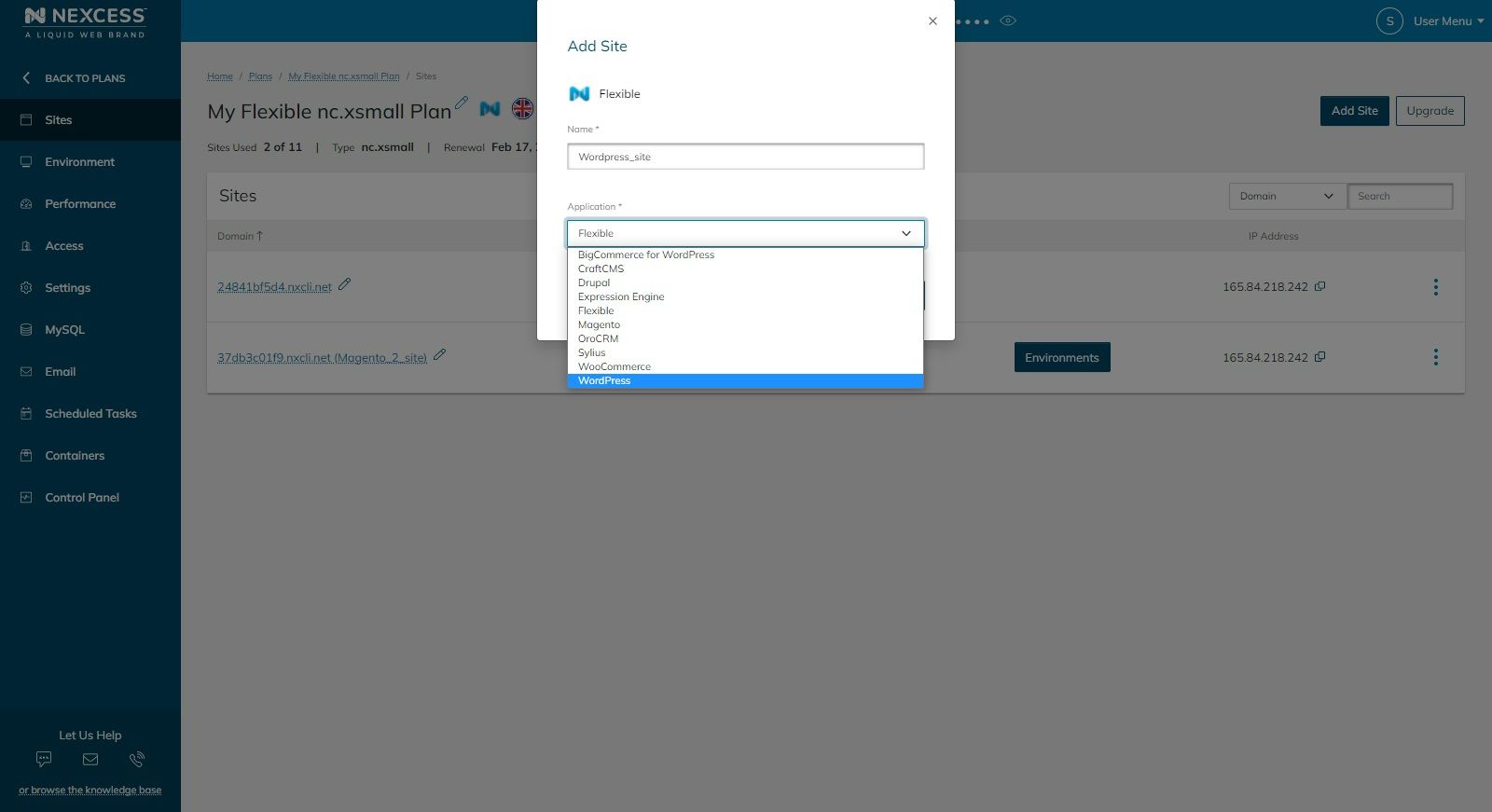
You’ll also be able to choose whether you want WordPress preinstalled or not:
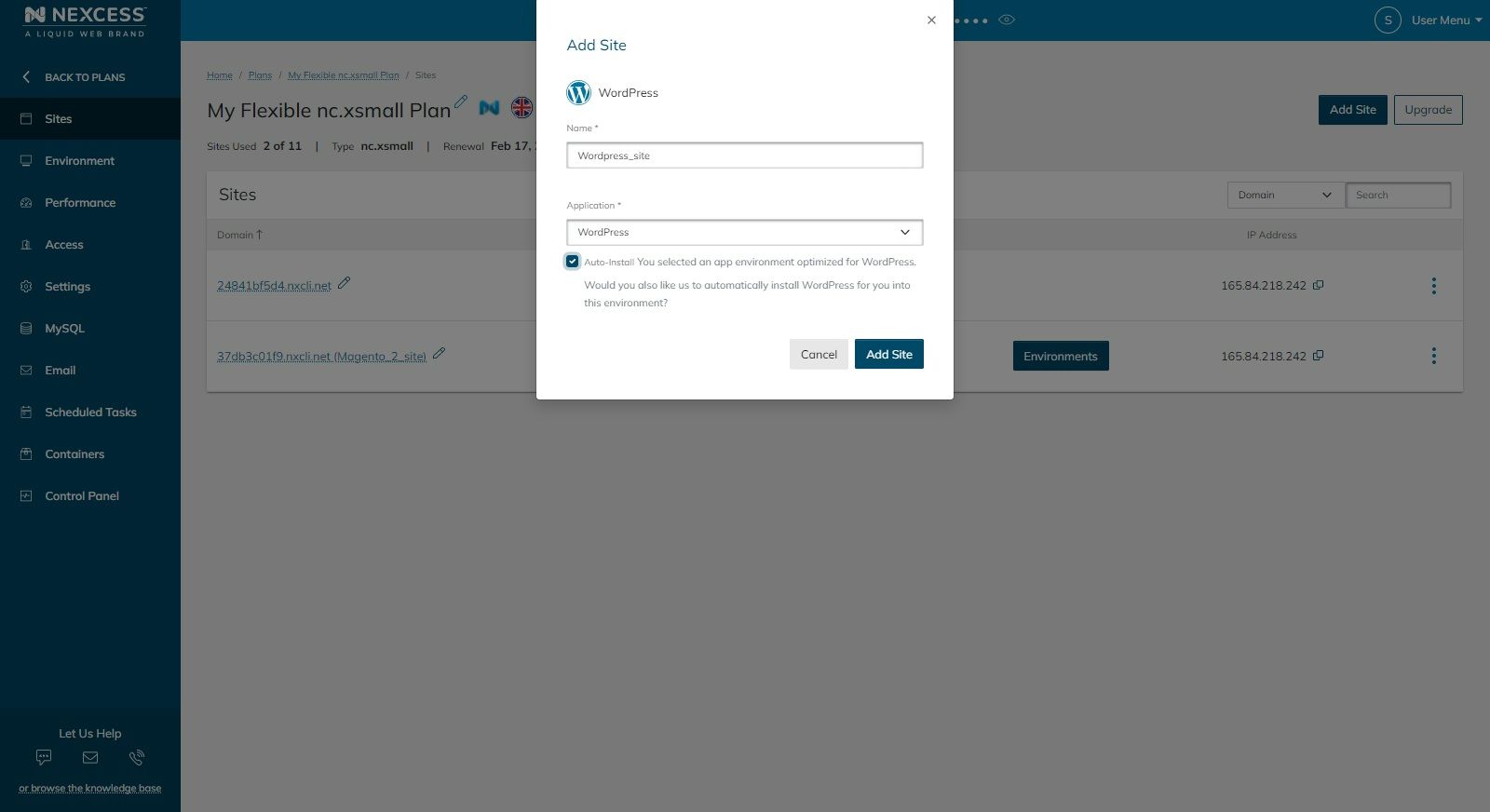
Does the Cloud Container Technology interoperate with cloud web hosting plans at Nexcess?
Are Cloud Containers available on cloud web hosting plans? is a question that often gets asked. Yes, they are. You’ll be able to enable Elasticsearch, RabbitMQ, or Solr containers on every cloud web hosting plan:
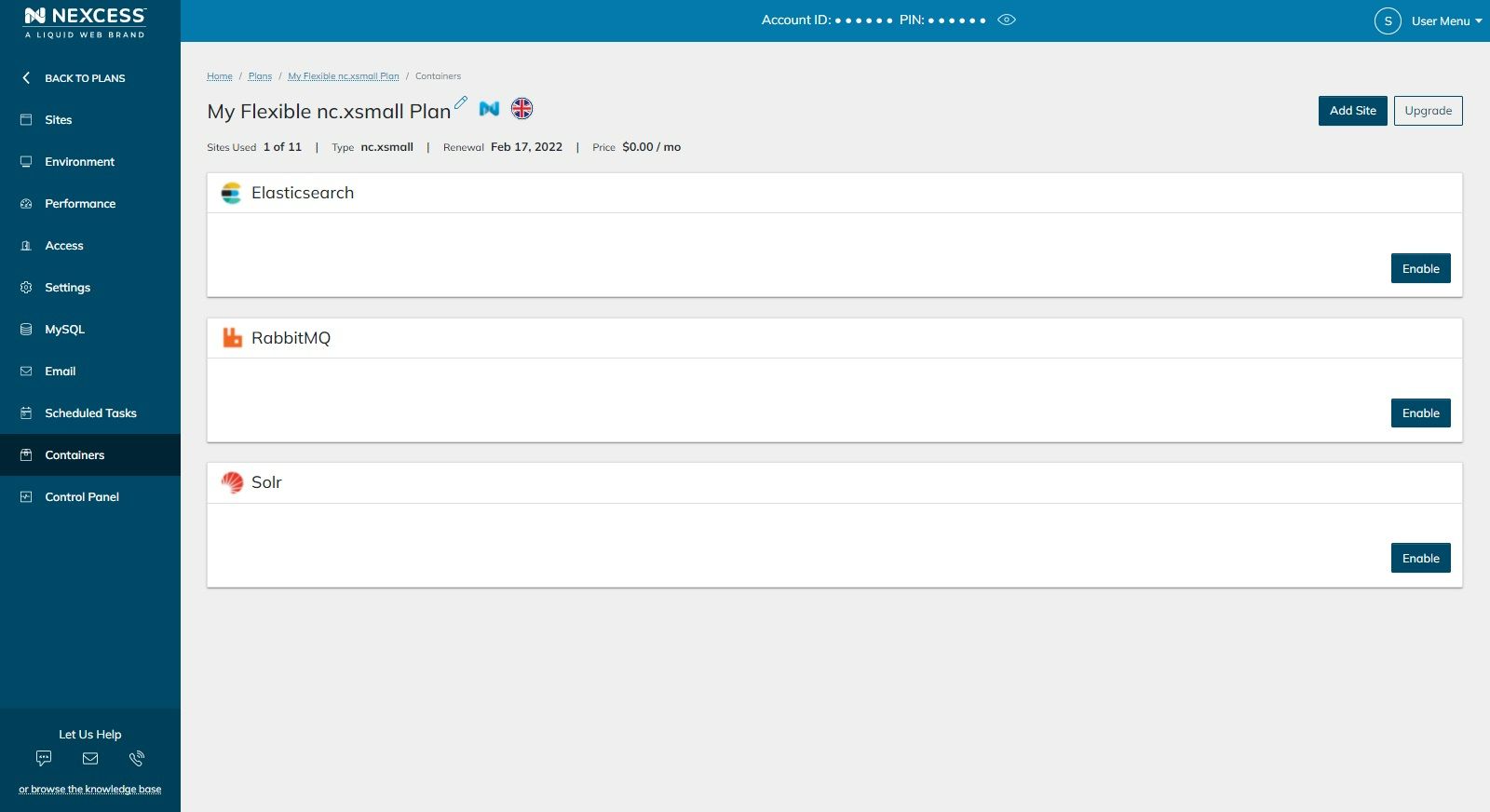
Where can you find the PHP version and Redis information for cloud web hosting plans?
The PHP version can be seen (and changed) in the Environment section of the plan dashboard, as well as the Redis IP address and port:
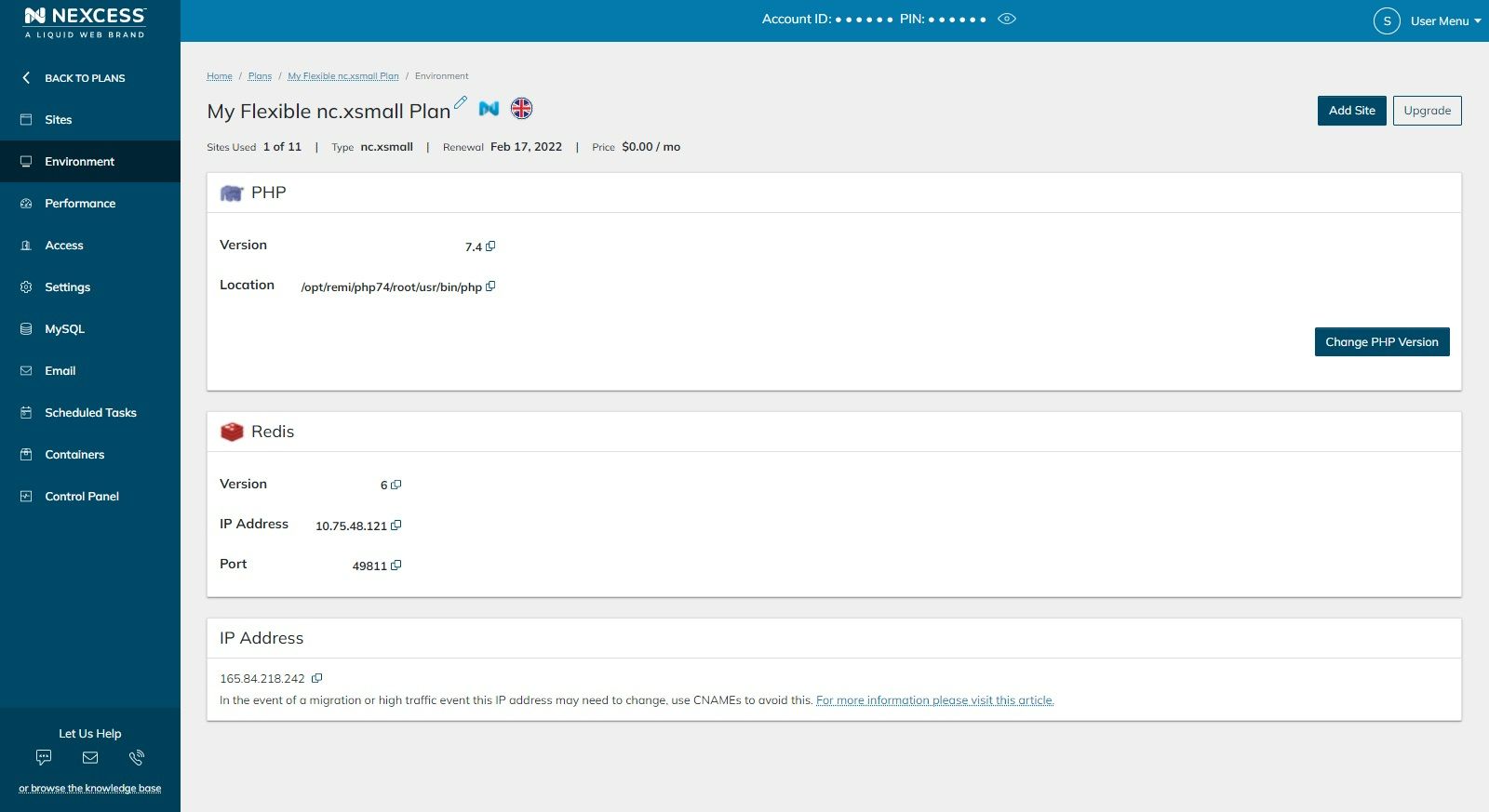
Where can you find the SSH, SFTP, or FTP credentials for your cloud web hosting plan?
As with any cloud web hosting plan, SSH, SFTP, and FTP credentials can be found in the Access section of the plan dashboard:
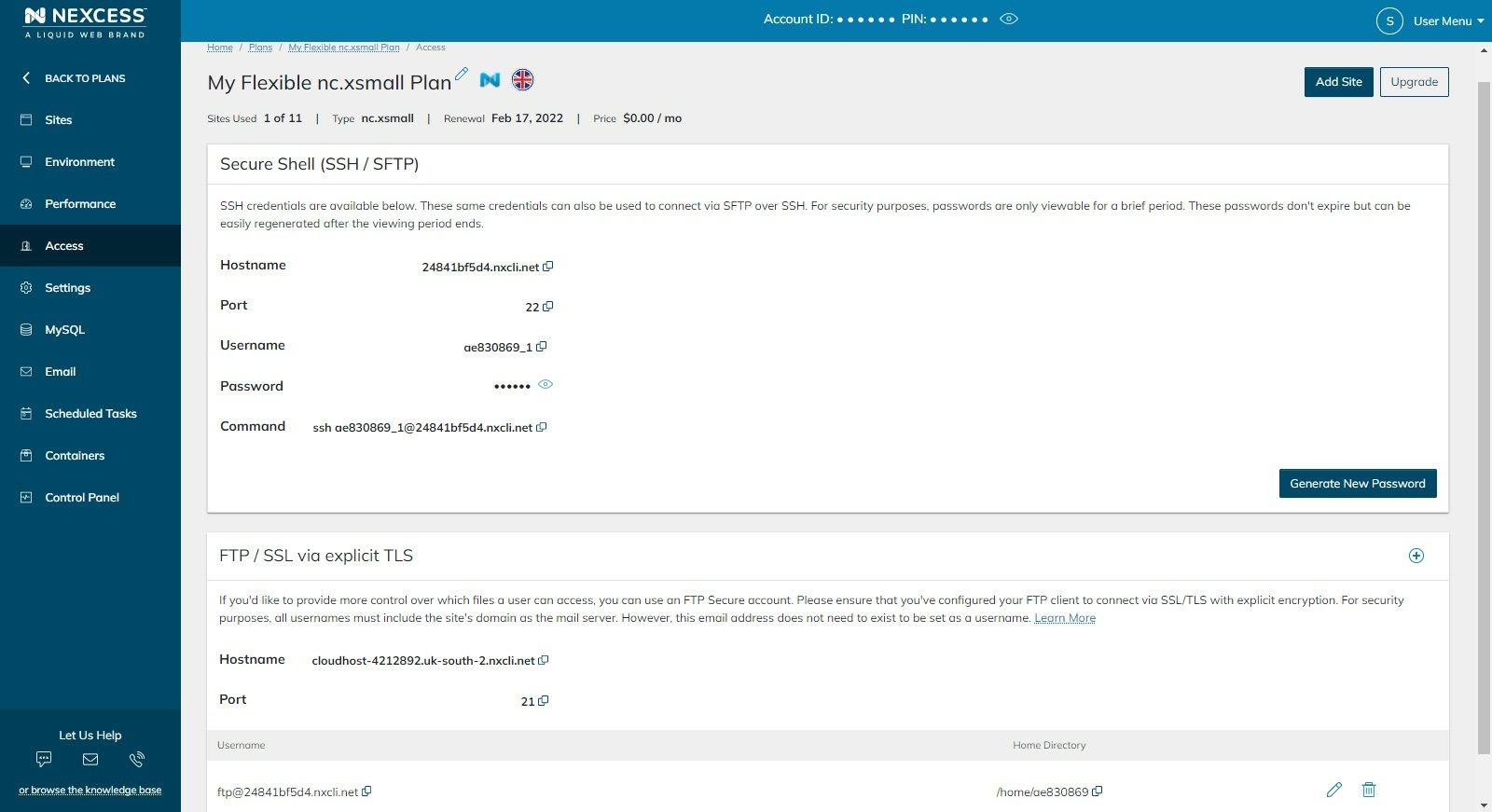
Please note, for security reasons, these passwords are only visible for four days, at the most, or 15 views. They cannot be seen anywhere else in the system after four days and can only be reset using the Generate New Password button.
Can you set up cron jobs on cloud web hosting plans?
Yes, cron jobs (or scheduled tasks) can be set up in the Scheduled Tasks section of the plan dashboard:
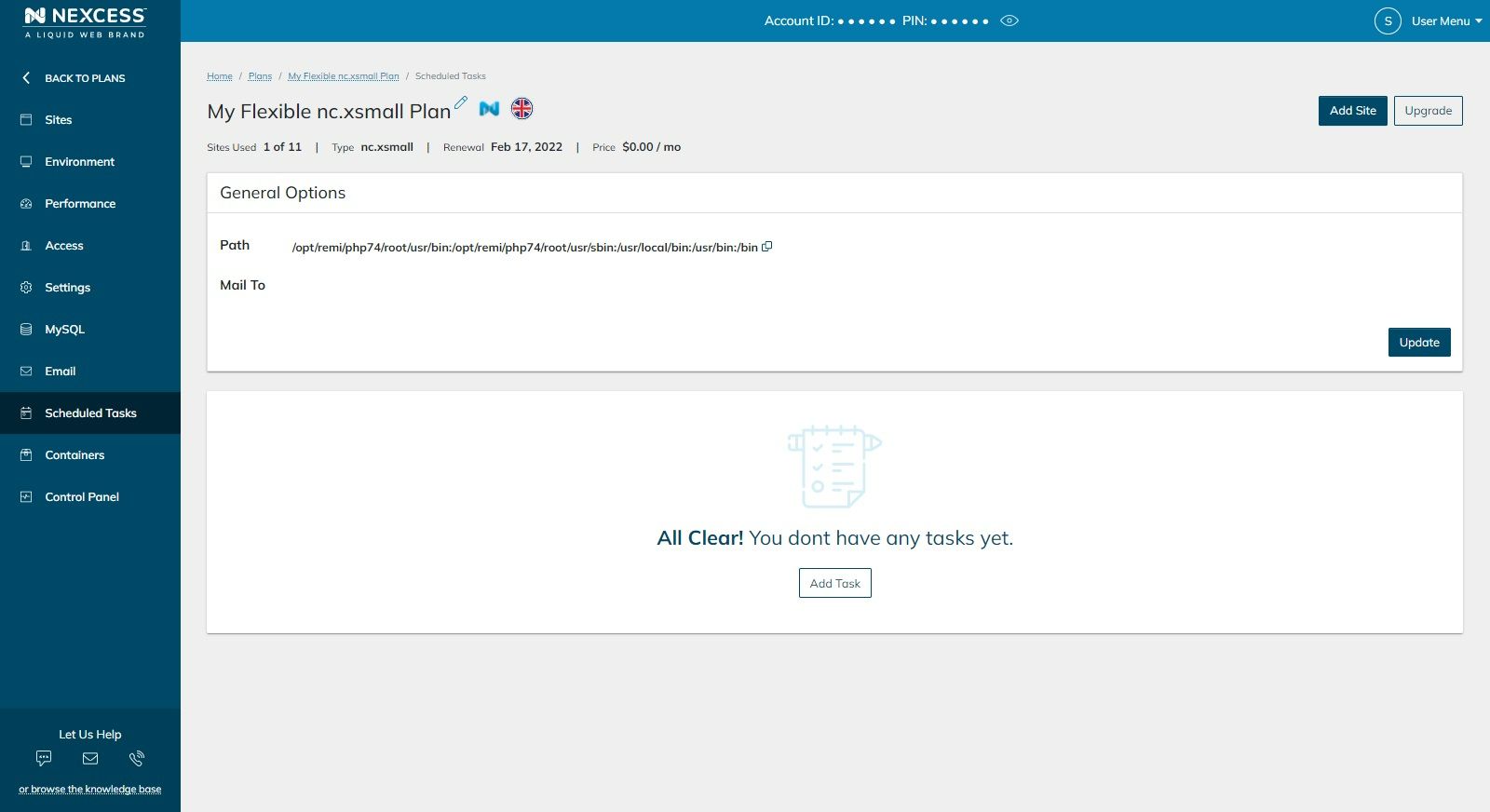
Can you use email on cloud web hosting plans?
Yes, you can. You can set up an indefinite number of mailboxes or email aliases (forwarders) for each site in your plan.
What is the Control Panel used for on cloud web hosting plans at Nexcess?
The Control Panel section on cloud hosting plans allows control over some additional settings. For example, it allows you to create mailboxes for secondary domains or whitelist IP addresses for remote MySQL access:
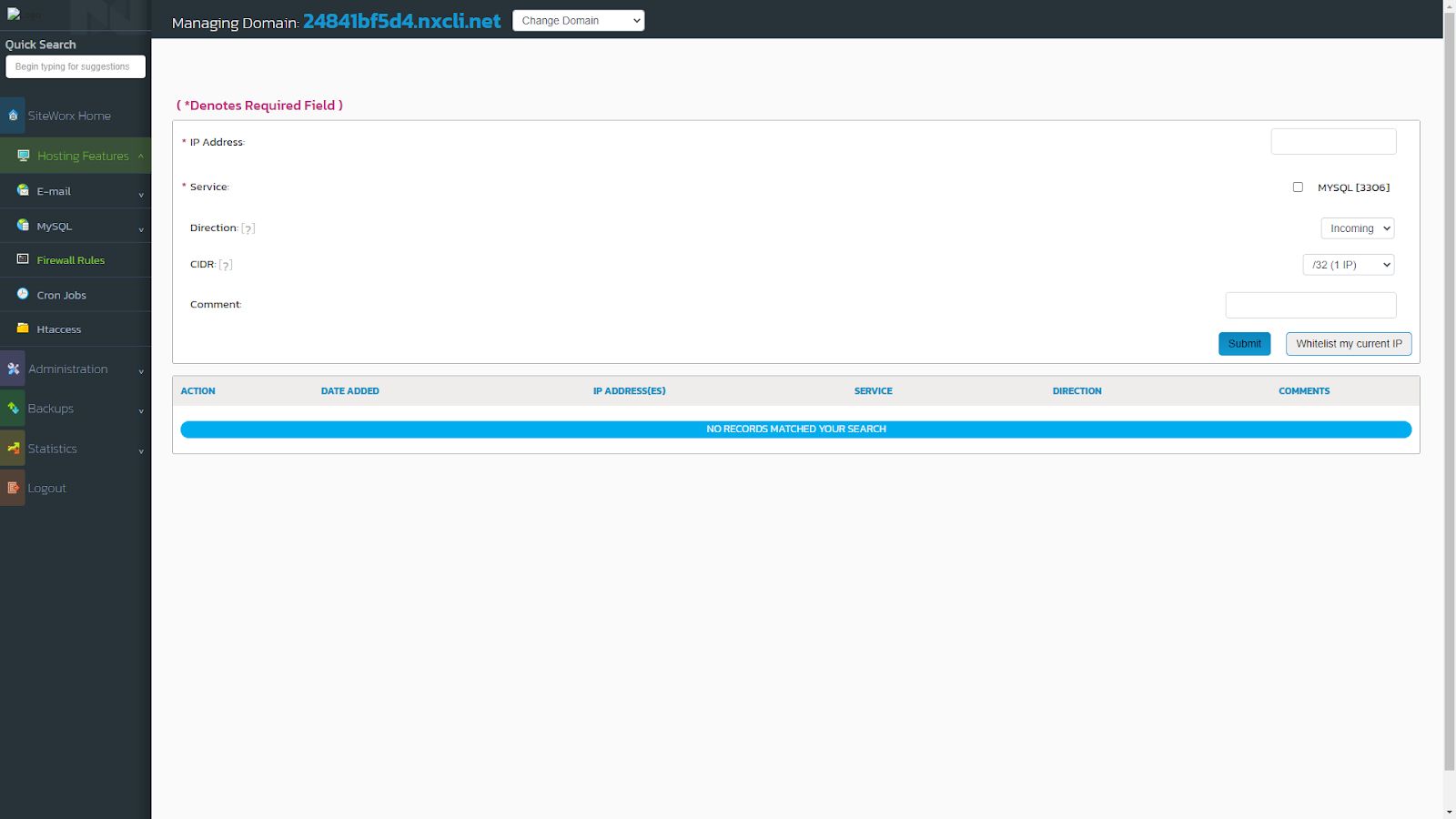
The Control Panel is also the only place where you can control Spam Settings for each domain:
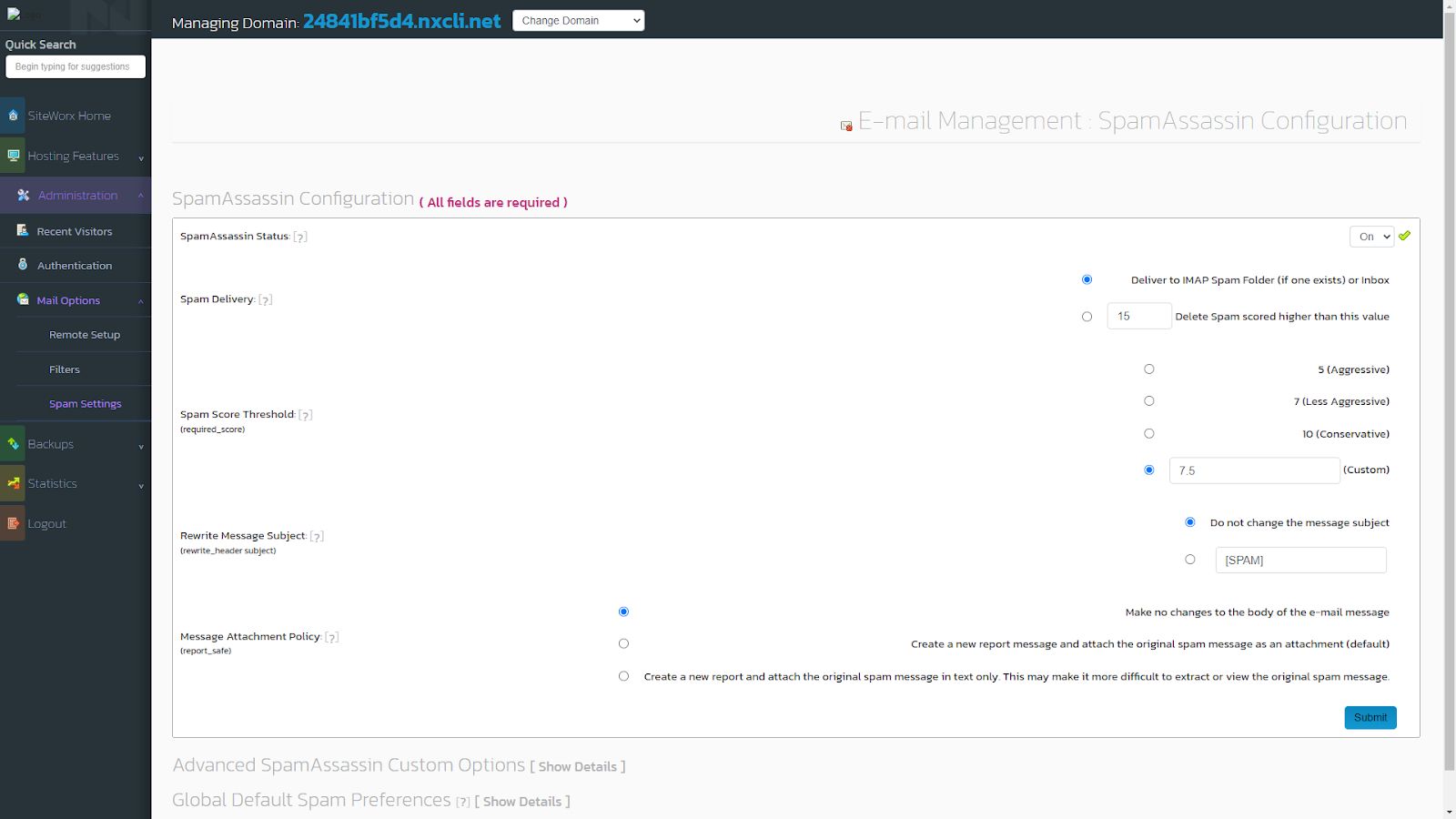
Are backups included with cloud web hosting plans at Nexcess?
Daily server backups are included with our cloud web hosting plans, free of charge. Additionally, you can create manual backups for each site, full or partial, in the Nexcess Client Portal:
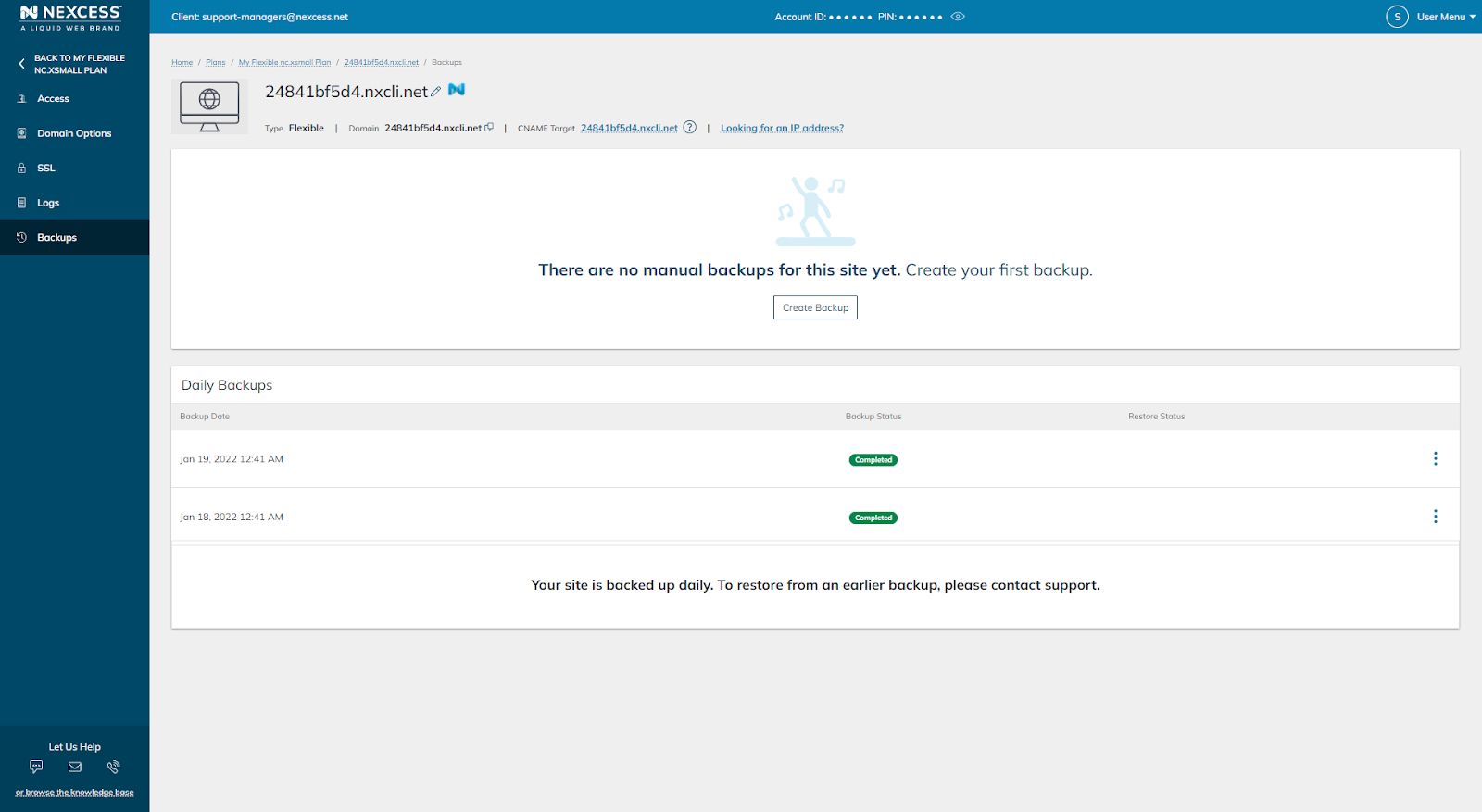
You can also schedule weekly or monthly (full or partial) backups in the Control Panel:
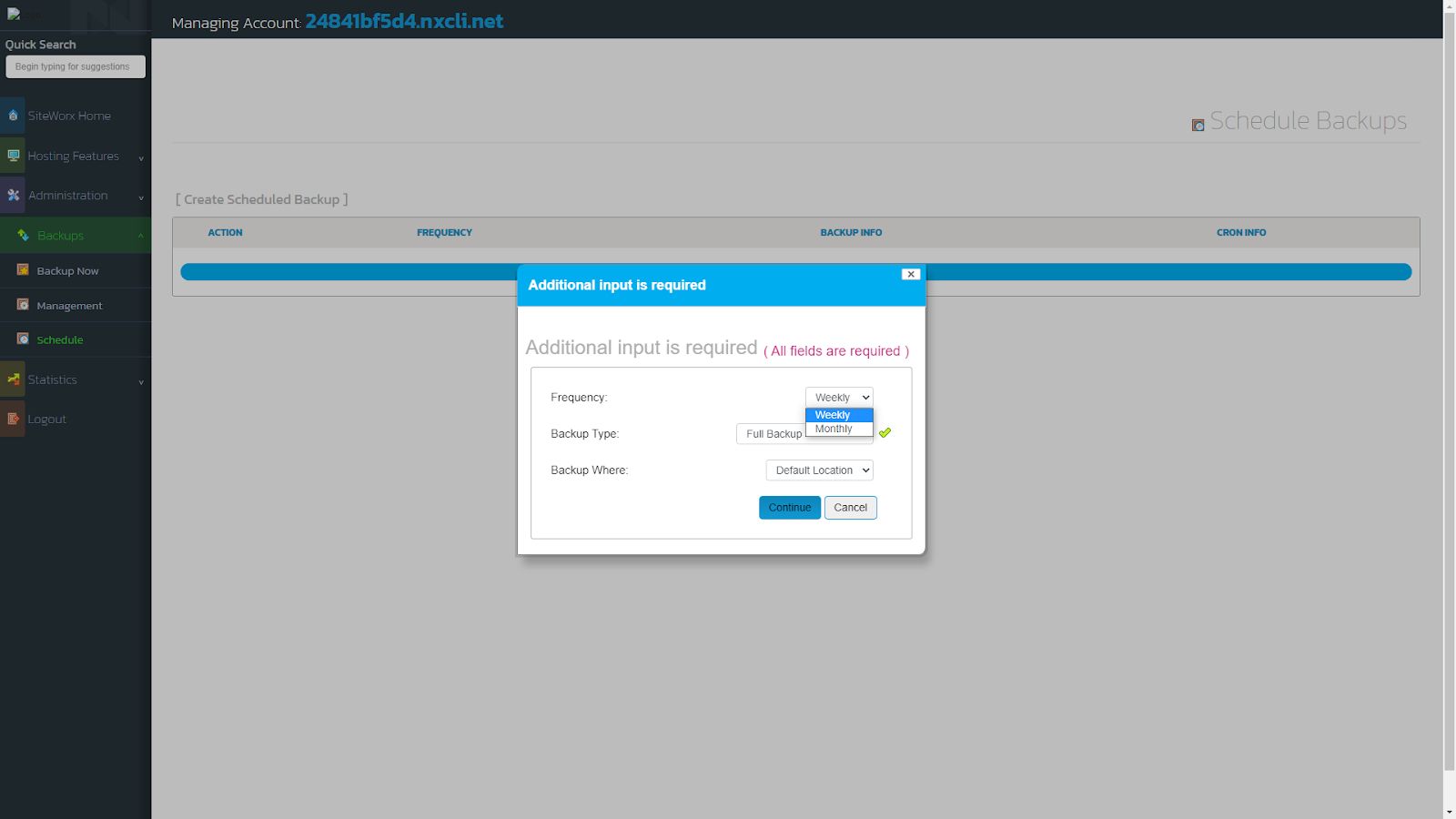
Where can you see disk space usage for the cloud web hosting plan?
Disk space usage can be seen in the Performance section of the plan dashboard, as well as in the Settings section:
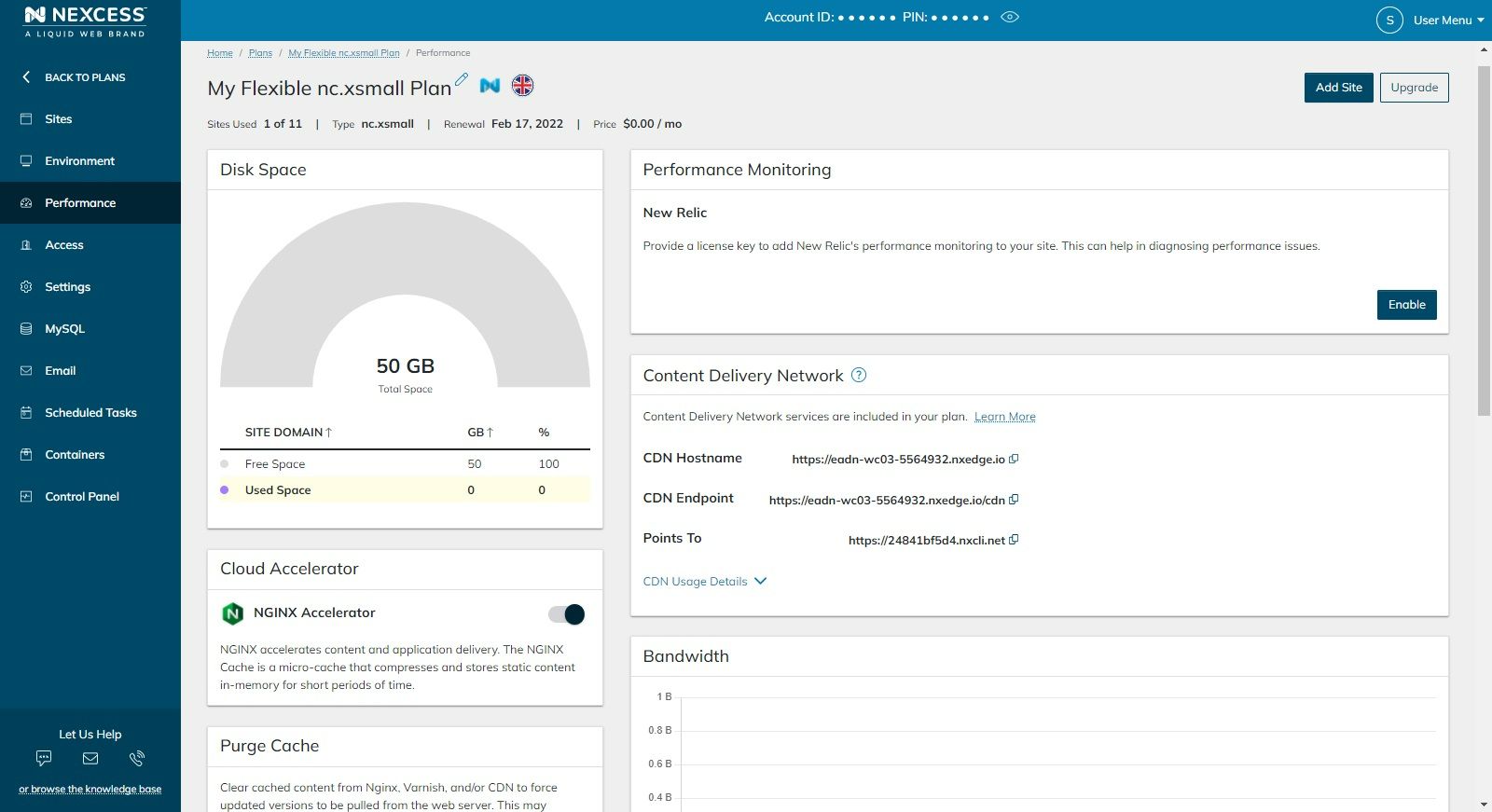
The Performance section shows Bandwidth and PHP-FPM graphs, giving you brief insight into the traffic on your sites. You can also enable or disable NGINX microcaching (Cloud Accelerator section), which is particularly beneficial to site performance if you’re not using any other caching mechanisms:
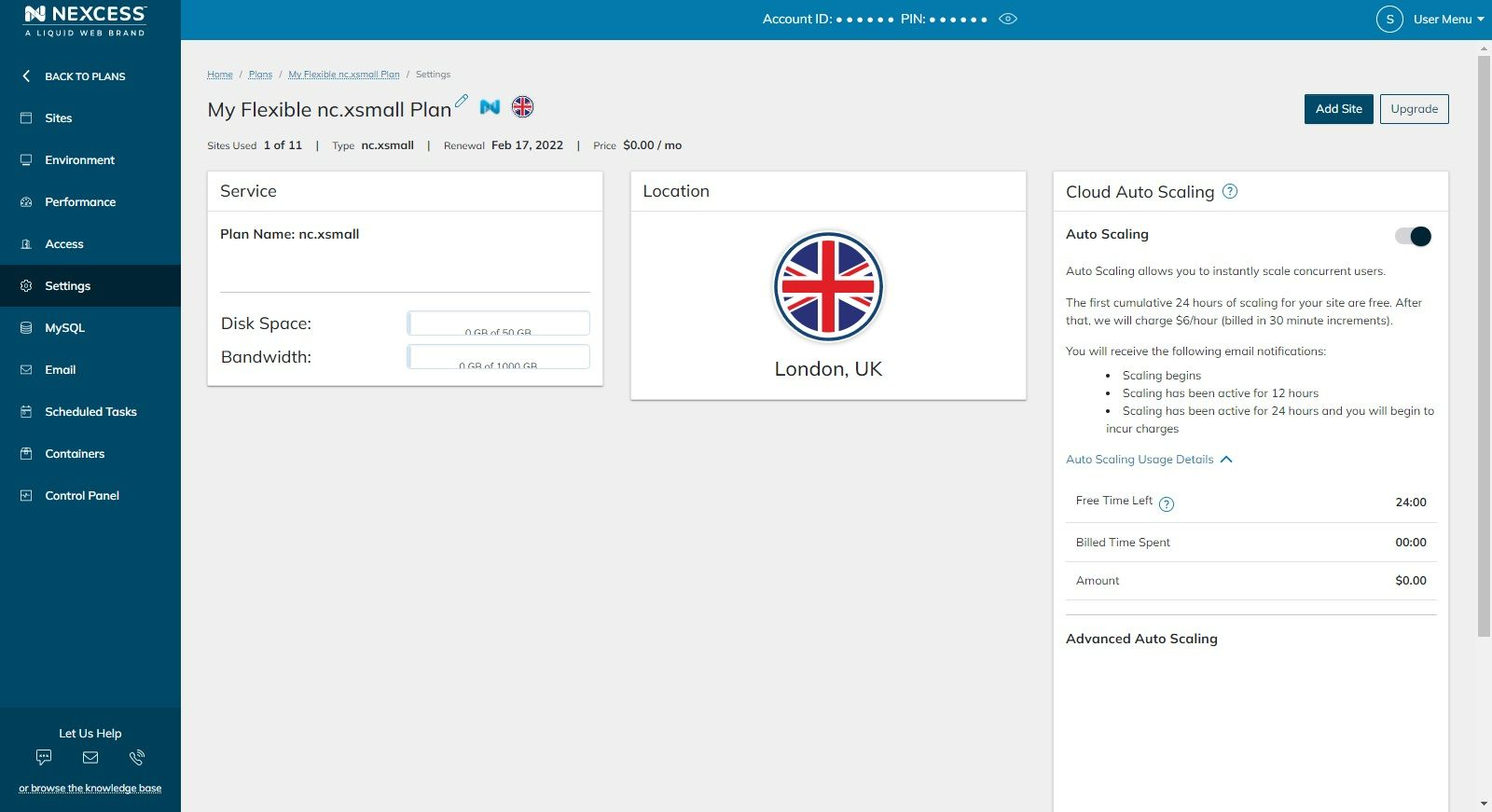
What is autoscaling for cloud web hosting plans at Nexcess?
What is Nexcess Cloud Autoscaling and how does it work exactly in layman terms? Autoscaling is a feature on every cloud hosting plan on Nexcess servers that allows for a temporary resize of the plan when needed. It will not add additional disk space to the plan, but it will add additional PHP workers if needed to ensure your site's performance stays optimal under higher traffic.
The first 24 hours of scaling are free. After that, you will receive email notification when it’s enabled, when it’s accumulated 12 hours, and once all 24 hours have been used up. As seen in the images above, it can be disabled, as it incurs additional costs once the first 24 hours have been used up.
Are WordPress updates included in cloud web hosting plans at Nexcess?
WordPress core and plugin updates are included in these plans. You can enable or disable them (for 90 days only) in the Environment section of the site dashboard:
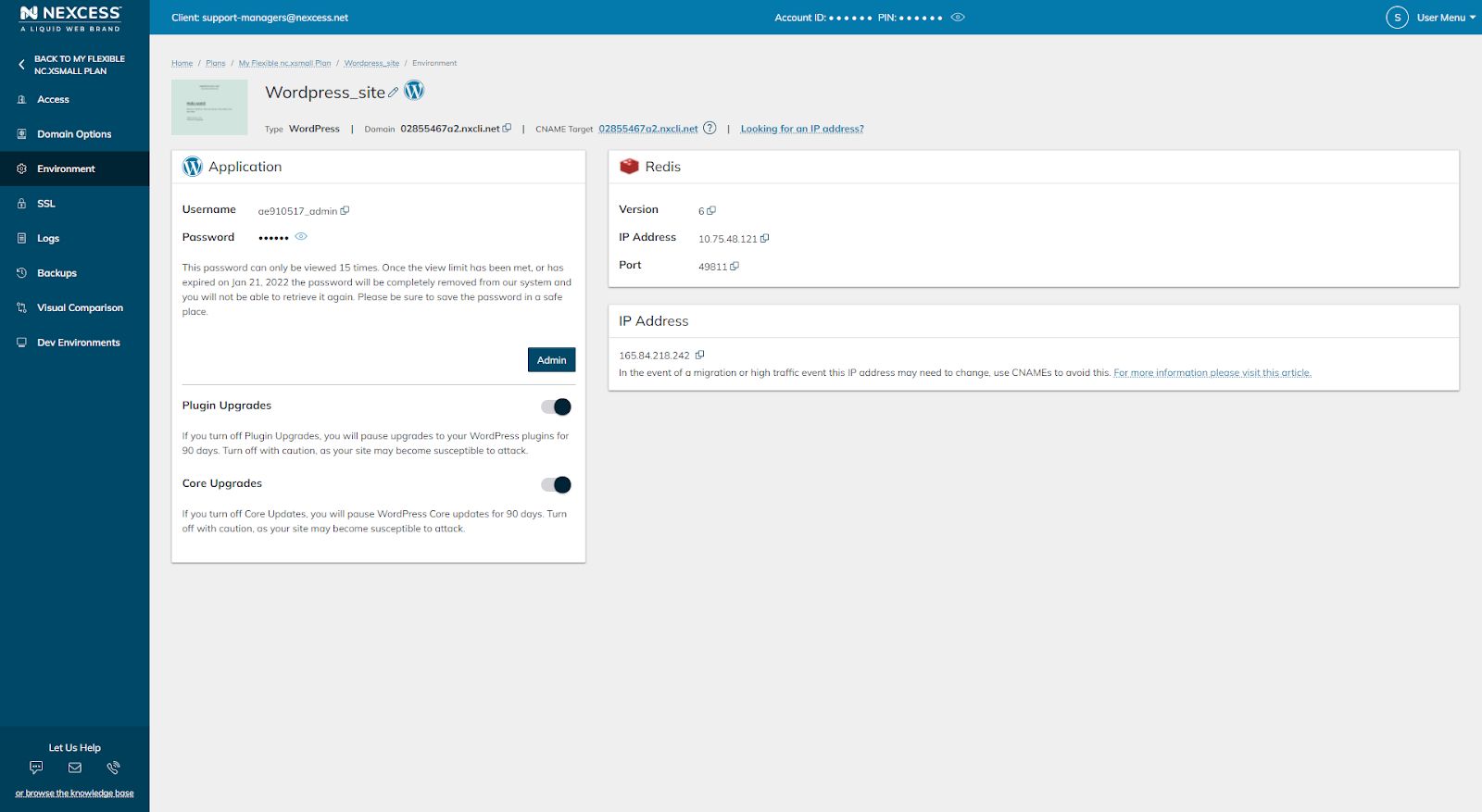
Is the Nexcess Installer plugin included in the cloud web hosting plans?
Is the Nexcess Installer plugin included in the cloud webhosting plans? is a question often asked. It is not. The Nexcess Installer plugin is only featured in our Managed WordPress and Managed WooCommerce plans.
What about development environments with cloud web hosting plans?
Can development environments be added to the sites in cloud web hosting plans?
The shortest answer is yes, and no. To be precise, development environments can only be added to WordPress, WooCommerce, or Magento environments.
Therefore, if the Application for the site (chosen during the add-site process) is set to Flexible, the development environment can’t be added. However, if you’ve chosen WordPress, WooCommerce, or Magento as the Application during the add-site process, you’ll be able to create development environments. They can be added in the Dev Environments section of each site’s dashboard:
Magento 2
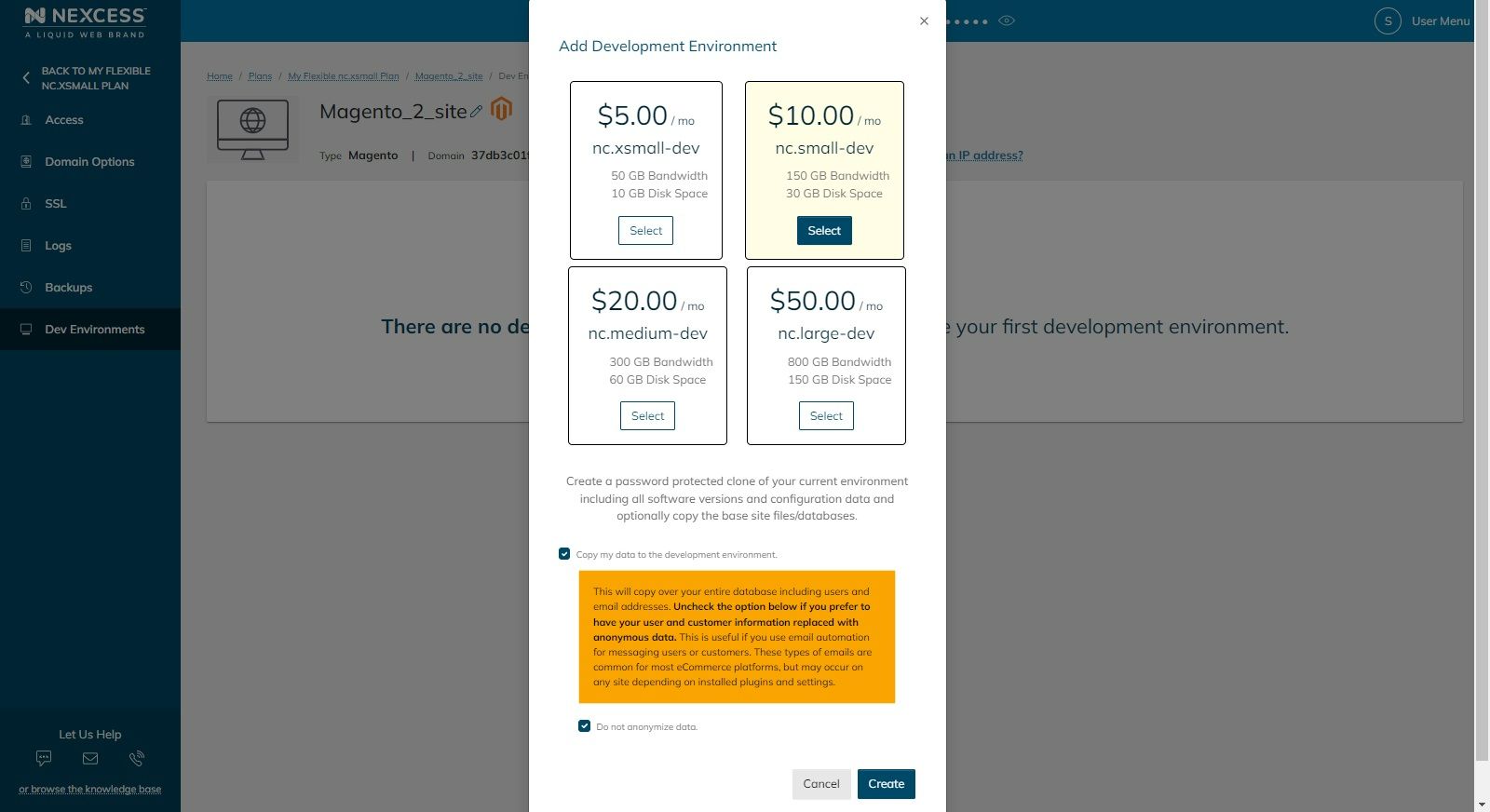
WordPress
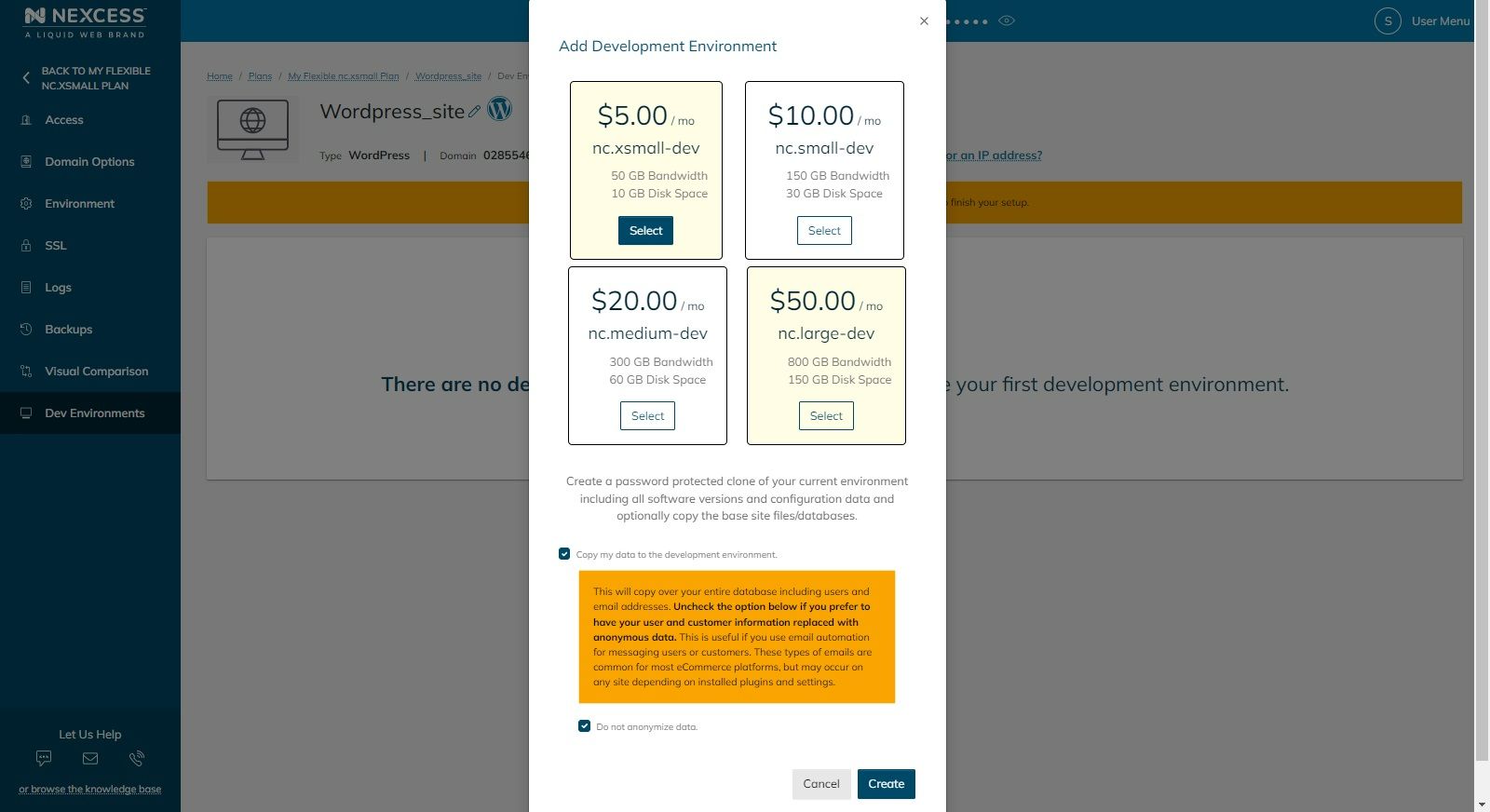
If you take a look at the list of sites, you’ll see you are not able to add a dev environment to the first site, as it’s the default Flexible in terms of its Application:
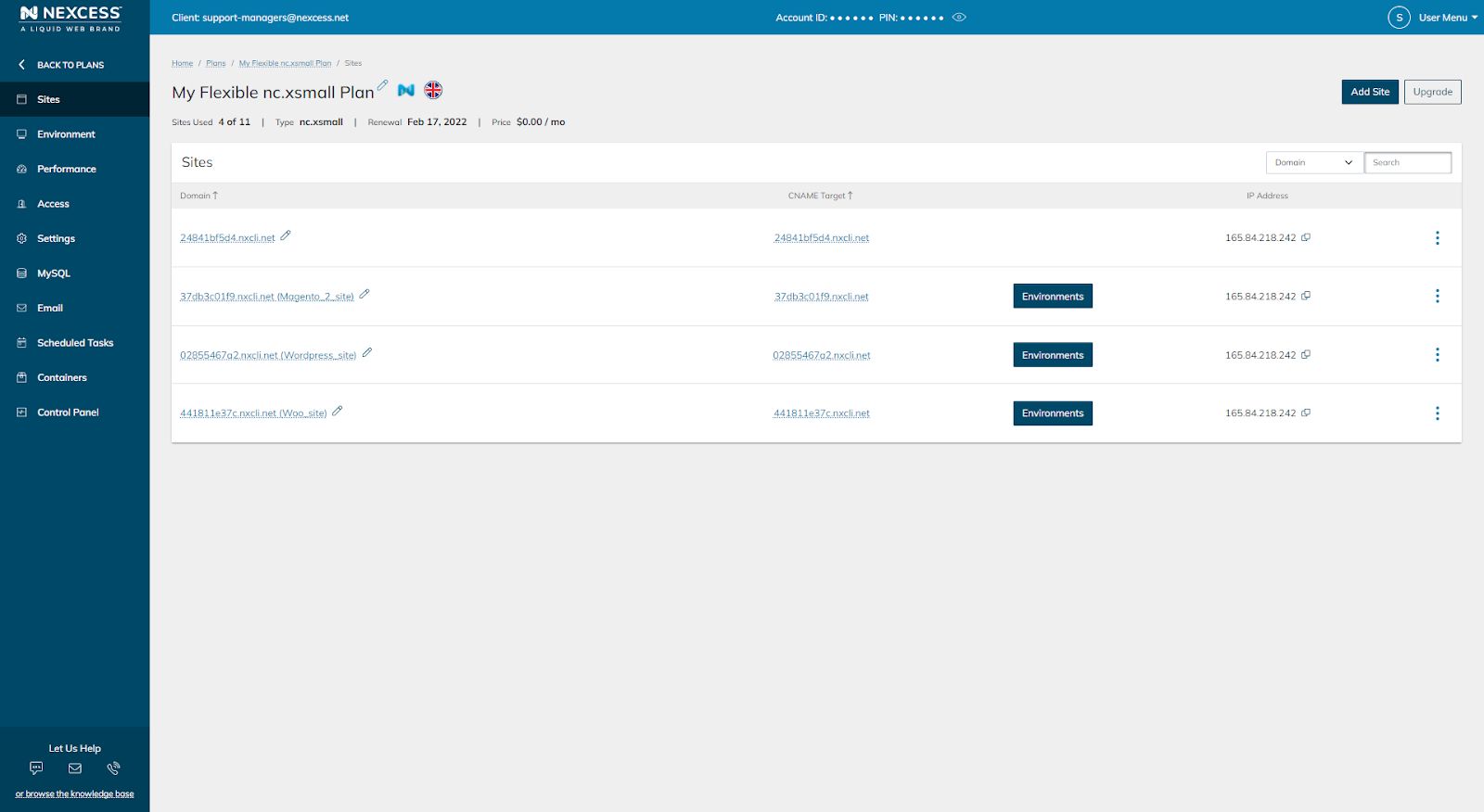
Can development environments have their own Cloud Containers within cloud web hosting plans?
This question often surfaces. Yes, they can:
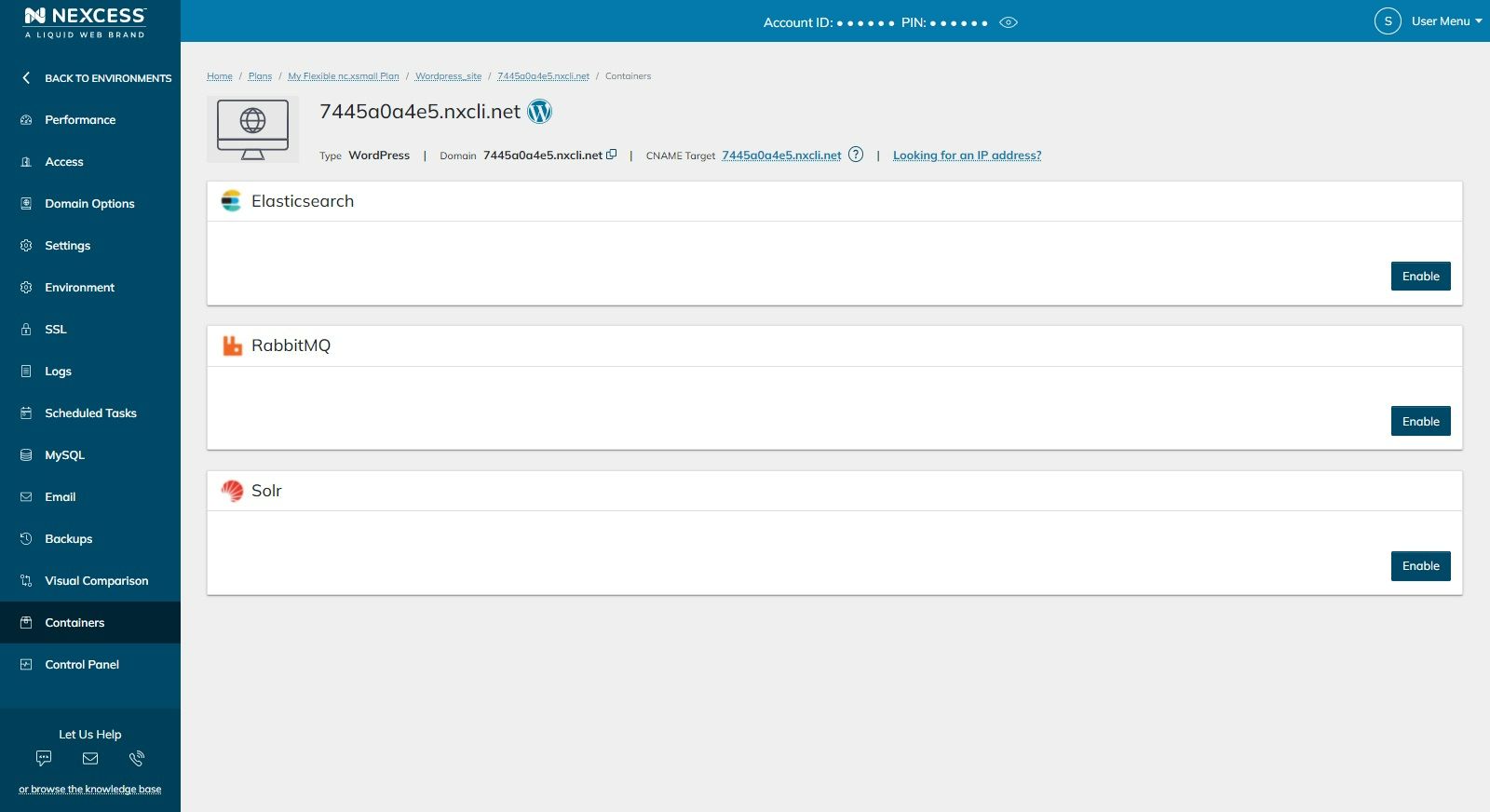
If you’ve created a dev environment of a Magento site, you’ll also be able to enable a Varnish container:
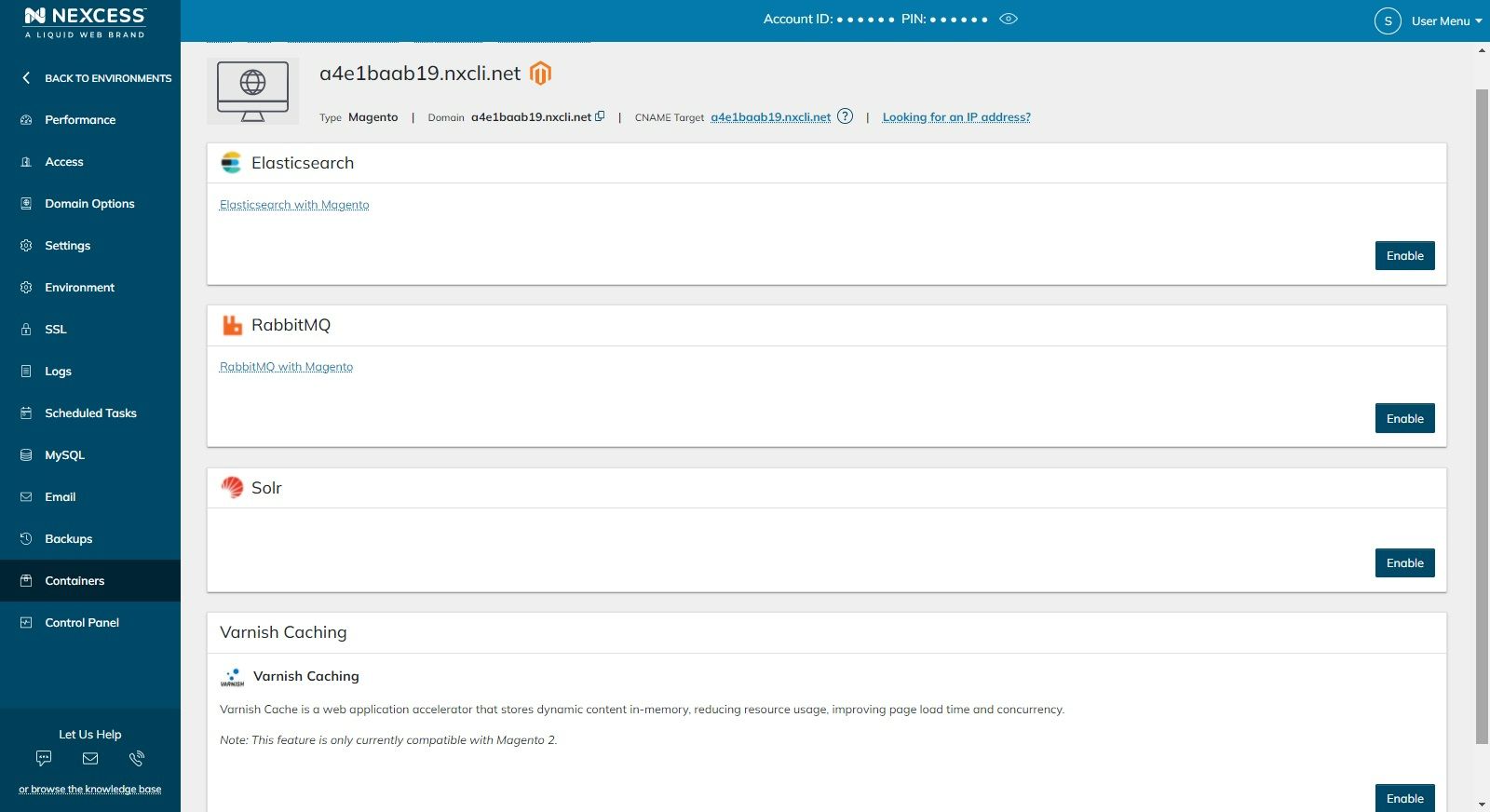
Can Redis be used for development sites?
Yes, Redis can be used for development sites. However, please note, the Redis port for each development environment will differ from the Redis port of the main plan. Therefore, if you’re manually cloning the site to the development environment, the port will need to be updated in the configuration files. Information about Redis can also be found in the Environment section of the development environment:
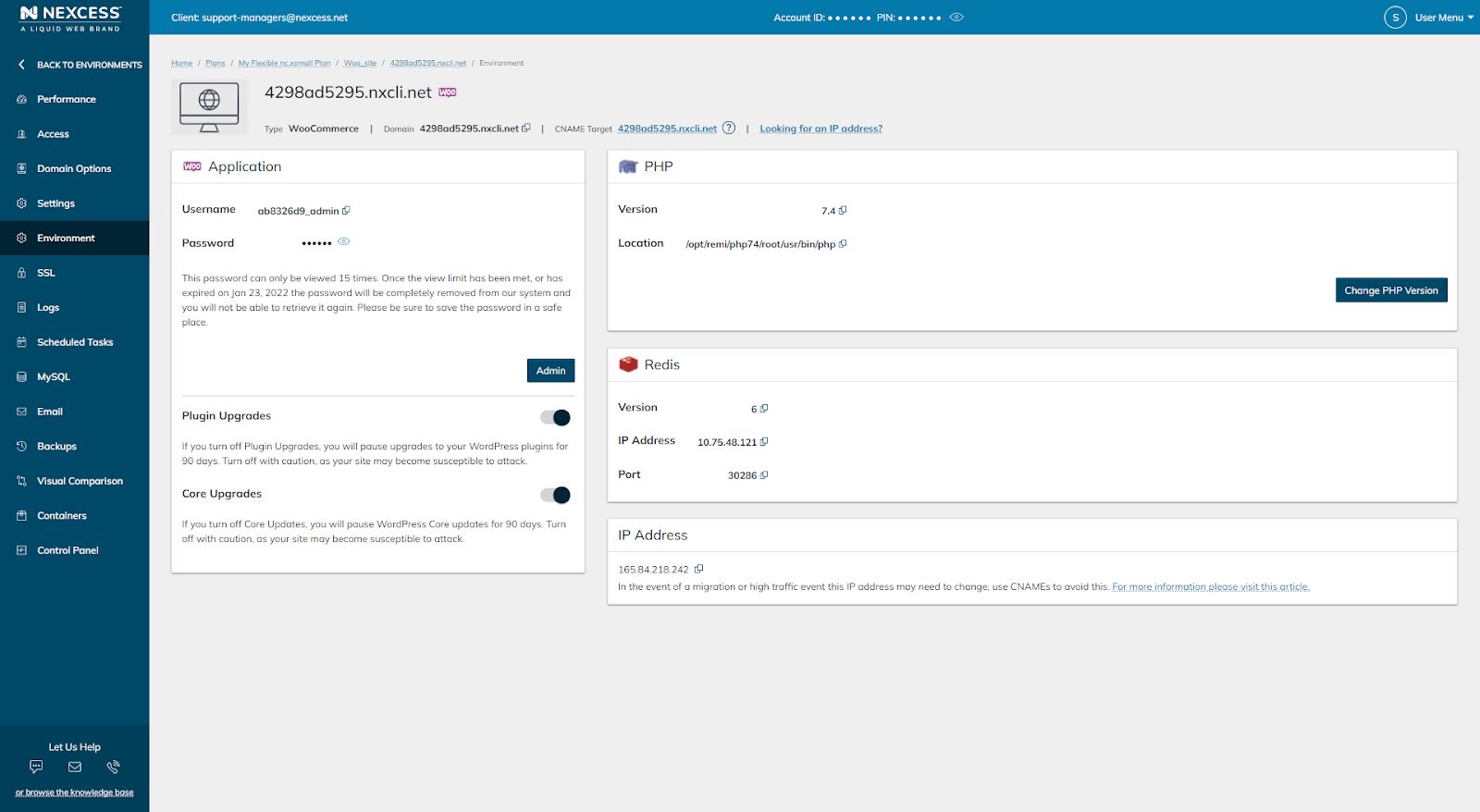
About contacting Nexcess staff for the next steps regarding your cloud web hosting plan
This article was a pretty lengthy read about a pretty awesome the cloud web hosting plans we have at Nexcess.
Cloud done your way
We believe in the promise of cloud: scalability, security, performance, and ease of use. Together with our team, clients, and partners, we’ve built better cloud hosting.
If you have any other questions or concerns, feel free to contact our heroic team at Nexcess, as we're available 24/7!
Recent articles
- Magento security patch: installing Magento 2.4.5-p1
- OpenSSL CSR generation with private key
- Cloudflare image optimization with Cloudflare Polish