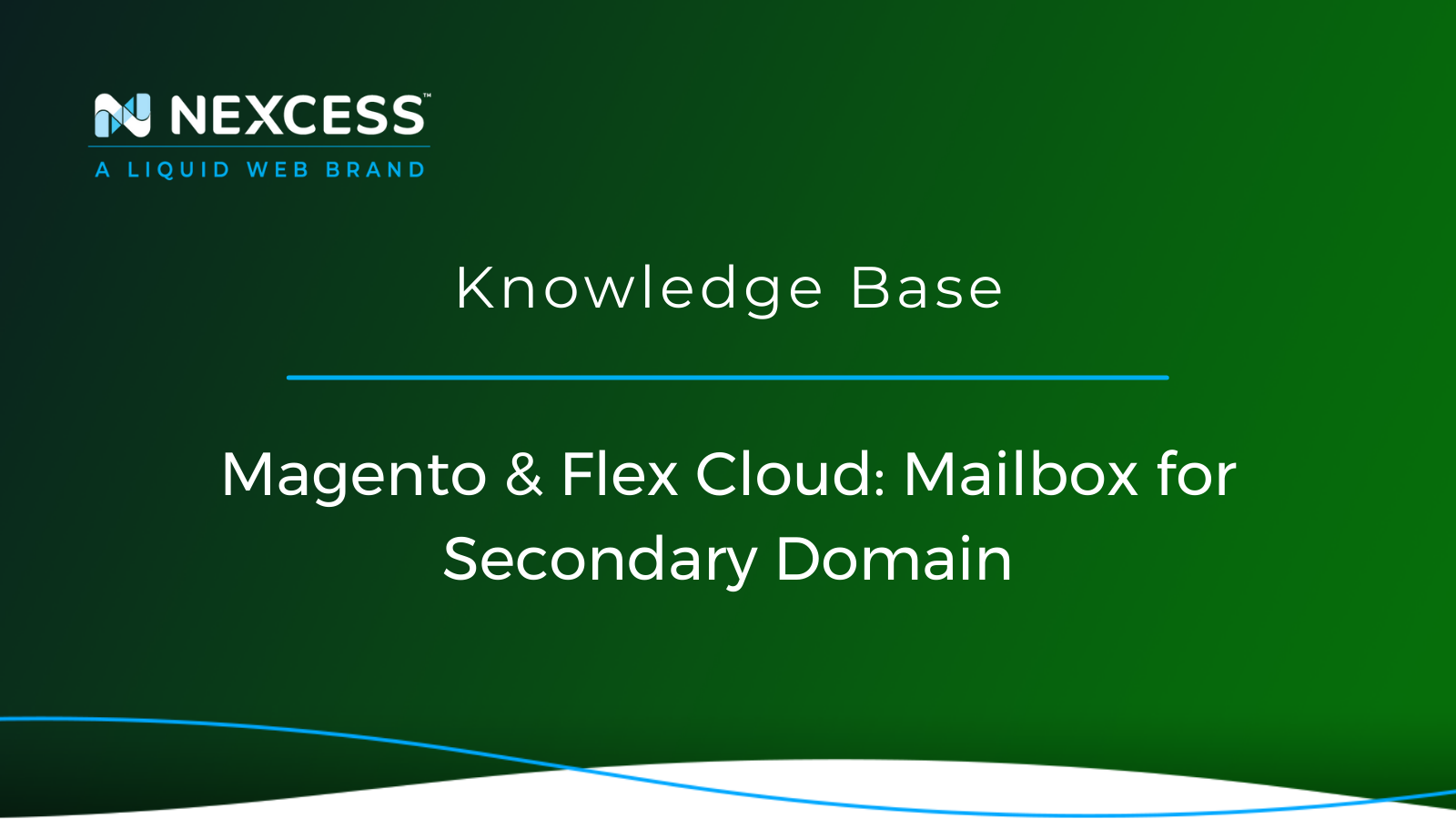As a Magento or Flexible Cloud Plan customer, do you need a mailbox for a secondary domain? Follow our guidance to set up your secondary domain's mailbox.
How to Set Up a Mailbox for a Secondary Domain on a Magento and a Flexible Cloud Plan
How Can a Nexcess Client with a Magento or Flexible Cloud Plan Create a Mailbox for a Secondary Domain?
By default, when you purchase a Magento or Flexible Cloud Plan with Nexcess, we provide you with an option to create mailboxes for the primary domain via the Nexcess Client Portal. But you may wonder how is it possible to have a mailbox created for a secondary domain, right?
With Magento and Flexible Cloud Plans, you have the option to access the Nexcess SiteWorx Cloud Control Panel. To set up a mailbox for your secondary domain in your Magento or Flexible Cloud Plan, log in to the Nexcess Client Portal and follow the steps outlined in this article.
Before we create a mailbox and proceed further, please review the items below.
Important Items to Review Before Starting
This article only applies to Nexcess clients using Magento and Flexible Cloud Plans. If you use our Managed WordPress or Managed WooCommerce Plans, do not hesitate to get in touch with our 24/7 support team by email or through the Client Portal for assistance.
Before starting you should have the Nexcess mail server information provided in your Nexcess Welcome Email handy. If you cannot locate this information, contact the Nexcess support team.
You should have local delivery enabled. For Nexcess Cloud clients, local delivery is enabled by default, which means mail traffic for any email account set up on your domain is automatically routed through our mail servers. See the How to toggle local delivery for Nexcess Cloud article for more information:
Learn about the local delivery feature for Nexcess Cloud, which is enabled by default. For Nexcess Cloud clients, local delivery is enabled by default, which means mail traffic for any email account set up on your domain is automatically routed through our mail servers.
What You Need
Your Client Portal login credentials. Click Forgot Password? on the login page, if you cannot locate them.
An existing Nexcess Cloud account using Flex plan or Magento plan. See How to create Nexcess Cloud accounts for more information:
In most cases, your cloud account will be ready in 15 minutes or less. When ready, you will receive a notification and your first invoice at the email address you provided.
Creating Mailboxes
You can change some settings after creating an account, but you cannot change your email address until you delete your old account and create a new one.
Log in to your Nexcess Client Portal. From the home page, click on Plans.

The Nexcess Client Portal is where you manage your plan.
Either click the name of your Magento or Flex Cloud Plan service or select Plan Dashboard from the menu toggle.

From the dashboard, select Menu > Control Panel.
Click on the Launch Control Panel button.

You will be redirected to the home page for Nexcess SiteWorx Cloud Control Panel.

At the very top, select the CNAME Target/Temporary Domain Name that is linked with the secondary domain name from the Managing Domain dropdown list.

From the SiteWorx Home main menu, click Hosting Features > E-mail > Mailboxes.

7. When you click on the Mailboxes option and see the Add an E-mail Box page, fill out the form:
E-mail Address field.
Password field by generating a new password (recommended).
Unlimited checkbox for mailbox disk quota by checking for unlimited or unchecking to opt for limited.
Send copy to field (optional for adding an email address to receive copies).

Enter the desired email address name in the E-mail Address field.
Note: Your domain name is automatically added next to the E-mail Address field on the right side.
Please enter your password in the Password field and re-enter it in the Confirm Password field (see above).
By default, the disk space quota is set to unlimited (see above). To set a specific allocation for your email account, uncheck the Unlimited checkbox and enter the desired amount in megabytes.
To send a copy of all messages to another email address, enter that email address in the Send copy to field. New messages will be delivered to this email address. If the domain has more than one email group, it will be listed in the Send copy to box. Select the appropriate check box to assign a new email address to the group. For more information about email groups, see the How to create and manage email groups article.
Click the Add button.
Important Mailbox Functionality Tips
1. The mailbox will be tied with the CNAME Target Name on the Control Panel, but you would be able to access the mailbox with the actual name of the domain.
2. If one particular CNAME Target Name has multiple pointer domains, all those domain names can be used to send/receive emails to the same email mailbox.
Editing & Deleting Mailboxes
After successfully creating an email account, you can modify the settings by clicking Edit. You can also delete email accounts by clicking Delete.

Other Areas You Can Manage from the Nexcess SiteWorx Cloud Control Panel
The Nexcess SiteWorx Cloud Control panel allows you to manage the following:
Email
MySQL
Firewall rules
Cron jobs
Backups
Statistics
Useful YouTube > Nexcess Channel Links
- https://www.youtube.com/watch?v=OAHwmysUd-8
- https://www.youtube.com/c/nexcessnet-1/
- https://www.youtube.com/c/nexcessnet-1/featured
- https://www.youtube.com/c/nexcessnet-1/videos
- https://www.youtube.com/c/nexcessnet-1/playlists
Resources for More Information
Need more help? The Email > Nexcess Email Services sections within the Nexcess Knowledge Base are important resources for those seeking additional knowledge. Or, check out our related articles below.
Support: 24-Hour Assistance
For 24-hour assistance any day of the year, Nexcess customers can contact our support team by email or through your Client Portal.
New Customers: Fully Managed Hosting Solutions
Not a Nexcess customer yet? Check out our fully managed hosting solutions. The option to chat with an expert is also available.
Related Articles
- How to create secondary domains in Nexcess Cloud
- How to toggle local delivery for Nexcess Cloud
- How to create and modify email accounts in Nexcess Cloud
- How to configure your local email client
- How to create and modify mailboxes with SiteWorx
- Premium Business Email for Nexcess Customers