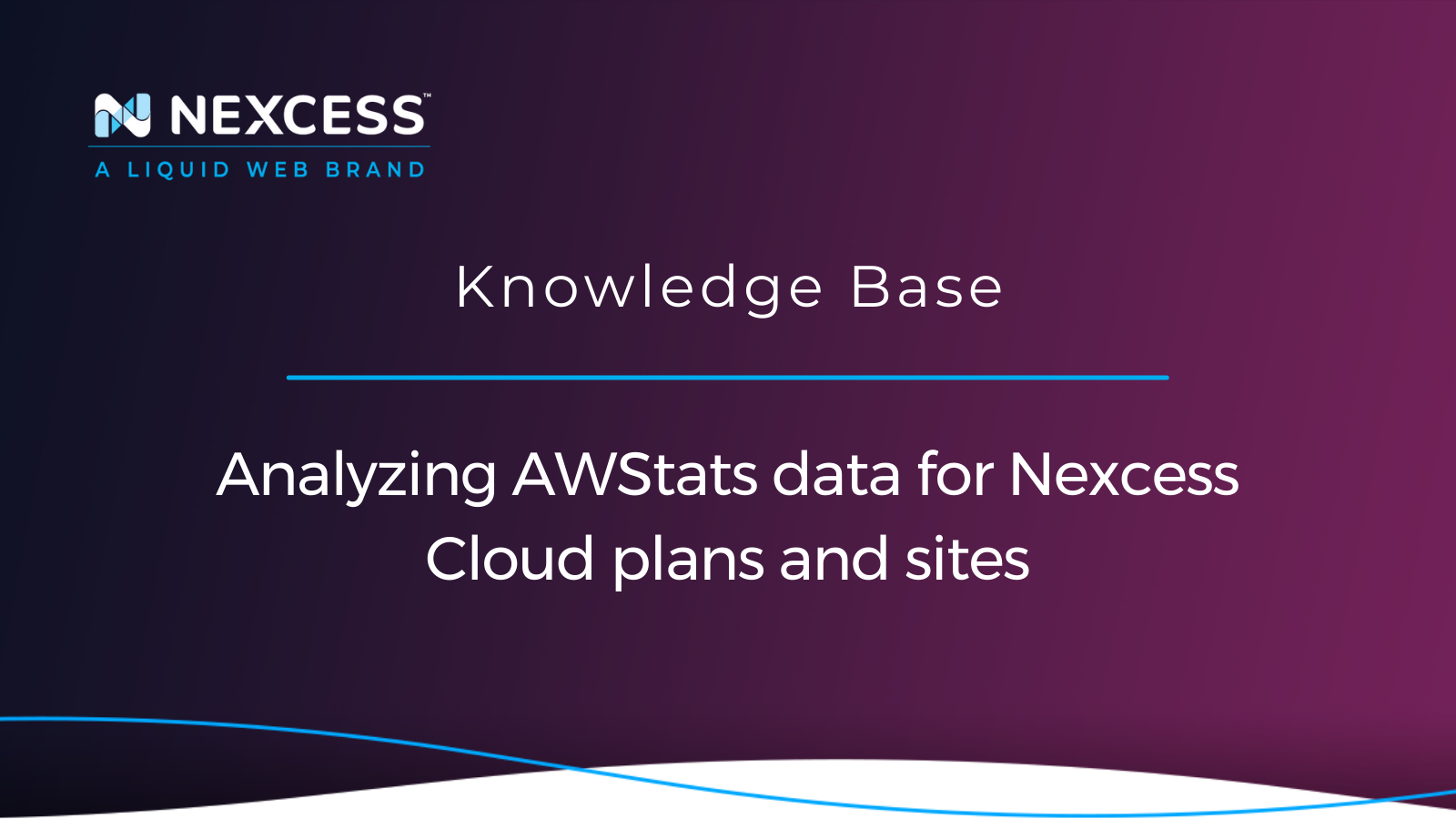Advanced Web Statistics (AWStats) is a widely used tool for tracking visitors, bandwidth, hits, and general traffic on your websites.
It is a user-friendly tool that helps you maintain and track resource usage on your websites using graphs and tables, which are easy to read and understand.
Analyzing AWStats data for Nexcess Cloud plans and sites
AWStats doesn’t require any knowledge of the command line or extensive log searching for you to find out who is looking at your site, where they are from, and what files your clients are searching for — or if there are any crawlers and bad bots hitting your site.
Accessing the AWStats panel
Accessing the AWStats panel is straightforward. For managed WordPress plans with Nexcess, you would have to navigate to the Plans tab of your Nexcess Client Portal, after which you would find the plan the site is located on. Then, click the site's name. Once there, you would have to find and select the Analytics tab in the menu to the right, as in the picture below:
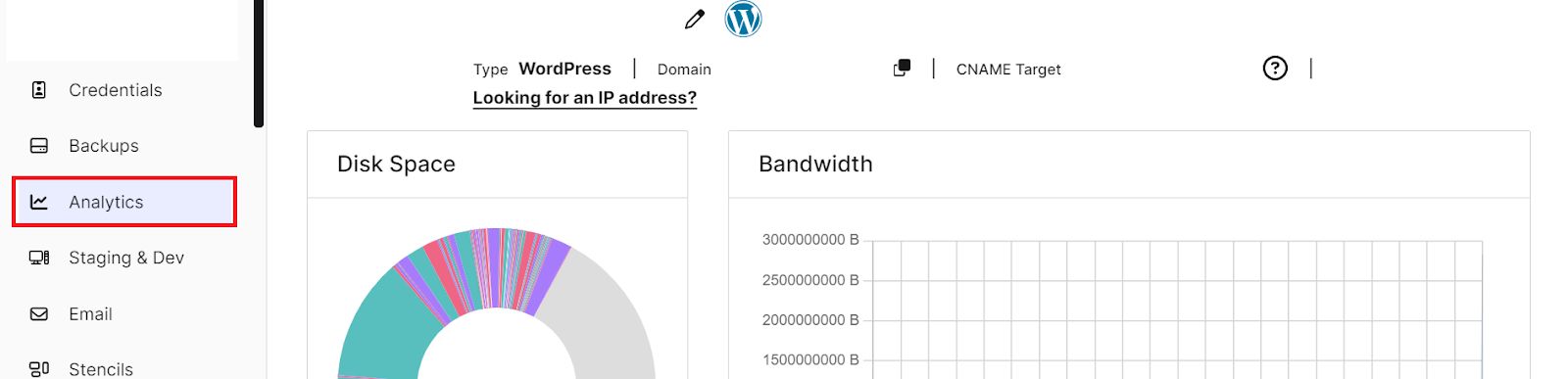
Once you are there, you will have to navigate to the bottom right of the page and select the month for which you would like to check the bandwidth usage. After selecting the month, you need to click the Launch AWStats button. Subsequently, a new window will be shown in the user interface:
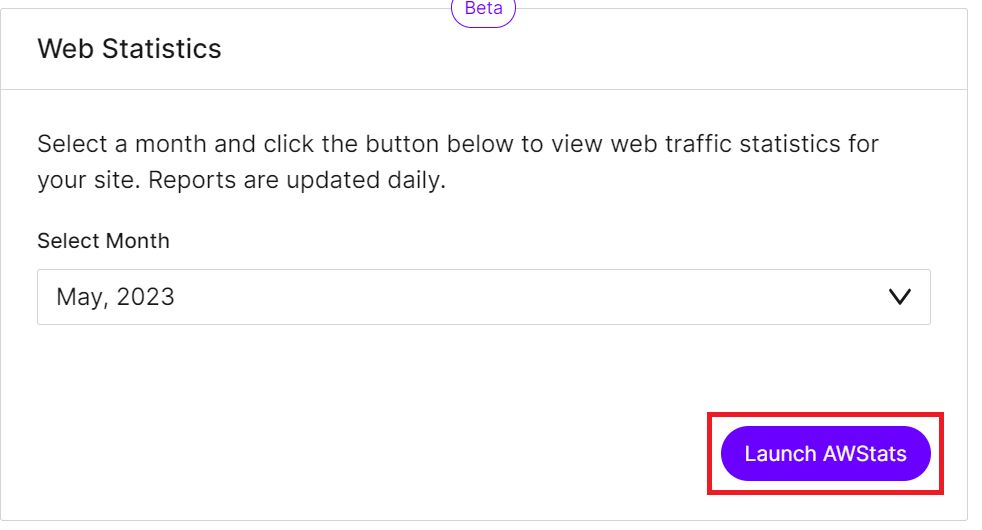
The process for managed Magento and Flex plans is the same. The Analytics tab is just found in the Plans section and not in the site menu.
Reading and understanding AWStats information and logs
Once the AWStats feature is launched at the top of the page, you will see general information, the name of the site you are looking into, the last date it was updated, and the month for the listed traffic:
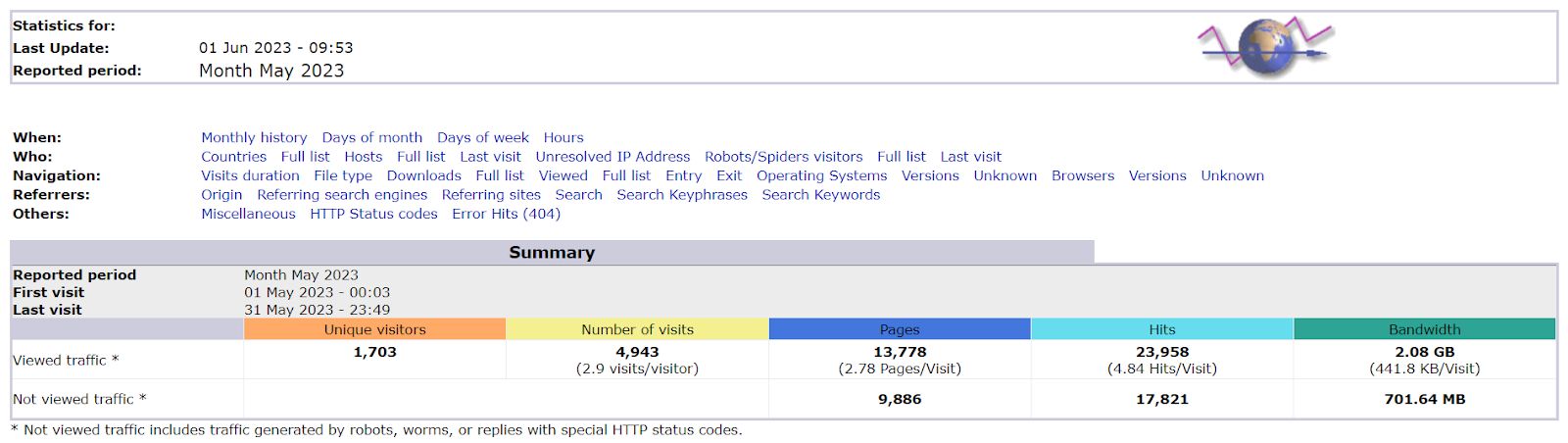
In the middle section, there are referral links, meaning that if you want a quick way to see robots/spiders visiting and crawling your site you can just click Robots/Spiders link and the page will be directed there.
In the Summary section. you will see various statistics broken down by:
- Unique visitors. This is the number of different visitors that have accessed your site.
- Number of visits. The sum of visits from all the unique visitors that have visited your site.
- Pages. Number of pages that have been visited.
- Hits. This section displays the total number of hits on your site for images, pages, files, etc.
- Bandwidth. Displays the quantity of data that was transmitted serving all the website requests.
The next section of the AWStats module will show more detailed information about the traffic. For example, the monthly history displays the traffic for each month of the year:

The Days of Month section displays traffic by day for the month that is selected. This data can be used to pinpoint the day of the traffic surges (if there are any) or days when the traffic started falling off, which would then give you more information about the performance of your website. Based on the data you see, you may decide to search through the logs manually for deeper analysis:

After Days of Month, the following two most important sections would be the Hosts and Robots/Spiders Visitors data boxes in the user interface. Information found here can extensively help if your site is loading slowly, having timeout issues, or not loading at all.
In the Hosts section, you will find "Top 10" IP addresses that are hitting your site. As you can imagine, if there is an IP or multiple IPs that have a lot of hits, we can assume that they are either malicious or caused by a misconfiguration of the site.
In the Robots/Spiders Visitors section, we can see the signature of bots crawling the site and the number of hits on your site. This information can be used as well to pinpoint if there are bad bots targeting your site. Both IPs and bad bots can be blocked through configuration of the .htaccess file or by having a VPS for your site:
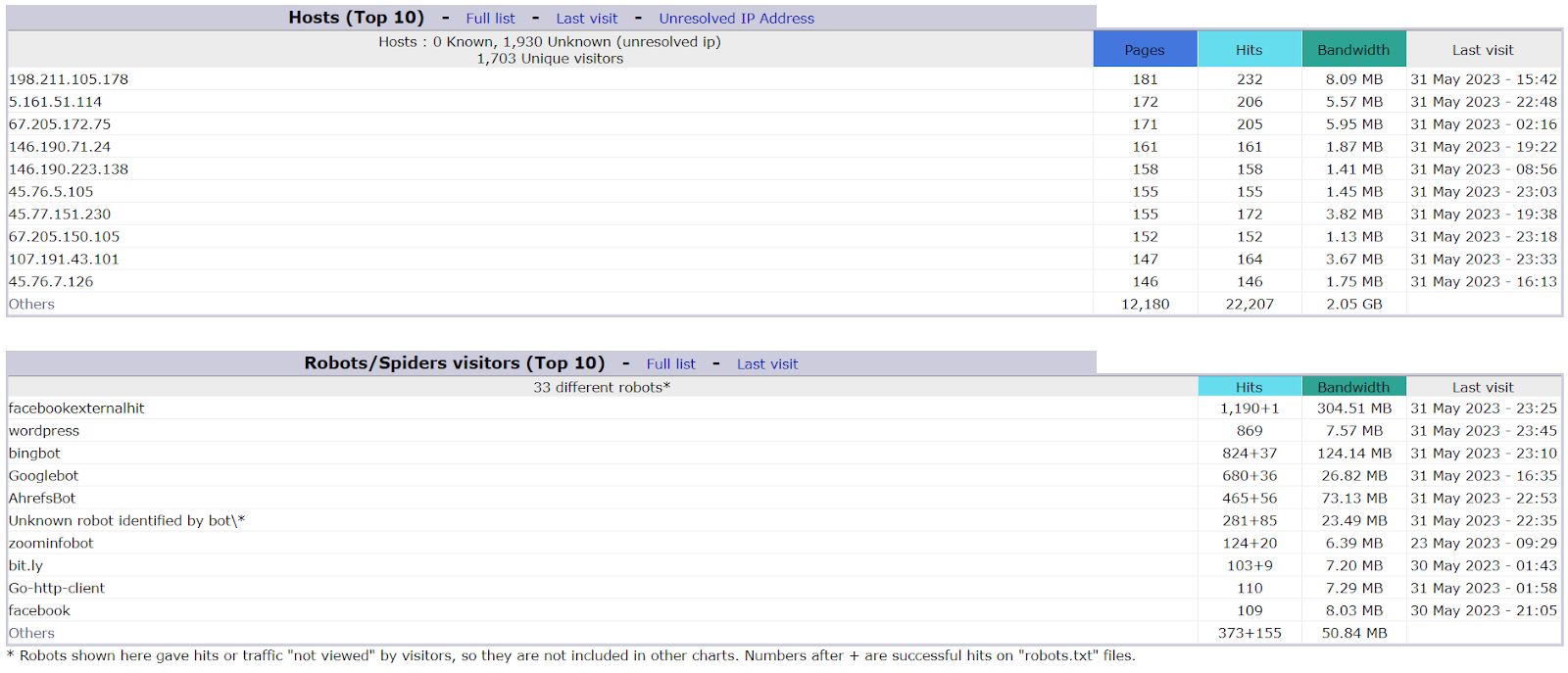
A word of caution, if you notice any irregularities in your site's traffic, such as instant surges of traffic or a tremendous amount of hits from single IP addresses or bots, the best thing would be to contact our Nexcess Support Team for advice.
If you block an IP your site is actively using, there is always a chance of breaking the site. Also, not all bots are bad. Some bots make your site appear on Google searches with higher priority, so blocking them would hurt your Search Engine Optimization (SEO).
Another essential section would be the HTTP status codes, which are server responses to incoming page requests. Naturally, if there are a lot of 404 or 500 status codes, it means that someone or something is trying to access files or pages which are not accessible, not viewable, or they don’t exist. These HTTP status codes can also be used to analyze the performance of your website.
More about the features of AWStats — a very powerful analytics tool
AWStats is a robust analytics tool that — when used properly — can provide detailed insight into your site's performance and can even prevent the site from going down if monitored proactively.
In addition to the functionality described in the previously mentioned logs and sections, AWStats can also be used to check the time visitors spend on your site, which files were downloaded the most, which pages have the most visits, and even the browsers your visitors used.
If you are interested in learning more about AWStats, we recommend reading the Viewing AWStats for Managed WordPress and WooCommerce article in the Nexcess Knowledge Base as well the following resources:
About our quality hosting options at Nexcess
We also offer excellent and quite flexible hosting plans and solutions for WordPress, WooCommerce, Magento 2, and other CMS environments out there. If you would like to find out more about Nexcess hosting take a look at product page.
Find the web hosting expertise you require — available 24/7/365
The Nexcess team knows the applications we support. If you experience an application issue, get in touch by either opening a ticket, sending an email, or calling us directly. We are always happy to help!
If you have any other questions, concerns or suggestions you can always contact our heroic support which is available 24/7 and always eager to assist you with all your queries.
If you are curious about or client portal and where you can find out information about it we suggest reading through the Nexcess hosting and Nexcess Client Portal guide.