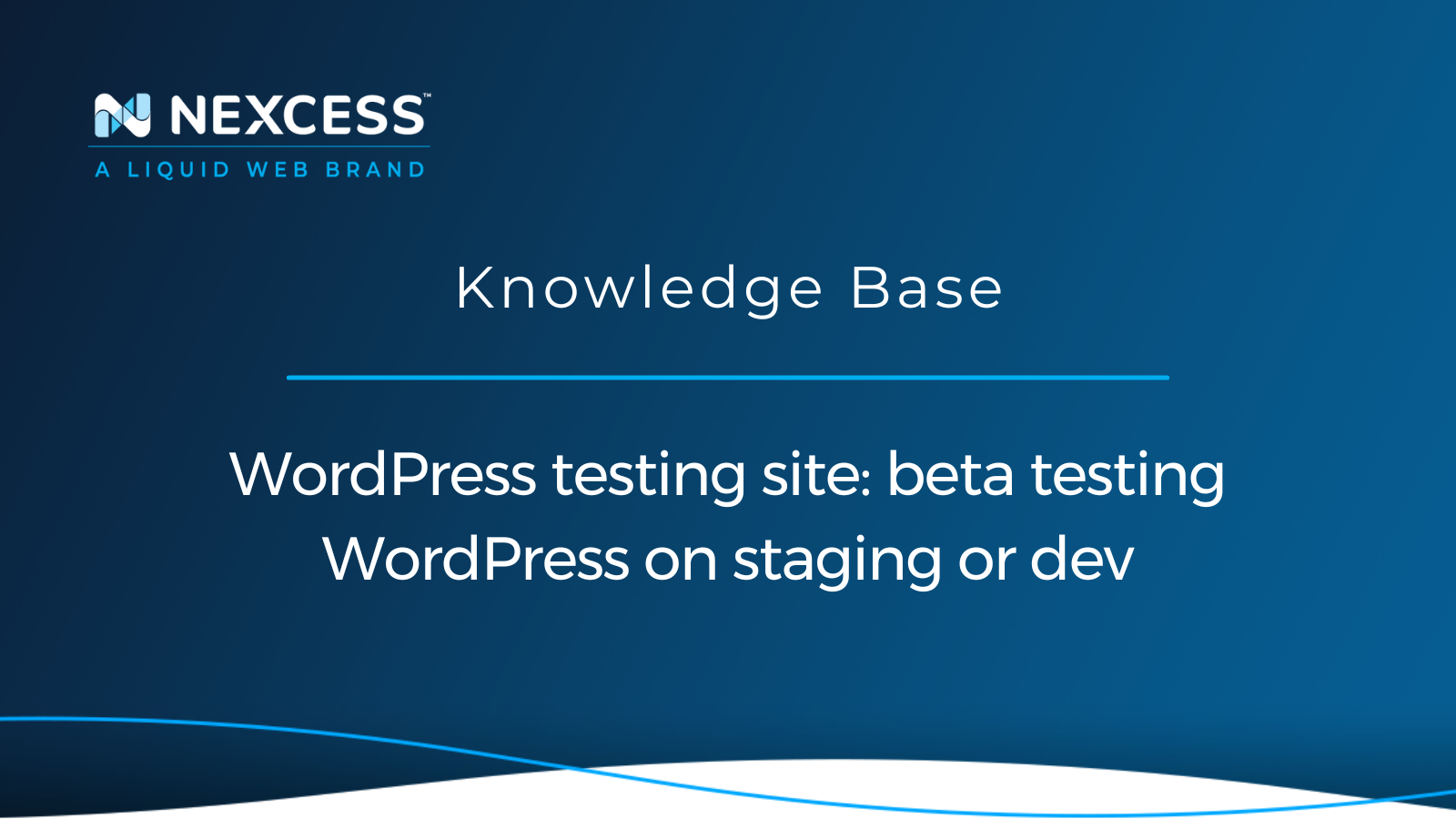It is always worth testing WordPress core updates on your staging or development site to check that the site is working correctly with the plugin stack being used along with the active theme. Well-maintained plugins and themes will be kept updated to support upcoming WordPress core releases. Therefore, it is recommended to keep testing WordPress core beta versions on a staging site rather than running beta versions on your production site.
WordPress beta testing is normally advised to be running on staging or a development site. If you are hosting your sites on Nexcess, then you can easily create a staging site which will be an exact copy of the live production site. With this step, you will have an excellent WordPress testing site.
What is staging environment?
A staging environment is for testing your website's code, infrastructure, and features to ensure quality under production-like conditions before deployment. A staging environment is a copy of the production environment to allow for testing planned changes for your website.
What are different types of testing categories involved with a WordPress testing site?
They multiple categories of testing for your website, including:
- Functional Testing
- Usability Testing
- Interface Testing
- Compatibility Testing
- Performance Testing
- Security Testing
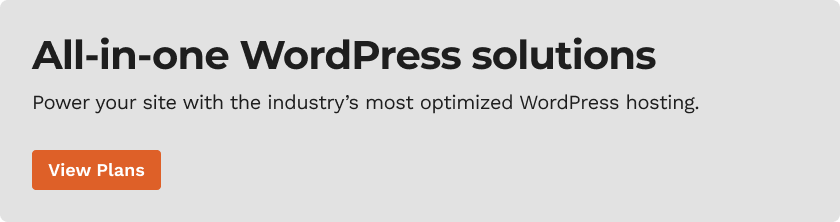
About the WordPress Beta Tester Plugin and how to use it
Once you have created your staging site (essentially your WordPress testing site), you install the WordPress Beta Testing plugin and then set which version of WordPress beta you want to complete testing with. After you have installed and activated the WordPress Beta Testing plugin from wp-admin, go to:
Tools > Beta Testing
More about the Tools > Beta Testing options for a WordPress testing site
If you select to use the Bleeding Edge option, you can update the most current nightly version of WordPress core development:
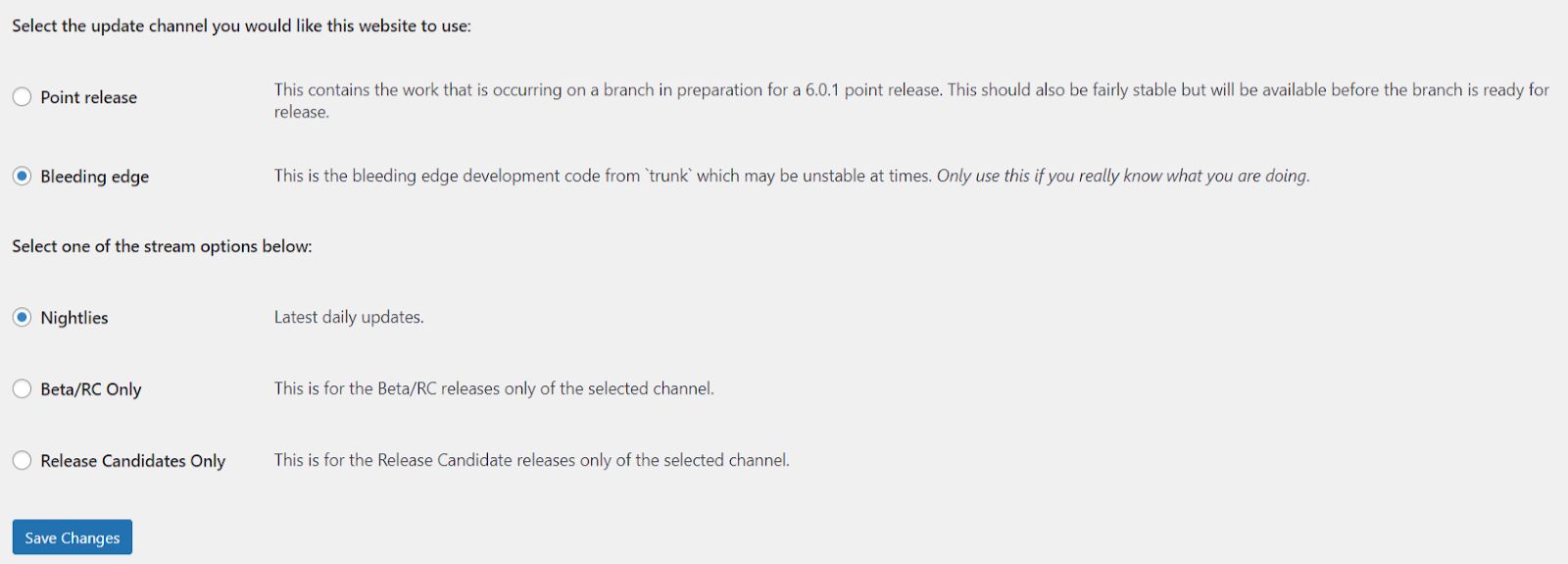
If you only want to test beta and release candidate versions of the next WordPress core release, then select Beta/RC Only:
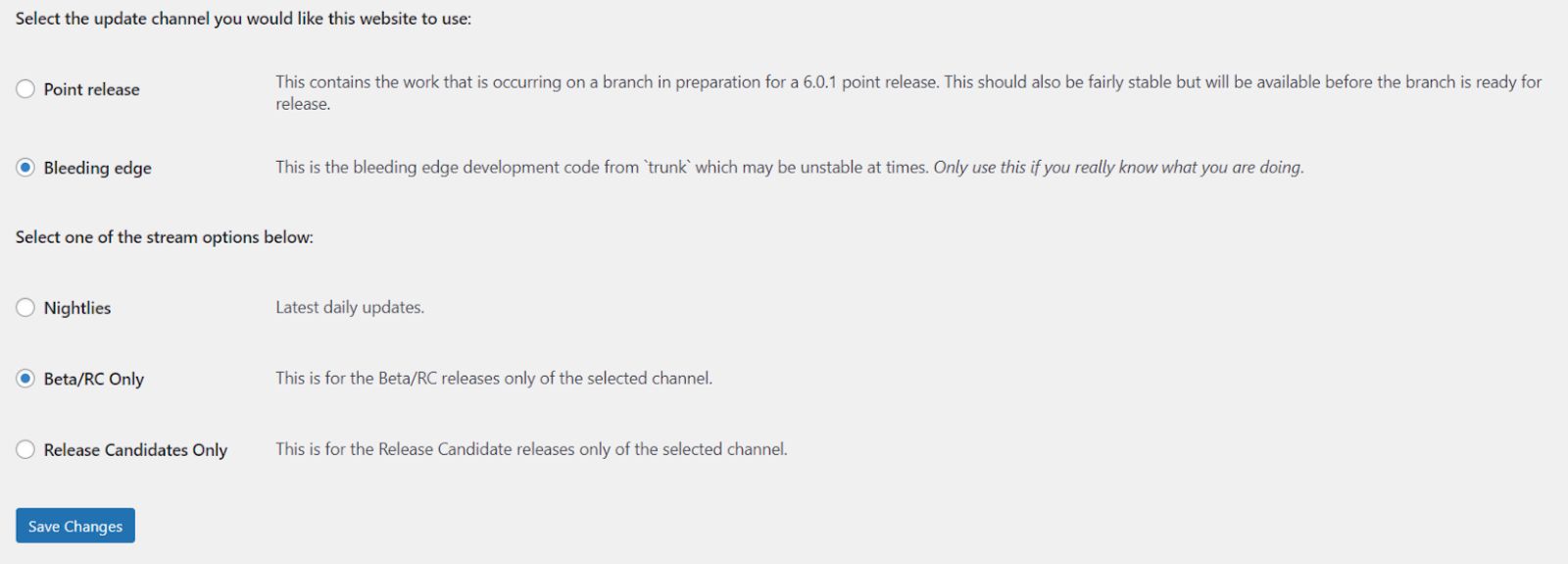
To update WordPress core in wp-admin, go to:
Dashboard > Updates
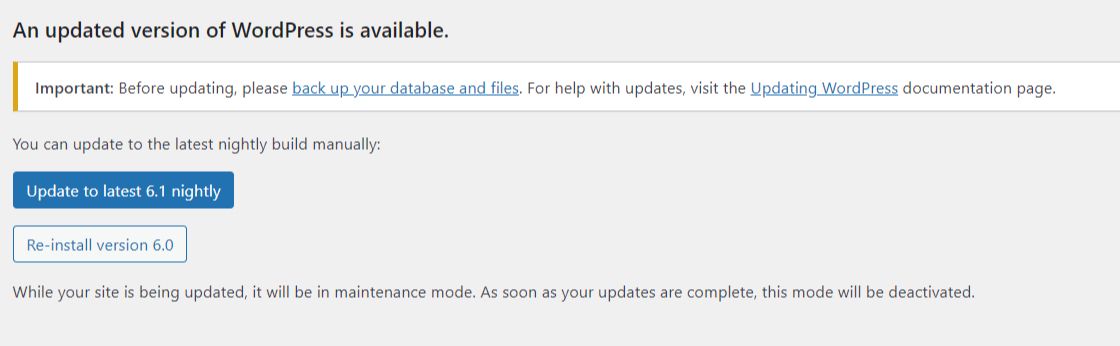
Click on the update to the latest 6.1 nightly version button (or other nightly version). Your staging site has now been updated to the currently nightly version of WordPress core. If the update is causing issues on the staging site, then you can deactivate plugins or roll back WordPress core to the previous version. WordPress core major releases typically includes multiple betas and release candidate versions to ensure that all common bugs are found before the final production version is released.
It is important to test upcoming releases of WordPress core on your staging site or other form of WordPress testing site to be prepared so that the active themes and plugins being used on the site do not break or cause features or functions to no longer work. It also makes it possible to test plugin updates with the newer upcoming WordPress core releases. Being surprised that there is a new WordPress core release and that active plugins have updates to work correctly with that WordPress core release version will be avoided by using a staging site for that process.
If the active plugins on your WordPress testing site break in the WordPress core version even when the version is being tested, then you will have some time to be able to change plugins on the site. For example, you will want to make plugin changes if the final release candidate breaks plugins before the final version is released. The beta testing on staging will have helped you identify issues.
Always try to use well-reviewed plugins and ones that are regularly updated. If you are using actively developed plugins, then they should be tested by their developers with future WordPress core releases so any bugs and conflicts will be ironed out well before the final release of WordPress core is shipped. Then, you can safely update plugins and WordPress core on the production site knowing that the site will look and function correctly.
Updating WordPress Core to a beta using WP-CLI
To be able to run any WP-CLI commands, you will need to use your SSH credentials for your staging site and to be in the public_html folder on your site's server since WP-CLI can only be run from a proper WordPress installation. WP-CLI is ideally run using Terminal on a MacOS device or Putty on a Windows device.
Change the directory
First, you will need to change the directory to the WordPress installation:
cd public_html
Current nightly beta version
If you are familiar with WP-CLI then you can run a WP-CLI command to update the WordPress core to a current nightly beta using the following command:
wp core update --version=trunk
This command will help keep your WordPress testing site current with the latest beta version of WordPress.
Force the update back to the current version of WordPress Core
In the next step, you need to update the staging site to the current trunk build or WordPress core then you can rerun the WP-CLI command. If the WordPress core nightly update is causing issues on the staging site (your WordPress testing site in this case), then you can force the update back to the current version of WordPress core using this WP-CLI command:
wp core update --version=6.0 --force
Specific version
When beta and release candidate releases are available, you can use WP-CLI to update the staging site to that specific version:
wp core update --version=6.1-beta1
WordPress testing site: bottom line
Consider hosting your site on Managed WordPress from Nexcess, which comes with an integrated CDN. A Sales Performance Monitor is included if your site is running WooCommerce, and the Plugin Performance Monitor, which will give you actionable feedback regarding which plugins or changes made on your site are causing performance issues.
If your site is running WooCommerce then you can enable the WooCommerce Automated testing feature to make sure that your store is running as expected. Managed WordPress and Managed WooCommerce plans at Nexcess come with a free staging site per site on your plan which can be deleted and created as needed.
Check out our hosting plans to get started today.
Helpful links for beta testing WordPress
Here are some helpful links to further assist you excel with your WordPress testing site efforts:
- https://make.wordpress.org/core/handbook/testing/beta-testing/
- https://wordpress.org/plugins/wordpress-beta-tester/
- https://developer.wordpress.org/cli/commands/core/update/
- https://help.nexcess.net/en_US/74095-wordpress/setting-up-a-staging-site-in-managed-wordpress-and-managed-woocommerce-hosting
- https://help.nexcess.net/en_US/74095-wordpress/locating-your-ssh-credentials-in-managed-wordpress-and-managed-woocommerce-hosting
Recent articles
- Webflow vs. WordPress: Migrating to Nexcess Hosting
- Transfer From Hostinger Hosting to Nexcess Hosting
- GatsbyJS vs. NextJS for Your Headless WordPress Site