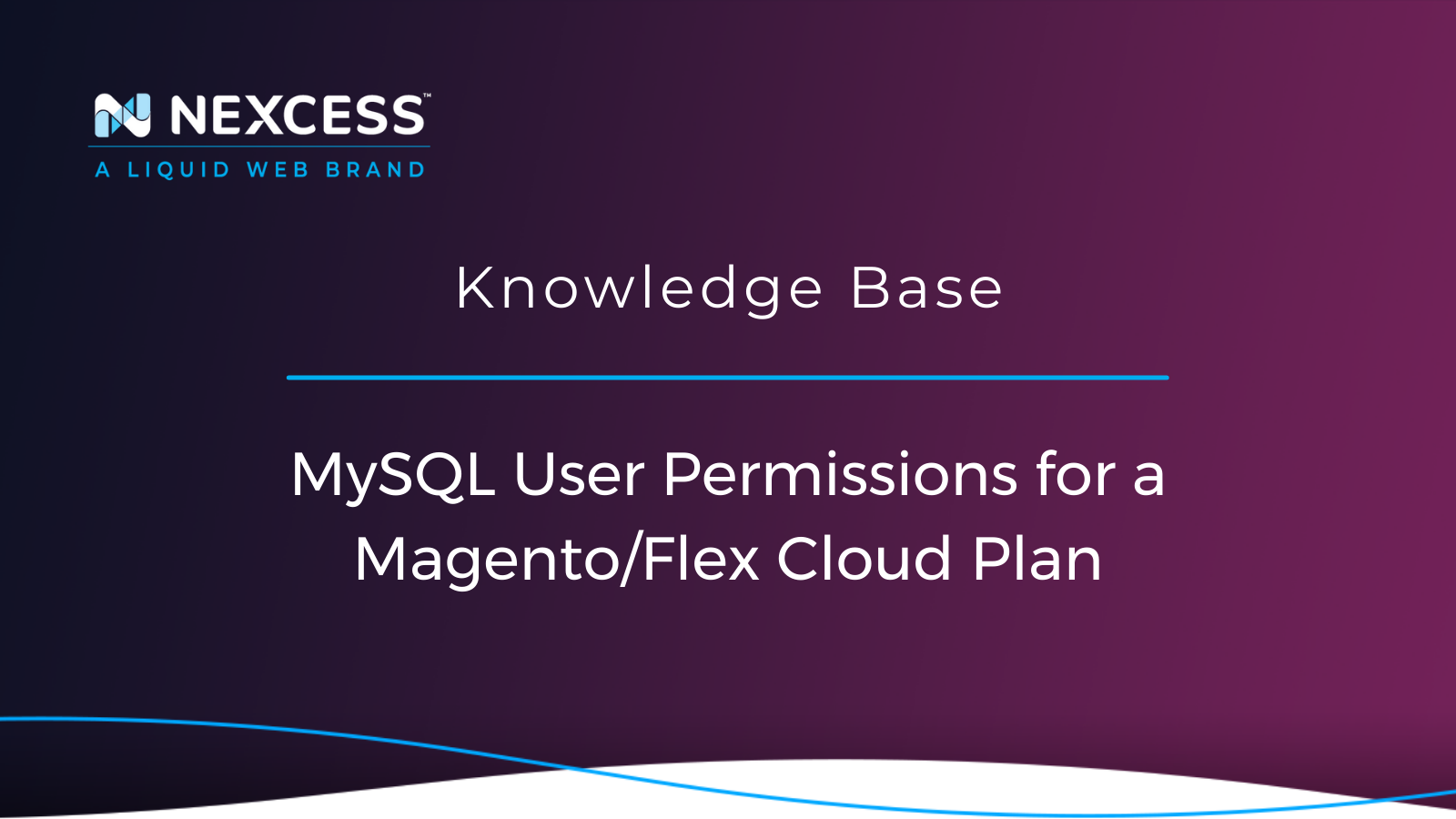Grant, modify, and delete MySQL user permissions for a Magento/Flex Cloud Plan easily using the Nexcess Cloud SiteWorx Control Panel in the Client Portal.
MySQL User Account Management: How to Manage MySQL Database User Permissions for a Magento/Flex Cloud Plan
Are you a Nexcess client using a Magento/Flexible Cloud Plan? This page contains information about how to grant, modify, and delete permissions for a MySQL user using the Nexcess Cloud SiteWorx Control Panel. With proper permissions, users can manage the database via remote database access.
Overview
This article will cover MySQL user account management for admins. MySQL is an open source database management software that helps users store, organize, and retrieve data. There are various options for granting specific users detailed privileges on tables and databases. This guide provides a brief overview of how easily you can manage MySQL user permissions for your Magento/Flexible Cloud Plan using the Nexcess Cloud SiteWorx Control Panel.
Attention: This article only applies to Nexcess clients using Magento and Flexible Cloud Plans. If you use our Managed WordPress or Managed WooCommerce Plans, do not hesitate to contact our 24/7 support team by email or through the Client Portal for assistance.
Nexcess Client Portal
Log in to your Nexcess Client Portal and pick the product plan you have with Nexcess.
What Do You Need?
-
Your Nexcess Client Portal login credentials. Click the Forgot Password? link on the login page if you cannot locate them.
- An existing Nexcess Cloud Account using a Magento Plano or a Flexible Cloud Plan. See How to create Nexcess Cloud accounts for more information.
Are you looking forward to setting up MySQL user permissions for the database? You can accomplish this by using the Nexcess Cloud SiteWorx Control Panel available for our Magento/Flexible Cloud Plan users.

Procedures for Granting MySQL Database Permissions
Step #1: Log in to your Nexcess Client Portal
Navigate to the URL for the Nexcess Client Portal log in.
Step #2: Navigate to the Control Panel page
Navigate to the Control Panel page and click on Plans:

Either click the name of your Magento/Flexible Cloud Plan service, or select Plan Dashboard from the menu options:

From the dashboard, select the Menu > Control Panel option:

Step #3: Launch the SiteWorx Control Panel
Click the Launch Control Panel button:

Your browser will redirect you to the Cloud Siteworx Control Panel home page.:

Step #4: Navigate to the MySQL section
Navigate to the MySQL section and from the SiteWorx main menu, click Hosting Features > MySQL > Databases:

Step #5: Grant user permissions for a user on the MySQL database
On the Cloud SiteWorx Control Panel, navigate to the Hosting Features > MySQL > Databases > Existing Databases option. The Existing Databases section displays all the databases that you have on the current Magento or Flexible Cloud Plan:

Click on Manage Users to Add, Modify and Delete user privileges.
Attention: Privileges determine how users can interact with a database. This will, for instance, determine whether the user can add, modify and delete information:
-
User - Choose the user from the user list for which you desire to grant permissions to the selected MySQL database.
-
MySQL User Permissions - Select your user's privileges when operating with your database. If you are not sure which privileges should be chosen, click the CHECK ALL option so all the privileges can be granted to your MySQL user.
-
When Connecting From - By default, this value is set to localhost. But if you are trying to connect it from a remote database/software you may need to add the IP address of the host or use % if it is a dynamic IP address:

To save the new user permissions, click on Add.
Procedures for Modifying Existing MySQL Database Permissions
The Existing Permissions section displays current permissions/privileges a user has while connecting from a host. To update the current permissions, click on the Edit option.

Once you have made the desired changes, click on Save.
List of User Permissions
The following table defines the permissions available for application to a specific MySQL database user account.
Common Errors & Resolutions
If the user gets the following error, they are lacking corresponding permissions:

Take the following steps to remedy this error condition:
-
Check if you are trying to connect using the correct database user and the password.
-
Check if the database username is spelled correctly.
-
You might be trying to access the server from a host that is different from the defined host name. You will encounter Error 1045 in this case, which usually occurs when:
You enter an incorrect password or password for your database, so fixing these credentials can resolve this error.
You probably have an anonymous user '@'localhost' or '@'127.0.0.1'. The recommended solution is to authenticate the user when connecting from '%' host. You can do this in the MySQL user permissions page by adding '%' in ‘When Connecting From’ (see above).
-
This error implies you connected anonymously, which likely means using a database username that doesn't exist. This condition commonly happens when you restore the database dump from one of your local MySQL installations. Try connecting using a valid database username such as ‘test@%’. You may locate your database username and database name in the Nexces Client Portal.
If you feel lost or require a little help with your databases, our Technical Support Team is available 24/7/365 — and 366 days in leap years!
Conclusion
You should know how to grant permission in MySQL for a user assigned to a database. Depending on your needs, you may wish to explore different permissions settings for your database or learn about some higher-level MySQL configurations.
Consider Hosting with Nexcess
Hosting optimized for the industry's leading platforms, including Managed WordPress Hosting, Managed WooCommerce Hosting, and Managed Magento Hosting:
Build Better Sites and Stores With Fully Managed Hosting from NexcessFaster Speeds, Stronger Security, Inherent Scalability and Trusted Support.
Our range of hosting plans caters to any business scale. We do all the heavy lifting for you to focus on growing your business. In addition, we automatically update ore components and plugins to the latest version and ensure your hosting environment is properly optimized, secured, and updated.
Nexcess infrastructure was specially designed to keep up the best speed and performance in the industry. No traffic surge can threaten your website to go down thanks to our autoscaling technology which adds more resources to your server to handle the load. In addition, we offer always-on security monitoring and support from web hosting experts 24/7/365 and a built-in CDN with 22 locations and advanced caching for ultra-fast loading.
All hosting plans include The Nexcess 30-Day Web Hosting Money Back Guarantee.
Need a No-Code Website Building Solution?
Are you on an accelerated schedule and already ready to move forward? If you need to get started with your Nexcess StoreBuilder Solution sooner rather than later, check out these resources:
- StoreBuilder Solution & Pricing
- Contact Sales via Chat
- Explore All Products
Next Steps with a Nexcess Cloud Hosting Solution?
Read more about the Fully Managed Cloud Environment by Nexcess and its benefits for your business.
A Cloud Hosting Solution That Lets You Do Business Your Way
We believe in the promise of cloud: scalability, security, performance, and ease of use. Together with our team, clients, and partners, we’ve built something better.
Choose From Multiple Applications
Whether you’re a small business or a high-traffic eCommerce store, our cloud hosting solutions are designed around your needs: auto scaling, PCI compliance, and comprehensive development tools provide you with maximum dynamic flexibility in a fully managed cloud environment.
We make applications easy with environment optimizations for:
And there are many more!
We also have a variety of Nexcess support articles about how best to implement our product offerings housed in the Nexcess Knowledge Base, including how to get your site going with a number of different configuration options. These resources include a great article on setting this up for Migrating to Nexcess with managed WordPress and managed WooCommerce hosting.
Next Steps with Fully Managed WordPress Hosting?
Read more about the Fully Managed WordPress Hosting and its benefits for your business.
Build Better Websites with Fully Managed WordPress Hosting
It’s hosting optimized for WordPress. That means a faster, more secure and scalable website. Smart monitoring tools are built-in to help you keep it that way.
It’s why WordPress Users Trust Nexcess Hosting.
We also have a variety of Nexcess support articles about WordPress, including how to get your site going with a number of different configuration options. These resources include a great article on setting this up for Migrating to Nexcess with managed WordPress and managed WooCommerce hosting.
24-Hour Assistance
If you need any assistance with the above-mentioned, don't hesitate to reach out. For 24-hour assistance any day of the year, Nexcess customers can contact our support team by email or through your Client Portal.
Why Choose Nexcess?
Because we're different! Chris Lema captures "the why" in his passionate and stirring recount of a Nexcess support-related story.
Useful YouTube > Nexcess Channel Links
- Nexcess on YouTube - Home
- Nexcess on YouTube - Welcome to Your Nexcess Portal
- Nexcess on YouTube - Featured Videos
- Nexcess on YouTube - All Videos
- Nexcess on YouTube - All Playlists
Resources for More Information
Need more help? The Applications, WooCommerce, and WordPress sections within the Nexcess Knowledge Base are important resources for those seeking additional knowledge.
The Applications section also contains valuable insights for those seeking additional knowledge about our other various hosted applications and platforms. Check out our related video playlists and articles below:
- Managed WordPress by Nexcess - Video Playlist
- Managed WooCommerce by Nexcess - Video Playlist
- Managed Magento by Nexcess - Video Playlist
New Customers: Fully Managed Hosting Solutions
Not a Nexcess customer yet? Check out our fully managed hosting solutions. The option to chat with an expert is also available.
Related Articles
-
How to Access Your Nexcess Cloud Control Panel - Nexcess
- Nexcess Knowledge Base > Databases
- How to manage MySQL databases in Nexcess Cloud - Nexcess
- How to show running MySQL queries in Nexcess Cloud - Nexcess
- Tuning Your MySQL Database for Performance
- How to change the password for MySQL database users in Nexcess Cloud - Nexcess
- Accessing Your Database in Managed WordPress or WooCommerce Portal - Nexcess