The security of your Magento 2 store and the privacy of your customers is crucial if you run an online business. As a result, it is critical to protect your ecommerce store at all costs. As a Magento 2 store owner, you must take responsibility for your site's security and conform to the best security standards.
Magento 2 has a strong security foundation, effectively eliminating security threats. It will protect your business from hackers and digital skimming attempts. Utilizing the Magento Security Scan feature is one such method. This article will review all of the Magento Security Scan tool's features and how it can help secure your Magento store from cyberattacks.
Overview of the Magento security features
There is no single solution to eliminate all security concerns; however, you can use numerous Magento security features to harden your Magento 2 store and make it a less attractive target for attackers. In addition, the Magento security features provide insight and practical guidance to assist in preventing security incidents in all locations.
You can use the Magento security features described in the following sections to increase the security of your Magento 2 store and give a safe shopping experience for your consumers.
Improved password management
Creating password rules is crucial for firms worried about protecting consumer data. Passwords are the most prevalent layer of defense in cybersecurity, and they are frequently the easiest to breach due to human mistakes and poor procedures. Organizations can work around these constraints by establishing site-wide password standards, but this is only the first step. Backend mechanisms for looking up passwords, whether to verify logins or to allow users to modify or reset passwords, are also critical.
Magento 2 has improved the Secure Hash Algorithm 2 (SHA-256) hashing techniques used in password management. A hash algorithm determines how an underlying system utilizes a fixed data value to look up an arbitrary data value, such as a password. A strong solution makes it easier to avoid having the final data point compromised in any way.
More adaptable file system ownership and permissions
The Commerce Framework no longer explicitly defines file system permissions starting with version 2.0.6. Instead, specific files and directories should be writable in a development environment, whereas, in a production environment, they should be read only.
The Magento 2 platform will recommend file system permissions, but organizations can utilize umask in Linux to restrict access based on their needs. As a result, it becomes simpler to safeguard sensitive systems by combining control, convenience, and security in a more complex manner.
A required Two-factor Authentication (2FA) feature in Magento 2.4
The Two-factor Authentication (2FA) feature was disabled by default in Magento version 2.3, but it is now required for Magento version 2.4 and the latest versions. Customers cannot use the authentication because it is only available to store administrators.
To set up 2FA for your Magento 2 store, follow the steps below:
1. Go to Stores > Settings > Configuration.
2. Under the Security tab, click the 2FA option.
3. Open the General section and choose your providers. If you want to select multiple methods, hold down the CTRL key (PC) or the Command key (Mac) and click on the required providers:
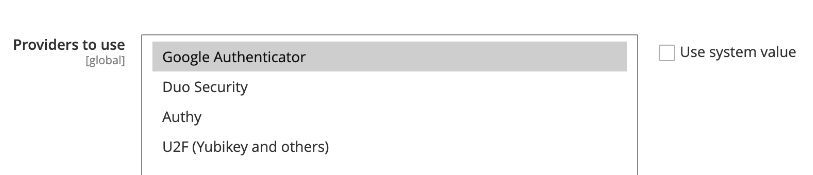
4. Follow the settings for each required 2FA method by provider chosen.
5. Once completed, click Save Config to save the changes.
Preinstalled Google ReCAPTCHA functionality using the MSP ReCaptcha module
You can protect your Magento store from bots by enabling the Google reCAPTCHA functionality. Suppose you are using Magento versions 2.0.x through 2.2.x, you must install the MSP ReCaptcha module to enable the Google ReCAPTCHA functionality. The MSP ReCaptcha module is already installed in Magento 2.3 and the later versions.
The How to set up and configure Magento 2 reCAPTCHA knowledge base article covers this topic in further detail. However, for a concise list of steps that can used to enable the MSP ReCaptcha module for your Magento 2 store, follow this sequence of action in the user interface:
1. Go to Stores > Settings > Configuration.
2. Open the Security tab > Click on Google reCAPTCHA.
3. Enter the Google reCAPTCHA keys into the corresponding fields.
4. Choose Enable option to Yes under the Backend and Frontend
5. Click on “Save Config” to save the changes.
Capability to add a secret key to the Admin URL
By adding a secret key to the Admin URL, you can secure your Magento 2 store from a Cross-Site Request Forgery (CSRF) attack. To add a secret key to the Admin URL, follow the steps below:
1. Go to Stores > Settings > Configuration.
2. Choose Advanced > Admin > Security.
3. Set Add Secret Key to URLs to Yes:

4. Click the Save Config option to save the changes.
Capability to change the Admin account login/username to being case sensitive
Using a case-sensitive login/username for your Admin account will help you to reduce the possibility of a successful brute-force attack. For example, assume you've configured a username of "admin" and the user login is not case-sensitive. In this instance, anything with these characters in the correct order will allow anyone to log in. For example, we could also use "AdmiN" to access the Magento Admin Panel.
To enable a case-sensitive login/username for the Admin account, you can follow these below steps:
1. Go to Store > Settings > Configuration.
2. Then, go to Advanced > Admin > Security.
3. Set the Login is Case Sensitive field using a Yes value:

4. Click the Save Config option to save the changes.
Capability to disable the Admin Account Sharing feature
Disabling the Admin Account Sharing feature will help you detect unauthorized admin account entries. Once you disable it, the login and password are only used by one administrator, meaning that another is automatically logged out whenever someone else tries to log in.
To provide a safe and secure environment, it is best if each Admin user has a separate account. To disable the Admin Account Sharing feature, you can follow the steps below:
1. Go to Store > Settings > Configuration.
2. Go to Advanced > Admin > Security.
3. Set Admin Account Sharing to No:

4. Click the Save Config option to save the changes.
Capability to force a password change after a predetermined number of days
It is one of the best Magento 2 security practices to enforce the Password Change feature and set the Password Lifetime. Doing this ensures that passwords are updated regularly within a defined number of days.
To force password changes in the system on a regular interval, you can follow the following steps:
1. Go to Store > Settings > Configuration.
2. Then, go to Advanced > Admin > Security.
3. Set the Password Lifetime (days) field to a value for the number of days after which a user's password must be changed in the system. For example, if you use a value of 90 days, Admin users must change their passwords after 90 days to access the Magento Admin Panel.
4. Set the Password Change field to a value of Forced to only allow access to the Magento Admin Panel after the password has been changed:
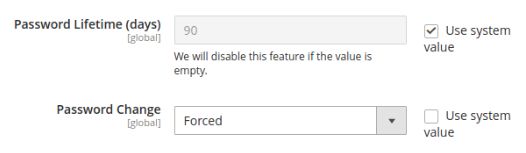
5. Click the Save Config option to save the changes.
About the "Magento Security Scanner"
Adobe offers the Magento Security Scan tool for both Adobe Commerce and Magento Open Source users. This tool is also referred to as the "Magento Security Scanner" utility or tool.
Magento Security Scanner allows the owners of Magento stores to check their sites for security concerns and unauthorized access. It's a good idea to utilize this tool frequently to monitor your ecommerce site because security concerns will be less damaging when they are identified and dealt with in proactive manner. In addition, this program can detect any threats the development or maintenance teams may have missed.
If you have a Magento storefront, you can utilize this tool because it is compatible with Magento Open Source, Magento Enterprise Edition, Magento Community Edition, Magento Commerce Cloud, and Adobe Commerce.
Benefits of the Magento Security Scan tool
The Magento Security Scan tool is helpful to sellers because it identifies threats and malware that could protect your online store from hackers. Hacking attacks against online businesses are not all that frequent. However, you might have security vulnerabilities in some of your extensions or improperly configured security settings. All of this affects your protection from hacking attacks on the internet.
Magento Security Tool allows one to monitor the online store's real-time security status and identify potential risks before they create losses. Additionally, the Magento Security Tool will enable you to look back at your previous reports and consider your security concerns. The Magento Security Tool also allows you to schedule the scans in advance and provides recommendations for every issue that is discovered. When a threat is detected, the scan results are emailed immediately to you.
The Magento Security Scan tool is constantly updated, allowing you to keep your Magento 2 site secure with the least amount of effort. With the help of this technology, you can be proactive in protecting your critical customer data. It will also notify you of any security issues with your PWA, patch updates, and security bulletins.
Magento Security Scan tool features
Magento Security Scanner includes a variety of anti-hacking and anti-unauthorized access solutions. Some of the most valuable Magento Security Scan tool features are the following:
- Real-time insights on the security state of your Magento store.
- Best practices and recommendations for fixing existing vulnerabilities on your Magento sites.
- The security scan can be set to run daily, weekly, or as needed.
- Provide historical security reports for your sites to monitor and track your overall success over time.
- To help you find potential malware, by running over 21,000 security checks.
- Access the scan report, which includes a list of successful and failed checks as well as any recommended actions.
How to secure your website using the Magento Security Scan tool
If you want to examine the security of your Magento 2 store on your own, an excellent way is to perform the Magento Security Scan. To configure the Magento Security Scan feature, you can follow steps documented in the next sections.
Step 1. Enable Magento Security Scan in your Magento 2 account
To enable the Magento Security Scan in your Magento 2 account, follow these steps:
1a. Log in to your Magento account.
1b. On the left side of the panel, click the Security Scan option.
1c. Next, click on the Go to Security Scan button:
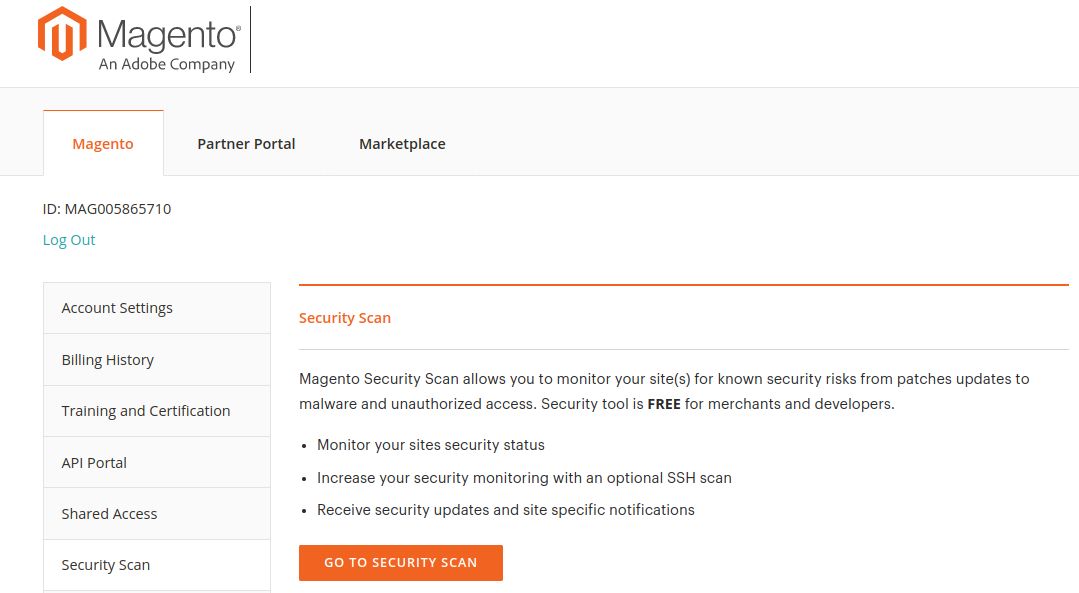
1d. Read the Terms and Conditions and then click the Agree button.
1e. On the Monitored Websites page, click the +Add Site button:
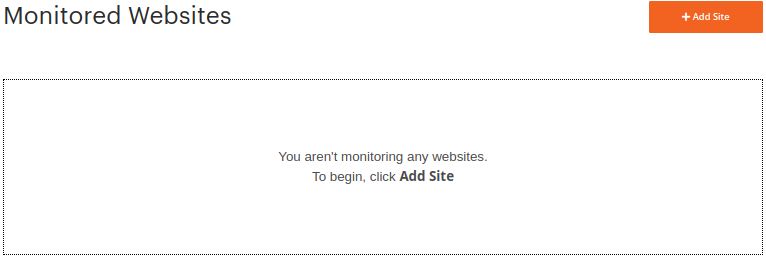
You will need to verify site ownership before you set up the scan for your domain to confirm that you are the only individual using this service on your site.
Step 2. Verify ownership of your website
To verify your site domain ownership, you can follow the below steps:
2a. Enter the Site URL and Site Name. Then click the green Generate Confirmation Code button:
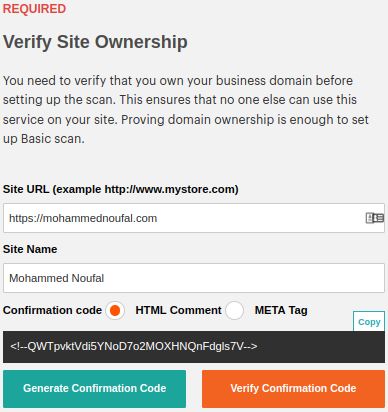
2b. Click the Copy option to copy the confirmation code to the clipboard. You must add this confirmation code to the Scripts and Style Sheets section of your Magento theme by following the steps below:
1. Log in to the Magento Admin Panel.
2. Navigate to Content > Design > Configuration within the Magento Admin Panel Dashboard.
3. Find your site under the Design Configuration area, and then click the Edit option under the Action section.
4. Click the HTML Head section and add the generated confirmation code to the Scripts and Style Sheets section:

5. Click on the Save Configuration option to save the changes.
6. Return to your Magento 2 account and click the Verify Confirmation Code to finish the verification. You can configure the security scan options after the confirmation.
Step 3. Configure and schedule the automatic security scan
Magento Security Scanner provides the “Scan Weekly (recommended)” and “Scan daily” options that can be configured and scheduled. To schedule a Weekly automatic security scan, follow the steps below:
3a. For each corresponding field in the user interface, choose the most appropriate Week Day, Time, and Time Zone values to use for the weekly scan.
3b. The scan is set up by default to start each week at midnight on Saturday (UTC) and run until early Sunday:
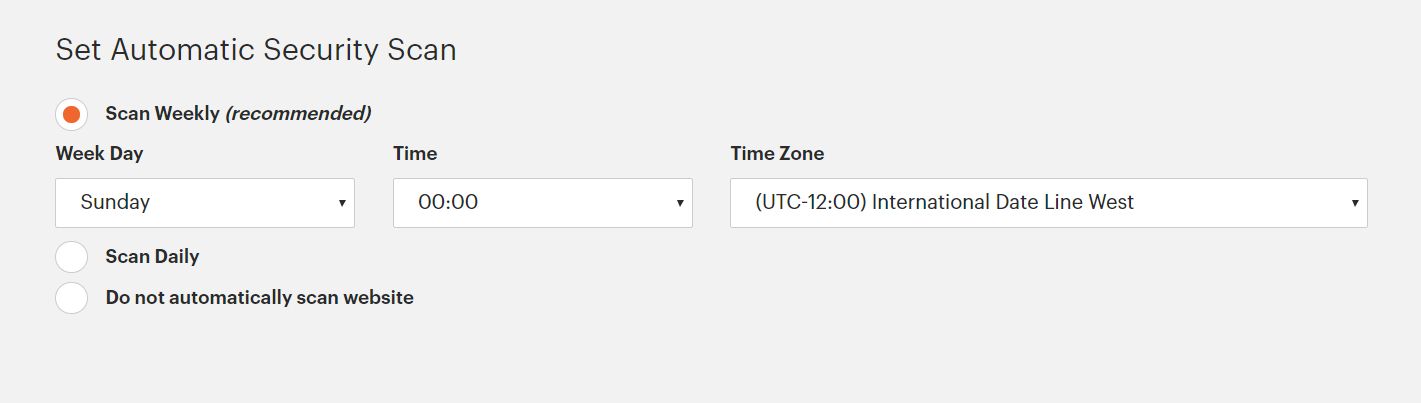
3c. To schedule a Daily automatic security scan, you can follow these steps:
1. Choose the Time and Time Zone values that will used to schedule each day's scan.
2. The scan is set to start at midnight UTC every day by default:
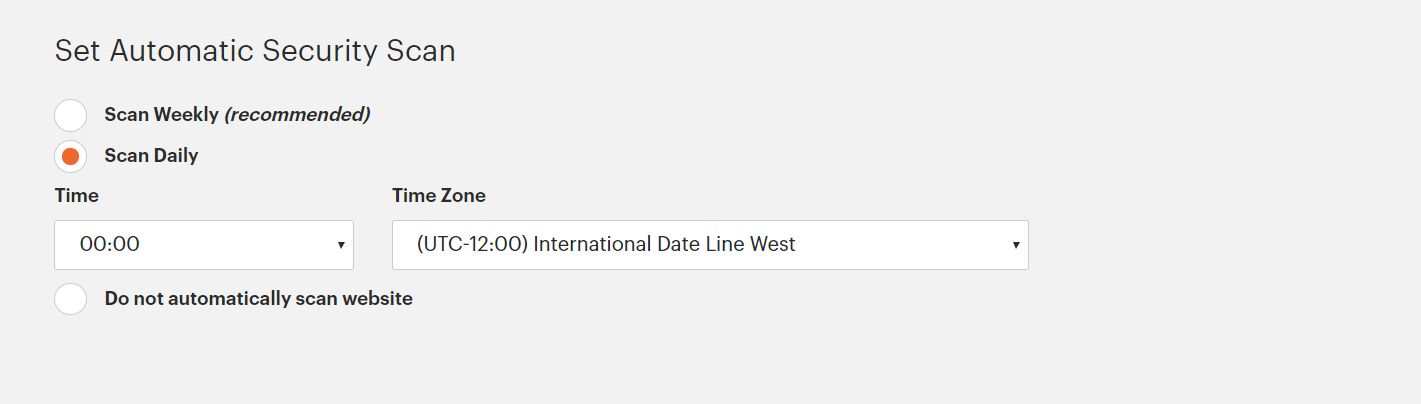
3. Enter the email address (for example, docs1@magneto.com) you want to be used for the notifications that the security scans and updates are finished:

4b. Once everything is completed, click the Submit option.
Step 4. Run a security scan and check the scan results
You will receive the scan findings immediately after the scan is finished if you provided your email address while configuring the automatic security scans. If you are manually doing the scan, you can view the scan results right away. The scan results are displayed in three tables:
- Successful Scans
- Unidentified Scans
- Failed Scans
Perform the advised actions in your scan report to improve the security of your Magento 2 website or websites.
Conclusion — Magento security capabilities
Magento includes security capabilities that help to secure your Magento 2 store by lowering security risks such as data leaks, information theft, illegal transactions, and other malware assaults. With the help of Magento Security Scan, you can check your Magento sites for known security threats and sign up to get security alerts and patch updates.
Get the advanced Magento 2 environment you need
Feature-rich ecommerce platform that’s built for high-traffic sites.
Please get in touch with our Magento security experts if you require assistance with Magento security setup and configuration and a suitable Magento hosting package. We will review your request and do our very best to assist you.
Recent articles
- Managed WordPress or WooCommerce plan — change email password
- Truncating MariaDB/MySQL tables in the Nexcess Cloud
- Importing and exporting a MySQL database



