The HTTP 500 "Internal Server Error" is a common error you will encounter while working with Magento websites. Therefore, HTTP 500 "Internal Server Error" fixes are helpful for admins.
This article will explain the Magento 2 HTTP 500 Internal Server Error fixes, the possible reasons why your website is getting this error type, and how to solve it.
What exactly is the HTTP 500 Internal Server Error?
When you access the website with the correct URL or click on a website link, you request the server to display the webpage you are looking for. However, if for some reason the server cannot respond to request, it will report that you are experiencing an HTTP 500 Internal Server Error:
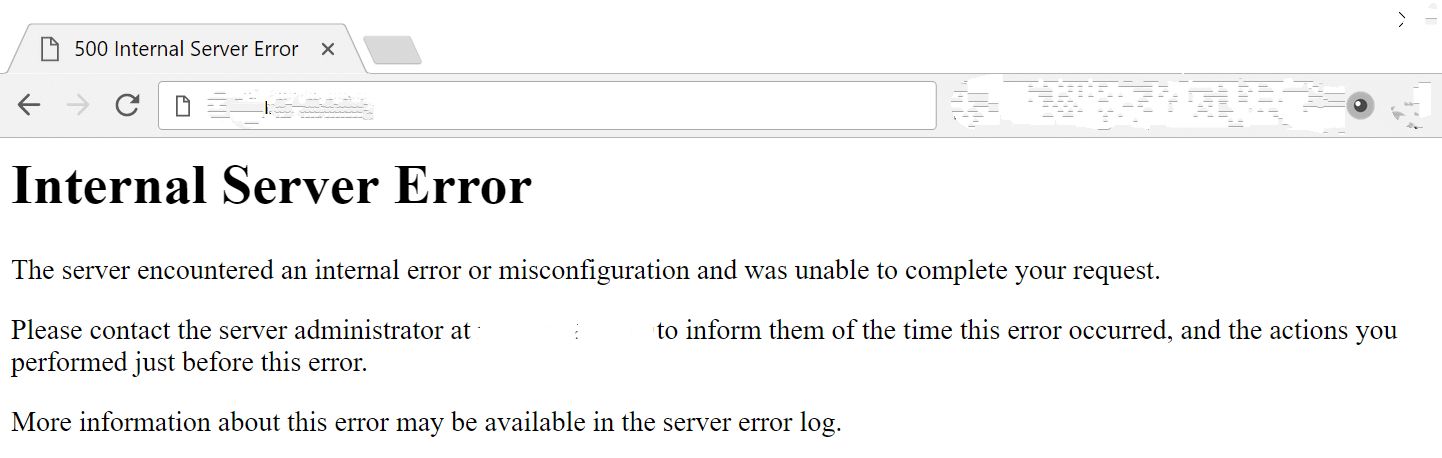
The HTTP 500 Internal Server Error is a standard HTTP status code that indicates the server is experiencing something wrong. Normally, it will occur when performing a Magento installation or upgrade on your Magento 2 websites. You will also receive this error while installing, upgrading, or removing Magento components such as patches, extensions, themes, etc.
To better understand the HTTP 500 Internal Server Errors in Magento 2, you will need to check the server error logs to get more detailed information about this error. Here is the list of possible reasons why your Magento website gets HTTP 500 Internal Server Errors:
- Permission issues
- Memory limitation
- Issues with the .htaccess file
- Magento Maintenance Mode is enabled
- Missing Client for URLs (CURL) extension
- Missing modules
- PHP version issue
- Third-party extensions or plugin issues
How can you fix a HTTP 500 Internal Server Error?
In this section, you can find the most common HTTP 500 Internal Server Error fixes. Before you perform any action to fix a HTTP 500 Internal Server Error, you will need to enable Developer Mode. It will allow you to debug Magento and get more detailed exceptions on your error page.
To enable Developer Mode, you can run the following command:
php bin/magento deploy:mode:set developer
Here is the output:
$ php bin/magento deploy:mode:set developer
Enabled developer mode.You can check the current mode using the following command:
php bin/magento deploy:mode:show.
Here is the output:
$ php bin/magento deploy:mode:show
Current application mode: developer. (Note: Environment variables may override this value.)Expected fix if the issue is related to permissions
The Magento 2 directory structure includes default file and folder permissions. But performing a Magento 2 update or installing an extension on the server changes those default permissions.
The Magento 2 HTTP 500 Internal Server Error issue mainly occurs when accessing your Magento Admin Panel or the Connect Manager. The primary HTTP 500 Internal Server Error fix is to grant appropriate permissions to the Magento 2 site files and directories. To fix permission issues, you must run the following commands from your Magento root directory:
find . -type f -exec chmod 644 {} \;
find . -type d -exec chmod 755 {} \;
find ./var -type d -exec chmod 777 {} \;
find ./pub/media -type d -exec chmod 777 {} \;
find ./pub/static -type d -exec chmod 777 {} \;
chmod 777 ./app/etc
chmod 644 ./app/etc/*.xml
chmod u+x bin/magento
Expected fix if the issue is related to memory limitation
The Magento HTTP 500 Internal Server Error may occur on the product or checkout page of your Magento 2 website when your server lacks the resources to run Magento. To fix this issue, you can increase the memory limit in the php.ini file or in the .user.ini file, or in the .htaccess file.
For the php.ini file, you can use the following code to increase the memory limit value:
memory_limit = 2048MFor the .user.ini file, you can use the following code to increase the memory limit value:
memory_limit = 2048MFor the .htaccess file, you can use the following code to increase the memory limit value:
php_value memory_limit 2048MExpected fix if the issue is related to the .htaccess file
The issue with the .htaccess file mainly occurs when trying to install patches, extensions, themes, etc., on your Magento website. Incorrect configurations in the .htaccess file can block these installations.
In addition, syntax, typographical, and URL rewrite errors in your .htaccess file can cause Magento HTTP 500 Internal Server Errors. To fix the issue with your .htaccess file, you can either remove or rename the corrupted .htaccess file or use default Magento .htaccess file instead of the current one.
Expected fix if the issue is related to Magento Maintenance Mode
When you enable Magento Maintenance Mode for your website, a file named .maintenance.flag is created under the Magento root directory and var directory. This will change the index.php file permission to 666, preventing the web browsers from executing it.
To fix the Magento Maintenance Mode issue, remove the .maintenance.flag file from your Magento root directory and var/.maintenance.flag file. You can use the following commands from the Magento root directory to remove the .maintenance.flag file:
rm -rf .maintenance.flag /var/.maintenance.flag
php bin/magento maintenance:disable
To change the permission of the index.php file to 755, you can use the following command from the Magento root directory:
chmod 755 -R index.php
Expected fix if the issue is related to the missing Client for URLs (CURL) extension
Sometimes, the absent Client for URLs (CURL) extension may cause the Magento HTTP 500 Internal Server Error. If you have root access, tou can install the CURL extension using the following command:
#For CentOS or Fedora servers
yum install curl libcurl3 libcurl3-dev php5-curl
#For Ubuntu or Debian servers
sudo apt-get install curl libcurl3 libcurl3-dev php5-curl
If you don’t have root access, you can contact the Nexcess Support Team to further investigate the issue with the missing CURL extension.
Expected fix if the issue is related to missing modules
If your server doesn’t support some specifications, you will receive an HTTP 500 Internal Server Error during Magento installation. In this case, you can use Magento Check to find out what modules are missing on the server. So, you can install them on the server to fix the issue with the missing module.
Magento Check is used to test Magento compatibility with the server. To use Magento Check functionality for your site, first, you will need to download the Magento Check zip file. Then, extract it, and upload the file named magento-check.php under your Magento root directory.
So, you can access the file like this https://yourdomain.com/magento-check.php to test Magento compatibility with the server. Replace yourdomain.com with your domain name.
Expected fix if the issue is related to the PHP version
If your website's PHP version is incompatible with the server configuration, you will receive an HTTP 500 Internal Server Error. To fix it, you can check the server logs to see what compatible PHP version you need based on your requirements and install it via the Management tab under your plan from your Nexcess Client Portal:
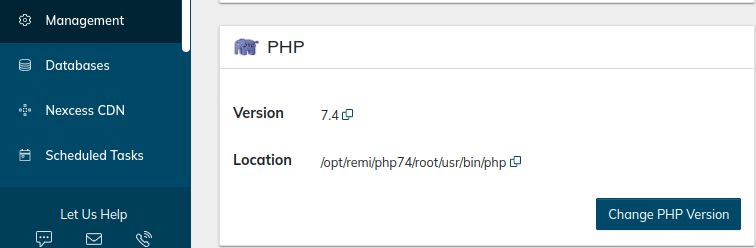
Expected fix if the issue is related to third party extensions or plugin issues
If you install or upgrade a new third party extension or plugin, you may also encounter the HTTP 500 Internal Server Error in Magento. It is normally caused due to an incompatibility between the new extension or version with the existing modules on your Magento store.
To fix the issue with your third party extension or plugin, you must check it with the extension or plugin vendor. You can disable a third party extension or plugin using the following command:
php bin/magento mod:disable VendorName_ModuleName
Replace VendorName_ModuleName with your third party extension or plugin.
Potential catch-all fix by running all commands
Lastly, there is a catch-all fix to try if you are still experiencing the error condition being discussed in this article. Sometimes, you can fix the HTTP 500 Internal Server Error in your Magento websites by running the following series of all Magento 2 commands from your Magento root directory:
rm -rf generated/*
rm -rf var/*
rm -r pub/static/adminhtml
rm -r pub/static/frontend
php bin/magento setup:upgrade
php bin/magento setup:di:compile
php bin/magento setup:static-content:deploy -f
php bin/magento indexer:reindex
php bin/magento cache:clean
php bin/magento cache:flush
Conclusion regarding HTTP 500 Magento Internal Server Error fixes
A Magento 2 website's product or checkout pages can display the 500 Magento Internal Server Error if your server cannot supply the resources necessary to respond to requests. You may quickly fix this error by following the HTTP 500 Internal Server Error fixes mentioned in this article.
If you are still facing an issue or need assistance with the HTTP 500 Internal Server Error fix, you can contact our Magento experts. If you want our expert's help to purchase a Magneto hosting plan for your sites, you can also contact us anytime.
Built for an optimized Magento website
Powerful Magento hosting that accelerates your store's potential, without the ongoing maintenance.
Recent articles
- Securing your site with the Magento Security Scan
- Truncating MariaDB/MySQL tables in the Nexcess Cloud
- Importing and exporting a MySQL database



