This article will cover how to use your Nexcess Client Portal to install your previously purchased SSL certificate for your Nexcess Cloud service.
What you need...
- You will need your Nexcess Client Portal login credentials. If you cannot locate them, click the Forgot Password? link on the login page.
- You need to have an existing Nexcess Cloud service. See the Web hosting in the cloud — create Nexcess Cloud account article for more information. If you are a Nexcess client on a physical (non-cloud) server, see instead How to install SSL certificates with SiteWorx.
- If Let's Encrypt is already enabled, we need to disable it to see the SSL dropdown list on the portal.
- You will need an SSL certificate. If you have yet to purchase one, see the How existing customers order SSL certificates in the Nexcess Client Portal article.
Steps
Step 1. Access cloud account dashboard
Log in to the Nexcess Client Portal. From the home page, click Plans:

Step 2. Select account
2a. Locate the desired domain. Either click its name, or select Plan Dashboard from the menu toggle:
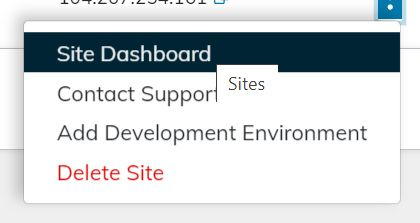
2b. If you are installing a SSL certificate for a secondary domain, locate that domain by clicking Sites, then select it:

Step 3. Install SSL certificate
3a. From the main menu, select SSL:
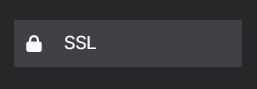
3b. Any previously imported or installed certificates will appear in the Select an Existing Certificate dropdown list. If your desired certificate appears in that list, select it.

3c. Otherwise, fill the Private Key, Certificate, and Chain Certificate fields. Click Install when ready.

3d. After clicking Install, the procedure is complete.
For 24-hour assistance any day of the year, contact our support team by email or through your Nexcess Client Portal.



