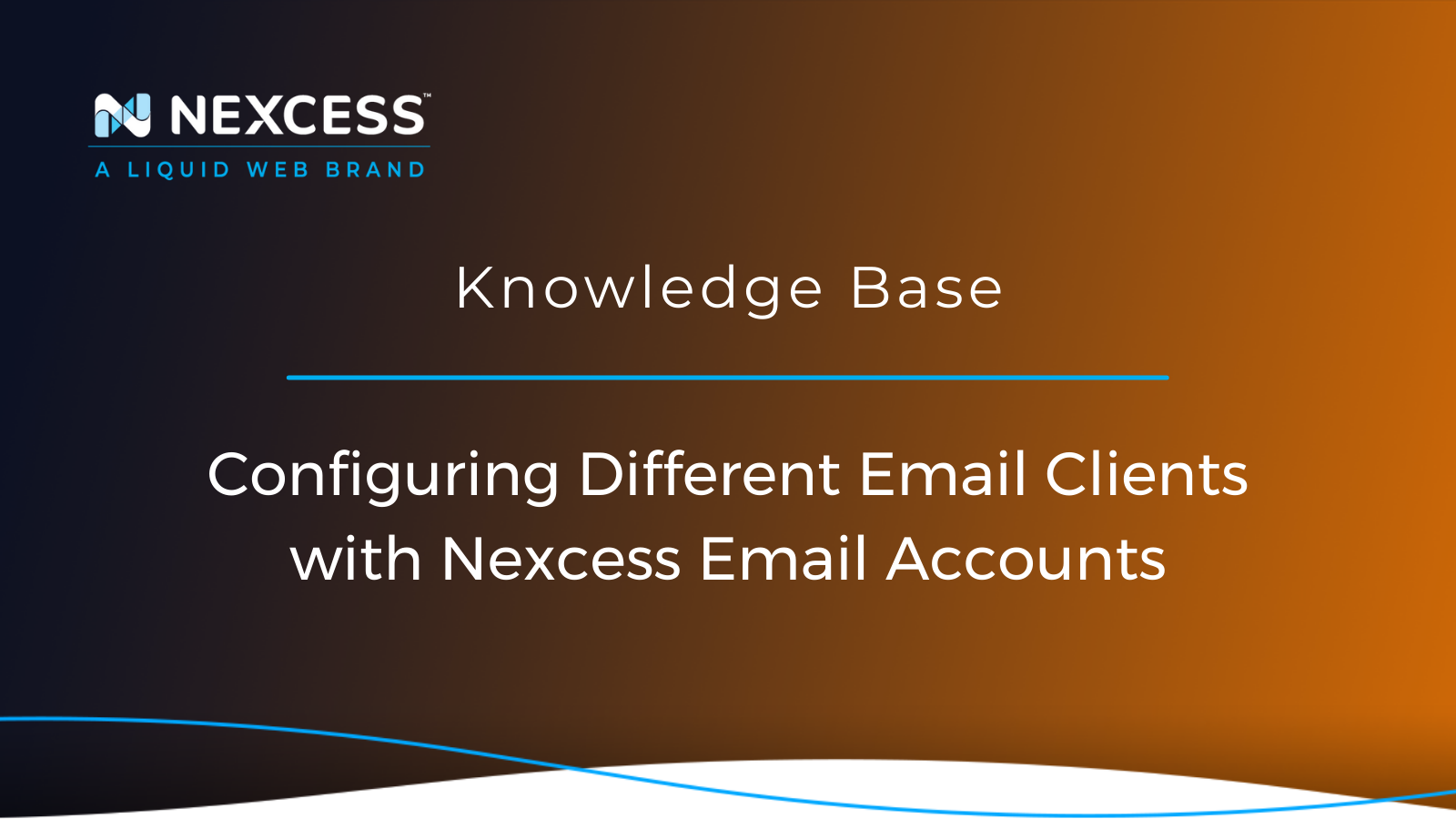Using incoming/outgoing server parameters, learn how to configure Outlook, Thunderbird, and Gmail email clients with your Nexcess email account credentials.
How to Configure Different Email Clients with Nexcess Email Accounts
This article demonstrates how to configure different email clients with your Nexcess email account credentials.
Configuring Different Email Clients: What You Need
-
You need the login information for the email account that you wish to configure with your email client.
If you have not created an email account yet, please refer to How to create email accounts in Nexcess cloud or How to create email accounts in SiteWorx if you are on our shared hosting platform. -
You need the Welcome Email with the IMAP, POP3, and Nexcess mail server information.
If you cannot to locate the Welcome Email, please do not hesitate to get in touch with the Nexcess Support Team.
General Configuration Settings for All Email Clients
Although different email client programs are available on the Internet, they all require a set of standard parameters to configure email accounts. Please visit How to configure your local email client to find out all the basic settings you would need.
Which is the Most Popular Email Client Worldwide?
Studies show that Gmail is most popular email client worldwide with 65% of all global email users having it. Gmail is even more popular in the United States where 76% of all US email users have it:
What are the Strengths of Using Gmail vs. Outlook as Your Email Client?
Although it has more of a learning curve involved, Outlook has more configuration options as a very robust feature-rich email client. However, if you prefer a streamlined email client, with a clean interface, then Gmail is the best solution for you.
Configuring Different Email Clients: Outlook Email Client
Open the Outlook email client program where you will be asked to choose a service. Select the IMAP or POP radio button option, and click Next:

On the next screen, you will be asked to fill in the email server settings of your Nexcess email account. After entering the details, click on the More Settings button as highlighted in the screenshot below:

Among the three tabs on this new window, select the Outgoing Server tab and ensure the following highlighted fields are configured as shown. Once you have verified that the settings look similar to those on the screenshot below, click on the Advanced tab in this same window:
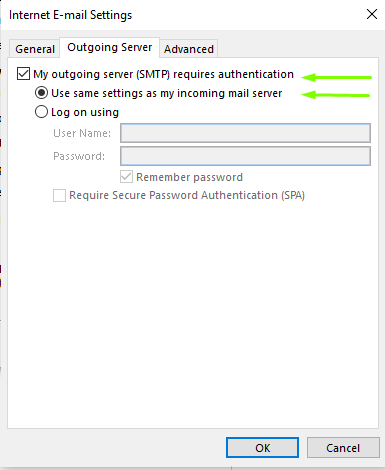
Based on the Incoming Email Account Type you have selected (IMAP/POP3), please ensure that the Server Port Numbers (993/995) are configured accordingly in the Incoming Server field.
For Outgoing Servers, the Port Number is going to be 587. Also, it is essential to ensure that you select the correct encryption type from the dropdown boxes highlighted in the below screenshot.
Once you correct and verify the configuration, please click OK to proceed further:
If the configuration is proper, you will be getting the following screen indicating that the email client program has successfully configured your Nexcess email account:

Configuring Different Email Clients: Thunderbird Email Client
Fire up your Thunderbird email client application and either click on Account Settings or click on Email:

If you have clicked on the Account Settings, please then click Account Actions > Add Email Account.

If you clicked on Email, skip to Step 3.
On this page, enter your Full Name, Nexcess Email Address, your Nexcess Email Password, and then click Configure Manually:
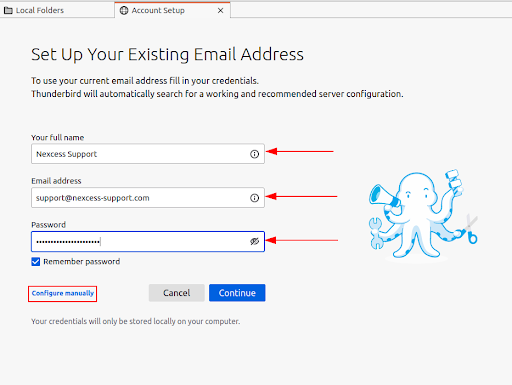
The manual configuration page allows you to enter the incoming/outgoing email server hostname, ports, the connection security protocol to use, and other important details.
Make sure your configuration looks similar to the following screenshot, and then click Re-test. You will see a similar response if the test connection is successful. Then click Done:

Sometimes, Thunderbird might warn you about the authenticity of the SSL certificate that is used for IMAP/POP3 communications. This warning is because the server uses a self-signed certificate. You can add it as an exception by clicking on the Confirm Security Exception button:
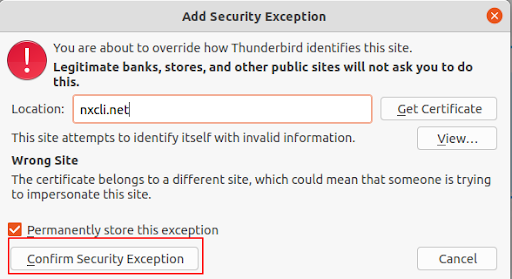
Configuring Different Email Clients: Gmail Web Interface
By following these steps, you can configure your Gmail Web Interface (www.gmail.com) to manage Nexcess email accounts:
Log into your Gmail account and click on the Gear Symbol on the top right corner of the window and click See all settings:

On the Settings page, click on Add a mail account under the Accounts and Import tab:
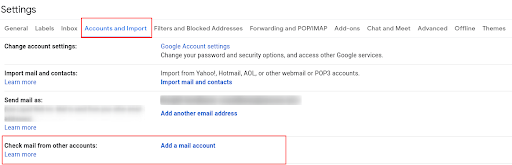
The following window will ask you for the additional email address you are about to configure. Populate the corresponding field with the email address and click Next:

Once you provide the email address, you will be presented with a similar screen where you need to furnish the Nexcess email server configuration details:

Make sure to use the full Email Address is entered as the Username, and the Port Number is 995. Then click Add Account to complete the setup.
Upon successful completion of the steps, you should see a similar response as shown in the screenshot below:
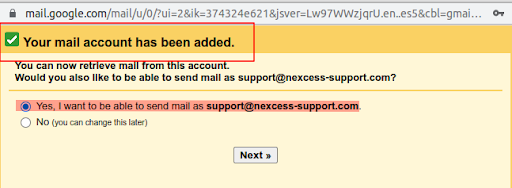
If you see a similar message, congratulations!
You can now access your Nexcess emails from your Gmail Web Interface. If you would like to enable SMTP Authentication from the same environment, please click the radio button to the left of the highlighted field in the screenshot above with the text "Yes, I want to be able to send mail as <your email address>" and then click the Next button.
As you advance with the SMTP Configuration, you will see a window, where you should enter your Full Name, followed by another configuration window to input the Outgoing Server Parameters:

Fill in the text fields using the exact details you used in Step 4 above, and please make sure you are using Port 587 and that the Secure connection using TLS option is enabled using the radio button. After verifying the details, click the Add Account button.
The last and final step is verifying your credentials by logging into your Nexcess email account and following either verification steps mentioned in the window below:

Consider Managed Hosting with Nexcess
We live in the day and age of immense growth of ecommerce, so having a reliable partner for your business is necessary to make any task more manageable.
Nexcess Cloud Hosting Plans are stable, flexible, and managed. In addition, our extensive knowledge base provides helpful information regarding various topics related to Email, along with Third Party Email Clients.
Build Better Sites and Stores With Fully Managed Hosting from NexcessFaster Speeds, Stronger Security, Inherent Scalability and Trusted Support.
Our range of hosting plans caters to any business scale. We do all the heavy lifting for you to focus on growing your business. In addition, we automatically update ore components and plugins to the latest version and ensure your hosting environment is properly optimized, secured, and updated.
Nexcess infrastructure was specially designed to keep up the best speed and performance in the industry. No traffic surge can threaten your website to go down thanks to our autoscaling technology which adds more resources to your server to handle the load. In addition, we offer always-on security monitoring and support from web hosting experts 24/7/365 and a built-in CDN with more than 280 locations worldwide and advanced caching for ultra-fast loading.
All hosting plans include The Nexcess 30-Day Web Hosting Money Back Guarantee.
Need a No-Code Website Building Solution?
Are you on an accelerated schedule and already ready to move forward? If you need to get started with your Nexcess StoreBuilder Solution sooner rather than later, check out these resources:
Next Steps with a Nexcess Cloud Hosting Solution?
Read more about the Fully Managed Cloud Environment by Nexcess and its benefits for your business.
A Cloud Hosting Solution That Lets You Do Business Your Way
We believe in the promise of cloud: scalability, security, performance, and ease of use. Together with our team, clients, and partners, we’ve built something better.
Choose From Multiple Applications
Whether you’re a small business or a high-traffic ecommerce store, our cloud hosting solutions are designed around your needs: auto scaling, PCI compliance, and comprehensive development tools provide you with maximum dynamic flexibility in a fully managed cloud environment.
We make applications easy with environment optimizations for:
And there are many more!
We also have a variety of Nexcess support articles about how best to implement our product offerings housed in the Nexcess Knowledge Base, including how to get your site going with a number of different configuration options. These resources include a great article on setting this up for Migrating to Nexcess with managed WordPress and managed WooCommerce hosting.
24-Hour Assistance
If you need any assistance with the above-mentioned, don't hesitate to reach out. For 24-hour assistance any day of the year, Nexcess customers can contact our support team by email or through your Client Portal.
Why Choose Nexcess?
Because we're different! Chris Lema captures "the why" in his passionate and stirring recount of a Nexcess support-related story.
Useful YouTube > Nexcess Channel Links
- Nexcess on YouTube - Home
- Nexcess on YouTube - Welcome to Your Nexcess Portal
- Nexcess on YouTube - Featured Videos
- Nexcess on YouTube - All Videos
- Nexcess on YouTube - All Playlists
Resources for More Information
Need more help? The Website Management > .htaccess, and Scripts, Cron Jobs, Reports and Monitoring, IP Management, and Dev Sites sections within the Nexcess Knowledge Base are important resources for those seeking additional knowledge. The Applications section also contains valuable insights for those seeking additional knowledge about our other various hosted applications and platforms. Check out our related video playlists and articles below:
- Managed WordPress by Nexcess - Video Playlist
- Managed WooCommerce by Nexcess - Video Playlist
- Managed Magento by Nexcess - Video Playlist
New Customers: Fully Managed Hosting Solutions
Not a Nexcess customer yet? Check out our Fully Managed Hosting Solutions. The option to chat with an expert is also available.
Related Articles
-
Domain Registration
- Global DNS Checker
- Buy an SSL Certificate
- What is a temporary or dynamic IP address?
- What are the benefits of dedicated IP addresses?
- What is SpamAssassin?
- How to manage spam with SiteWorx and SpamAssassin
- How to retrieve email headers
- Email protocols: IMAP versus POP3
- How to create and modify email accounts in Nexcess Cloud
- Magento & Flex Cloud: Mailbox for Secondary Domain
- Nexcess Email Services