How to create email addresses, reset email passwords, and create aliases for your Nexcess Cloud account.
What you need
- Your Client Portal login credentials. If you cannot locate them, click Forgot Password? on the login page.
- An existing Nexcess Cloud account using WordPress, WooCommerce, Magento 1 or 2. See How to create Nexcess Cloud accounts for more information.
Creating email accounts
After you create an account, you may adjust some settings, but you cannot change the email address unless you delete the old account and create a new one.
- Log in to the Client Portal. From the home page, Plans.

- From the home page of the portal, click your desired plan.

- Click Menu > Email.

- Click Add.

- Enter your desired user, then click Add Mailbox.


Deleting email and resetting passwords
To delete mailboxes or view and regenerate passwords, click the menu toggle corresponding to the desired email account. 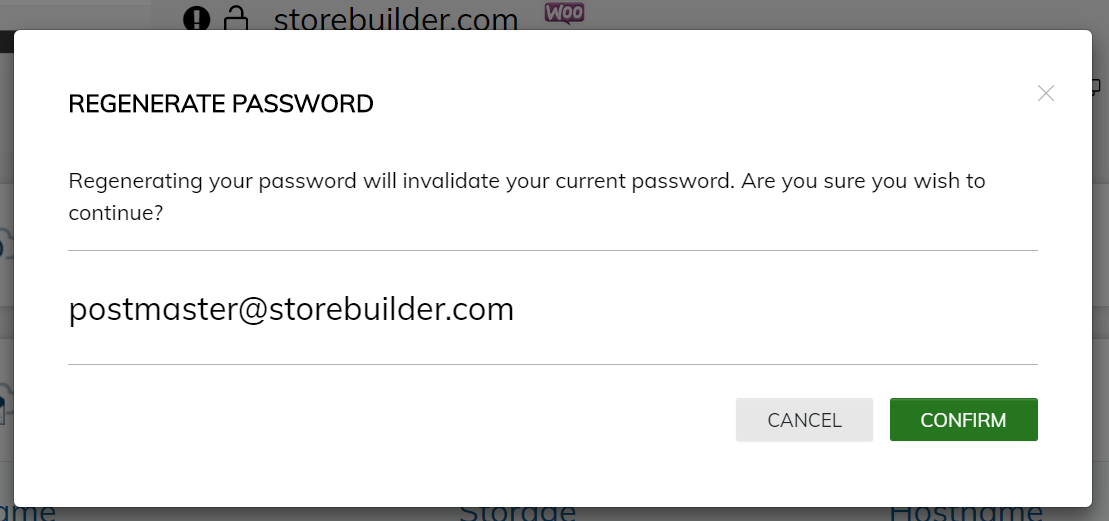
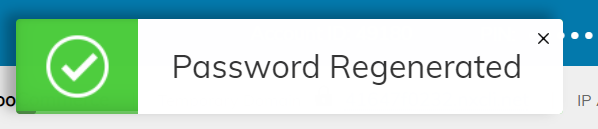

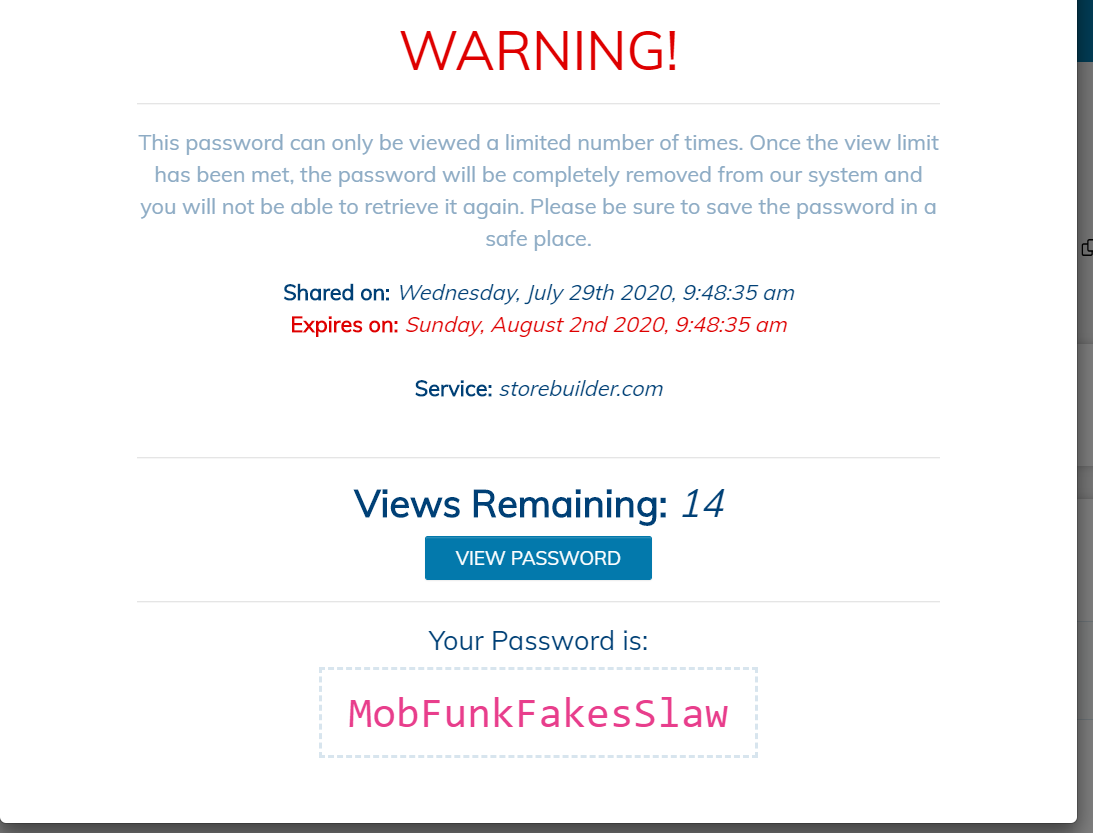
- To create an alias, perform Steps 1 and 2 from the Creating email accounts section, then click Add Alias.

- Enter the alias email in the Alias field. In the Members field, designate one or more recipients, one per line. Click Add Email Address when ready.
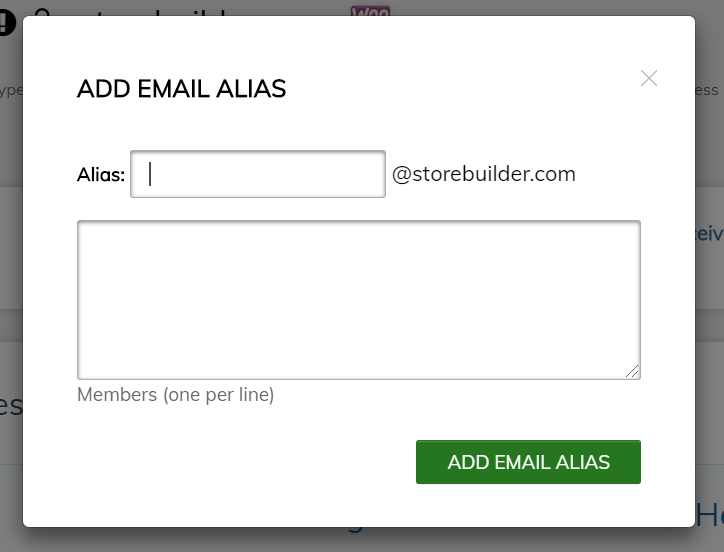


- To update or delete the alias, click the menu toggle corresponding to the desired alias.

For 24-hour assistance any day of the year, contact our support team by email or through your Client Portal.



