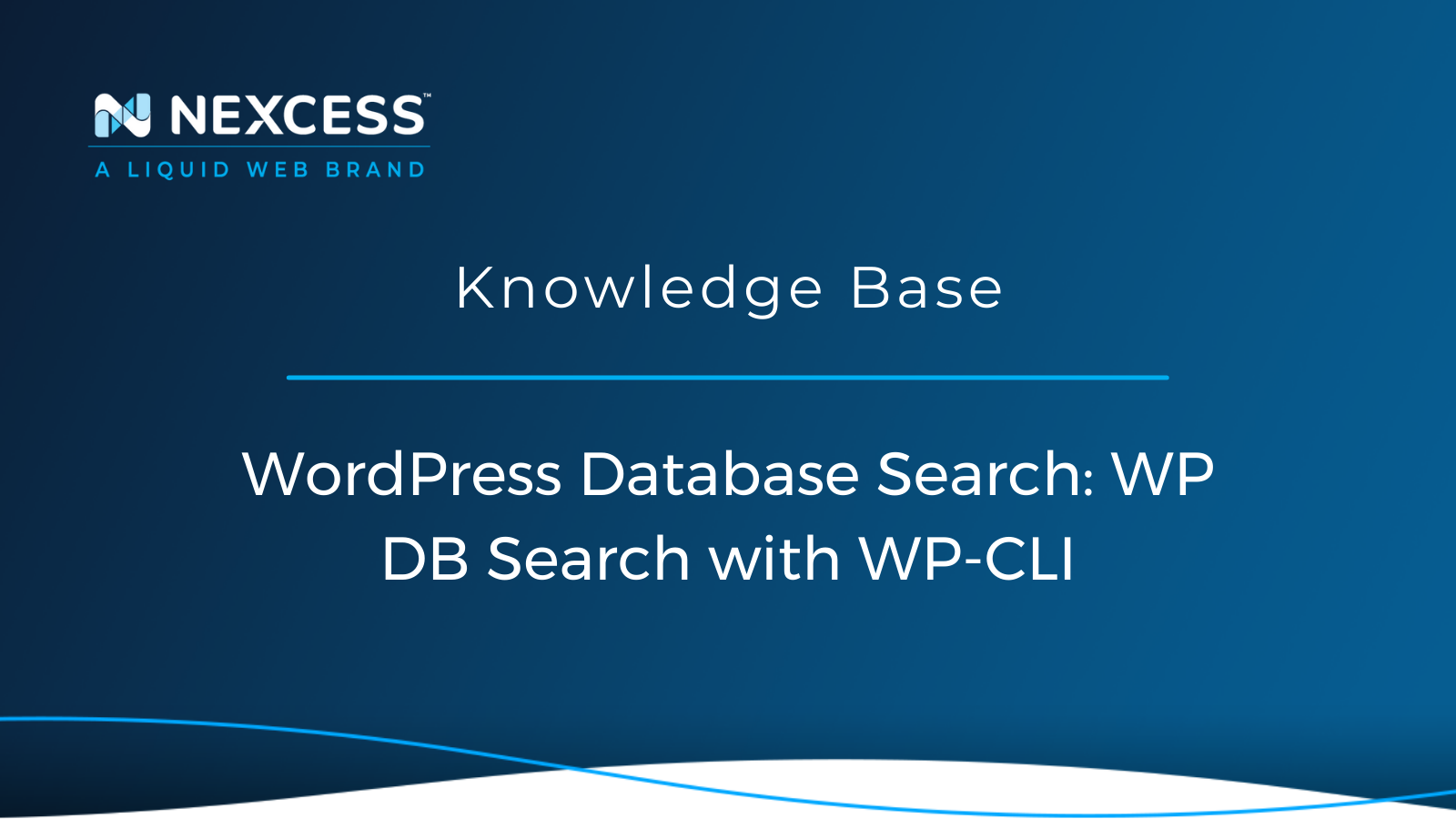Find your data quickly using the WordPress Command Line Interface (WP-CLI)! WordPress Database searching is at your fingertips, and here we inform you how!
WordPress Database Search: How to Search Your Database Using WP-CLI
Trying to search your site's database easily can be a pain, depending on which method you use. However, it is possible to use a tool with a user interface such as phpMyAdmin to try to query to find specific data records in the site’s database.
Reasons for Needing to Search Your Database
Reasons you would need to search your database would be finding a specific record in the database or finding where multiple records are being stored in the database. Trying to run the exact same search through wp-admin (WordPress dashboard) might be slow or time out depending on what is being searched and from which specific screen on the site.
Other Methods to Search Your Database
Other methods to search your database would be using an application like MySQL Workbench or Navicat. The Navicat application will allow you to select the object you wish to search, which would normally be the table. Use the Find button and double-click on the object to view the record in the structure. If you are using the MySQL Workbench application, then you can search table data and by selecting the specific table you want to search through.
Using a plugin such as Better Search Replace would be a much slower method since it would need to run in wp-admin than using the command provided in WP-CLI.
Why Use WP-CLI
One of the most straightforward command-based methods to search your site’s database is to use WP-CLI. WP-CLI allows you to run anything that you would run from wp-admin (WordPress dashboard) but from the command line, which can be very handy if there is an issue on your site and you cannot access wp-admin.
How to Use WP-CLI
To use WP-CLI on your site, you will need to find and then use the SSH credentials from the site’s portal. To use WP-CLI, you will need to use a command-line application that will depend on if you are using a Mac or PC. If using a Mac, you can use Terminal. If you are using a PC, then the recommendation would be to use Putty.
WP-CLI can only be used from the valid WordPress installation, which would be from:
cd public_htmlIf you are not in a proper WordPress installation, then WP-CLI will fail to use it. In addition, if a critical error is being caused on the site, then it will also cause WP-CLI not to work correctly.
If you need to search through all of the tables in the database using this WP-CLI command:
wp db search 'foo' --all-tablesIf you need to be able to search through all of the tables in the site’s database that match the match the prefix that is set in the site’s wp-config.php file, then use this WP-CLI command:
wp db search 'foo' --all-tables-with-prefixSearching All Network Tables
If you need to be able to search all of the database tables on a multisite network, then you can use this WP-CLI command:
wp db search 'foo' --networkSearching a Specific Table
If you want to target a specific database table, then you can set that in the WP-CLI command:
wp db search 'foo' wp_postsSearching Multiple Tables
You can extend the WP-CLI command to cover multiple database tables (example targets the posts and comments database tables) using:
wp db search 'foo' wp_posts wp_comments
If you wanted to search even more database tables in this example, we are going to search posts, postmeta, comments, and commentmeta tables, and then you can include those in the WP-CLI command:
wp db search 'foo' wp_posts wp_postmeta wp_comments wp_commentmetaOutputting Statistics ("Stats") When Searching
You can output stats on the WP-CLI search command using the stats flag:
wp db search 'my search string' --statsOutput Only Matches
To be the able only output matches only, you can use the following WP-CLI:
wp db search 'foo' wp_posts --matches_onlyUsing Regex to Search
WP-CLI search command also supports using regex (regular expressions):
wp db search '^wp.*' --regexUsing Regex and Case Insensitivity
You can make the regex search case-insensitive, including a flag WP-CLI:
wp db search '^wp.*' --regex --regex-flags=iWP-CLI provides the power to run many complex searches or tasks but all from the command line and using commands that make sense and are easy to follow if you have used the command line before. Common tasks are always worth running through WP-CLI since they never have the delayed issues trying to run specific tasks in wp-admin (WordPress dashboard).
If you need to search through a multisite database at a specific subsite in a multisite, you could search through the domain string using this WP-CLI command:
wp db search example.com --url=example.com/fooPower in Using WP-CLI
The WP-CLI database search command is potent and makes it very easy to search strings and for specific references in your site’s database all from the command line. The command includes a number of flags and the global parameters that it supports.
Useful WordPress Links for Developers & Admins
- https://developer.wordpress.org/cli/commands/db/search/
- https://developer.wordpress.org/cli/commands/db/search/#options
- https://github.com/wp-cli/db-command#wp-db-search
- https://help.nexcess.net/74095-wordpress/locating-your-ssh-credentials-in-managed-wordpress-and-managed-woocommerce-hosting
- https://wp-cli.org/#using
- https://codex.wordpress.org/Database_Description#Table_Overview
- https://wordpress.org/support/article/editing-wp-config-php/#table_prefix
- https://help.nexcess.net/74176-mysql-database-management
Next Steps?
Read more about the Fully Managed WordPress Hosting and its benefits for your business.
Build Better Websites with Fully Managed WordPress Hosting
It’s hosting optimized for WordPress. That means a faster, more secure and scalable website. Smart monitoring tools are built-in to help you keep it that way.
It’s why WordPress Users Trust Nexcess Hosting.
We also have a variety of Nexcess support articles about WordPress, including how to get your site going with a number of different configuration options. These resources include a great article on setting this up for Migrating to Nexcess with managed WordPress and managed WooCommerce hosting.
24-Hour Assistance
If you need any assistance with the above-mentioned, don't hesitate to reach out. For 24-hour assistance any day of the year, Nexcess customers can contact our support team by email or through your Client Portal.
Useful YouTube > Nexcess Channel Links
- https://www.youtube.com/watch?v=OAHwmysUd-8
- https://www.youtube.com/c/nexcessnet-1/
- https://www.youtube.com/c/nexcessnet-1/featured
- https://www.youtube.com/c/nexcessnet-1/videos
- https://www.youtube.com/c/nexcessnet-1/playlists
Resources for More Information
Need more help? The Applications, WooCommerce, and WordPress sections within the Nexcess Knowledge Base are important resources for those seeking additional knowledge. Or, check out our related articles below.
New Customers: Fully Managed Hosting Solutions
Not a Nexcess customer yet? Check out our fully managed hosting solutions. The option to chat with an expert is also available.
Related Articles
-
Migrating to Nexcess with managed WordPress and managed WooCommerce hosting
- Going live with your site in Managed WordPress and Managed WooCommerce hosting
- WordPress Cleanup 101: 9 Easy Ways To Clean Up and Optimize Your WordPress Site
- How to configure the Nexcess CDN with WordPress and CDN Enabler
- The Nexcess Plugin Performance Monitor