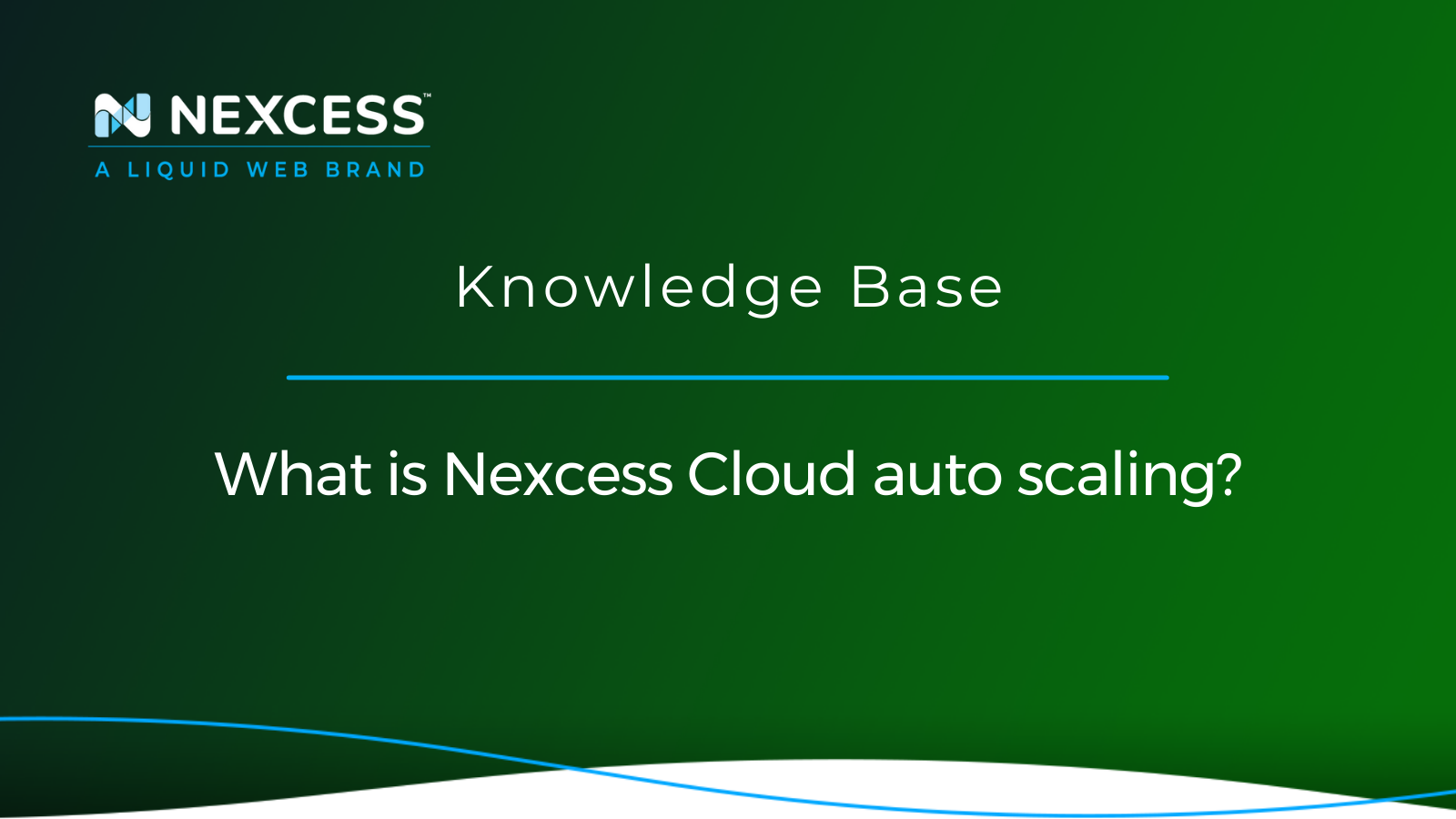Most of the time, you want to do everything you can to increase your website’s traffic. But what do you do if you suddenly start getting too many visitors simultaneously?
Traffic surges like these can negatively impact your website’s speed, security, and customer experience — unless you're ready for them!
- Case Study: How Nexcess saved adoption site during unexpected traffic surge
- Everything you wanted to know about auto scaling
- 5 real differences between cheap hosting and good hosting
Introducing the auto scaling feature for Nexcess-hosted websites
Not to worry — if you are a customer of Nexcess hosting with our built-in contingency planning infrastructure, we have proactively designed our web hosting platform to automatically accommodate spikes in web traffic.
What is the auto scaling feature at Nexcess hosting about?
- Nexcess cloud auto scaling comes to the rescue when your traffic surges to maintain speed, security, and a good customer experience.
- We all know what it’s like to sit in bumper-to-bumper traffic — what could be a simple 15-minute drive turns into a 30-minute (or more) nightmare.
- The same backups happen to your web server when everyone visits your site at the same time. While significant traffic is a good problem to have, if you’re not prepared for it, your customer experience can take a turn for the worse.
This is where auto scaling from Nexcess mitigates the potential disaster! See the sections below for more details on how this proactive feature helps our community of admins maintain a healthy website under heavy load.
Which Nexcess web hosting products have auto scaling capabilities included?
Auto scaling is bundled and toggled on "out of the box" by default for every product across our suite of cloud-based Managed WordPress, Managed WooCommerce, Magento Magento, and Flex Cloud Hosting plans. However, autoscaled PHP workers are allocated by plan for Magento Magento and Flexible Cloud Hosting plans. They are allocated by site for Managed WordPress and Managed WooCommerce plans.
Auto scaling for Managed Magento and Flexible Cloud Hosting plans
Auto scaling for Managed Magento and Flexible Cloud Hosting plans is tracked at the plan level. The free 24-hour allowance described in the following sections is for all sites under the corresponding plan. Remember, this tracking setup means that for Managed Magento and Flexible Cloud Hosting plans, the 24-hour allowance is a plan-wide amount that all sites will draw from.
The number of PHP workers allocated during a scaling event varies by your plan size. In the list below, the term "autoscaled PHP workers" describes the number of PHP provided to the plan's technology infrastructure during an active scaling event.
Extra Small (XS)
- 25 PHP workers per plan
- 50 autoscaled PHP workers per plan
Small (S)
- 50 PHP workers per plan
- 75 autoscaled PHP workers per plan
Medium (M)
- 75 PHP workers per plan
- 100 autoscaled PHP workers per plan
Large (L)
- 100 PHP workers per plan
- 125 autoscaled PHP workers per plan
Extra Large (XL)
- 125 PHP workers per plan
- 150 autoscaled PHP workers per plan
Double Extra Large (XXL)
- 150 PHP workers per plan
- 175 autoscaled PHP workers per plan
These details are well documented in the pricing sections for Managed Magento > Pricing and Flexible Cloud Plans > Pricing.
Auto scaling for Managed WordPress and Managed WooCommerce plans
Auto scaling for Managed WordPress and Managed WooCommerce plans is tracked at the site level. The free 24-hour allowance described in the following sections is for each individual site under the corresponding plan.
The number of PHP workers allocated during a scaling event varies by your plan size. In the list below, the term "autoscaled PHP workers" describes the number of PHP provided to the site's technology infrastructure during an active scaling event.
Spark or Starter
- 10 PHP workers per site
- 20 autoscaled PHP workers per site
Spark+ or Starter+
- 15 PHP workers per site
- 25 autoscaled PHP workers per site
Maker/Designer or Creator
- 20 PHP workers per site
- 30 autoscaled PHP workers per site
Builder or Merchant
- 30 PHP workers per site
- 40 autoscaled PHP workers per site
Producer or Growth
- 40 PHP workers per site
- 50 autoscaled workers per site
Executive or Enterprise (WooCommerce)
- 50 PHP workers per site
- 60 autoscaled workers per site
Enterprise (WordPress)
- 60 PHP workers per site
- 70 autoscaled PHP workers per site
These details are well documented in the pricing sections for Managed WordPress > Pricing and WooCommerce > Pricing.
What technology components are involved with auto scaling a website for increased traffic?
As discussed above, our cloud auto scaling solution remains on standby for when it's needed. By adjusting the PHP process limit, auto scaling increases the number of concurrent visitors your website can handle — for a short time. In this article, let’s review the definition of the term "cloud auto scaling" in the context of the broader web hosting industry, how the proactive feature works in Nexcess hosting plans, and how to toggle it on and off in your Nexcess Client Portal.
What is the definition of "cloud auto scaling" in the web hosting industry?
Cloud auto scaling is a technique in cloud computing that automatically adjusts the number of computing resources allocated to your website to prevent it from being overloaded.
It does this by monitoring your website’s traffic. If too many concurrent users begin visiting your website, cloud auto scaling will trigger what’s known as a scaling event.
When this happens, the PHP process limit, also called the number of PHP workers, will be adjusted to handle the surge in traffic volume. Once the number of concurrent users decreases below the scaling event threshold, the PHP workers will return to their pre-event settings.
Having cloud auto scaling enabled helps ensure that your website always performs at its best for your customers, even during high-traffic periods, such as sales events. This enables the application to automatically scale up or down in response to changes in demand, ensuring that it has the necessary resources to operate efficiently and effectively.
In addition, cloud auto scaling can improve the performance and availability of your website’s applications. This positive outcome is achieved by ensuring that they always have the necessary resources to handle changing workloads. Using cloud auto scaling allows organizations to save time, money, and resources, as they only pay for the computing power that they actually use.
Is cloud auto scaling enabled by default on Nexcess plans?
Yes, cloud auto scaling is enabled by default for all your websites. Furthermore, all Nexcess Cloud accounts receive 24 hours of auto scaling service per site per plan for free before any charges are assessed.
What are “concurrent users”?
Concurrent users refer to the number of visitors to your website actively engaging with it. These activities include clicking links, leaving a comment, checking out, or accessing a particular application or service. Concurrent users do not include people just casually browsing your website.
If enough concurrent users visit your site all at once, it can lead to decreased site performance and, in the worst-case scenario, your website crashing altogether. Therefore, it's critical to keep an eye on the count of concurrent users and the number of computing resources needed to support them. This analysis is precisely what cloud auto scaling does for you.
What are "PHP workers"?
PHP workers are processes responsible for executing PHP code in a web server environment. They are typically spawned by the web server and are used to handle incoming requests from visitors to your website.
PHP workers are designed to improve the performance of a web server by allowing it to handle multiple requests simultaneously instead of having to process each request sequentially. This efficient allocation of resources makes it possible for a web server to serve more clients and take more traffic without becoming overloaded.
What are the limitations of cloud auto scaling?
While handy to have in a pinch, cloud auto scaling does have its limitations. Let’s briefly look at these in more detail:
- Cost: Cloud auto scaling is a short-term fix for infrequent events. But when your website continually relies on it to function, it can cost you more than you expected. Consider moving to a plan with more resources when that happens.
- Performance: In some cases, there may need to be more than just autoscaling to allow your website to address the demands placed on it by concurrent users. This scenario can result in performance problems, including slow response times or website failure. If you find that your site is consistently auto scaling, it is probably time to upgrade. You may either upgrade your service from the Nexcess Client Portal, or contact our team, who will help find the best plan for your needs.
- Complexity: Implementing and managing cloud auto scaling can be complex, particularly for large or complex applications. This can require specialized knowledge, and expertise. Such as effort can be time consuming and resource intensive. By comparison, our auto scaling feature very straightforward and simple with an on or off toggle lever.
How much does cloud auto scaling cost?
Each Nexcess plan automatically comes with 24 hours of cloud auto scaling for free per site on your plan per month — or per plan per month for Magento and Flex plans. After that, you’ll be billed $.10/minute in 30-minute increments, with a $3 minimum charge.
If you do the math, the fee structure comes to $6 per hour, which is billed in half hour increments of $3, which is $.10 x 30 minutes.
In order to keep track of how much of your initial 24-hour time allowance per site or per plan per month is left, you’ll receive notifications when the following events occur:
- When auto scaling is first triggered.
- When auto scaling has been active for 12 hours.
- When auto scaling has been active for 24 hours.
Will your 24 hours of free cloud auto scaling reset each month?
Your account will be reset to zero on the first day of the next calendar month. And if at any point you decide you don’t want it automated, you can easily toggle it off in your Nexcess Client Portal as discussed in its guide.
The purpose of the free time is to help you deal with any issues with traffic volume/performance that can be identified and addressed before incurring any fees. It is meant to be a short-term solution to help handle surges in traffic on your website.
Every site on your plan (or every plan for Magento and Flex plans) receives 24 hours per month of autoscaling for free, and you’ll be notified of your usage when you start, and when you hit 12 hours and then 24 hours as mentioned in the previous section. The overage frees start once you surpass the 24-hour allowance for the current month for the corresponding site or plan.
How to toggle the cloud auto scaling feature on or off in the Nexcess Client Portal
Let's go over how to toggle the cloud auto scaling feature on or off in the Nexcess Client Portal in step-by-step fashion:
1. From the Nexcess Client Portal homepage, go to your Plans section:
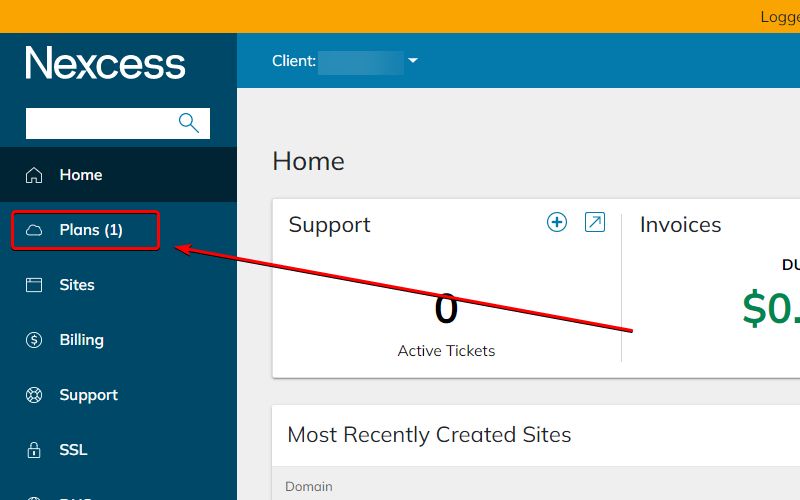
2. Click on the plan under which your website is located:
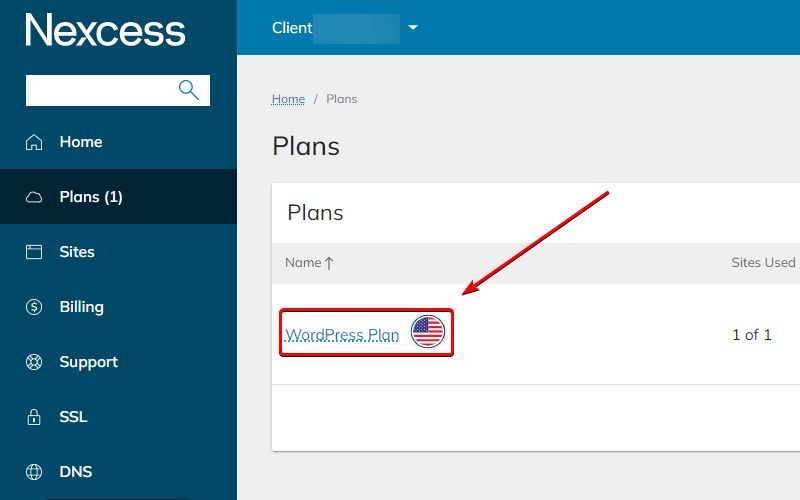
3. Pick the website you’d like to modify:
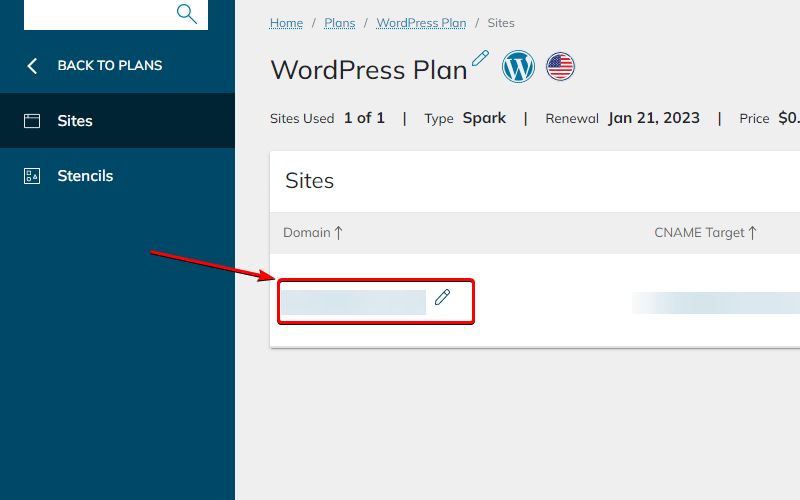
4. Go to the Management section using the option on the left-hand side:
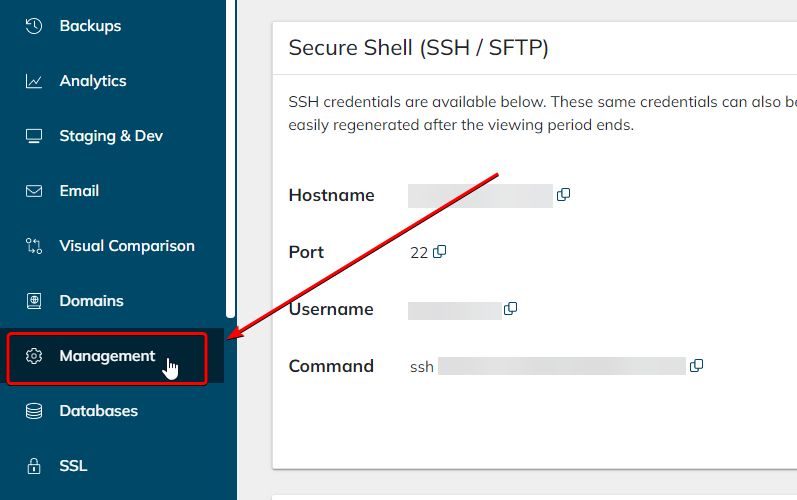
5. Once there, you should see the Cloud Auto Scaling section on the right-hand side. It’s here that you can toggle the cloud auto scaling feature on or off. By default, it should be toggled on:
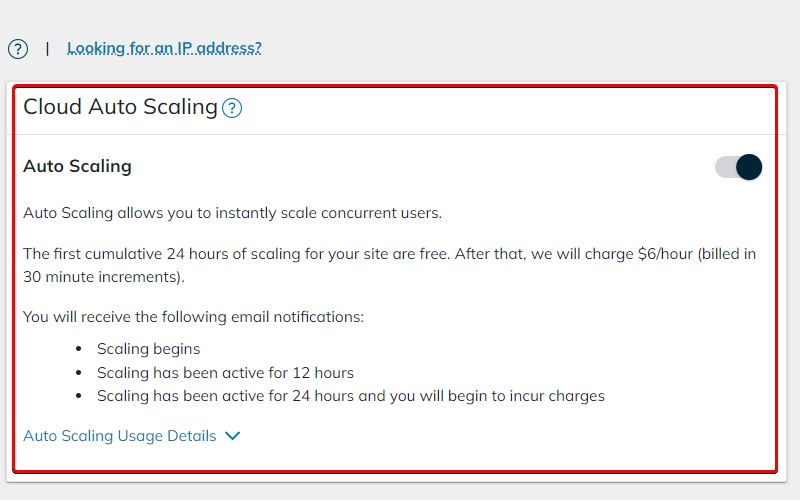
Final thoughts on the proactive cloud auto scaling platform feature from Nexcess hosting
While most of the time, high levels of web traffic are good news for your online business, it is possible to have too many concurrent users at the same time if such a situation has not been planned for. When this happens, it’s crucial to have tools like cloud auto scaling available to help your website handle the strain.
Sometimes you need a little more horsepower for your site. At Nexcess, the auto scaling functionality allows your service to instantly handle more concurrent users. We make it easier for your cloud platform to handle surges up and down in activity.
To sum up, you must regularly assess your hosting plan’s resources to ensure it meets the needs of your website. Lack of doing so could lead to a loss of revenue, either through an underperforming website or poor visitor experience.
How Nexcess outshines alternative hosts
Nexcess is where the experts host. Support, speed, and scalability are why 500,000+ sites and stores choose Nexcess managed hosting.
Want more resources for your website? At Nexcess, we offer a variety of managed hosting plans that scale to meet your website’s needs at a price you can afford.
Note about the original publication date
This article was originally published in September 2019. It has since been updated for accuracy and comprehensiveness.