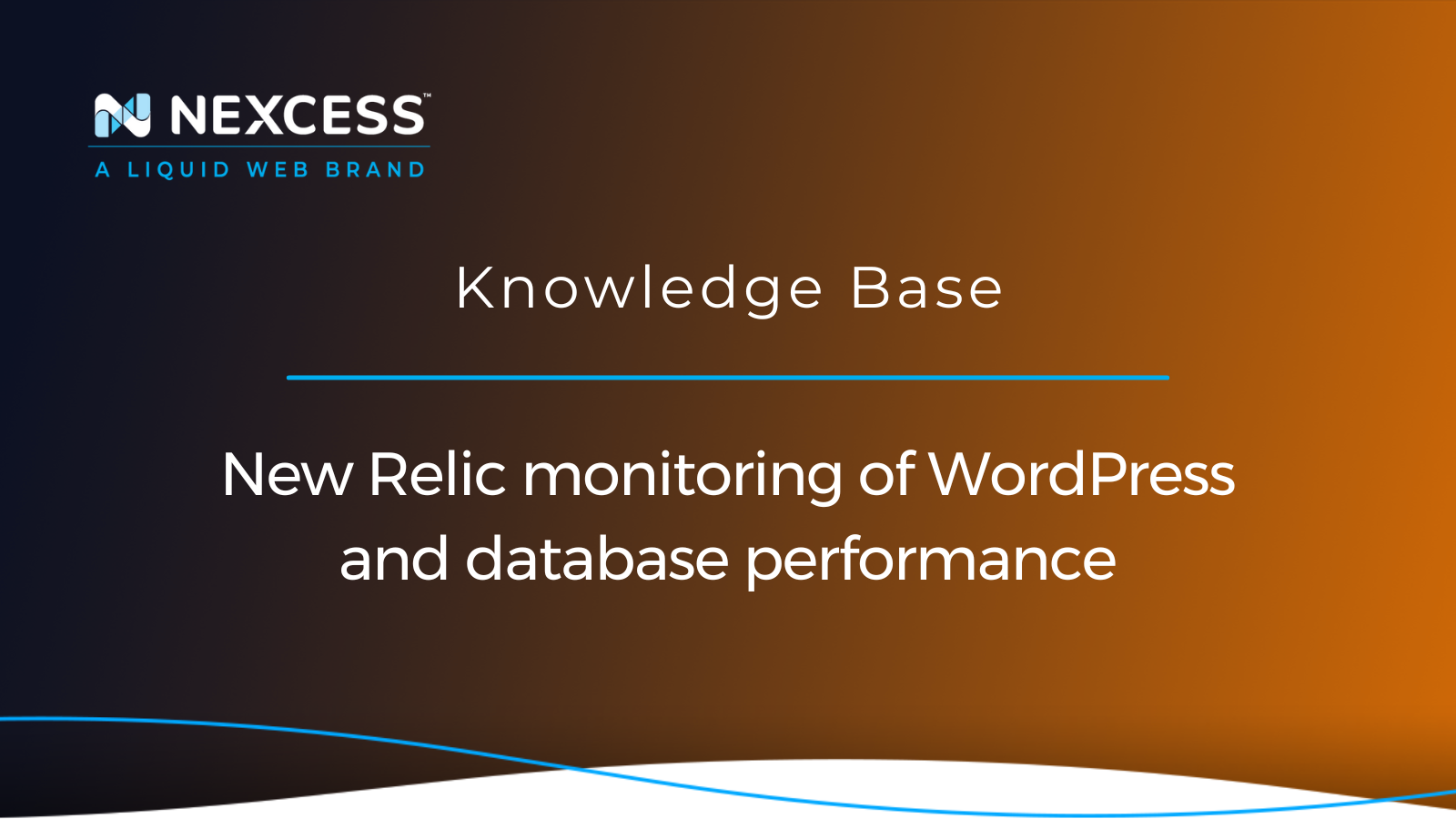Our Managed WordPress and Managed WooCommerce Control Panel now has integrated support for the New Relic monitoring solution, which is officially called Application Performance Monitoring (APM) by New Relic.
About New Relic monitoring for your WordPress website
New Relic helps store owners find performance bottlenecks. You can find out which database queries are the slowest and which plugins or hooks are the most time consuming.
Nexcess does not provide New Relic accounts. You will need to sign up and create your own account at New Relic.
New Relic monitoring setup step #1
Log in to your account at New Relic and retrieve your license key:
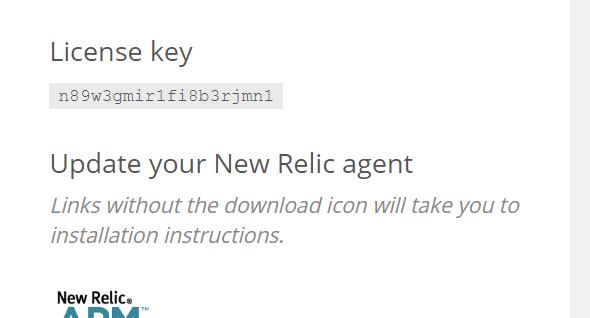
New Relic monitoring setup step #2
Log in to your Nexcess Client Portal for Managed WordPress and Managed WooCommerce:

New Relic monitoring setup step #3
In the portal, find the site you want to monitor using New Relic. Next, click the Show More button at the bottom of the sidebar, and then you will be able to access the Integration tab:

New Relic monitoring setup step #4
Once you are in the Integrations tab, scroll down to the Performance Monitoring section:

Click the Enable button, which will open a popup.
New Relic monitoring setup step #5
Add the New Relic license key in the popup window and click the Enable button again to save it:

New Relic monitoring setup step #6
To send data from your site to New Relic, you must install and activate a New Relic integration plugin (New Relic Reporting for WordPress plugin) from wp-admin on your site:
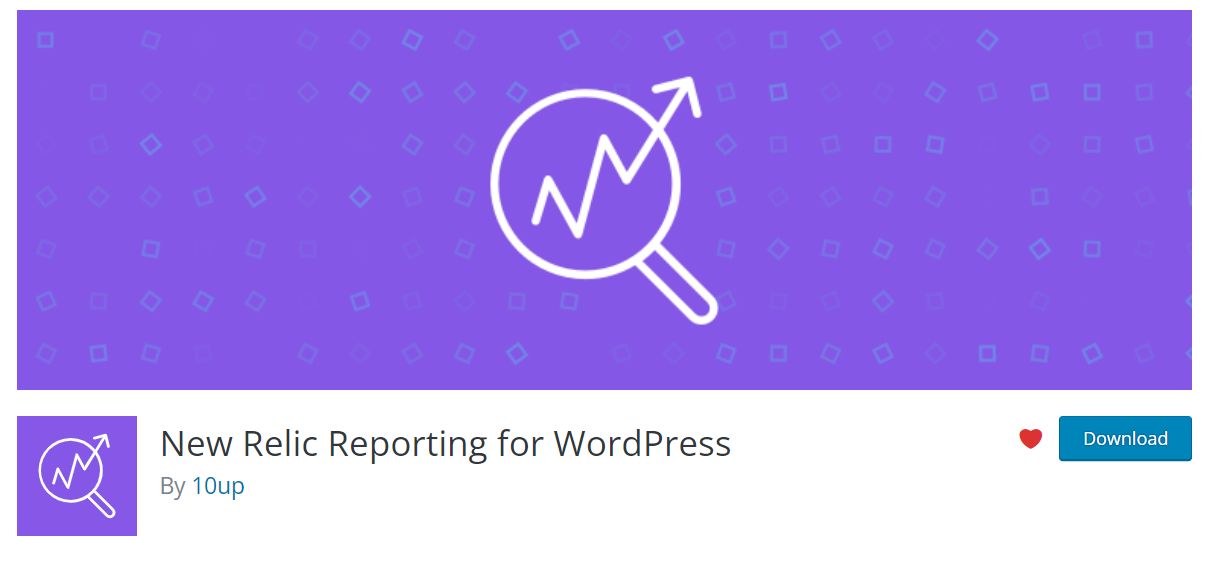
New Relic monitoring setup step #7
From the Add Plugins screen in wp-admin, search for “new relic” and then you will need to install and activate the New Relic Reporting for WordPress plugin on your site:
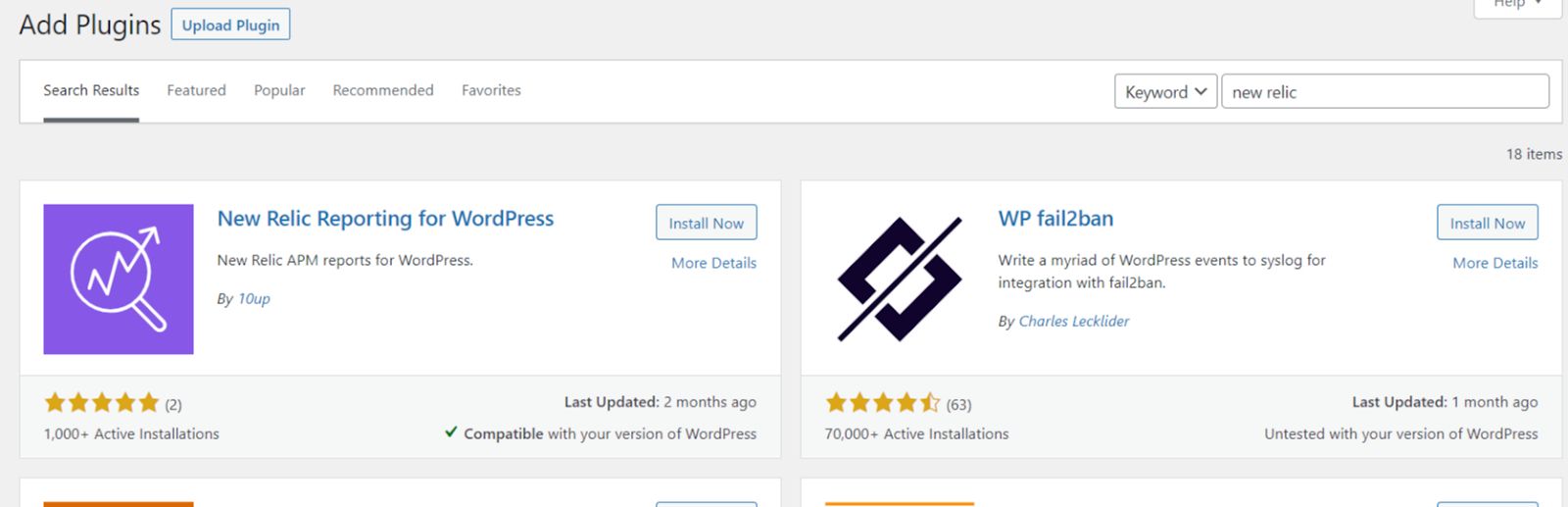
New Relic monitoring setup step #8
If you have used WordPress Command Line Interface (WP-CLI) commands before, you can use them to install and activate the New Relic Reporting for WordPress plugin using this command;
wp plugin install wp-newrelic --activate
New Relic monitoring setup step #9
Now when you are logged into your New Relic account for the application of the site you will notice a WordPress section which includes two sections one for hooks and another for plugins and themes:
Overview section
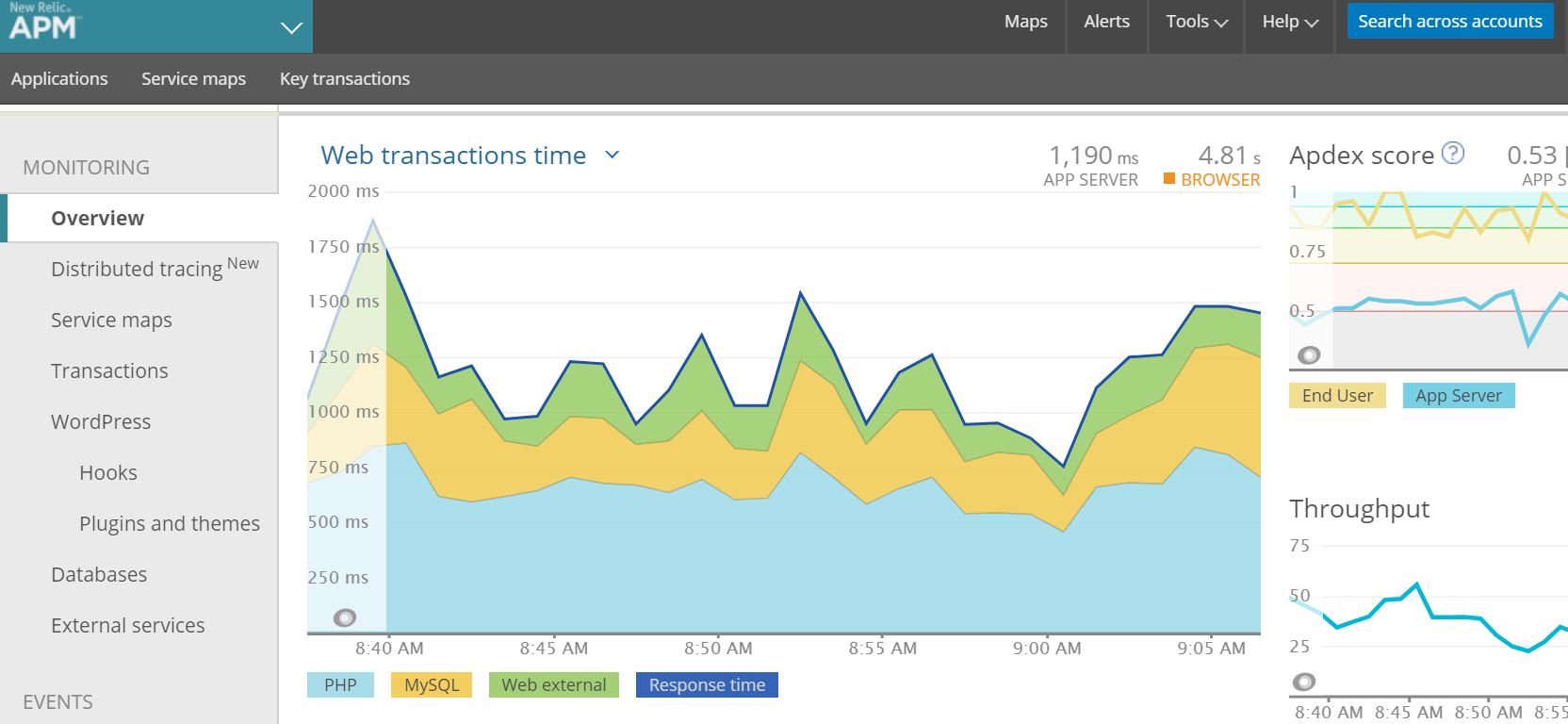
Hooks section
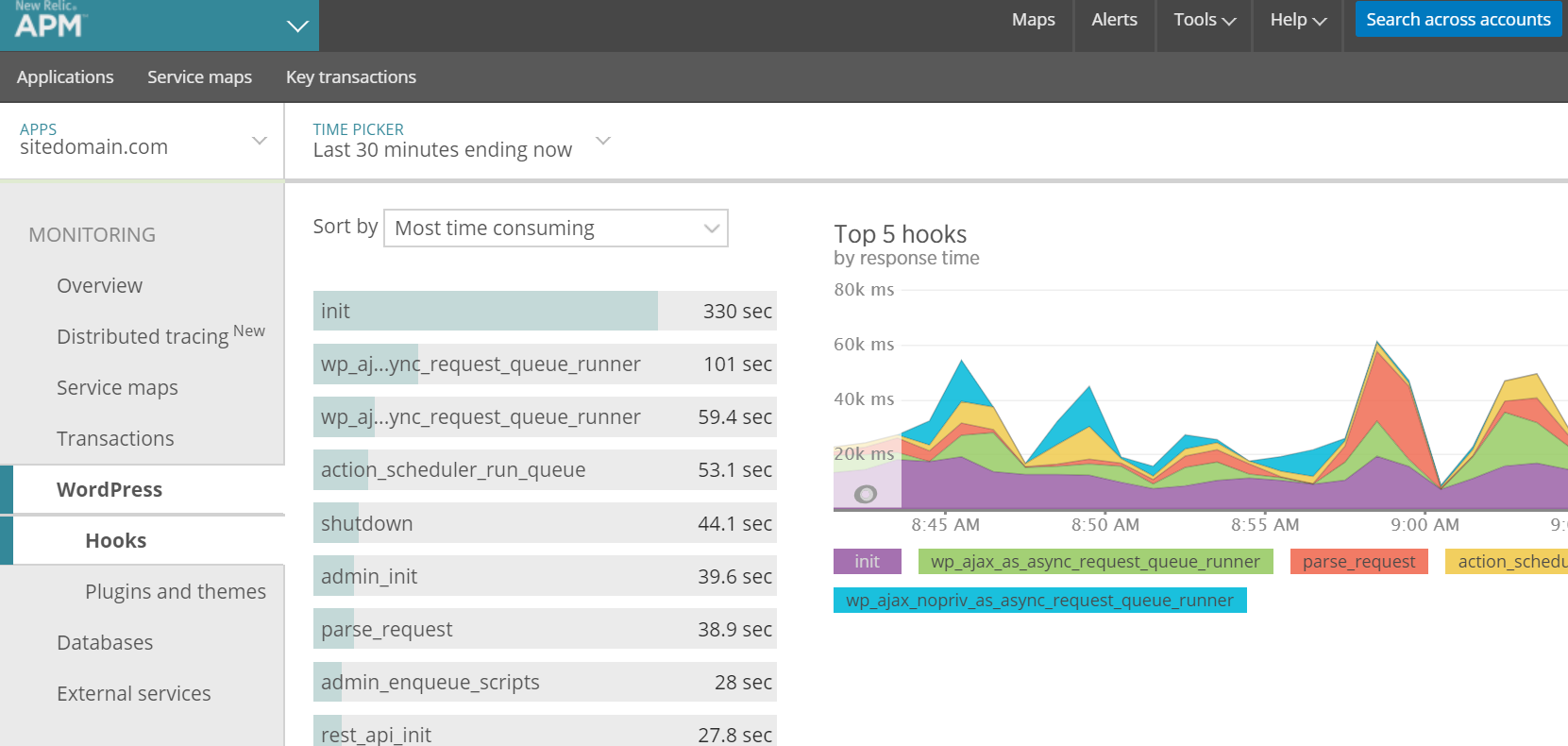
Plugins and themes section

Databases section
New Relic will allow you to find slow database queries and slow hooks as well as finding out which plugins or what functionality in your theme might be causing performance issues.
You can also use the database tab to find out which queries are the most time consuming or have the slowest query time:

Nexcess support staff are available to help
If you have any questions or concerns, please contact Nexcess support staff. for assistance.
Managed WordPress hosting, elevated
Intelligent plugin update tools, like visual compare and performance monitoring.
We are glad to help!
Discover exceptional WordPress hosting from Nexcess
Up your WordPress hosting presence with a proven web hosting company.
At Nexcess, our technology platform expands to match your business growth.
Recent articles
- Migration guide: transfer a Squarespace domain to Nexcess
- Migration guide: transfer my Wix website to Nexcess
- How to customize the Nexcess MAPPS MU (must-use) plugin
Related articles
- Nexcess hosting and Nexcess Client Portal guide
- How to use New Relic APM with Magento 2
- How to boost WooCommerce site speed and avoid slow queries
Note about the original publication date
This article was originally published in February 2020. It has since been updated for accuracy and comprehensiveness.