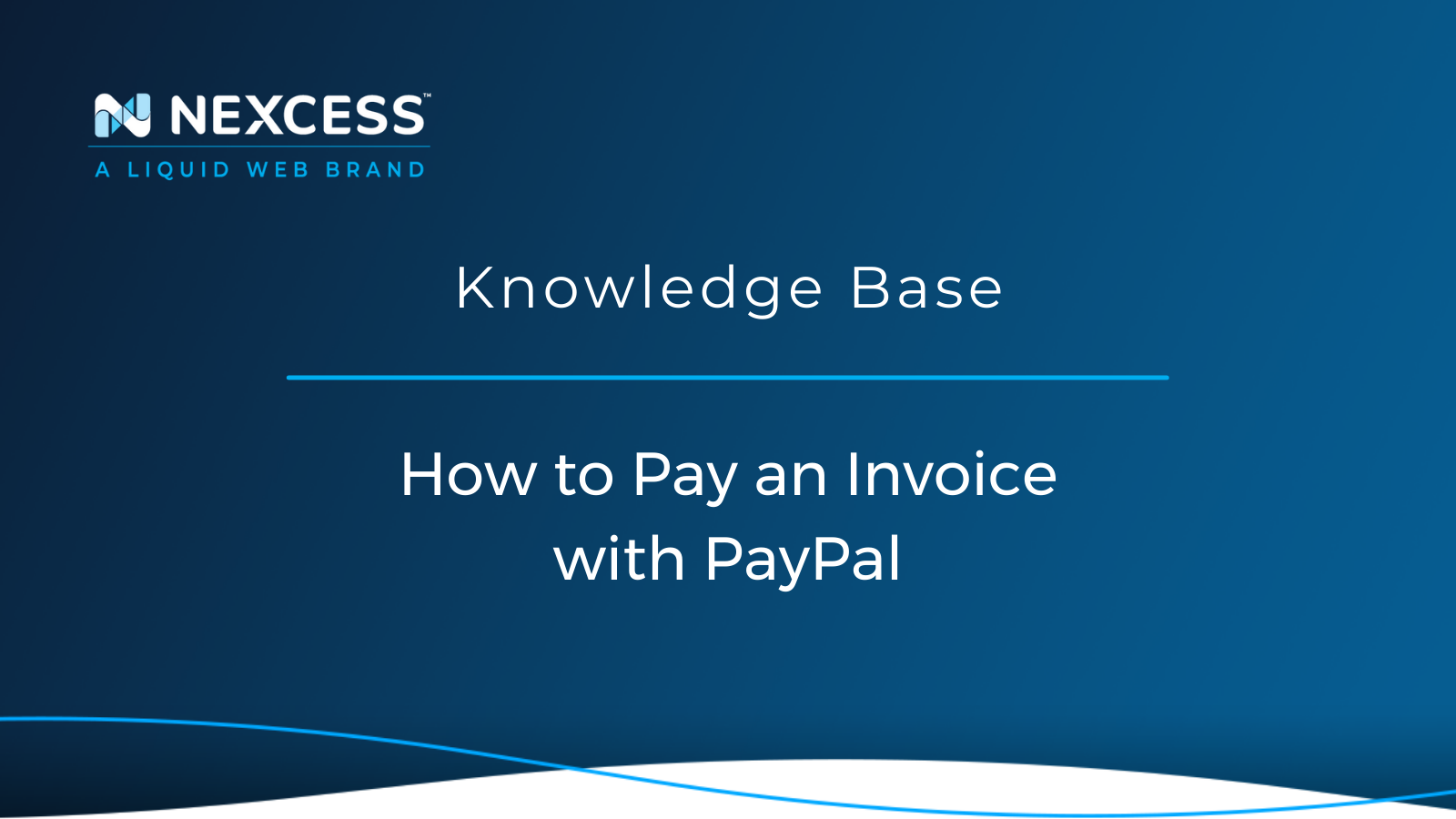It is so much easier than checks or money transfers between institutions, which is why PayPal is a great option for you to use to pay your Nexcess invoice!
Paying Invoices Using PayPal as the Payment Method
How Do You Open a PayPal Account?
1. Navigate to PayPal.com and click the Sign Up button.
2. The Personal Account radio button and click the Next button.
3. When the Sign up for PayPal screen appears, enter your country, email address, and password as prompted.
4. Enter your additional personal details when prompted.
5. Enter your credit card information for your PayPal account (optional).
6. Enter your bank account information for your PayPal account (optional).
7. Confirm your email address with for your PayPal account.
8. Begin to use your new personal PayPal account.
Does a Person Need a Bank Account to Open a PayPal Account?
No, a person does not need a bank account to open a PayPal account and receive payments via PayPal. And it is free to set up a PayPal account, which can be done quickly.
One can connect his or her PayPal account to a bank account, a debit card account, or a credit card account for sending and receiving payments and transferring money for personal or business transactions.
PayPal & the Nexcess Client Portal
Join us as we take a look at PayPal and invoices! Learn how to pay an invoice with PayPal in just a few easy steps from your Nexcess Client Portal.
Overview of PayPal & Invoices
If you’re here and reading about how to pay an invoice with PayPal, you probably already know what an invoice is. But just in case you’re just getting started: an invoice is a bill for services you’ve had performed for you. In this case, you have an invoice for the hosting for your website by Nexcess!
PayPal is a financial tech company that allows you to pay businesses and individuals electronically with either a bank account, debit or credit card, or a balance you load into your PayPal account. PayPal acts as a middleman between you and the business or individual you are conducting business. You and the other party have a little extra layer of protection if something with your transaction goes wrong. It’s also much manageable than checks or money transfers between institutions, which is why PayPal is an excellent option for you to use to pay your invoice!
Pay an Invoice with PayPal
Before we get started, you’ll need a few things — first, a hosting account with Nexcess. If you don’t have an account, you can sign up here.
Other questions after you sign up? Check out our step-by-step Nexcess Portal Guide! As well, the Nexcess Knowledge Base is valuable resource as you manage your Nexcess account.
If you do have an account, log into the Nexcess Portal. If you have an account, but can’t remember your credentials, click on Forgot Password or contact the Nexcess Support Team. Second, you need a PayPal account, and you can sign up for one for free.
Once you are logged in, click on Billing in the left-hand menu.

The Billing menu will now be the left-hand menu. If you need to go back for any reason, simply click on Back to Home at the top of the menu. To proceed with paying your invoice with PayPal, click on Payment Info to view existing payment methods and add new payment methods — like paying invoices with PayPal!

Now that you are on the Payment Info screen click on the plus sign (+) in the right-hand corner of the Payment Methods box, as shown below.

If this is the first time you are adding a payment method and have not added any addresses yet, you will be prompted to add an address first, then select the plus sign (+) to add a new Payment Method again. Let’s assume you’ve already added a valid address.
A new dialog box will appear once you click on the plus sign (+) in the upper right corner.
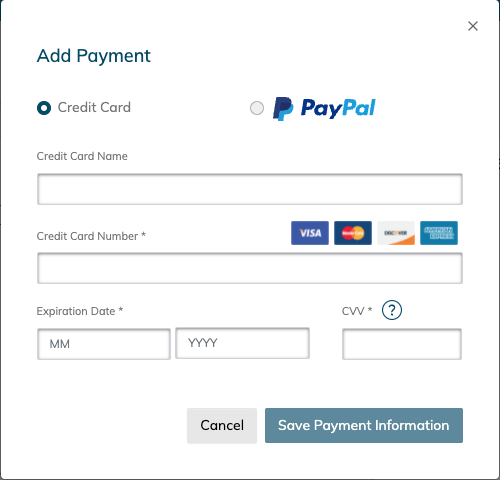
Select the PayPal radio button from the payment options shown.

Then select Pay with PayPal button.

You will then be prompted to sign in with your PayPal account. You will need to follow PayPal’s prompts while within their system.
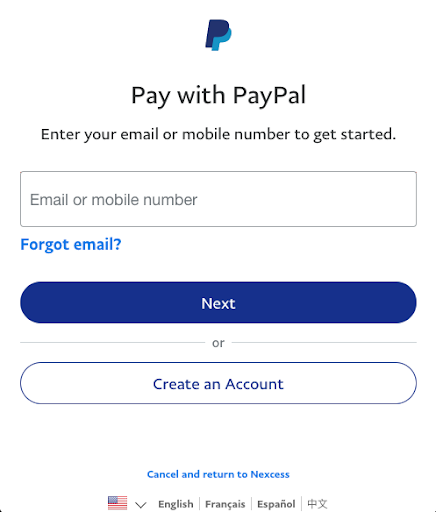
Sign in and finish adding PayPal as a payment option. Within the PayPal site, you can add a balance to your PayPal account, and other forms of payment. If you choose to use your PayPal balance (instead of a bank account or credit/debit card) to pay your invoice via PayPal, keep your balance above the amount due for your invoice. Without a balance, you won’t be able to pay your invoice with PayPal. Once you have completed this, you can go to your Invoices menu option to pay an invoice with PayPal.

In this window, you can see any unpaid invoices you might have. With regard to other questions on how to view account invoices, check out our Invoice Guide.
On the screen shown below, you will click on either the Invoice Title [1] or the three-dot menu to the right of the Invoice [2]. For example, can you click on the Three-Dot Menu [2] as shown below.

You can select View [3] to see the invoice you are paying with PayPal as shown below.

Once you view the invoice you want to pay with PayPal, select Pay Now in the upper right-hand corner of the invoice.

A new dialog will pop up. From the Dropdown Menu [1] select PayPal, then click Pay [2], and follow the prompts from PayPal.

Congratulations, you just paid your invoice with PayPal!
Not a Nexcess Customer Yet?
Nexcess Managed Hosting offers you many benefits from security and performance scanning, automated maintenance, and updates to beautiful, customizable designs and 24/7/365 support. Furthermore, Nexcess offers three flagship managed platforms to choose from:
-
Managed WordPress Hosting with automatic plugin and platform updates
-
Managed WooCommerce Hosting with built-in image compression and the acclaimed StoreBuilder interface
- Managed Magento Hosting containing Elasticsearch, the ability to add-on server clusters, and PCI compliance
Now that you know you can pay your invoice with PayPal consider joining us with one of our many excellent, fully managed hosting solutions. Have more questions? Our experts are here to help!
Next Steps with a Nexcess Cloud Hosting Solution?
Read more about the Fully Managed Cloud Environment by Nexcess and its benefits for your business.
A Cloud Hosting Solution That Lets You Do Business Your Way
We believe in the promise of cloud: scalability, security, performance, and ease of use. Together with our team, clients, and partners, we’ve built something better.
Choose From Multiple Applications
Whether you’re a small business or a high-traffic eCommerce store, our cloud hosting solutions are designed around your needs: auto scaling, PCI compliance, and comprehensive development tools provide you with maximum dynamic flexibility in a fully managed cloud environment.
We make applications easy with environment optimizations for:
And there are many more!
We also have a variety of Nexcess support articles about how best to implement our product offerings housed in the Nexcess Knowledge Base, including how to get your site going with a number of different configuration options. These resources include a great article on setting this up for Migrating to Nexcess with managed WordPress and managed WooCommerce hosting.
Consider Hosting with Nexcess
Hosting optimized for the industry's leading platforms including Managed WordPress Hosting, Managed WooCommerce Hosting, and Managed Magento Hosting.
Build Better Sites and Stores With Fully Managed Hosting from NexcessFaster Speeds, Stronger Security, Inherent Scalability and Trusted Support.
Our range of hosting plans caters to any business scale. We do all the heavy lifting for you to focus on growing your business. In addition, we automatically update ore components and plugins to the latest version and ensure your hosting environment is properly optimized, secured, and updated.
Nexcess infrastructure was specially designed to keep up the best speed and performance in the industry. No traffic surge can threaten your website to go down thanks to our autoscaling technology which adds more resources to your server to handle the load. In addition, we offer always-on security monitoring and support from web hosting experts 24/7/365 and a built-in CDN with 22 locations and advanced caching for ultra-fast loading.
All hosting plans include The Nexcess 30-Day Web Hosting Money Back Guarantee.
We also have a variety of Nexcess support articles about how best to implement our product offerings housed in the Nexcess Knowledge Base, including how to get your site going with a number of different configuration options. These resources include a great article on setting this up for Migrating to Nexcess with managed WordPress and managed WooCommerce hosting.
Need a No-Code Website Building Solution?
Are you on an accelerated schedule and already ready to move forward? If you need to get started with your Nexcess StoreBuilder Solution sooner rather than later, check out these resources:
24-Hour Assistance
If you need any assistance with the above-mentioned, don't hesitate to reach out. For 24-hour assistance any day of the year, Nexcess customers can contact our support team by email or through your Client Portal.
Why Choose Nexcess?
Because we're different! Chris Lema captures "the why" in his passionate and stirring recount of a Nexcess support-related story.
Useful YouTube > Nexcess Channel Links
- Nexcess on YouTube - Home
- Nexcess on YouTube - Welcome to Your Nexcess Portal
- Nexcess on YouTube - Featured Videos
- Nexcess on YouTube - All Videos
- Nexcess on YouTube - All Playlists
Resources for More Information
Need more help? The Website Management > .htaccess, and Scripts, Cron Jobs, Reports and Monitoring, IP Management, and Dev Sites sections within the Nexcess Knowledge Base are important resources for those seeking additional knowledge. The Applications section also contains valuable insights for those seeking additional knowledge about our other various hosted applications and platforms. Check out our related video playlists and articles below:
- Managed WordPress by Nexcess - Video Playlist
- Managed WooCommerce by Nexcess - Video Playlist
- Managed Magento by Nexcess - Video Playlist
Related Articles
-
Domain Registration
- Global DNS Checker
- Buy an SSL Certificate
- What is a temporary or dynamic IP address?
- What are the benefits of dedicated IP addresses?