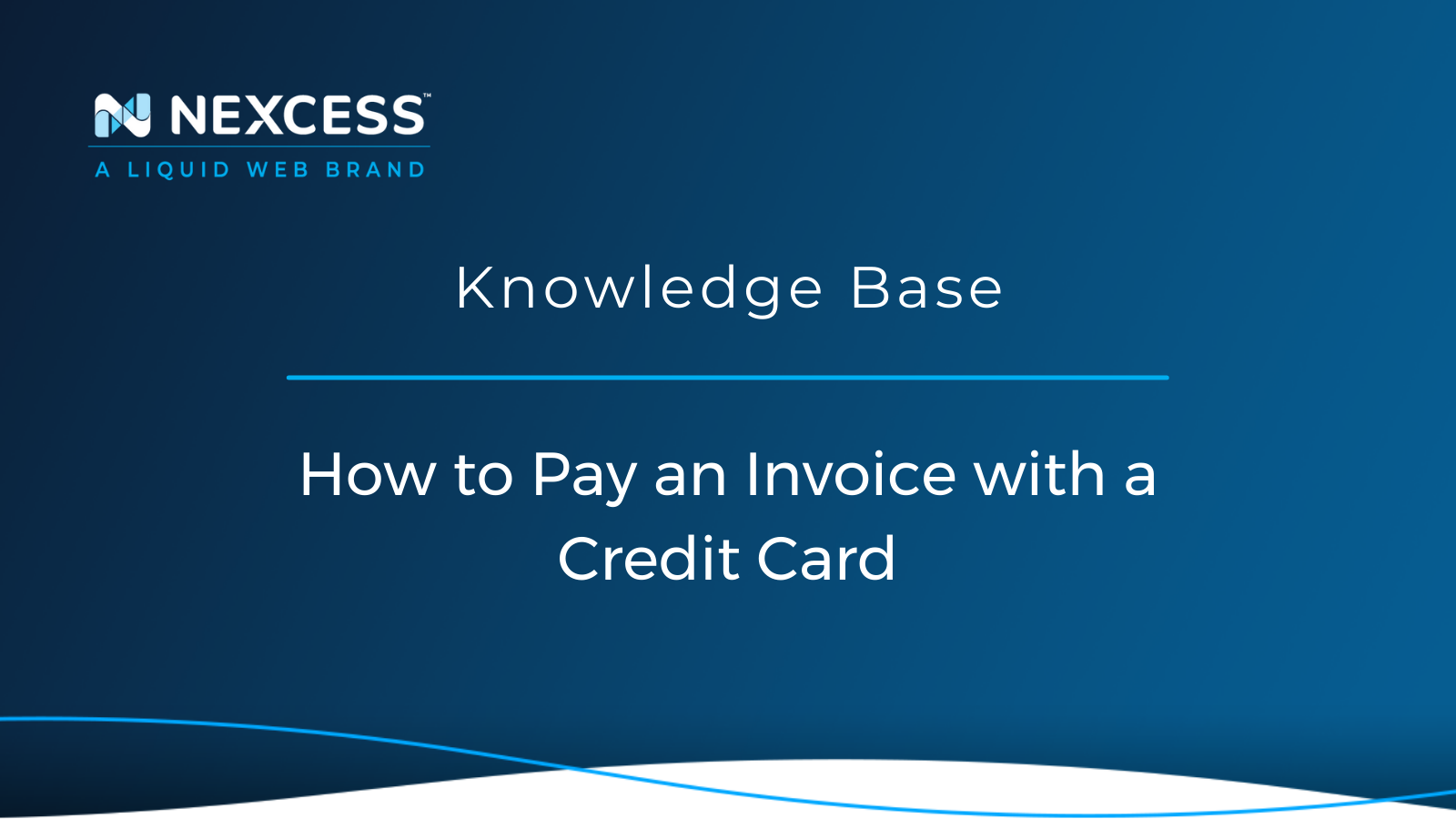Using the Nexcess Client Portal, you can add, edit, and remove credit cards on file and use them (or one-time-use credit cards) to pay for your web service.
Nexcess Client Portal: How to Pay an Invoice with a Credit Card
Which Forms of Payments Can You Use with Nexcess for Your Web Hosting Plan?
Nexcess accepts several payment methods:
- Account Credit
- Credit Card (Visa, MasterCard, Discover, and American Express)
- Debit Card
- PayPal
How Do You Pay Your Nexcess Bill via Credit/Debit Card, PayPal, or Account Credit?
1. Log into your Nexcess Client Portal.
2. Click Billing from the left-side menu to open the Invoices screen.
3. Then, click on the invoice number or use the three-dot menu on the right side of the invoice and click View to open an invoice.
4. Click on Pay Now on the right side of the page to pay an invoice online.
5. After all the fields are filled out, click on Pay to submit the payment.
6. If the payment is successful, the invoice status will change from Unpaid to Paid.
Credit Cards & the Nexcess Client Portal
Join us as we take a look at credit cards and invoices! Learn how to pay an invoice with a credit card in just a few easy steps from your Nexcess Client Portal.
Log in to your Nexcess Client Portal and pick the product plan you have with Nexcess. From there you can manage your billing details and pay an invoice.
Overview of Invoices & Credit Card with Nexcess
This article covers how to pay an invoice with a credit card. Once a credit card is added, it will be used for automatic payments. Also, this article will be helpful if you want to know how to pay an invoice online without saving a credit card on file.
Knowing how to pay an invoice with a credit card is essential as a lack of payment may lead to account suspension. For example, if you placed a new order that failed to activate automatically due to a declined transaction, you must pay the invoice manually, following the steps outlined in this article.
Please note that the actions described in this article are available to users with proper permissions. If you cannot visit the Client Portal sections outlined in this article and perform the actions within them, please get in touch with your superuser to elevate your permissions.
What You Need
Your Client Portal login credentials. If you are unable to locate them, please use the Forgot Password? feature on the Nexcess Login Screen or contact the Nexcess Support Team.
Valid Credit Card.
How to Add a Credit Card to your account
Step #1: Logging In via the Nexcess Login Screen
Navigate to your Client Portal and use your credentials to log into your account.

Step #2: Navigating to the Billing Section
This Billing section can be found inside your Client Portal on the left-side menu.

Proceed to the Payment Info section and click on the Plus icon next to Payment Methods.

Step #3: Entering Credit Card Information
Fill out your credit card information in the popup window.

We accept Visa, Mastercard, Discover, and American Express debit and credit cards.
Once all the required fields are filled out, click on Save Payment Information. If that is the first card on the account, it will be set as a default payment method.
You can name each card via the Credit Card Name field to differentiate between multiple payment cards on the account, but only the default card will be used for automatic payments.
How to Pay an Invoice with a Credit Card
Step #1: Locating the Invoices
If you are logged in to the Client Portal, navigate to the Billing section as outlined above. The Invoices screen will open by default.
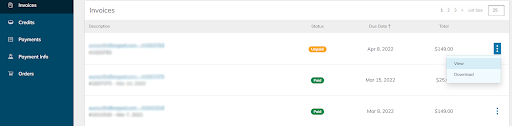
To open an invoice, you can click on its number or use the three-dot menu on the right side of the invoice and click View, as shown on the screenshot above.
Unpaid invoices are marked with orange status. If one of your invoices is overdue, you will see it on your Client Portal Dashboard.
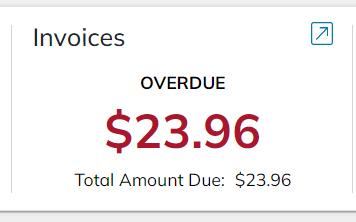
If overdue invoices are not paid promptly, they may lead to service suspension. Suspension is automatically lifted as soon as a payment for the unpaid overdue invoice has been received.
Step #2: Paying an Invoice with a Credit Card
Click on Pay Now on the right side of the page to pay an invoice online.
In the popup window, you will be given an option to use a credit card on file or make a one-time payment with another credit card. The latter option is helpful if you usually pay via other means, such as PayPal or wire transfers, but these methods are not available for any reason.
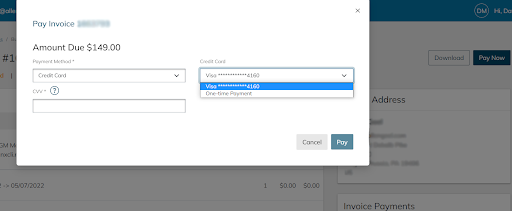
If you are using a credit card on file, the Card Verification Value (CVV) will be required to verify the payment.
After filling in all fields, click on Pay to submit the payment. If the payment is successful, the invoice status will change from Unpaid to Paid.
Note: if you are paying an invoice with a credit card and the payment gets declined three times within 24 hours, you will not be able to make any other credit card payments or edit credit card information for the next 24 hours. The only way to override this lockdown is to call our Billing Team during their business hours, 9 AM to 5 PM Eastern time (ET), Monday to Friday, and pay the invoice with the credit card over the phone.
How to Edit & Delete Credit Card Information
If you are looking to pay an invoice with a new credit card, you need to add this credit card as outlined above, make it default, and then delete the old credit card.
You can set your new credit card as default by clicking on the pencil icon next to it

Check the Set as Default Payment Method checkbox on the Edit Credit Card screen.

To save your new preferences, click on the Edit Credit Card button. After it has been done, you will be able to click on the trash icon to delete the old credit card and pay invoices with the new credit card.
Contact our Billing Team by email between 9 AM to 5 PM Eastern time (ET), Monday to Friday for further assistance.
Not a Nexcess Customer Yet?
Nexcess Managed Hosting offers you many benefits from security and performance scanning, automated maintenance, and updates to beautiful, customizable designs and 24/7/365 support. Furthermore, Nexcess offers three flagship managed platforms to choose from:
-
Managed WordPress Hosting with automatic plugin and platform updates
-
Managed WooCommerce Hosting with built-in image compression and the acclaimed StoreBuilder interface
- Managed Magento Hosting containing Elasticsearch, the ability to add-on server clusters, and PCI compliance
Now that you know you can pay your invoice with PayPal consider joining us with one of our many excellent, fully managed hosting solutions. Have more questions? Our experts are here to help!
Next Steps with a Nexcess Cloud Hosting Solution?
Read more about the Fully Managed Cloud Environment by Nexcess and its benefits for your business.
A Cloud Hosting Solution That Lets You Do Business Your Way
We believe in the promise of cloud: scalability, security, performance, and ease of use. Together with our team, clients, and partners, we’ve built something better.
Choose From Multiple Applications
Whether you’re a small business or a high-traffic eCommerce store, our cloud hosting solutions are designed around your needs: auto scaling, PCI compliance, and comprehensive development tools provide you with maximum dynamic flexibility in a fully managed cloud environment.
We make applications easy with environment optimizations for:
And there are many more!
We also have a variety of Nexcess support articles about how best to implement our product offerings housed in the Nexcess Knowledge Base, including how to get your site going with a number of different configuration options. These resources include a great article on setting this up for Migrating to Nexcess with managed WordPress and managed WooCommerce hosting.
Consider Hosting with Nexcess
Hosting optimized for the industry's leading platforms including Managed WordPress Hosting, Managed WooCommerce Hosting, and Managed Magento Hosting.
Build Better Sites and Stores With Fully Managed Hosting from NexcessFaster Speeds, Stronger Security, Inherent Scalability and Trusted Support.
Our range of hosting plans caters to any business scale. We do all the heavy lifting for you to focus on growing your business. In addition, we automatically update ore components and plugins to the latest version and ensure your hosting environment is properly optimized, secured, and updated.
Nexcess infrastructure was specially designed to keep up the best speed and performance in the industry. No traffic surge can threaten your website to go down thanks to our autoscaling technology which adds more resources to your server to handle the load. In addition, we offer always-on security monitoring and support from web hosting experts 24/7/365 and a built-in CDN with 22 locations and advanced caching for ultra-fast loading.
All hosting plans include The Nexcess 30-Day Web Hosting Money Back Guarantee.
We also have a variety of Nexcess support articles about how best to implement our product offerings housed in the Nexcess Knowledge Base, including how to get your site going with a number of different configuration options. These resources include a great article on setting this up for Migrating to Nexcess with managed WordPress and managed WooCommerce hosting.
Need a No-Code Website Building Solution?
Are you on an accelerated schedule and already ready to move forward? If you need to get started with your Nexcess StoreBuilder Solution sooner rather than later, check out these resources:
24-Hour Assistance
If you need any assistance with the above-mentioned, don't hesitate to reach out. For 24-hour assistance any day of the year, Nexcess customers can contact our support team by email or through your Client Portal. For further billing-specific assistance, contact our Billing Team by email 9 between 9 AM to 5 PM Eastern time (ET), Monday to Friday.
Why Choose Nexcess?
Because we're different! Chris Lema captures "the why" in his passionate and stirring recount of a Nexcess support-related story.
Useful YouTube > Nexcess Channel Links
- Nexcess on YouTube - Home
- Nexcess on YouTube - Welcome to Your Nexcess Portal
- Nexcess on YouTube - Featured Videos
- Nexcess on YouTube - All Videos
- Nexcess on YouTube - All Playlists
Resources for More Information
Need more help? The Website Management > .htaccess, and Scripts, Cron Jobs, Reports and Monitoring, IP Management, and Dev Sites sections within the Nexcess Knowledge Base are important resources for those seeking additional knowledge. The Applications section also contains valuable insights for those seeking additional knowledge about our other various hosted applications and platforms. Check out our related video playlists and articles below:
- Managed WordPress by Nexcess - Video Playlist
- Managed WooCommerce by Nexcess - Video Playlist
- Managed Magento by Nexcess - Video Playlist
Related Articles
-
Domain Registration
- Global DNS Checker
- Buy an SSL Certificate
- What is a temporary or dynamic IP address?
- What are the benefits of dedicated IP addresses?