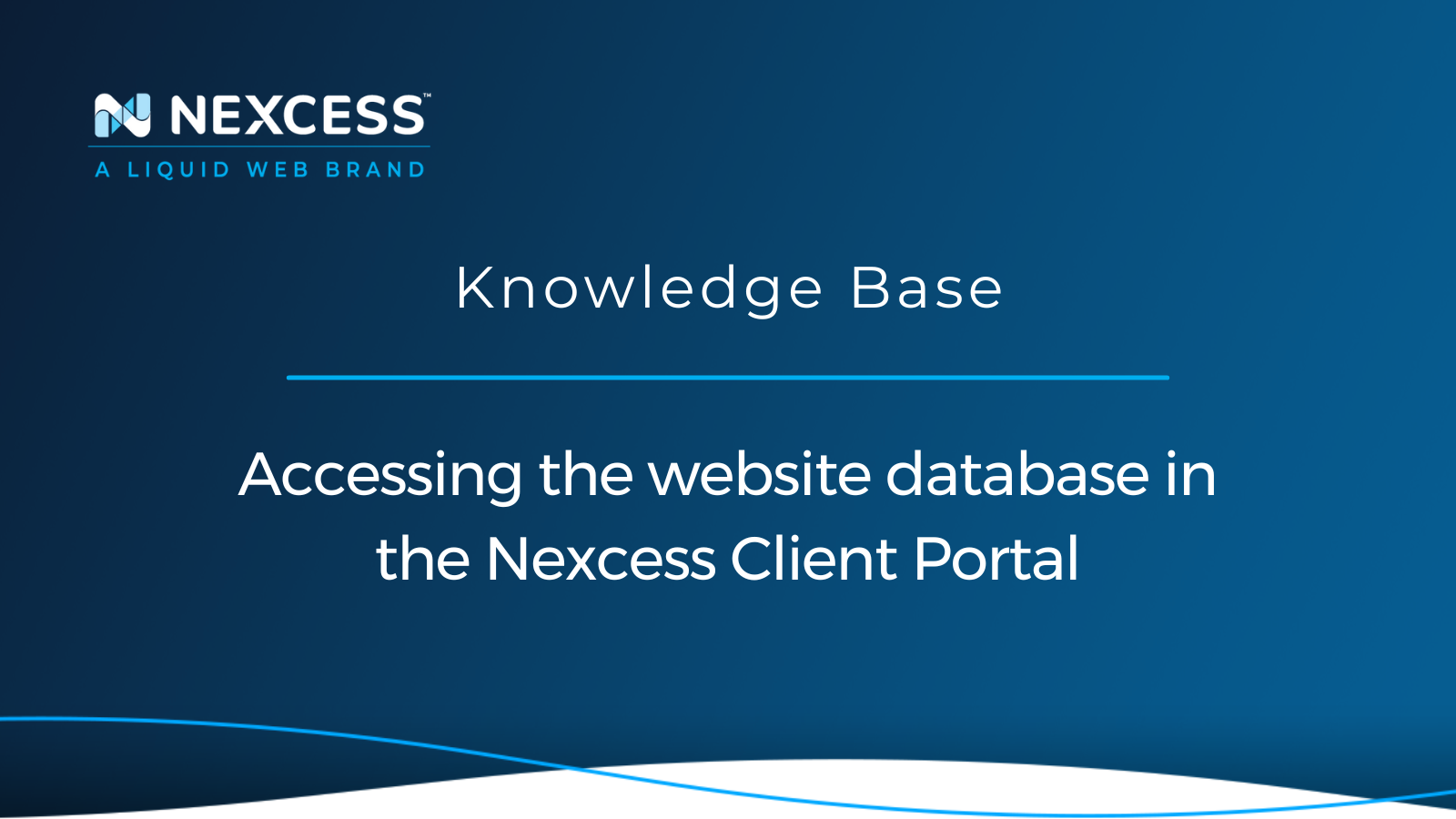You can access your website database from our Nexcess Client Portal by using the phpMyAdmin utility as an excellent tool for database management.
This article will show you how.
About Accessing the website database in the Nexcess Client Portal
In this Nexcess Knowledge Base guide focused on MariaDB administration, you will learn how to access your website database from the Site Dashboard and manage your MariaDB databases from the database management interface.
Nexcess web hosting database management
Nexcess Client Portal, available on all Nexcess Cloud plans, is a hosting admin panel that offers advanced options for website administration, including the database management interface. Nexcess allows you to add, remove, and make changes to your website databases and database users without having to access a separate web hosting control panel.
Follow the four steps below to access your website database using phpMyAdmin from the Site Dashboard:
- Accessing the website database step #1 — log in to the Nexcess Client Portal and choose a plan.
- Accessing the website database step #2 — open the Site Dashboard.
- Accessing the website databases step #3 — open the Databases interface.
- Accessing the website databases step #4 — launch the phpMyAdmin utility to open the database management functionality.
Accessing the website database step #1 — log in to the Nexcess Client Portal and choose a plan
Log in to the Nexcess Client Portal and open the Plans page. Next. navigate to the chosen plan and open it by clicking on the plan’s name:
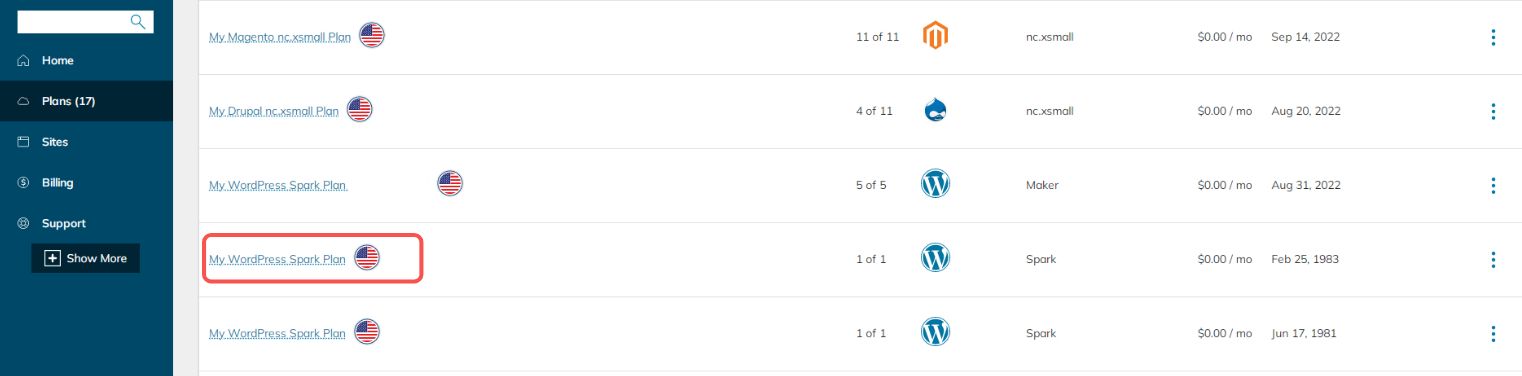
Accessing the website database step #2 — open the Site Dashboard
If you have opened a WordPress or WooCommerce plan, you will need to open your website’s Site Dashboard to navigate to the database management interface. If running a Magento or Drupal website, choose Databases from the main menu once you have opened the chosen plan.
Choose the website from the list under the WordPress or WooCommerce cloud plan you opened and click on the domain name to access the Site Dashboard.
Alternatively, open an additional menu by clicking on the three dots to the right of your website’s IP address. Next, choose Site Dashboard from the dropdown menu and launch your website’s management interface:
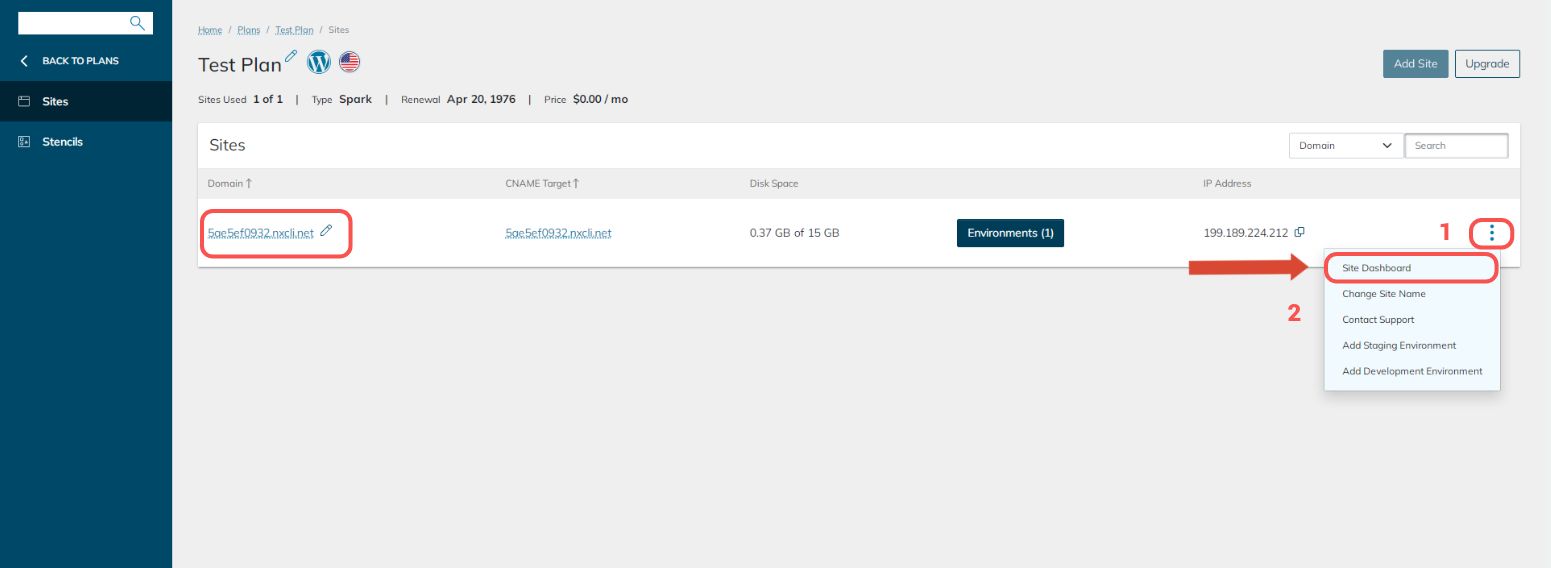
Accessing the website database step #3 — open the Databases interface
Open the database management interface by choosing Databases from the main menu in the Site Dashboard for WordPress or WooCommerce. The Databases interface will show all existing MariaDB users and databases you have created for your website:
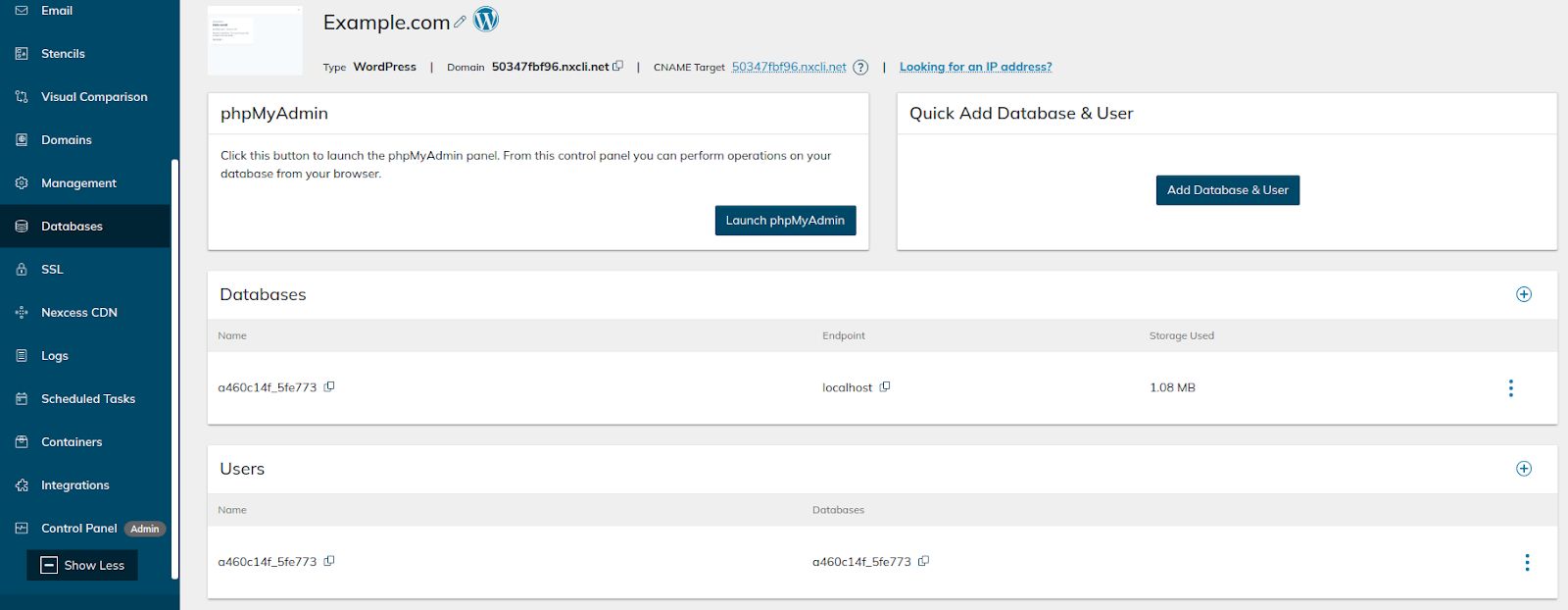
For Magento and Drupal, open Databases from the plan’s main menu. The database management interface will list all databases and MariaDB users for all websites on the selected hosting plan:
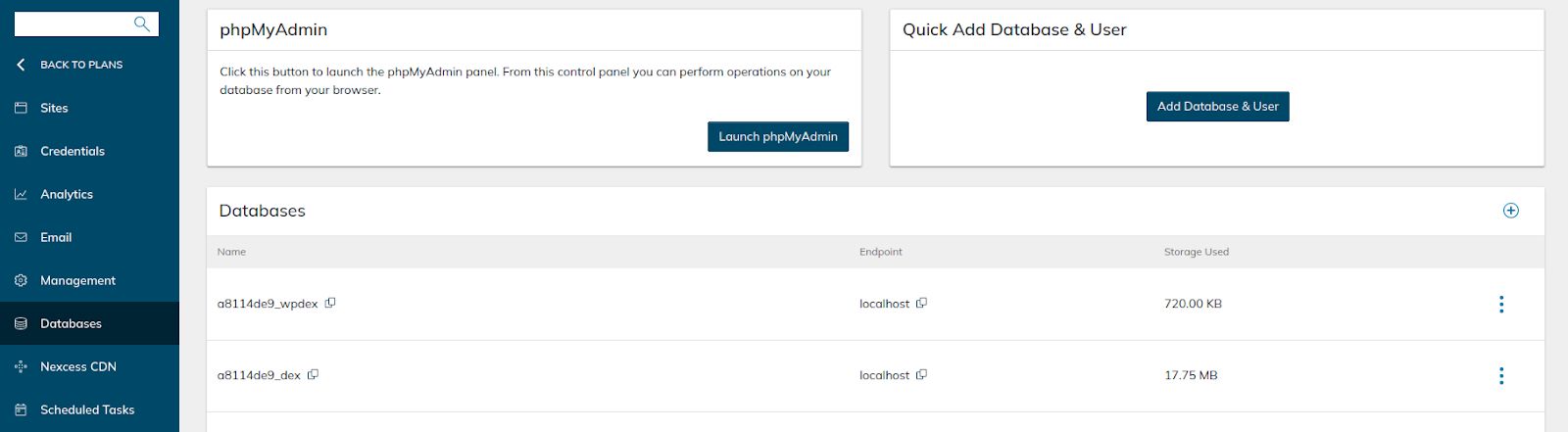
The Databases page allows you to add and remove databases and users and change MariaDB user passwords from the Nexcess Client Portal. Click on the plus icons to add new MariaDB databases and database users. The Quick Add Database & User menu is handy if you need to add a new database and create a database user for it.
Accessing the website database step #4 — launch the phpMyAdmin utility to access the database management functionality
Click on the Launch phpMyAdmin button to open the database management tool in a separate window. You can close the Nexcess Client Portal once phpMyAdmin loads if you do not need to perform other hosting administration tasks. As phpMyAdmin has opened in a new browser tab, you do not need to keep the Nexcess Client Portal open.
If phpMyAdmin fails to load, check if there is something in your browser that might be blocking it. If you have any browser extensions installed that can potentially block redirects and new windows from being opened from a web page, disable them for the Nexcess Client Portal to avoid any issues by adding an exception:
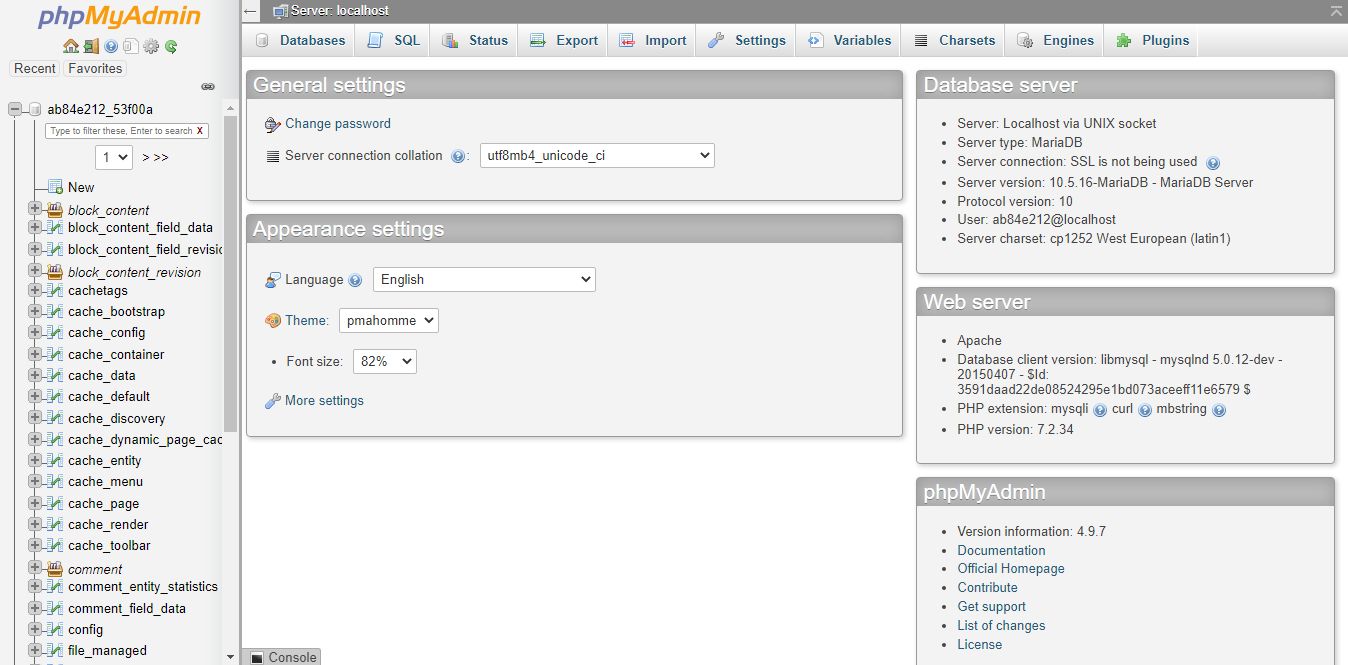
The phpMyAdmin utility provides many useful tools for database management and is considered one of the best applications for working with MariaDB databases without using the command line interface. You can back up and restore your website database and manipulate its contents by modifying the chosen rows’ data.
As well, phpMyAdmin offers a great way to search your website database for certain information without manually writing SQL queries. You can easily search all or just the chosen tables for a specific text string, which can be helpful when cleaning your database and removing malicious database injections.
Conclusion
The Nexcess Client Portal is a web hosting admin panel that allows you to manage all technical aspects of cloud hosting. Highly intuitive, user-friendly design provides a great way to perform daily website administration tasks that website owners can often find complex and time-consuming without using the command line interface.
Hosting technology built for performance
Support your website with our curated, lightweight application stack.
You can manage your MariaDB databases and users from the Site Dashboard for WordPress and WooCommerce or from the main menu of the chosen plan for Magento and Drupal. In addition, the Nexcess Client Portal allows you to open phpMyAdmin in a separate window to access your website database using a graphical user interface.
Nexcess Cloud hosting is fully optimized for the selected content management system for better performance, security, and scalability. An enterprise-level technology stack with the best caching solutions, a lightning-fast CDN, and a minimum of 10 PHP workers allocated to your website will ensure unrivaled web page speed and zero downtime. Check out Nexcess Managed Hosting plans to start today!
Recent articles
- Modifying the PHP memory limit on cloud hosting plans
- Useful WordPress constants for your WordPress site
- DMARC email security: improving your email security infrastructure
Related articles
- MariaDB databases and MariaDB setup in the Nexcess Cloud
- How to use MySQL Workbench to connect to a database
- WP-CLI commands for your WordPress database
Note about the original publication date
This article was originally published in October 2019. It has since been updated for accuracy and comprehensiveness.