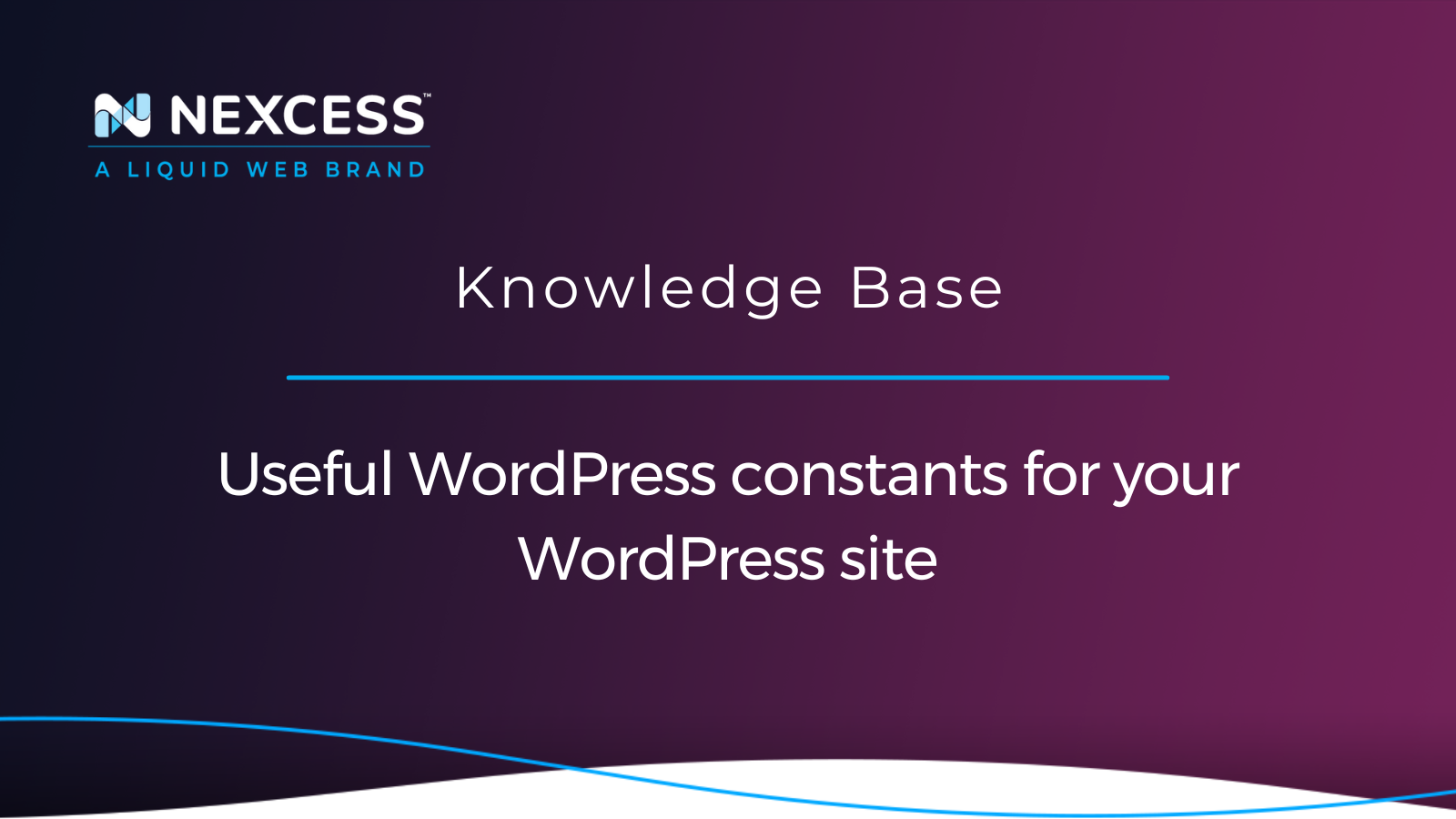WordPress is a Content Management System (CMS) that enables users to create and manage a website or blog.
What is WordPress used for?
WordPress is a flexible platform for hosting various kinds of websites and applications. WordPress.com is a popular choice for small businesses, personal blogs, and general informational websites, while WordPress.org is often used for larger-scale projects such as ecommerce stores and membership websites.
WordPress may require some technical knowledge to get started. But once get used to it, it's easy to use. In addition, WordPress is a great way to create a website or blog.
How does WordPress work?
But the question is, how does WordPress work? WordPress uses some core files, a database, files that you add or install, and an administration area to help manage everything. As part of this "WordPress site management ecosystem," there exist "WordPress constants" that we will describe in this article.
About the WordPress Administration module
The WordPress Admin module — as known as the WordPress Administration module or just wp-admin — is the back-end interface where users can create and edit content, add media, manage plugins and themes, and much more.
In addition, the WordPress Administration area is the nerve center of your website. It's where you can manage everything on it, from content to Google AdSense advertisements and site activity tracking scripts — all in one place!
Your WordPress Admin dashboard is accessed via a web browser, and users can either log in to WordPress.com or download and install the WordPress software on their web server.
Below are the significant categories of functionality included in the WordPress Admin area, which correspond to areas of the user interface:
Dashboard:
- Posts
- Media
- Pages
- Comments
- Appearance
- Themes
- Editor
- Themes
- Plugins
- Users
- Tools
- Import/Export
- Settings
The wp-config.php file explained
The wp-config.php file is a configuration file for WordPress that is used to set up the site's database, user authentication, and other settings. It is one of the most important files in WordPress, so it's essential to keep it protected and backed up. Configuring WordPress to use PHP constants is part of the site administration process.
What is a constant in PHP and WordPress?
Aa constant is an identifier that represents a value which can be defined for your system. As implied by their name, constants must remain constant and cannot change while the PHP/WordPress action or script using them is being executed.
The most useful WordPress constants
This article will show you some useful WordPress constants for your WordPress site. There are dozens of WordPress constants that you can use in your code — and we document the most used ones here.
While most of these are intended for use by developers and advanced users, there are several that are useful for everyone. Documented in the sections below are some of the most useful WordPress constants that a site admin should be aware of.
WordPress constant — DB_CHARSET
In computing, a character set is a specific list of characters. A character encoding assigns numbers to each of these characters. For data to be represented accurately on different platforms, it is important to choose an appropriate character set and encoding.
The DB_CHARSET constant defines the database's character set.
Default value: utf8
define( 'DB_CHARSET', 'utf8' );
WordPress constant — DB_COLLATE
A database collation is a set of rules determining how data is sorted and compared.
Default value: utf8_general_ci
define('DB_COLLATE', 'utf8mb4_unicode_ci');
WordPress constant — DB_HOST
A database host is a computer that stores and manages a database. A database host can be a physical server or a virtual machine. A database host typically runs software that helps manage the database.
Values: IP address, domain, or port
Default value: localhost
define( 'DB_HOST', 'localhost' );
WordPress constant — DB_NAME
A database name is a way to identify a particular database. The author can choose any name they want for their database. But it can be helpful to choose a name that is meaningful to users and will help distinguish the database from other databases. Additionally, the author may consider using a name that reflects the purpose of the database.
Value: database name
define( 'DB_NAME', 'MyDatabaseName' );
WordPress constant — DB_PASSWORD
The system uses a database password to connect to its database. The password is stored as clear text in a system property file. Your passwords can be encrypted using either OBSCURED or ENCRYPTED.
define( 'DB_PASSWORD', 'password_here' );
WordPress constant — DB_USER
The database name (DB_NAME) is the name of the database. The username (DB_USER) is the name of the person who is connected to the database.
Value: username
define( 'DB_USER', 'username_here' );
WordPress constant — WP_MAX_MEMORY_LIMIT
WP_MAX_MEMORY_LIMIT is a WordPress constant that allows you to change the maximum memory limit for some WordPress functions.
Default value: 256M
define( 'WP_MAX_MEMORY_LIMIT', '256M');
WordPress constant — WP_MEMORY_LIMIT
WP_MEMORY_LIMIT is the limit for memory WordPress uses.
Default value: 32M
define( 'WP_MEMORY_LIMIT', '256M' );
WordPress constant — TABLE_PREFIX
The $table_prefix is the name you give to your database tables. This prefix is different from the blog's URL. You can change it if you want to use another character string as the prefix rather than wp_ for your tables.
You will do this if you install multiple WordPress blogs on one database, which can be done with the multisite feature:
$table_prefix = 'mynexcess_'; // Only numbers, letters, underscores.
WordPress constant — BLOG ADDRESS (URL) via WP_HOME
WP_HOME is a setting in WordPress that tells people what address to type into their browser to find your blog. The website address should include "HTTP://" or "HTTPS://." If you do not have a slash at the end, it will make fewer calls to the database when people visit your website.:
define( 'WP_HOME', 'http://example.com' );
MULTISITE / NETWORK ABILITY via WP_ALLOW_MULTISITE
WP_ALLOW_MULTISITE is a feature that enables multiple sites on one WordPress installation. If this setting is absent from wp-config.php, it will be set to false:
define( 'WP_ALLOW_MULTISITE', true );
CACHE via WP_CACHE
The WP_CACHE setting, if set to true, will include the wp-content/advanced-cache.php script when running the wp-settings.php file:
define( 'WP_CACHE', true );
WordPress constant — WP_DEBUG
WP_DEBUG is a popular constant of WordPress. This one is used to display bugs and warnings which helps site owners, developers, and designers to get to the bottom of any error on a website.
This WordPress constant is used to enable debugging mode on your WordPress site. When enabled, WordPress will display warnings and errors on your site, which can be helpful when troubleshooting issues.
Values: true | false
To enable debugging:
define( 'WP_DEBUG', true );
To disable debugging:
define( 'WP_DEBUG', false );
WordPress constant — WP_DEBUG_LOG
Debugging is a process that helps identify and solve problems with a computer program. For example, the WordPress debug log is a file that records all the activity that happens on your WordPress site. The debug log can help you troubleshoot any errors that may occur.
Default value: false
To enable debugging log:
define( 'WP_DEBUG_LOG', true );
WordPress constant — WP_DEBUG_DISPLAY
This one is a debugging tool that lets you see any errors that are happening on your website. When this is turned on, any errors will be shown on your website's front end so you can troubleshoot them.
Turning off this constant will prevent errors from printing on your website in HTML form. You should use WP_DEBUG_DISPLAY along with WP_DEBUG_LOG.
WP_DEBUG_DISPLAY Default Value: true
To disable debugging:
define( 'WP_DEBUG_LOG', false );
WordPress constant — ABSPATH
This constant is useful when you need to include specific files or when you need to create links to certain pages on your site.
For example, if you wanted to include a file from your theme directory, you would use:
ABSPATH. '/themes/my-theme/my-file.php'
This syntax above would point to the file my-file.php in the '/themes/mytheme directory.
Alternatively, if you wanted to create a link to the homepage of your site, you would use
ABSPATH. '/index.php'
This syntax above would point to the home page of your WordPress site.
WordPress constant — AUTOSAVE_INTERVAL
AUTOSAVE_INTERVAL is a setting that controls how often your work is automatically saved.
Default values: 60 seconds
define('AUTOSAVE_INTERVAL', 60);
WordPress constant — WP_PLUGIN_DIR
WP_PLUGIN_DIR is a constant that you put in to find where your WordPress plugins are.
define( 'WP_PLUGIN_DIR', WP_CONTENT_DIR . '/plugins' );
WordPress constant — EMPTY_TRASH_DAYS
This constant determines how often the trash will be emptied automatically. The default setting is 30 days, but you can change this to any number of days between 1 and 999.
To change the EMPTY_TRASH_DAYS setting, add this to the wp-config.php file:
define('EMPTY_TRASH_DAYS', 35); //35 == days
Keep in mind that changing this setting will not affect any posts or pages already in the trash.
WordPress constant — SAVEQUERIES
WordPress has a few built-in tools to help you optimize your website's performance. One of these is the SAVEQUERIES feature.
This constant allows you to save all of the SQL queries that are run on your website. This feature can be helpful in two ways.
- First, it can help you to identify slow queries so that you can optimize them.
- Second, it can help you to troubleshoot database issues.
To activate the SAVEQUERIES feature, add the following line to your wp-config.php file:
define('SAVEQUERIES', true);
Once the feature is activated, all of your website's SQL queries will be logged in the WordPress database.
WordPress constant — IMAGE_EDIT_OVERWRITE
IMAGE_EDIT_OVERWRITE lets WordPress replace a picture after you have edited it or keep a copy of the edited image.
Values: true | false
define( 'IMAGE_EDIT_OVERWRITE', true );
WordPress constant — MEDIA_TRASH
If you want to delete media from your WordPress website, you can do so by deactivating the Media Trash function.
To reactivate it, just go to the Settings menu and find the Media Trash option.
Values: true | false
Default value: false
define( 'MEDIA_TRASH', true );
WordPress constant — WP_DEFAULT_THEME
WP_DEFAULT_THEME is a setting that defines the default theme for new WordPress websites. If the theme is not working, WP_DEFAULT_THEME will be used as a fallback.
Value: theme name
Default value: twentytwentytwo
define( 'WP_DEFAULT_THEME', 'twentytwentytwo' );
WordPress constant — WP_IMPORTING
This constant is defined to import data in WordPress.
Value: true
define('WP_IMPORTING', true);
WordPress constant — FTP_SSH
Use this constant to either activate or deactivate SSH.
Values: true | false
define( 'FTP_SSH', false );
WordPress constant — FTP_SSL
Use this constant to either activate or deactivate SSL.
Values: true | false
define( 'FTP_SSL', false );
WordPress constant — FTP_USER
FTP_USER is the username for FTP.
Value: username
define( 'FTP_USER', 'username' );
WordPress constant — FORCE_SSL_ADMIN
FORCE_SSL_ADMIN will activate SSL for logins and in the back end.
Values: true | false
Default value: false
define( 'FORCE_SSL_ADMIN', true );
WordPress constant — FORCE_SSL_LOGIN
FORCE_SSL_LOGIN forces your login process to use SSL.
Values: true | false
Default value: false
define( 'FORCE_SSL_ADMIN', true );
WordPress constant — ENFORCE_GZIP
Gzip can reduce the size of your website's files by a lot. You can turn on Gzip compression by setting the ENFORCE_GZIP constant to true.
When this is turned on, all the website's files will be compressed with Gzip before they are sent to the client. If you don't turn this on, WordPress will use deflated compression instead.
Values: true | false
define('ENFORCE_GZIP', true);
WordPress constant — WP_ALLOW_REPAIR
If you want WordPress to optimize and repair the database, you must set the WP_ALLOW_REPAIR constant to true.
Values: true | false
define ('WP_ALLOW_REPAIR', true);
Once this is done, go to the following URL:
http://yoursite.com/wp-admin/maint/repair.php
You will see an option to Repair and Optimize the database. Remember to remove the WP_ALLOW_REPAIR constant from wp-config.php once you have completed these tasks.
Consider Nexcess as your hosting provider of choice
If you are looking for a hosting provider that can take your WordPress site to the next level, consider Nexcess We specialize in Managed WordPress hosting and take care of all the complex technical details so you can focus on creating content and engaging with your audience. Our team of experts is available around the clock to provide support and ensure your site is always up and running.
Go with a proven leader in web hosting
Nexcess raises the bar. WordPress hosting with instant autoscaling, visual compare, feature-rich plugins, performance tools, automatic plugin updates, plus free staging.
In addition, our managed hosting plans come with several features designed to improve performance and security, including daily backups, malware scanning, and DDoS atacck protection. With Nexcess, you can be confident that your WordPress site is in good hands.
Contact us today to discuss our services with an expect and get started.
Recent articles
- Modifying the PHP memory limit on cloud hosting plans |
- DMARC email security: improving your email security infrastructure
- Using HTTP security headers to avoid web vulnerabilities