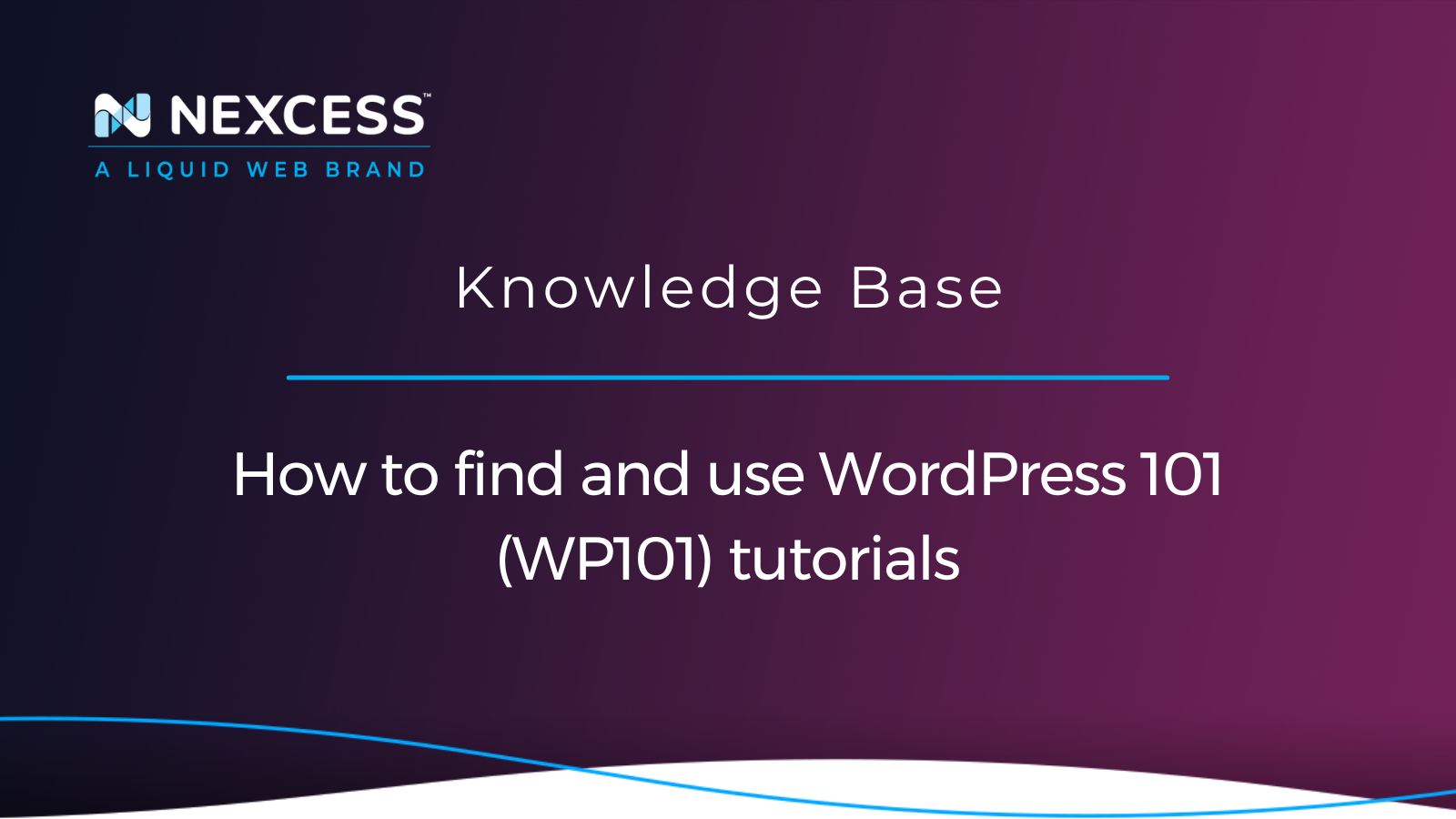Just started creating your first WooCommerce site but aren’t sure how to navigate its interface? Let’s review the WP101 video series and how it can help you build your managed WordPress and managed WooCommerce sites on Nexcess precisely the way you want them.
Overview of the WP101 video series
WordPress 101 tutorials are a collection of professionally produced videos that can help beginners understand how to use various parts of WordPress and some of its most popular plugins, including WooCommerce.
Can you teach yourself WordPress?
Yes, of course you can! Honestly, to teach yourself the basics of WordPress, it takes a about week most experts say. WordPress is quite intuitive and can be understood by most people with basic computer skills. If you want to make certain kinds of changes to your site, learning the essentials of HTML and CSS will take a week — or less time perhaps.
How can you learn to use WordPress?
The short answer is yes! So, the WordPress 101 (WP101) Tutorials is an educational video service that makes it easy for beginners to learn how to use WordPress, whether you're building a blog or an ecommerce site. With more than 170 videos in their expanding tutorial library, users can choose from WordPress courses on platform basics, the dashboard, WooCommerce, SEO, and much more.
What is the WooCommerce video tutorial series?
One of the tutorial series that WP101 offers is for one of the most popular ecommerce plugins — WooCommerce. It’s a 35-part WooCommerce video tutorial series that will walk you through all the settings and options in WooCommerce. It will take you from a complete beginner to a WooCommerce pro in no time, so you can start selling from your WooCommerce site as soon as possible.
Are they actually any good?
The WordPress 101 WooCommerce tutorial series has been made in cooperation with actual WooCommerce developers (Automattic). So, you can rest assured that the tutorials you are watching will be of high quality and straight to the point.
What is the cost of the WooCommerce video tutorial series?
Outside of Nexcess, the price tag is $49. However, with your Nexcess plan, you get free access to WP101’s WooCommerce Course.
How do I access these video tutorials?
The great thing about them is that they are integrated into your WordPress Admin Dashboard! So, you don’t have to leave WordPress and fumble around with more unnecessary tabs and waste your system resources. We’ll get to where exactly they are in the WordPress Admin Dashboard below.
Which Nexcess plans contain the WooCommerce video tutorial series?
Nexcess includes WordPress 101 WooCommerce video tutorials in the Managed WooCommerce and StoreBuilder plans.
Summary of the WP101 video series
So, to summarize, you'll need the following items to access the video series:
- A Nexcess site on a Managed WooCommerce or StoreBuilder plan.
- Access to WordPress Admin Dashboard.
- A little bit of patience and willingness to learn about WooCommerce.
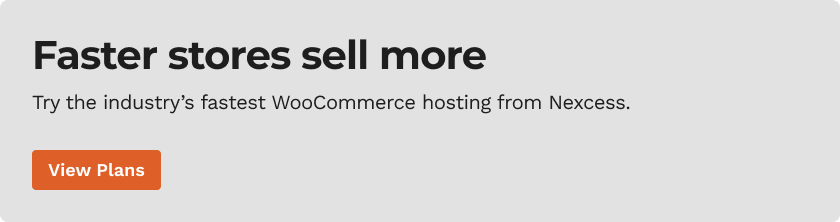
Accessing your WooCommerce video tutorials
Now we will show you where to find the WordPress 101 WooCommerce video series tutorials we are talking about. Next, from our Nexcess Client Portal Dashboard, we will log into our WordPress Admin Dashboard and make sure the WP101 plugin is installed.
Step #1: Login into your WordPress Admin Dashboard
1a. From your homepage in the Nexcess Client Portal, go into Sites for a list of all of your currently active sites:

1b. Once you have found your site, click on the three vertical dots next to the Environments button on the right-hand side.
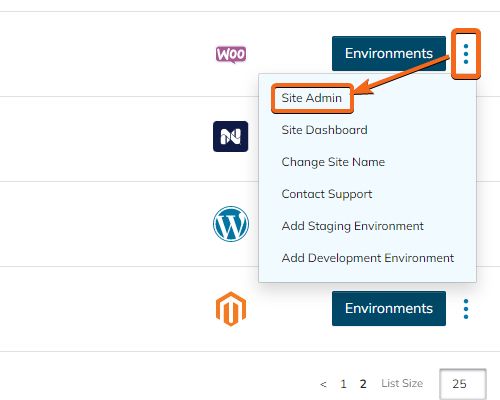
1c. This will take you to your site's WordPress Admin login page. Here you need to enter your Admin credentials and log in:
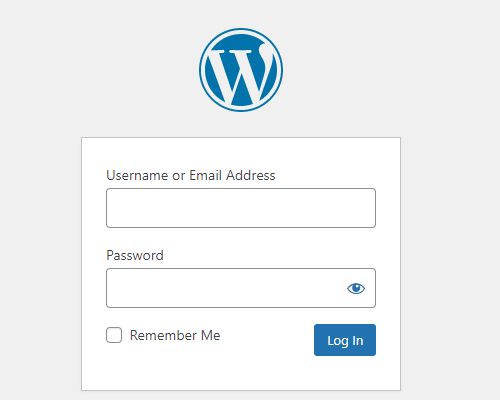
Step #2: Make sure the WP101 Tutorials plugin is installed
2a. If the plugin is already installed, you will see “Video Tutorials” in this section. However, that is not the case in our situation:
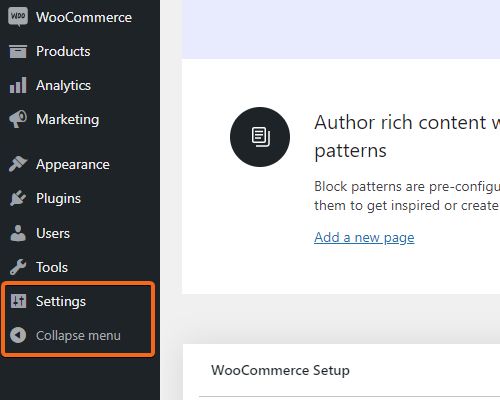
2b. To install the necessary plugin, let’s hover over the Nexcess page and go into Install Plugins:

2c. Under Integrations, tick the box for the WP101 Tutorials plugin:
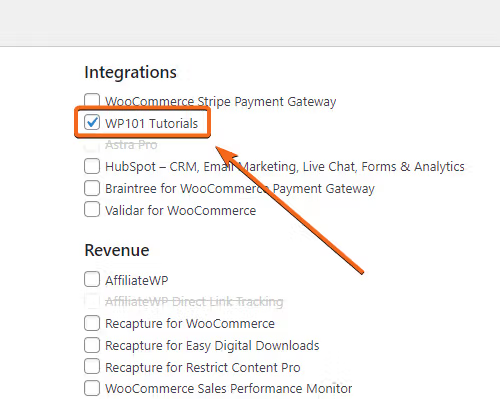
2d. Click on Install Selected Plugins in the bottom right corner:
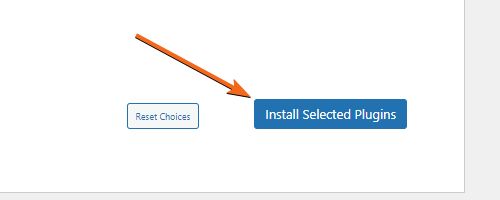
2e. You will get the following notification for the license key on the top of your dashboard. This is completely fine. Just continue by pressing Click Here:
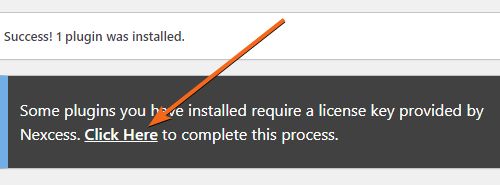
2f. You should get a message that the plugin was successfully licensed:
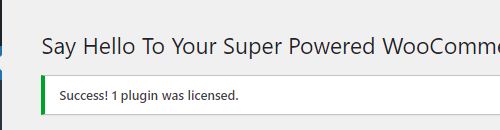
If there issues with my licensing key, how are those resolved?
If you have license key issues, please reach out to our support team, who will be happy to help look into that.
Step #3: Viewing tutorials inside the WordPress Dashboard
3a. Finally, you should see the “Video Tutorials” page on the left-hand side of the dashboard menu. Let’s go ahead and click on that:
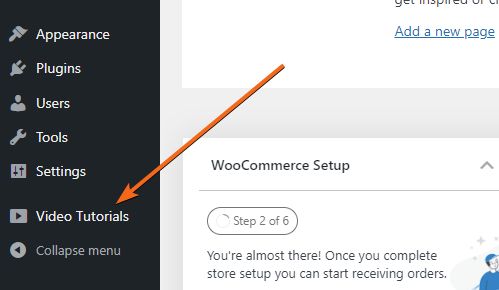
3b. The full 35-video list menu will appear, and you can start learning about WooCommerce. If you need help with something specific, you can also click on one of the numbered links to jump to that video topic directly:

Wrapping up
We have learned what WP101 videos are, how to install the WP101 plugin, and how to access WooCommerce Videos from the WP101 plugin inside your WordPress Admin Dashboard. You are now ready to start getting an in-depth understanding of your new WooCommerce store.
Find all the support you require using options with the Nexcess Client Portal
For 24-hour assistance any day of the year, contact our support team at support@nexcess.net or through your Client Portal.
Recent articles
- Website Backups and the Nexcess Data Backup Policy
- Enabling Redis object caching
- WordPress Testing Site: Beta testing WordPress on Staging or Dev