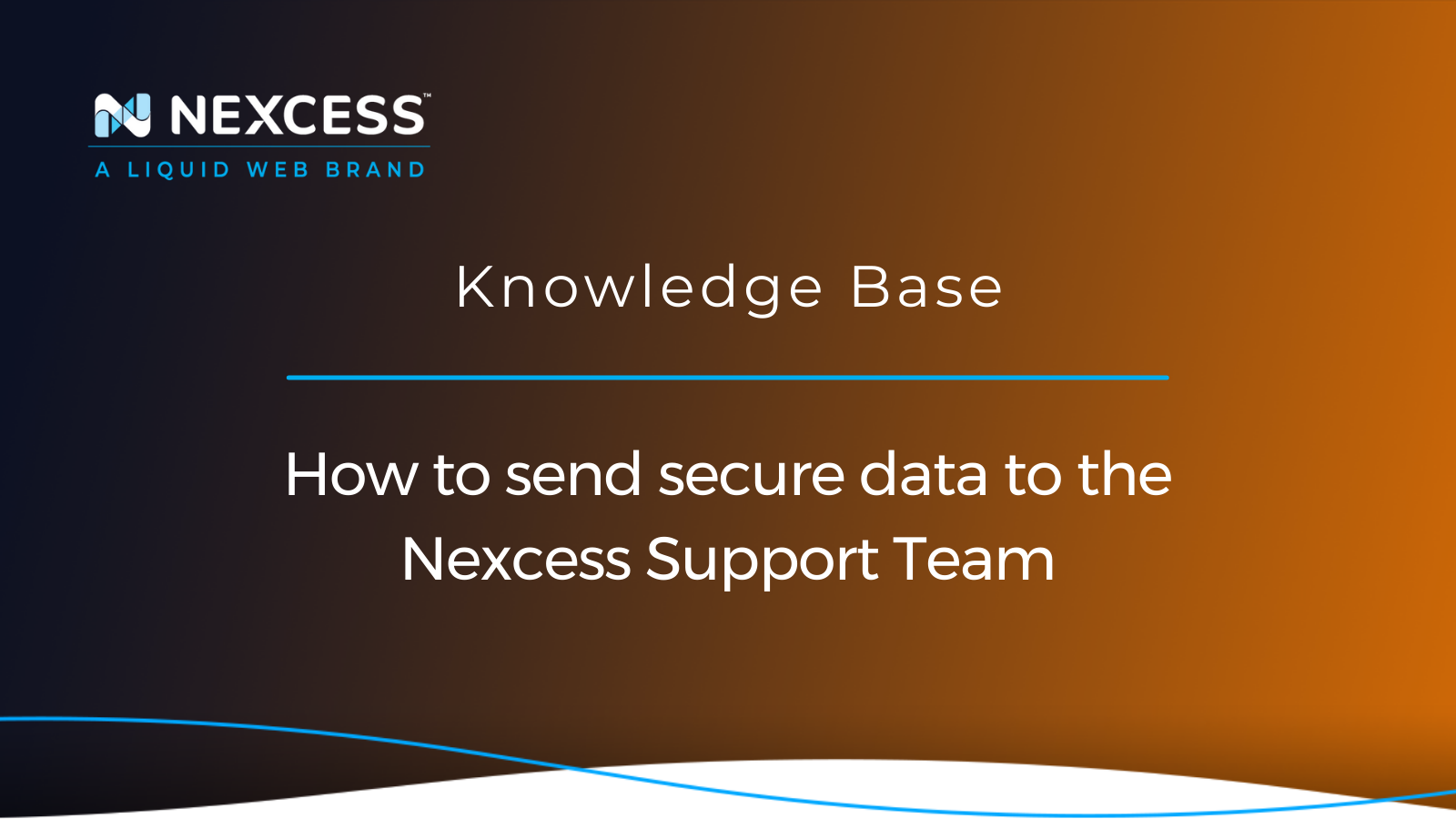Sensitive information, including logins and passwords, must be kept safe and not shared with anyone. An exception to this rule is when you need to send protected data to the Nexcess Support Team to facilitate the investigation efforts.
Sending secure data to the Nexcess Support Team
Secure data transfer has been a primary concern for years, as sensitive information needs to be sent over the network and stored on servers and personal computers. In this Nexcess Knowledge Base guide focused on security, you will learn how to send sensitive information to the Nexcess Support Team from the Nexcess Client Portal, ensuring secure data transfer.
Nexcess Support Team’s use of secure data
Most of the time, a Nexcess support administrator will be able to identify the source of the issue using system and website logs and find the best solution to address it promptly. However, there are situations where the Nexcess Support Team will need to log in on your behalf and replicate the error you have reported — or perform some other tasks. It often happens when the initial investigation attempts are unsuccessful, and a support administrator must see the situation for themselves and check logs in real time.
The Nexcess Client Portal offers a great way to send secure data and attach it to the relevant support ticket. Read on to learn more about what sensitive information you can send to our support crew and how we work with the secure data you submit.
Sending secure data to our Nexcess Support Team: 5 Frequently Asked Questions (FAQ)
Below we have gathered the five most commonly asked questions about sending secure data to the Nexcess Support Team and will provide comprehensive answers to each. If you still have any questions after reading the FAQ, do not hesitate to contact us via chat, phone, or email.
1. What information can I submit?
You can submit sensitive information of any kind that will benefit the investigation or help the Nexcess Support Team perform a task on your behalf. Most of the time, it will be your login credentials or any other authentication details.
2. Where is secure data stored, and how long will It be available for the Nexcess Support Team?
Once submitted, each one-time secret is securely stored in the Nexcess system and can be opened a limited number of times. This procedure helps us protect your information while ensuring that the Nexcess Support Team can use it more than once during the troubleshooting process. Each shared secret can be viewed fifteen times in total, after which it will be removed from the system entirely.
3. Can I send secure data from the Nexcess Client Portal during a chat or phone call?
Yes, you can submit a shared secret anytime. However, spelling a password over the phone is very time consuming, especially if it is long and contains many different characters. Sharing it in a chat session or by email also does not guarantee a secure data transfer.
Even if you are chatting with the Nexcess Support Team staff at that moment or discussing the issue over the phone, sending secure data via the Nexcess Client Portal is the best way to share any sensitive information. You can continue working on the issue once the Nexcess Support Team receives and opens the secret.
4. Can I remove or modify the secure data I submitted?
No, once you submit secure data from the Nexcess Client Portal, you cannot remove or modify it.
5. Can I send secure data to Nexcess in a support ticket more than once?
Yes, you can create a new shared secret and submit any additional sensitive information with a support ticket, even if you already had secure data attached to it before.
How to send secure data from the Nexcess Client Portal in 5 steps
You can easily send sensitive information to the Nexcess Support Team from the chosen support ticket’s page in the Nexcess Client Portal. As long as you can log in to your account, you can send secured data using the Shared Password feature. Once a new shared secret is submitted, the Nexcess Support Team personnel can view it and use the provided information to address the reported issue.
You can send secure data from the Nexcess Client Portal in five simple steps:
- First, log in to your Nexcess hosting account.
- Navigate to the Support tab of the Nexcess Client Portal.
- Open the ticket created for the support request.
- Send secure data to the Nexcess Support Team.
- Finally, verify that a new shared secret has been created.
Step 1. Log in to your Nexcess hosting account
Locate and review the Nexcess Welcome Email for your hosting account. In that email, your username and password for the Nexcess Client Portal were given to you when you first came on board with Nexcess. Log in to your Nexcess account with them via the https://my.nexcess.net/login/ URL.
If you changed these login credentials and cannot locate them, click the Forgot Password? link on the Nexcess Client Portal login page or contact us for assistance from our knowledgeable help desk staff:
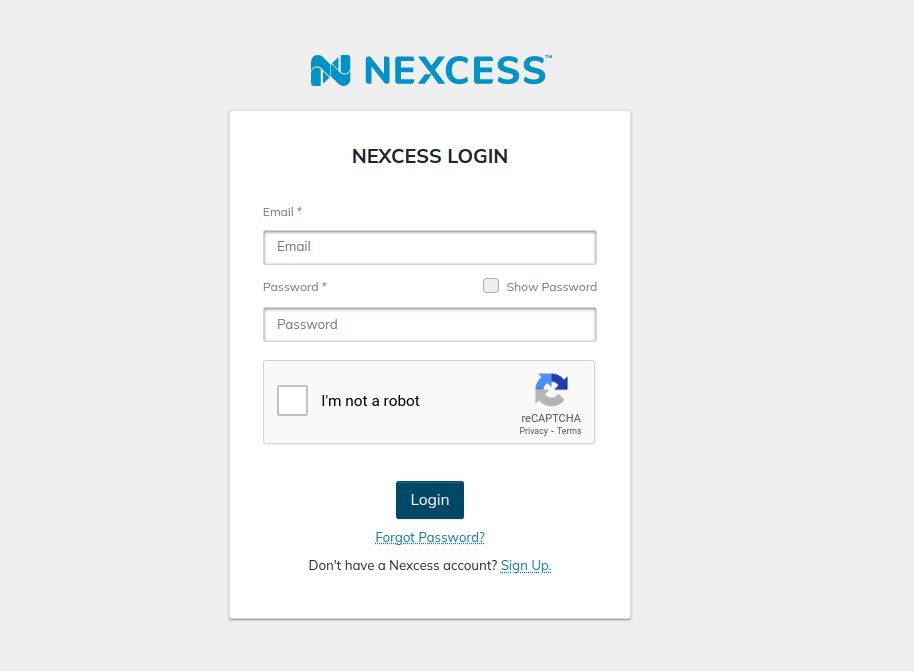
Step 2. Navigate to the Support tab of the Nexess Client Portal
Open the Support tab from the main menu of the Nexcess Client Portal. The page that comes up will provide an overview of all support requests, both submitted by you and created by the Nexcess Support Team.
The latter scenario would be in the case when further investigation is warranted after a chat session or a phone call with our team. A new ticket is also opened anytime Nexcess needs to send you a notification of any kind by email:
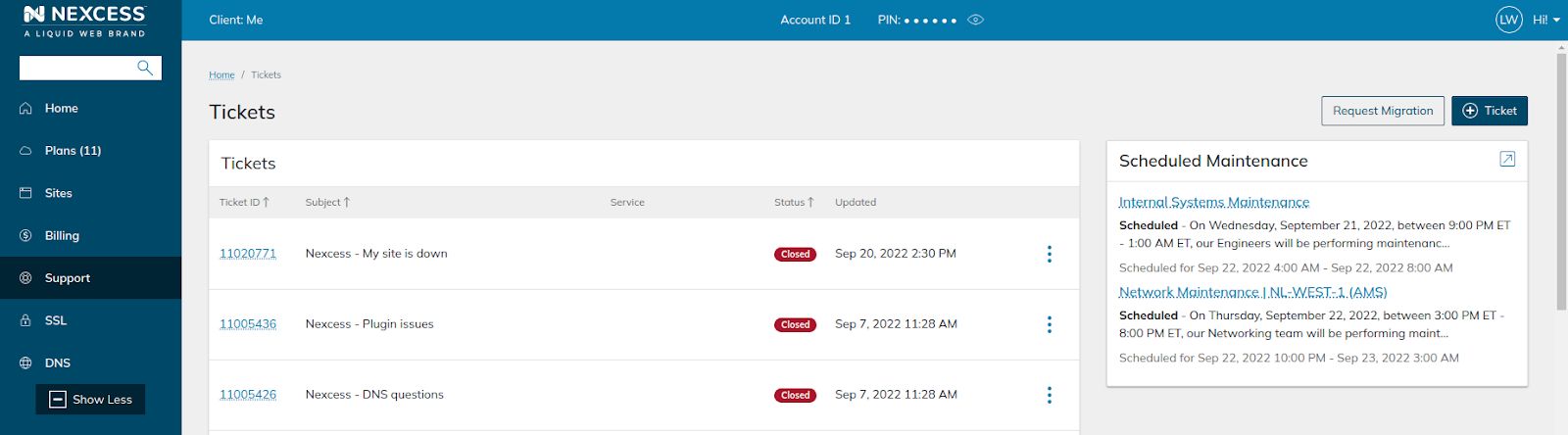
Step 3. Open the ticket created for your support request
A support ticket is required for you to submit any sensitive information to us through the Nexcess Client Portal. This action helps us associate each shared secret with a corresponding support request and keep track of any important information. Moreover, everything must be carefully noted in the ticket, including any login attempts we perform on your behalf.
Open a new ticket if you would like to submit a new support request or ask the administrator on the line to do it for you if you are in the middle of a chat session or a phone call with the Nexcess Support Team. Then, locate the active request you need and click on the ticket number.
A new page will open, allowing you to review all ticket details and emails you and the Nexcess Support Team sent each other regarding the issue at hand:
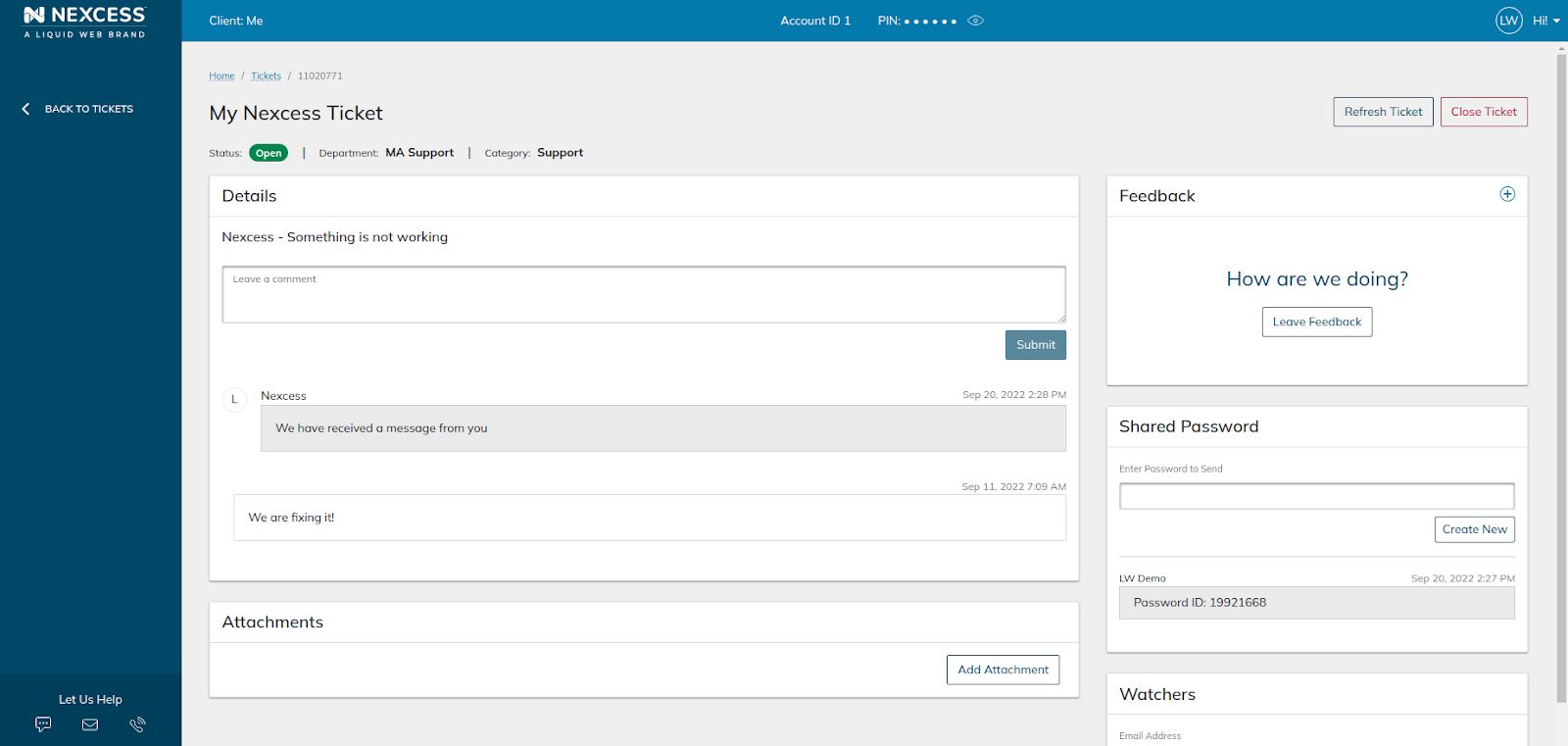
Step 4. Send secure data to the Nexcess Support Team
The Shared Password window is located on the right side of the page under the Feedback section. Enter the password or other data you wish to share with the Nexcess Support Team, and click on the Create New button:
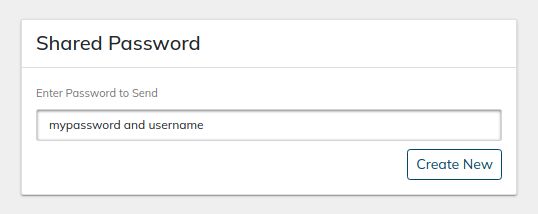
Step 5. Verify that a new shared secret has been created
After you have submitted a new shared secret, it will appear under the ticket details along with the number it has been assigned and the user who submitted it. Please note that you can attach multiple shared secrets to each support ticket, but you cannot remove or modify the secured data you have submitted.
The ticket will automatically change its status to Open, letting the Nexcess Support Team know that an update has been received. A system administrator will contact you shortly with further information:
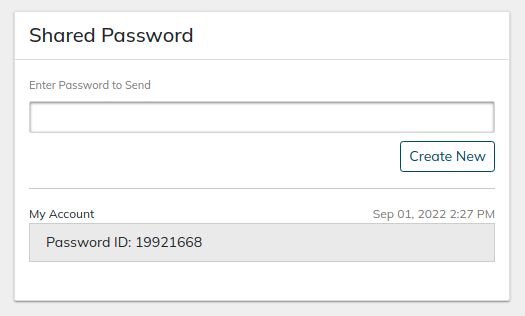
Accelerate support ticket resolutions for you Nexcess hosting account
The Nexcess Client Portal offers many tools to manage your hosting account and perform website administration tasks.
What the Liquid Web Family of Brands provides Nexcess customers
What Nexcess hostings to you means:
- Easy access to a proven, expansive portfolio of managed hosting, cloud services, plugins and software with a product for every project as your business evolves.
- Highly trained experts to deliver the support, security, speed, and reliability you need.
- More than 600 employees to provide the high-touch, human support you count on.
- Ongoing investment in existing & new service offerings to support your business growth and meet your ever-changing needs.
- Commitment to earning your trust and loyalty 24/7/365.
You can easily send secure data to the helpful humans on our heroic support crew through the Nexcess Client Portal. The additional information you share will greatly facilitate the investigation efforts and help the Nexcess Support Team perform particular tasks for you.
Nexcess takes pride in powering thousands of websites, providing unrivaled performance, enterprise-grade security, and the best support in the industry for over two decades. Fully optimized for the chosen content management system, Nexcess managed hosting will meet the diverse needs of all business owners. Check out Nexcess managed hosting plans to start today, risk-free.
Note about the original publication date
This article was originally published in September 2019. It has since been updated for accuracy and comprehensiveness.