How to use SiteWorx to create, modify, and delete email aliases for your Nexcess account.
Overview
You can redirect any email messages sent to a non-existent email accounts on your domain to one of your choosing by configuring email aliases within SiteWorx.
If you prefer for messages sent to an existing email account on your domain to be forwarded to another email account, edit your email account to specify a Copy to recipient. Refer to How to change the "Send Copy To" recipient.
But first...
This method is only available for Nexcess clients on physical (non-cloud) accounts. For assistance with your cloud account, contact our 24-7 support team by email or through your Client Portal.
Creating
ATTENTION: Once you have created an alias for an email account, it remains active until you delete it.
Log in to your SiteWorx account.
- If you do not know your password, click Forgot your password? on the login page.
- If you do not know the web address for your SiteWorx login page, either refer to your Welcome Email or contact our 24-hour Support Team for assistance.
- From the SiteWorx main menu, click Hosting Features > Email > Aliases.
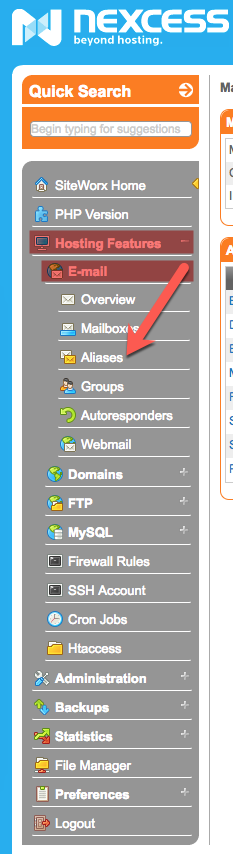
- In the Email Address field, type the name and email address for the email address that no longer exists.

- In the Forwards To field, type the email address to receive the forwarded emails.

- Click Add.

Modifying
- Log in to your SiteWorx account.
- If you do not know your password, click Forgot your password? on the login page.
- If you do not know the web address for your SiteWorx login page, either refer to your Welcome Email or contact our 24-hour Support Team for assistance.
- On the SiteWorx main menu, click Hosting Features > Email > Aliases.

- Next to the email alias that you want to modify, click Edit.
- Type the desired changes and then click Save.

Deleting
- Log in to your SiteWorx account.
- If you do not know your password, click Forgot your password? on the login page.
- If you do not know the web address for your SiteWorx login page, either refer to your Welcome Email or contact our 24-hour support team for assistance.
- From the SiteWorx main menu, click Hosting Features > Email > Aliases.

- Locate the email to be deleted, then click Delete.

- When prompted for confirmation, click Delete.
For 24-hour assistance any day of the year, contact our support team by email or through your Client Portal.



