How to configure Magento 2 to use Elasticsearch, a versatile search engine for large and varied data sets.
What you need
If you are a Nexcess Magento 2 Cloud client:
- You must first enable the Elasticsearch feature as outlined in How to enable Elasticsearch for your Nexcess Cloud account.
- You will need your SSH login credentials. See How to generate and view SSH/FTP passwords for your Nexcess Cloud account for details.
Step 1: Configure Magento 2 to use Elasticsearch
ATTENTION: If you have not already done so, follow the steps provided in How to enable Elasticsearch for your Nexcess Cloud account before continuing.
- Log in to your Magento 2 admin panel.
- From your dashboard, select Stores > Configuration.
- From the Catalog drop-down menu, select Catalog, then Catalog Search.
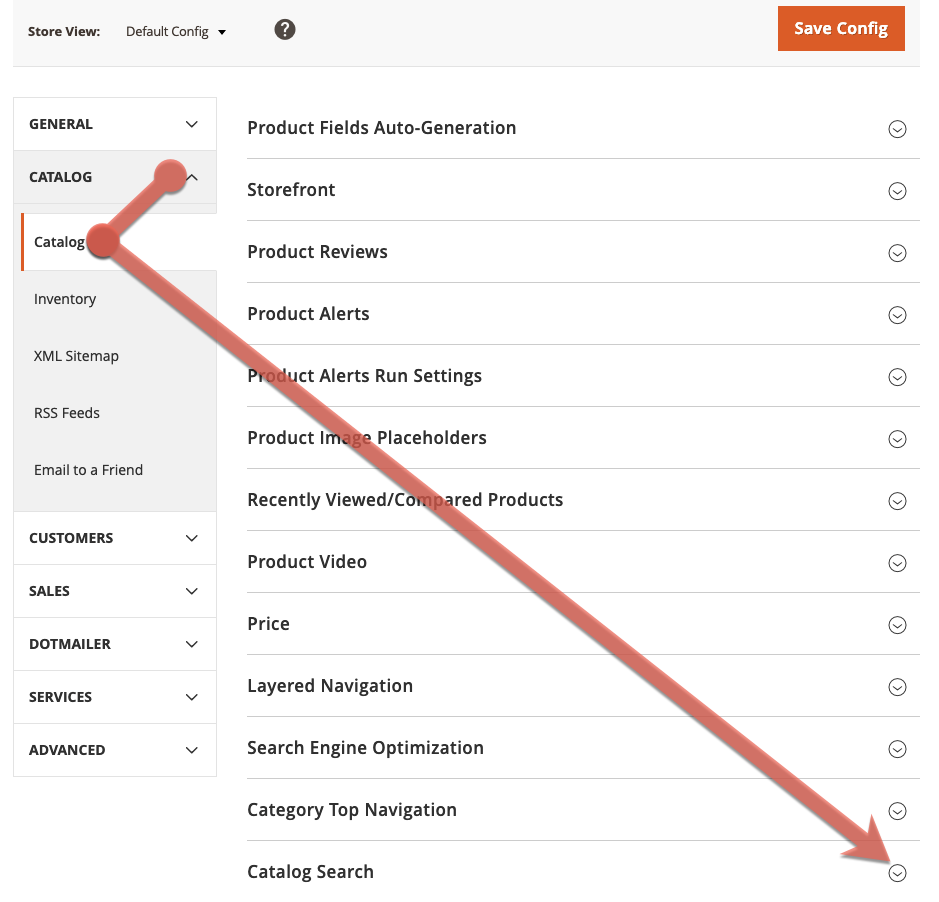
- From the Search Engine drop-down list, select Elasticsearch 6.0+ (1). Fill the Elasticsearch Server Hostname (2) and Elasticsearch Server Port (3) fields.
ATTENTION: If you are a Magento 2 Nexcess Cloud client, use the information provided in Step 4 of How to enable Elasticsearch for your Magento 2 Cloud account for the Elasticsearch Server Hostname and Elasticsearch Server Port fields. If you are using an Elasticsearch container with multiple sites then you need to pick a unique prefix or it will break the other site every time the cron runs.
- Click Test Connection. If the test passes, go to Step 2 be;pw. If it fails, either follow the provided recommendations, or contact our 24/7 Support team by email or through your Client Portal.
Step 2: Refresh your full page cache
You may perform this step from either the Admin panel or the command line.
Method 2a: From the Admin Panel
- From the dashboard, select System > Cache Management.
- Select the Page Cache check box (1), confirm the Refresh selection (2), then click Submit.
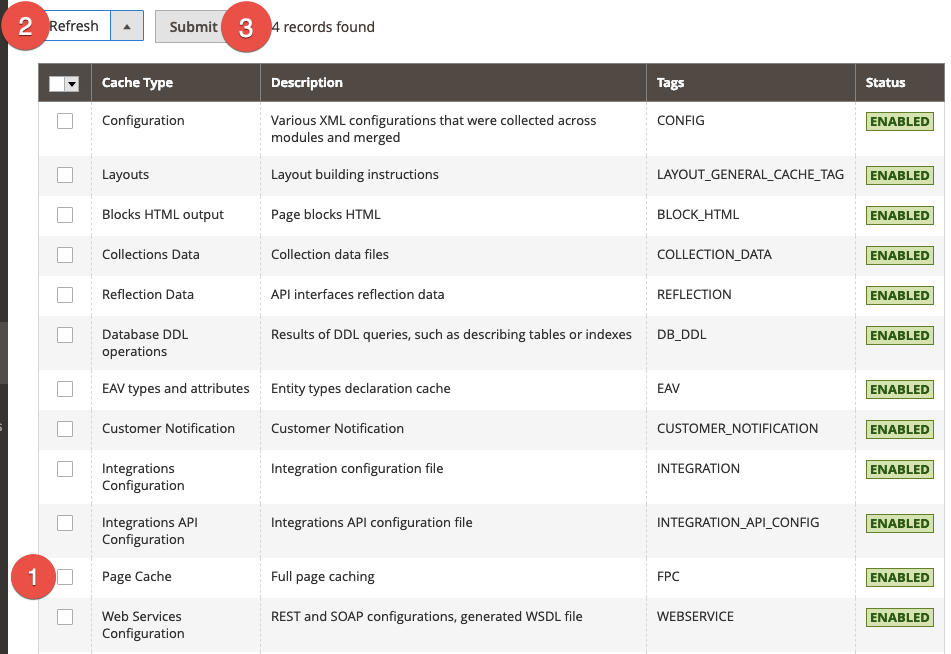
Method 2b: From the command line
If necessary, see How to generate and view SSH/FTP passwords for your Nexcess Cloud Account.
Log in to your Magento server, then issue: magento cache: clean
Step 3: Reindex catalog search
- Log in to your Magento server.
- Enter one of the following commands, but replace the angled brackets (<>) and everything between them with the indicated information.
ATTENTION: If you are a Nexcess Cloud client, will use your domain name; for example, mydomain.com/bin/magento.
- To reindex the catalog search index only:
php <your_Magento_install_dir>/bin/magento indexer:reindex catalogsearch_fulltext
- To reindex all indexers:
php <your_Magento_install_dir>/bin/magento indexer:reindex
Reverting to MySQL
If you experience issues with Elasticsearch and cannot resolve them, repeat Steps 1A-1D, but select MySQL for the Search Engine field and save. Then, repeat Step 2: Refresh your full page cache and Step 3: Reindex catalog search.
For 24-hour assistance any day of the year, contact our support team by email or through your Client Portal.



