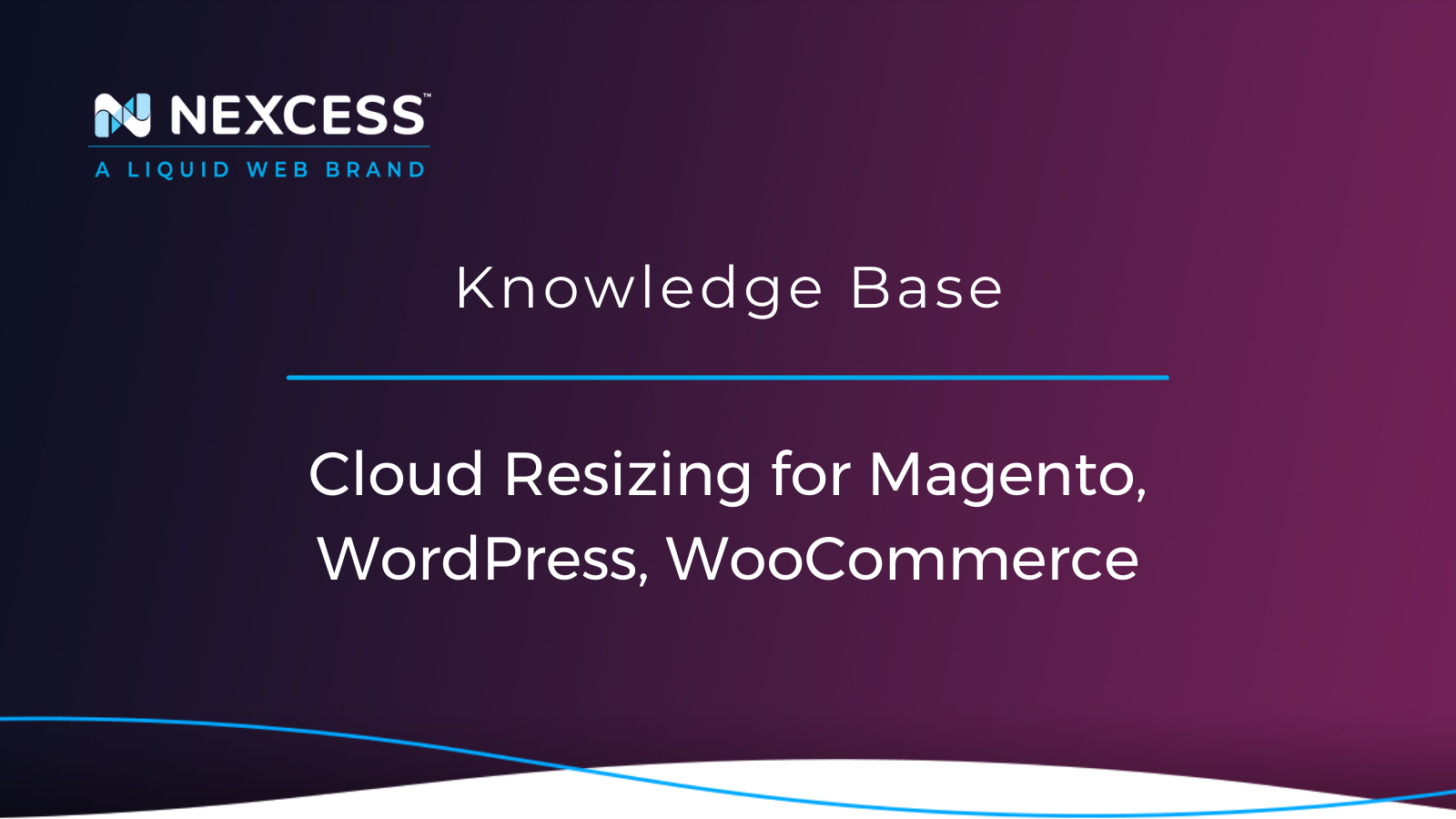Nexcess Cloud: Grow your business with optimal cloud resizing for Magento, WordPress, and WooCommerce! Upgrade your plan to accommodate increasing demand!
How to Resize your Magento, WordPress, or WooCommerce Nexcess Cloud Account
This article will walk the reader through the steps involved for Nexcess Cloud account admins to resize their Magento, WordPress, or WooCommerce plans. It applies to the following general product configuration categories:
Magento Size
WordPress Configuration
WooCommerce Setup
What you need
Your Client Portal login credentials login credentials. If you cannot locate them, please use the “Forgot Password?” feature on the login page.
An existing Nexcess Cloud account. See How to create Nexcess Cloud accounts for more information.
A valid credit card on file.
Billing Information
Once the upgrade has been initiated, the system will charge your credit card on file. The amount will be prorated based on the number of days left in your billing cycle.
Method
Step 1: Logging In
Navigate to your client Portal and use your credentials to log into your account:
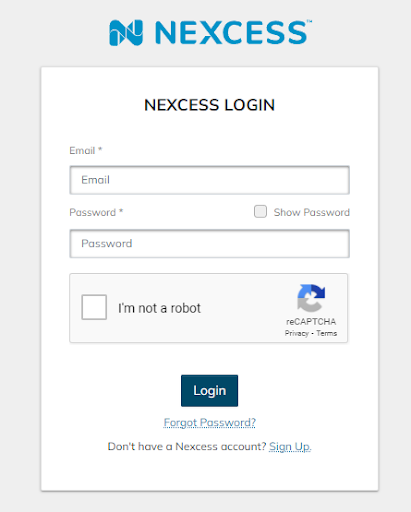
Step 2: Plans Section
After you have logged in, click on the “Plans” button on the left-side menu:
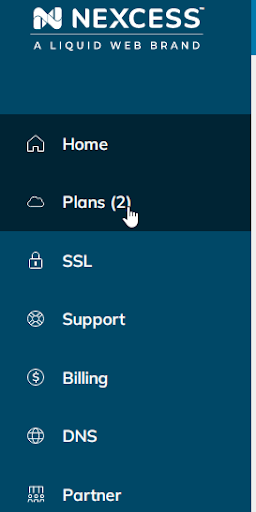
Step 3: Opening the Upgrade Menu
Click the three-dot menu on the right side of the service and select ”Upgrade Plan”.
Depending on the product, you will have different icons under App Environment, but the three-dot menu looks the same for all of them.
Magento Cloud Account:
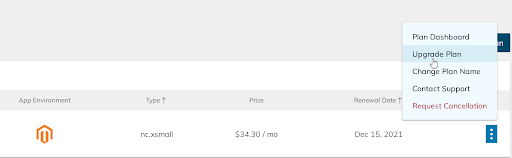
WordPress Cloud Account:
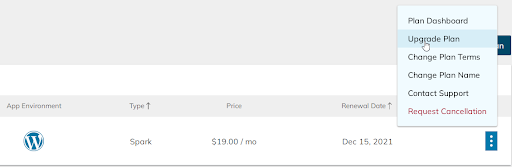
WooCommerce Cloud Account:
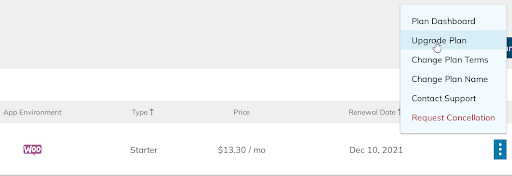
Your current plan can be seen under the “Type” section, next to the App Environment icon.
Step 4: Choosing an Upgrade Option
After clicking on the “Upgrade Plan” button, you will see available configurations depending on the product.
Magento Cloud Account:
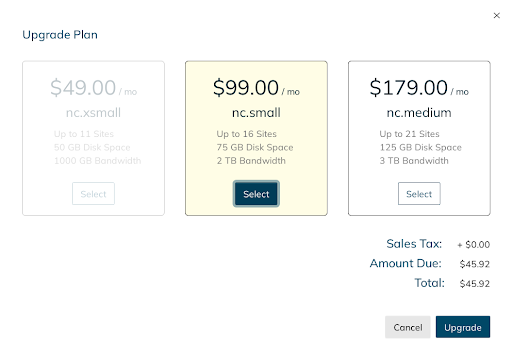
Important Note: It is not possible to resize between Magento Medium and Magento Large plans. The only way to upgrade in this case is to order a Magento Large plan and migrate the data over. However, a resize from Magento Large to Magento Extra Large (XL) and bigger sizes (2XL, 3XL, 4XL, and 5XL) can be done normally:
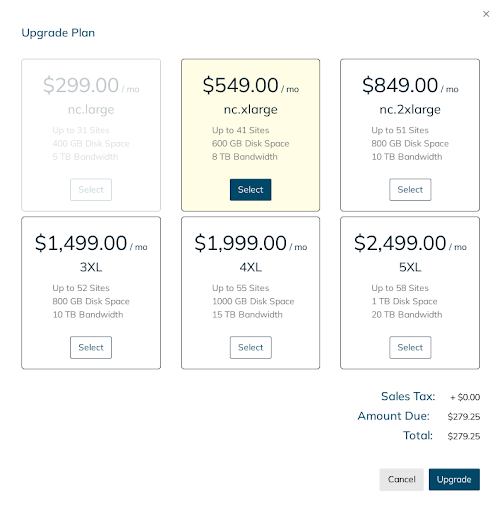
WordPress Cloud Account:
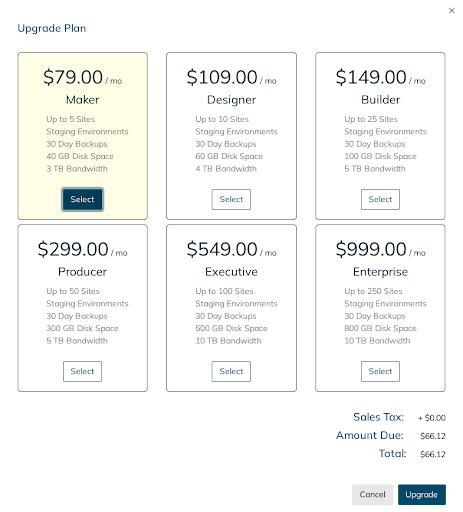
WooCommerce Cloud Account: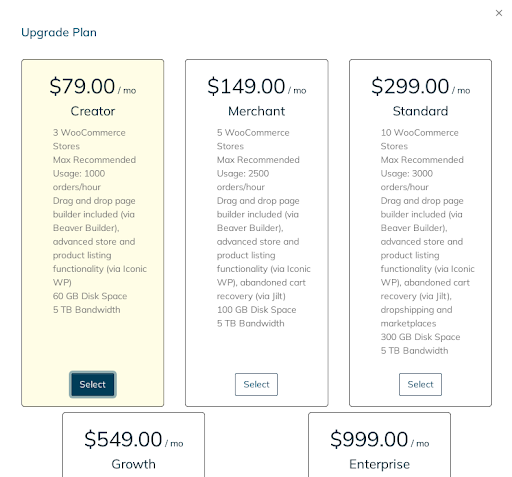
Once you choose a plan you want to resize into, you will be given the amount that will be charged to your credit card. It is prorated based on how many days have passed since the plan was last billed.
Step 5: Initiating the Resize
After you have selected the desired bigger size plan, you can press the “Upgrade” button in the bottom left corner of the upgrade window. Typically, resizes are done almost instantaneously with no downtime.
If the credit card on file declines or is not valid, you will not be charged, and the resize will not start. However, if the transaction goes through successfully, you will see a notification indicating that the resize has started, and a prorated invoice in your Billing area will be generated:
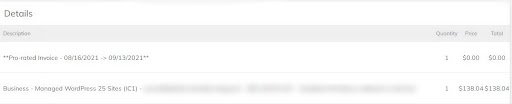
Your upgrade should be complete at this point!
Step 6: Verifying the New Plan
Upon resize completion, you will see a change in the plan’s type, for example, from “Spark” to “Maker”.
Another indicator that the resize is complete is the increased number of available sites:
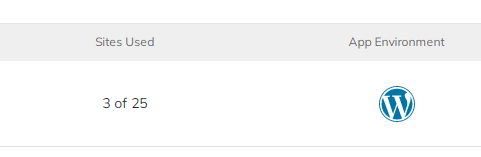
Downgrades
Downgrades are done only by ordering a smaller plan and migrating the data over.
Useful Links
- https://help.nexcess.net/74095-wordpress/getting-started-with-managed-wordpress-and-woocommerce-hosting
- https://help.nexcess.net/client-portal/how-to-resize-your-nexcess-cloud-account
- https://help.nexcess.net/74095-wordpress/the-migration-process-at-nexcess
Resources for More Information
Need more help? The Applications > Control Panel Tools > Client Portal sections within the Nexcess Knowledge Base are important resources for those seeking additional knowledge. Or, check out our related articles below.
Support: 24-Hour Assistance
For 24-hour assistance any day of the year, Nexcess customers can contact our support team by email or through your Client Portal.
New Customers: Fully Managed Hosting Solutions
Not a Nexcess customer yet? Check out our fully managed hosting solutions. The option to chat with an expert is also available.