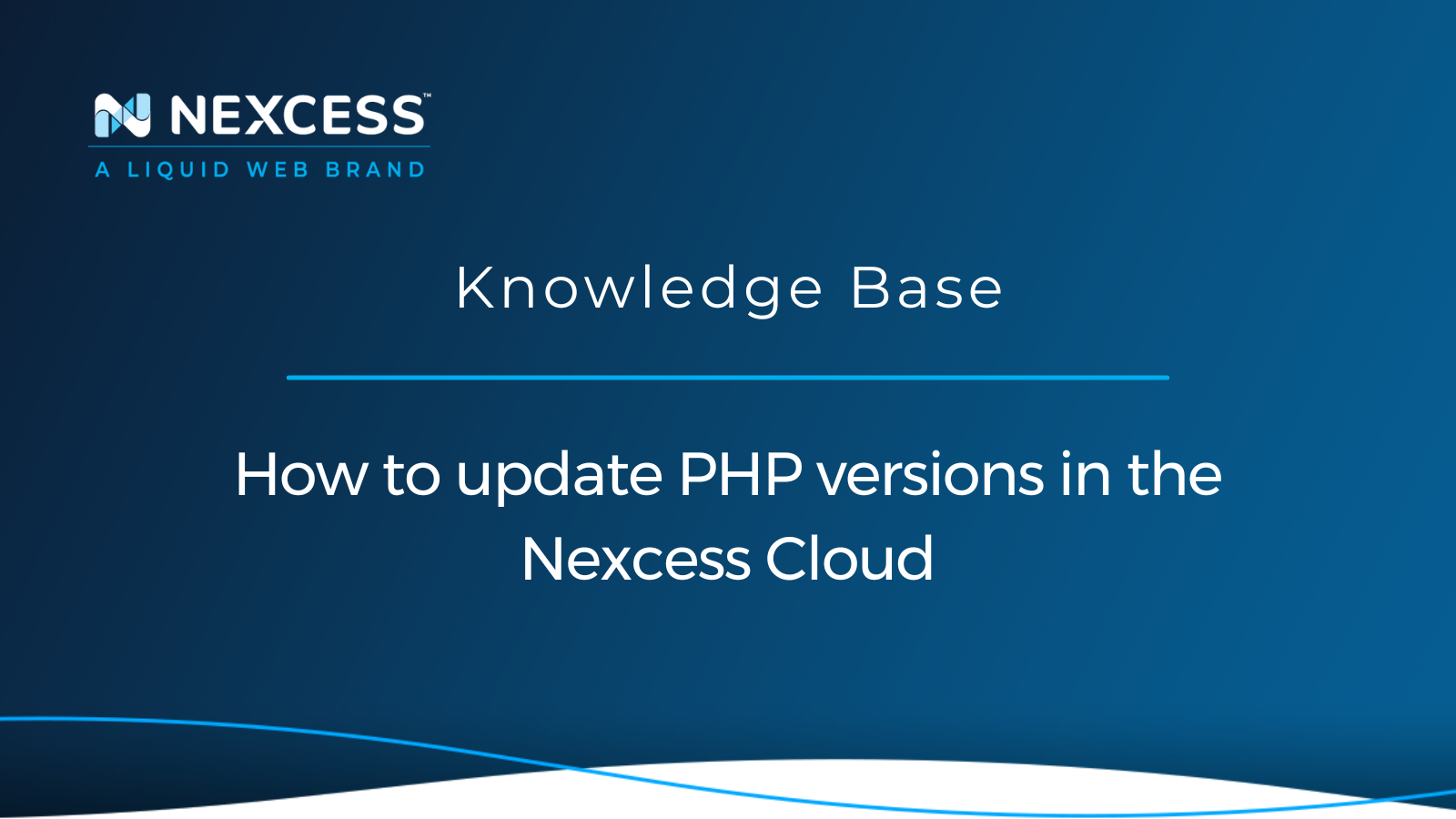The importance of regular updates is hard to overestimate when it comes to keeping your website fast and secure. Using the latest PHP version can significantly benefit your website performance. Nexcess Client Portal allows you to manage every aspect of your website hosting, including the PHP version update. In this guide, we will learn how to check the PHP version used and update PHP versions in the Nexcess Cloud.
Overview of PHP version update process
Most modern content management systems rely on PHP as the programming language powering high-performance dynamic websites. As a result, PHP becomes one of the critical elements involved in the content rendering process. Every PHP version update provides significant performance and security improvements. That means that using the latest PHP versions can leverage better load time while ensuring your website is protected from various security threats.
Things to consider when performing a PHP version update
As with any type of upgrade, updating the PHP version in use may cause some issues on your website. Problems caused by updating PHP versions may occur if the website code uses outdated functions that are no longer supported by the newer PHP versions.
Having all plugins, themes, and extensions updated regularly will minimize the possibility of your website breaking entirely or working incorrectly after the PHP version update. In addition, if you have any custom scripts, please update their code to correspond to the latest PHP version specifications.
Most of the time, switching back to the PHP version that was used previously will resolve all issues, but it is a short-term solution. In the long term, you need to keep all elements of your website updated, which may require removing incompatible plugins or extensions, among other things.
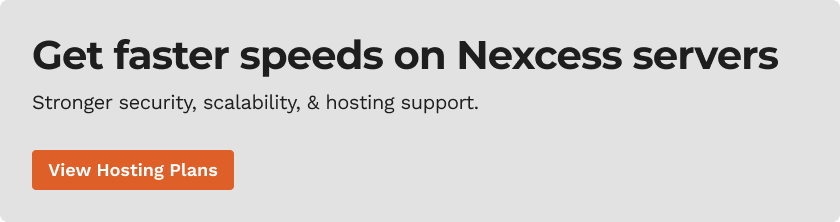
How to update PHP versions from the Nexcess Client Portal
Nexcess Client Portal allows you to manage your cloud hosting plans and all technical aspects of your websites from one place. You can update PHP versions in three simple steps:
- First, log in to your Nexcess Client Portal and choose a plan.
- Then, open the website’s management dashboard.
- Update the PHP version and check your website.
1. Log in to your Nexcess Client Portal and choose a plan
Log in to your Nexcess Client Portal and open your managed hosting plan. The PHP version update process is the same regardless of your platform. You can log in to your WordPress, WooCommerce, or StoreBuilder portal from the main menu:
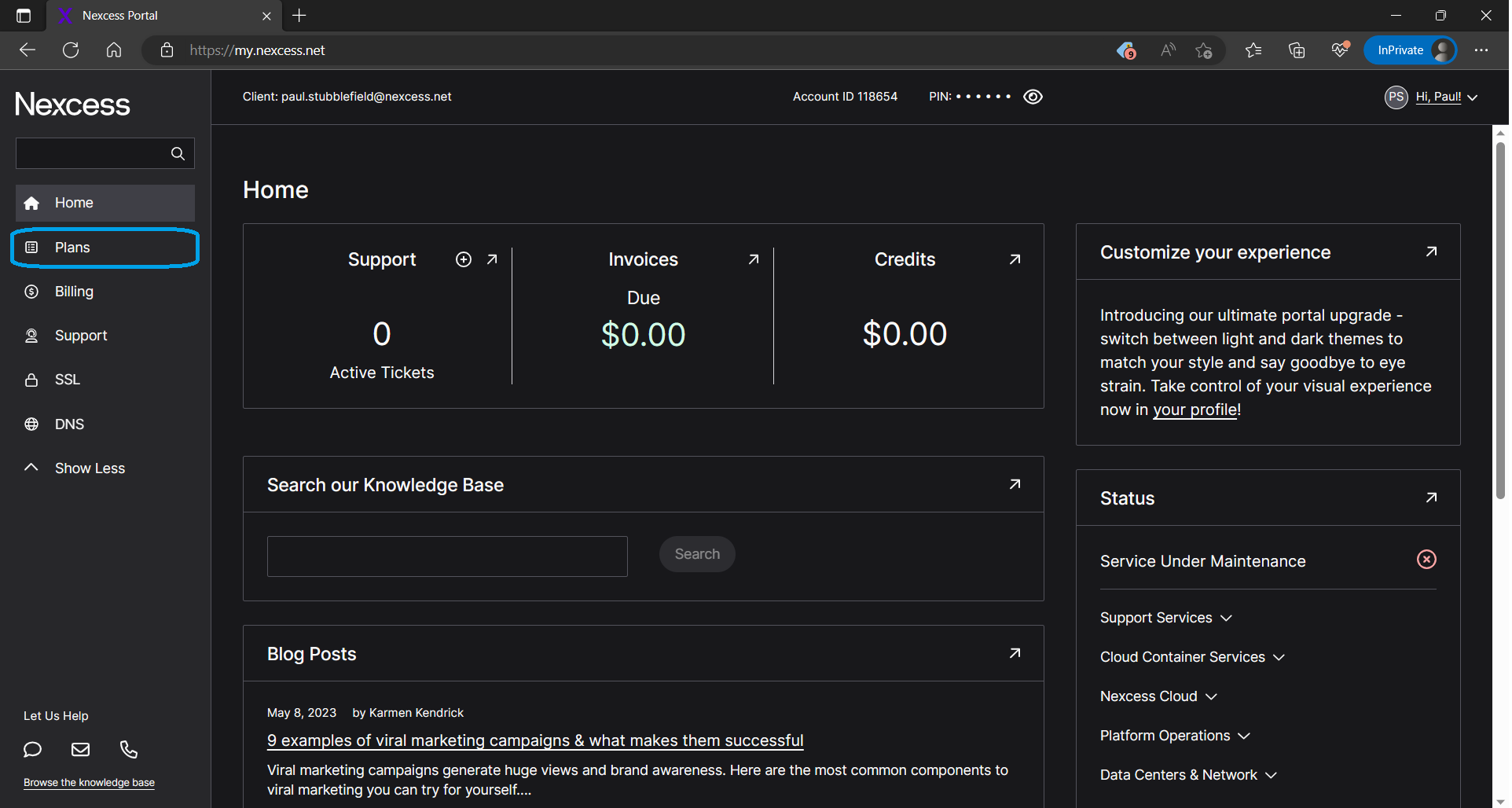
2. Open the website’s management dashboard
Choose the website for which you need to update the PHP version from the corresponding Sites menu and click on its domain name. It will take you to your website’s Credentials page:
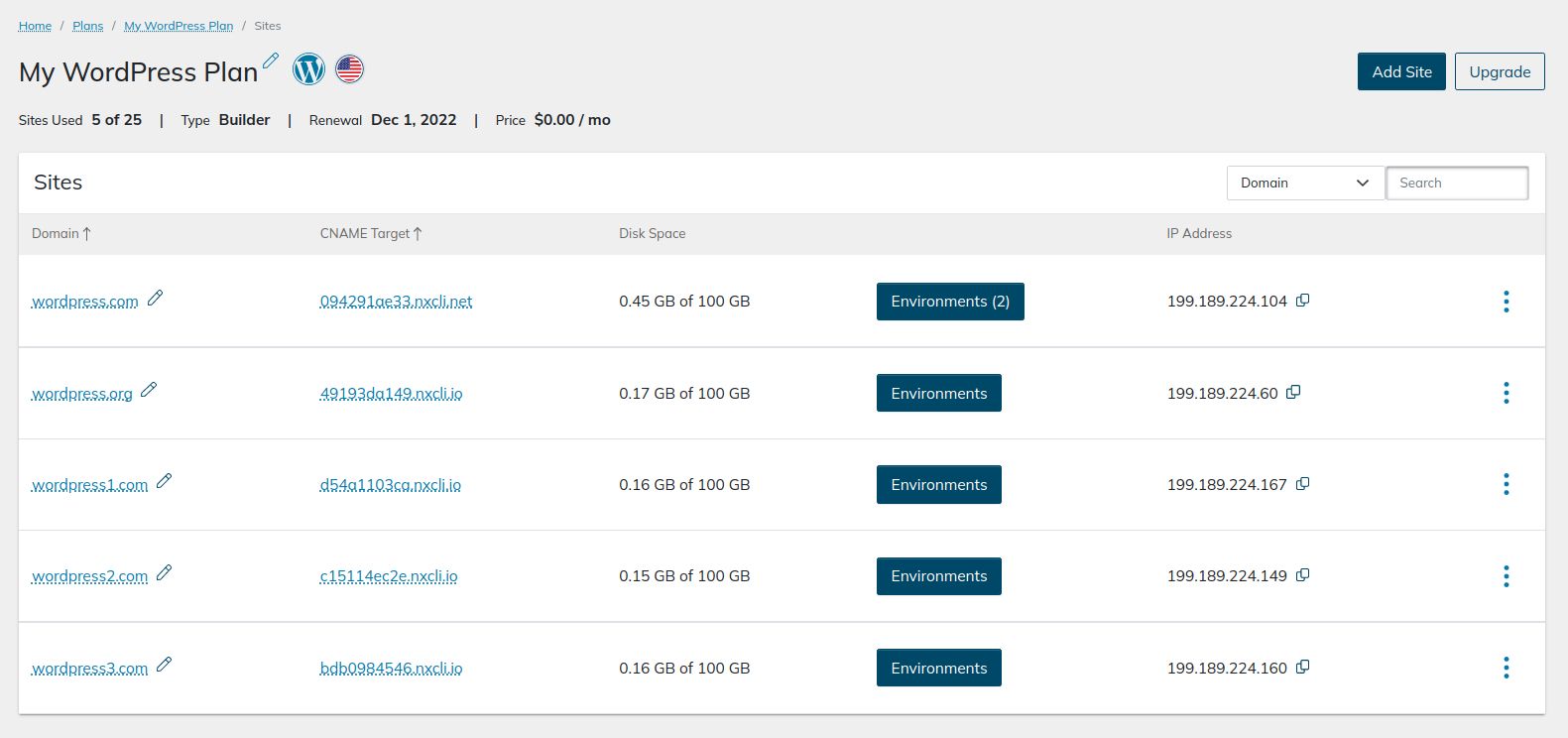
The PHP version update feature is under the Management option in the user interface. You can open it from the left menu. By default, the menu will not show you all website management options. Click on Show More to view all and choose Management.
For Magento and Drupal, choose Management from the plan’s main menu. The Management interface allows you to change the PHP version for all websites on the selected hosting plan.
Under PHP, you can check the PHP version you are currently using and see the path to the PHP binary.
3. Update PHP version and review your website
Click on Change PHP version. A separate window will appear, allowing you to check the available PHP versions and choose which one you would like to update:
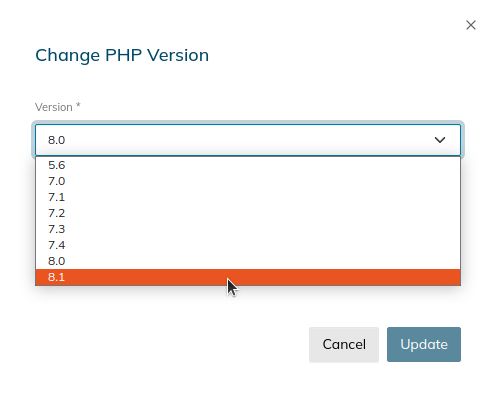
The compatibility check option allows you to run a check on the website to see if some of the elements of your website might be incompatible with the new PHP version you chose. We can learn how likely we are to run into some issues with the website after the PHP version update. You can skip this option by unchecking it:
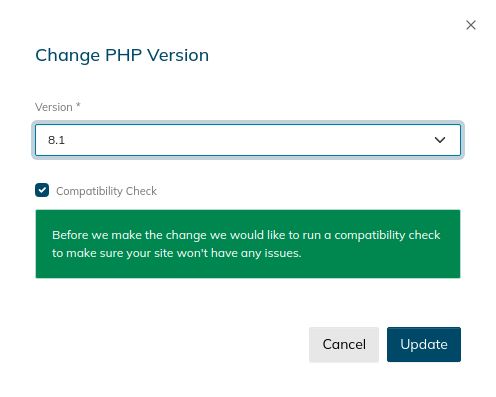
Click on Update, and the PHP version will be changed to the one you chose. You will still be able to undo the change within a few seconds. If the PHP version update was successful, you would see your website using a new version.
4. Check your website for any issues
We strongly recommend contacting our 24/7 support team via phone, email, or chat if you need help with technical issues that appeared after the PHP version update.
Although the Compatibility Check was designed to help website administrators diagnose possible issues a PHP version update might cause, we still recommend checking whether your website works correctly after the change. First, open your website and check the most important web pages and the admin interface. Try performing some of the tasks, including submitting forms.
If you notice that something does not work as intended, but it was before the PHP version update, you can switch back to the previous version you used to restore full functionality immediately. If the issues are not critical, you may need to manually check log files or disable plugins to find the root cause of the incompatibility issues.
Bottom line
Updating your website to the latest PHP version allows you to leverage major performance and security improvements. You can update your website's PHP version from the Nexcess Client Portal by taking advantage of the Version Compatibility Checker which can scan your website for any potential issues.
Before performing a PHP version update, it's best to make sure all plugins, extensions, and themes are updated to the latest version. Taking this step of caution can reduce the possibility of their code being incompatible with the new PHP version as it can potentially break your website.
This article was originally published in September 2019. It has since been updated for accuracy and comprehensiveness.
Recent articles
- How to Undo Cancellation Requests for Nexcess Web Hosting Plans
- How to Monitor Running MariaDB and MySQL Queries
- How to Secure Your Compromised Site