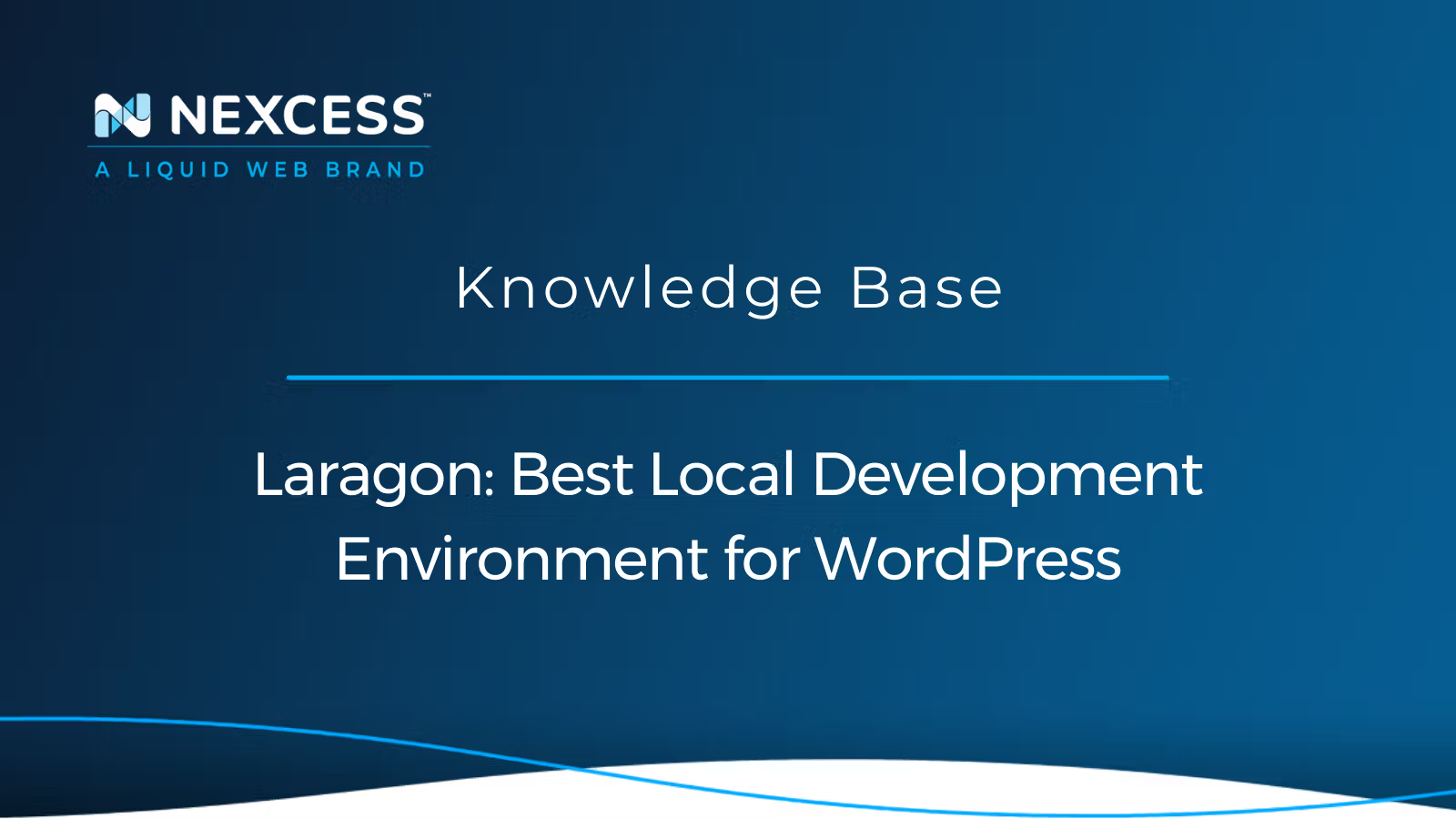Any development environment is a place to create your website before you go live. You can do customized work in a development environment, try new plugins and themes, test various features and try new updates to your website. Then, when the site is all set to go live, you may upload this to a live hosting environment and make it public.
Does Laragon Support WordPress Local Development?
Yes, although Laragon was created to help Laravel, it has earned its popularity with the WordPress community due to how well it can support WordPress in the context local development.
Does Laragon Work with Macs?
Laragon only works with Windows, so if you’re a Mac user your will need to find another solution for local development.
Laragon WordPress Development Environment & Other Options
A local WordPress development environment allows you to set up a working website on your local machine. You can access this site and make changes as you do on a live website, but this will not be publicly visible.
The advantage of such an environment is that you don’t require an active Internet connection. Furthermore, you're not constrained by the website speed that would be dependent on the hosting environment involved.
Hence local development environments are generally faster. There are various local development environments available like, XAMPP or WAMP. However, Laragon is the best local development environment suggested since it is lightweight and efficient.
How to Choose a Local Development Environment Tool
For setting up the WordPress local development environment, you will need to install a LAMP (Linux, Apache, MySQL, PHP) or LEMP (Linux, Nginx, MySQL, PHP) technology stack on your computer. Setting up PHP-based local environments on Windows servers might sometime be tedious. For easily integrating these technologies into your Windows machine, you can use a local development environment like Laragon, which is fully compatible with WordPress. Laragon is the most suggested and best local development tool since it is easy to install, use, and operate. Its speed is unsurpassed.
What is Laragon?
Laragon is a portable, isolated, fast, and powerful universal development environment for building and managing various web applications based on PHP, Node.js, Python, Go, and Ruby. Laragon has an isolated environment with your OS and doesn’t use Windows services. It has its own service orchestration, which manages services asynchronously. Laragon starts instantly and uses low RAM while running.
Features of Laragon
Laragon has several attractive features:
- High-performance local development environment
- Highly flexible, easy to install, and use
- Pretty URLs. Example: http://testsite.test. For more information, please visit Pretty URLs.
- Supported databases: MySQL, MariaDB, PostgreSQL, MongoDB
Graphical User Interface of Laragon
An example of the GUI you get with Laragon is shown below:

Steps to Install Laragon
The steps for installing Laragon are straightforward:
1. Download the latest version of Laragon.
2. When the setup wizard screen appears, click “Next >”:

3. Select the destination location and click "Next >". By default, Laragon will be installed in the C:\laragon directory path on your machine. However, you can choose a path according to your convenience:
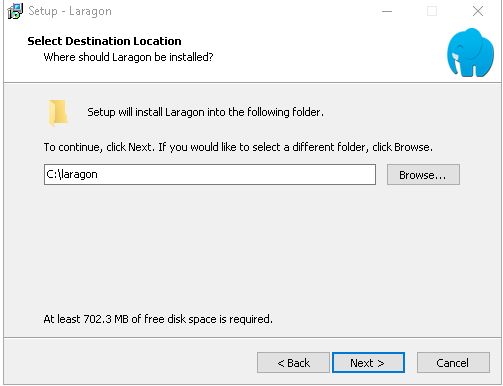
4. Choose the setup options and click "Next >":
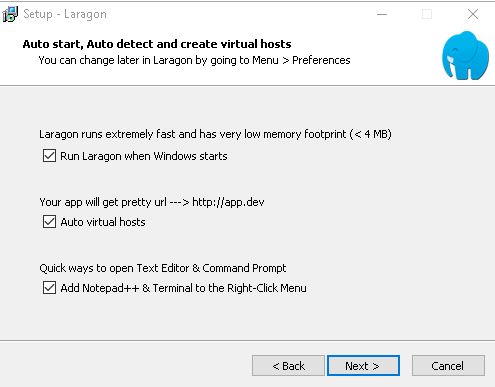
5. As a security measure, Windows will ask you to confirm. Just click “Run” and install:

6. Once the installation is complete, the following window will appear:
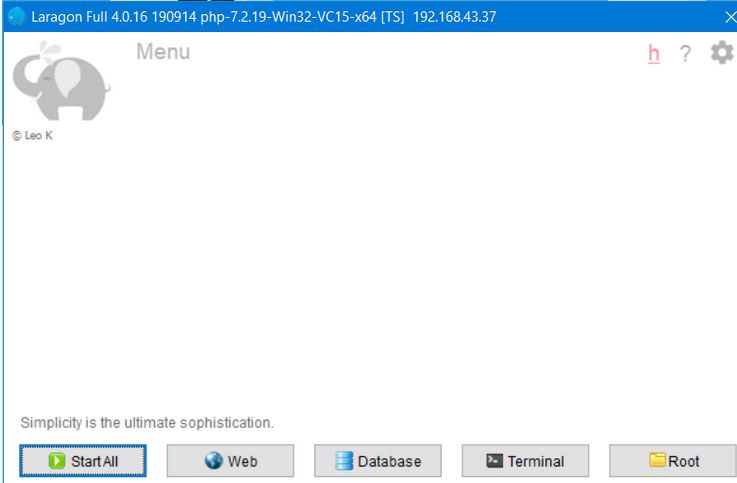
Laragon WordPress: Setup of the WordPress CMS Using Laragon
The steps for setting the WordPress CMS locally using Laragon are also straightforward:
1. Start Laragon and click “Start All”.
2. Click "Menu > Quick app > WordPress > Quick Create".
3. Choose a project name, type “myblog” and click "OK". The progress window will appear:
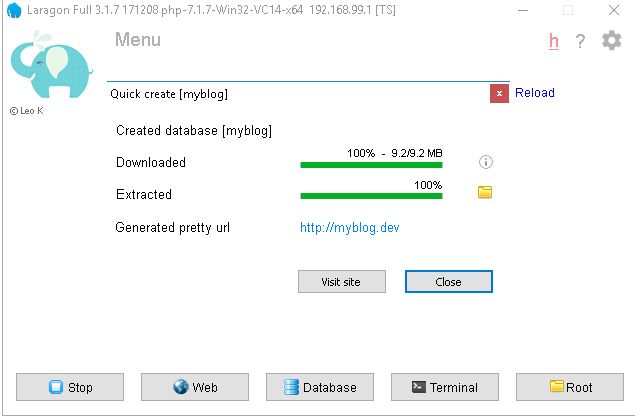
Your WordPress website is ready.
Other Addons & Features of Laragon
1. Add phpMyAdmin
By default, this feature is not included with Laragon, but you can easily add this from phpMyAdmin and extract it to the following directory path:
{LARAGON_DIR}\etc\apps\phpMyAdmin
You can then access phpMyAdmin at http://localhost/phpmyadmin.
2. Add New PHP Version
You can also add a new PHP version by downloading the required version from https://windows.php.net/download. Then extract the downloaded version to the following directory path:
{LARAGON_ROOT}\bin\php\PHP_version
Then, you can choose the new version of PHP to use via the Laragon Menu > PHP > Version > New Version command.
3. Reset MySQL Root Password with 1 Click
Navigate to "Root >> MySQL >> Reset" and generate random password for root.
4. SSL Certificate
You can generate SSL certificates from "Menu > Apache > SSL". Laragon will auto-generate corresponding SSL certificates and auto update your Virtual Hosts. Those auto-generated certificates are found in the following directory path:
(LARAGON_ROOT)\etc\ssl
5. Mail Catcher
This feature is available via "Menu > Preferences > Mail Catcher." Emails are saved as HTML or text files and located in the following directory path:
C:\laragon\bin\sendmail\output
6. Mail Sender
This features allows the use of PHPmail() function to send emails to the Internet. You need to specify a Gmail address and password in the "Menu > Preferences > Mail Sender" area and send emails.
Terminal Access
You can also access Laragon via the Terminal from "Menu > Laragon > Terminal" area.
Bottom Line: Laragon WordPress for Local Development
Laragon is suggested as a perfect solution for a local WordPress development and testing environment. Every Windows user needs to try it out. You can find more details about Laragon at https://forum.laragon.org/.
Happy developing!
Not a fully managed WordPress customer yet? Check out our WordPress-optimized hosting plans to get started today.
Recent Articles
- Automatically Apply Coupons in Cart on WooCommerce
- Best Mailchimp Alternatives for Email Marketing
- FileZilla & FTP Clients: Transfer Files Using SFTP