How Nexcess clients with physical (non-cloud) accounts can configure a cron job from SiteWorx.
What you need
- Knowledge of the full server filesystem path to the file that you want to change should be ready to run; for example, /home/domain/domainname.com/html/file.ext. If you do not know the path, contact the Nexcess Support Team.
- A non-Cloud account. If you are a Nexcess Cloud client, instead see How to schedule cron jobs in Nexcess Cloud.
Method
ATTENTION: Do not modify the cron variables Shell, Path, and Mailto.
As an example, this article shows how to create a cron job for Magento to perform a reindex once per day. The procedure for creating cron jobs will vary according to your preferred frequency and the script.
Log in to your SiteWorx account.
- If you do not know your password, click Forgot your password on the login page.
- If you do not know the web address for your SiteWorx login page, either refer to your Welcome Email or contact our 24-hour support team for assistance.
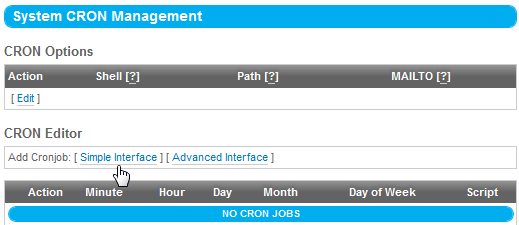
- From the main menu, select Hosting Features > Cron Jobs.

- The System CRON Management page, in the Cron Editor section, click Simple Interface.

- In the Add Cronjob panel, designate your preferred time for the cron job to run. For this example, set the Minute to 0, and the Hour to 03:00. Note the times in the hour list are reflective of a 24-hour clock.

- In the Scriptfield, designate both the path and the script. For the example, enter the following, but replace angle brackets (<>) and everything between them with your domain name.
php /home/user/<domain.com>/html/shell/indexer.php --reindexall
- Click Add.
- After clicking Add, the page redirects to the System CRON Management page, where your new cron job should now appear.
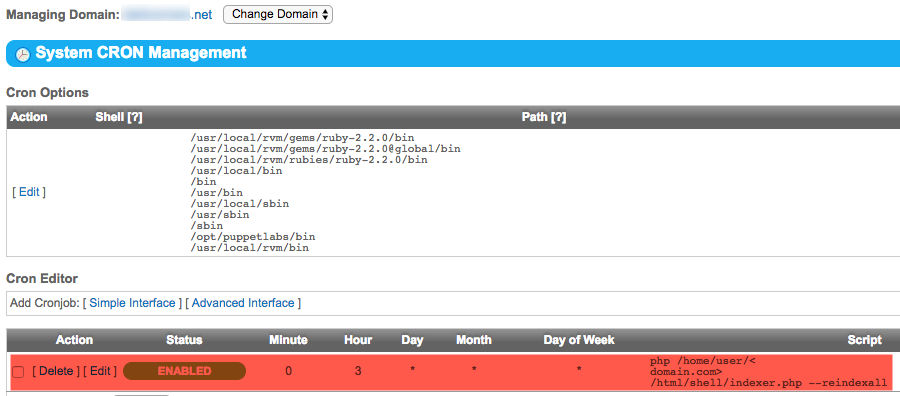
- If you need to modify your cron job, click the Edit link under the Action column. For more information about editing or deleting cron jobs, refer to How to manage cron jobs.
For 24-hour assistance any day of the year, contact our support team by email or through your Client Portal.



