How to reset the Magento 2 admin password through both the web interface and the command line interface (CLI).
Method
Method 1 uses the Magento 2 web interface and is preferable to Method 2, which requires both SSH access and familiarity with the command line interface (CLI). For information about how to enable SSH access as a Nexcess client, see this article.
Method 1: Web interface
- Navigate to your admin login page.
- Click Forgot your Password?
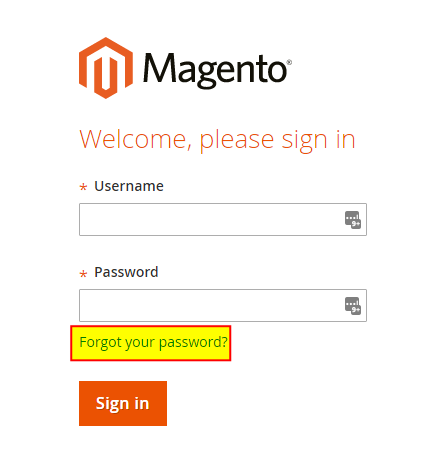
- In the Email address field, enter your email address, then click Retrieve Password.

- If the email address is correct, you will receive an email containing a link to confirm the password reset. Click this link to launch the password reset page.
- In the New Password and Confirm New Password fields, enter the same password, then click Reset Password.
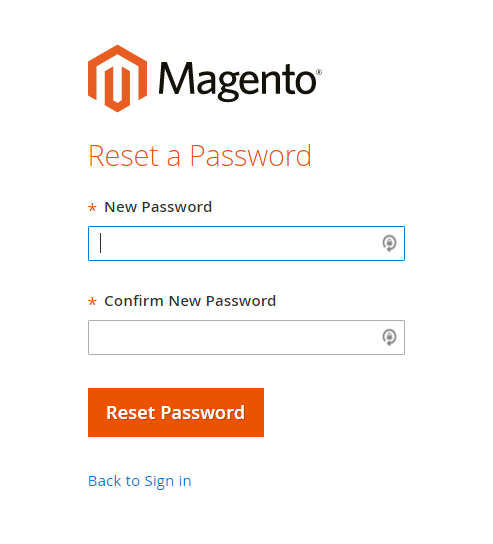
- Enter your new credentials to log in to the Magento 2 admin panel.
Method 2: CLI
You must have SSH access to your server in order to use this method. If you do not have SSH access, see How to enable SSH access for details.
- Log in to your server with SSH.
- Navigate to your Magento installation, but replace the angled brackets (<>) and everything between them with the indicated information:
cd /home/[demo]/<demosite.com>/html/
- Retrieve the admin user’s information from the database using the below command, but make the following adjustments:
- Replace <db_user> with your database user.
- Replace <db_name> with your database name.
- Within username="<admin>", replace <admin>with the username requiring the reset. You will be prompted to for the database password before continuing.
echo "select email,firstname,lastname from admin_user where username='<admin>'" | mysql -u <db_user> <db_name> -p
- To reset the password of a user, execute the following, but replace the bracketed placeholders between the quotation marks with the current user’s information:
php bin/magento admin:user:create --admin-user="<admin>" --admin-password="<newpassword>" --admin-email="<test@example.com>" --admin-firstname="<Test>" --admin-lastname="<Test>"
For 24-hour assistance any day of the year, contact our Support Team by email or through your Client Portal.



