How Nexcess clients on physical (non-cloud) clients can use SiteWorx to whitelist an IP address.
A whitelist is used to give authorization to specific IP addresses to gain access to Nexcess servers using services such as SSH, FTP, or remote MySQL access.
ATTENTION: Whitelisting your IP alone will not grant SSH access. See How to enable SSH access for more information.
Method
ATTENTION: This method only applies to Nexcess clients on physical (non-cloud) servers. If you use Nexcess Cloud, please contact our 24/7 support team by email or through the Client Portal for assistance.
- Log in to your SiteWorx account.
- If you do not know your password, click Forgot your password on the login page.
- If you do not know the web address for your SiteWorx login page, either refer to your Welcome Email or contact our 24/7 support team for assistance.
- From the SiteWorx main menu, click Hosting Features > Firewall Rules.

- In the IP address field, enter the IP address to be whitelisted, or select Whitelist my current IP, if appropriate.

- From the Port drop-down list, select the SSH, FTP, or MYSQL check boxes, as desired (see above).
- Click Submit (see above).
- When necessary, you may remove any whitelisted IP by clicking Delete in the corresponding entry.
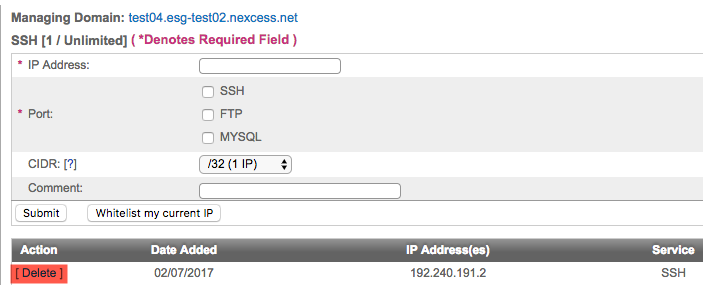
For 24-hour assistance any day of the year, contact our support team by email or through your Client Portal.



