How Nexcess clients on physical (non-cloud) servers can manually install phpBB v3.0.
Step 1: Download phpBB
Extract the file, and note its location on your computer.
Step 2: Configure FTP credentials
ATTENTION: If you already have Nexcess FTP credentials, skip to the next section.
- Log in to your SiteWorx control panel.
- If you do not know your password, click Forgot your password on the login page.
- If you do not know the web address for your SiteWorx login page, either refer to your Welcome Email or contact our 24/7 support team for assistance.
- From the SiteWorx main menu, click Hosting Features > FTP > Accounts.

ATTENTION: In Step 2C, note the username and password you create for use in Step 3. - In the Add an FTP Account section, fill the FTP Username, Password, and Confirm Password fields, then click Add.
Step 3: Use FTP to connect to your Nexcess server
Your exact method of transferring files will vary according to your choice of application. Whatever the method, you will need the username and password you created in Step 2C. For detailed instructions and an example using Cyberduck, see How to transfer files to a server with SFTP.
Step 4: Configure your database
- From the SiteWorx main menu, click Hosting Features > MySQL > Databases.

- Fill the Database Name field, though we recommend "phpbb" Select the Create User check box.

- Fill the Username field, though we recommend "phpbb." Fill the Password and Confirm Password fields, or click Generate. Note this information for use in Step 5. Verify all MySQLUserPermissions are selected, then click Add when ready.
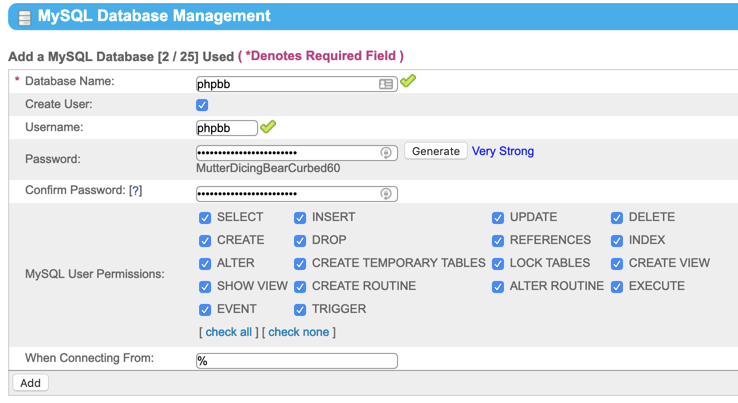
6: Configure phpBB
ATTENTION: Your actual screen images may vary.
- Navigate to your domain, using the path from your phpBB installation. For example, if your domain is example.com, and your phpBB installation is phpbb, go to example.com/phpbb.
- From the Installation Panel, click Install.

- Confirm the following sections are green:
- "mbstring extension check"
- "Optional modules"
- “Optional files and directories”
- "Files and directories"
- Click Start install.

- From the Database type list, select MySQL with MySQLi Extension. Leave Database server hostname or DSN and Database server port blank. Using the database credentials you created in Step 4C, fill the Database name, username, and password fields. Click Proceed to next step when ready.
- If successful, you should see the image shown below. Click Proceed to next step.

- On the Administrator configuration page, fill all fields. Click Proceed to next step when ready.

- When the test passes, click Proceed to next step.

- In Email settings, we recommend the following settings:
- Enable board-wide e-mails: enable to allow emails to be sent to all of your members
. - Use SMTP server for email: Select Yes. Your Nexcess server is configured to use SMTP. The SMTP server address should be the server that hosts your site. The SMTP username and password are the same as the email account you will use.
- Server URL settings: If you are not using an SSL certificate, set the Cookie secure to disable and set Force server URL settings to no. Leave all other settings as default.
- Enable board-wide e-mails: enable to allow emails to be sent to all of your members
- Click Proceed to next step. If successful, you will see a confirmation message.
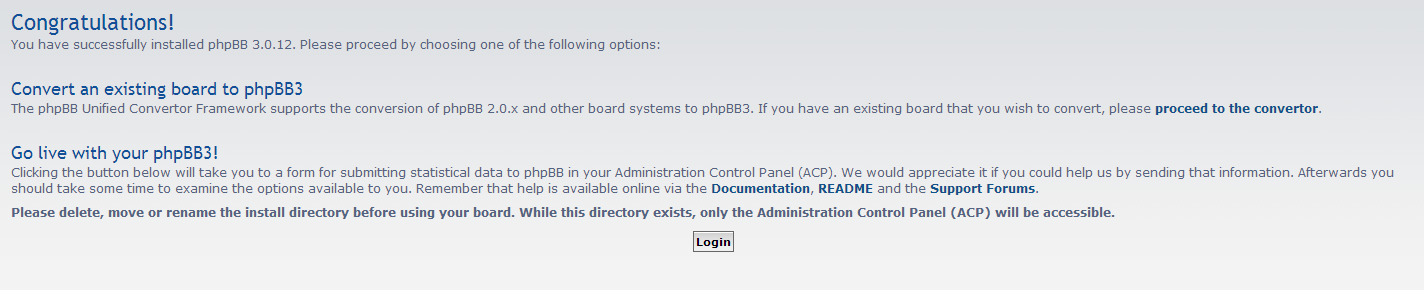
7: Delete the install folder
For security reasons, use FTP or SSH to delete your sever's phpBB installation folder.
For 24-hour assistance any day of the year, contact our support team by email or through your Client Portal.



