How to install and launch MTR and a brief introduction to reading MTR results.
Using MTR
If you are unsure how to read the results and are a Nexcess client, send a screen capture to our 24/7 support team, or attach it to an existing ticket.
Reading MTR results is not intuitive and usually requires special training; however, you can avoid common pitfalls by following the advice provided in How to interpret MTR results.
WinMTR on Windows
-
Download the appropriate version of WinMTR.
- Unzip the package, navigate to the application, and right-click. Click Run as Administrator.
- In the Host section, type in the desired domain name and click Start.
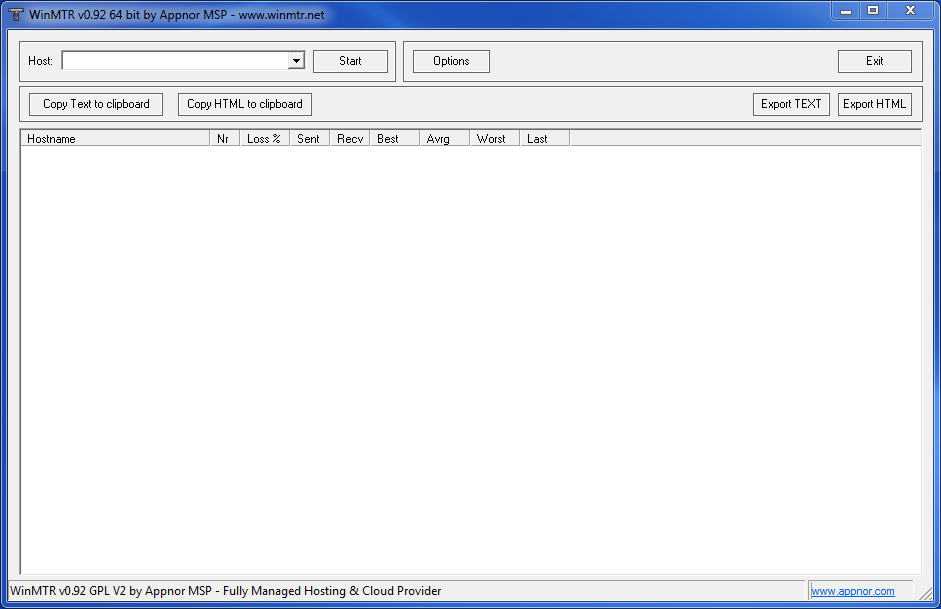
MacPorts on OSX
- Navigate to https://www.macports.org/install.php, download the .pkg file, and install on your local computer.
- Open a terminal window and run the command mtr domain.If you do not have the permissions necessary to execute the mtr domain command, run sudo mtr domain instead.
- Verify the URL of the domain is available.

Nice Trace on iOS
Attention: There is a cost associated with this app.
- Download Nice Trace from Apple's App Store on your iOS device.
- In the top bar, type the name of the domain, and click Start.
- With Nice Trace, you can send either a screen capture or click the wrench icon in the lower right corner and send the trace to the Nexcess support team.
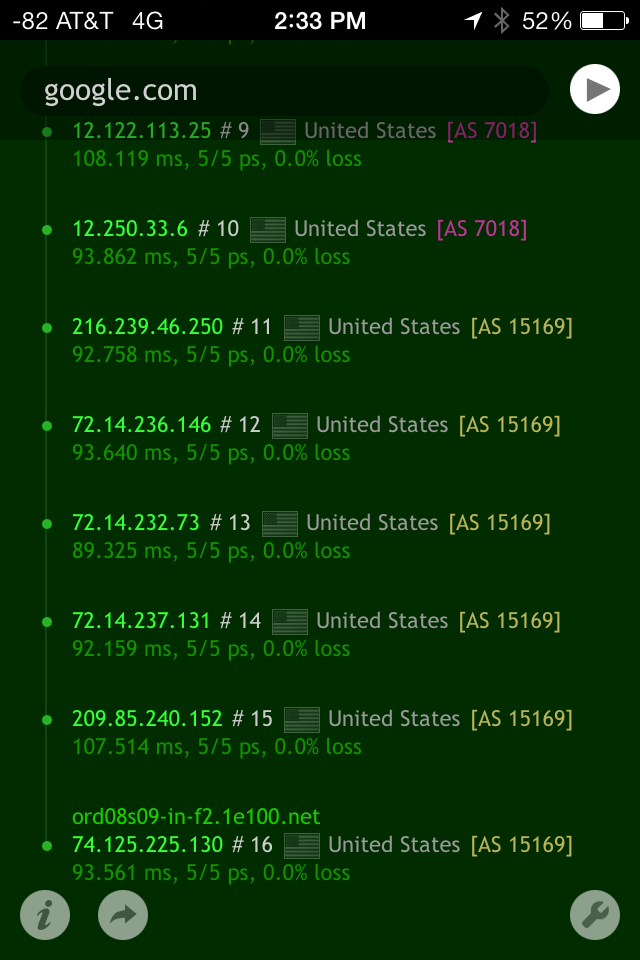
Linux
- Download MTR with one of the following two options:
- For Redhat Linux, issue:
yum install mtr
- For Debian Linux, issue:
apt-get install mtr
- For Redhat Linux, issue:
- Run the MTR for the destination IP address:
mtr <destination_IP_address>
Reading results
ATTENTION: Allow the command to run on your platform of choice for approximately 10 minutes.
The results of an MTR trace can be misleading and we recommend you read How to interpret MTR results before attempting to draw any conclusions.
For 24-hour assistance any day of the year, contact our support team by email or through your Client Portal.



