How Nexcess clients on physical (non-cloud) servers can use SiteWorx to generate and view a CSR, or certificate-signing request.
ATTENTION: This procedure only works for clients hosting in non-cloud environments. If you are a Nexcess Cloud client, refer to How to generate CSRs in the Nexcess Cloud for guidance.
In order to purchase an SSL Certificate, you must first create a Certificate Signing Request (CSR) within SiteWorx. Follow the steps below:
ATTENTION: For this procedure to function, you must already be a Nexcess client. For inquiries, contact our sales team between 9 a.m.–5 p.m. eastern time, Monday–Friday.
- Log in to your SiteWorx account.
- If you do not know your password, click Forgot your password on the login page.
- If you do not know the web address for your SiteWorx login page, either refer to your Welcome Email or contact our 24-hour support team for assistance.
- From the SiteWorx main menu, click Hosting Features > Domains > SSL.

- Set up the private key: Click Setup Private Key.
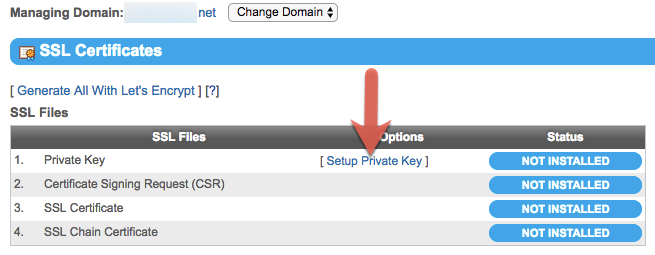
- From the current panel, choose one:
- If you have an existing private key, copy and paste it into the corresponding field, then click Install.
- If you do not have a private key, click Generate.

- Click Setup CSR.

- In the Manage CSR section, enter your personal information, then click Generate.
ATTENTION: Add Subject Alternative Names only if you are purchasing a multi-domain SSL certificate. Otherwise, it may cause your SSL certificate to function incorrectly. See What is a multi-domain SSL certificate? for more information.
- To view your newly created CSR, click View CSR.

- Your CSR will appear. When copying the CSR for other purposes, such as SSL certificates, include the phrases -----BEGIN CERTIFICATE REQUEST----- and -----END CERTIFICATE REQUEST----

For 24-hour assistance any day of the year, contact our support team by email or through your Client Portal.



