It is possible to configure Magento to generate system logs and exception logs upon any error. This is most useful as a way to investigate issues during development, but less practical for live stores for anything other than short-term use.
ATTENTION: Enable the logging feature only for as long as necessary. If left enabled for a prolonged period, these logs will occupy significant disk space and slow down your site.
![]() Read Magento 1 vs Magento 2: Should You Stay or Should You Go?
Read Magento 1 vs Magento 2: Should You Stay or Should You Go?
This method stores system and exception logs in Magento’s var/log/ directory.
- Log in to your Magento Admin Panel. From the dashboard, select System > Configuration.
- Scroll to the ADVANCED section, then click Developer.

- Expand the Log Settings section. In the Enabled drop-down list, select Yes. If desired, change the default settings for System Log File Name and Exceptions Log File Name. Click Save Config when ready.

- Return to the ADVANCED section, then click System.
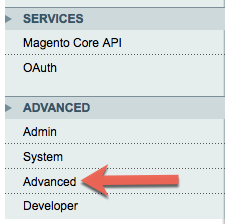
- Expand the Log section, then:
- From the Enable Log drop-down list, select Yes.
- In the Save Log, Days field, enter 30.
- From the Enable Log Cleaning drop-down list, select Yes.
- In the Start Time drop-down lists, set a start time well within your slowest business hours.
- In the Frequency drop-down list, select Weekly.
- Click Save Config when ready.

- From the Enable Log drop-down list, select Yes.
For 24-hour assistance any day of the year, contact our support team by email or through your Client Portal.



