How Nexcess clients on physical (non-cloud) servers can use SiteWorx to download backup files, even if originally created without SiteWorx.
ATTENTION: By default, backups are not enabled in SiteWorx. Please contact our Support Team as directed at the end of this article to enable backups. Nexcess Cloud clients do not use SiteWorx and have no need for this feature.
The procedure below explains how to download backup files with SiteWorx. If you need to restore a backup, you can restore partial backups using SiteWorx. To restore full and structure-only backups, you must use NodeWorx.
Log in to your SiteWorx account.
- If you do not know your password, click Forgot your password on the login page.
- If you do not know the web address for your SiteWorx login page, either refer to your Welcome Email or contact our 24-hour support team for assistance.
On the main menu, click Backups > Management.
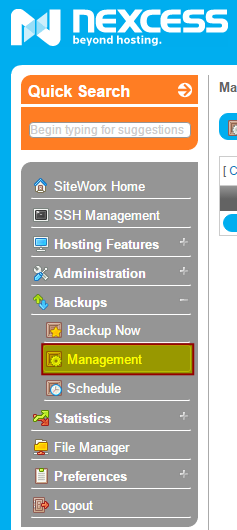
Click the backup file to be downloaded.

Specify your chosen destination for the backup file.
If prompted, specify the program that you want to use to decompress the file. You can use common file compression programs such as WinZip, Zipeg, or any default compression program on your operating system.



