How Nexcess resellers can remove secondary users using SiteWorx.
But first...
You must have a reseller account with Nexcess.
- You must be the primary user on this account to deactivate or disable secondary user accounts. For information about how to add secondary users, refer to the corresponding article.
Method
- Log in to your SiteWorx account.
- If you do not know your password, click Forgot your password on the login page.
- If you do not know the web address for your SiteWorx login page, either refer to your Welcome Email or contact our 24-hour support team for assistance.
In the SiteWorx main menu, select Administration > User Accounts.
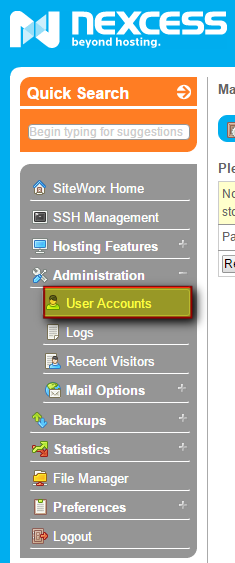
You may now either delete or deactivate the account:
- If you want to delete the user, in the row containing that user, click Delete, then click Delete again when prompted to confirm.
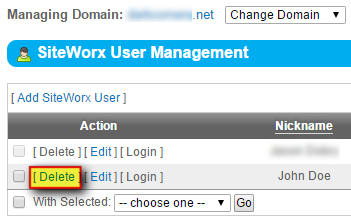
- If you want to deactivate the user, in the row containing that user:
- Select the check box in that user’s row.
- Select the check box next to the With Selected list.
- From that same list, select Deactivate, then click Go.

- Click Deactivate when prompted to confirm.
- If you want to delete the user, in the row containing that user, click Delete, then click Delete again when prompted to confirm.
For 24-hour assistance any day of the year, contact our support team by email or through your Client Portal.



