How Nexcess clients on non-cloud accounts can use the SiteWorx Remote Setup feature to disable local mail delivery.
What you need
- This method is only available for Nexcess clients on shared physical (non-cloud) accounts.
- If you instead have an account on a dedicated server, edit your MX records using the method provided in How to configure DNS records in the Client Portal.
- For assistance with your cloud account, contact our 24/7 support team by email or through your Client Portal.
- If you plan on changing the MX record to point to a remote server, retain the correct information for the destination mail server.
Method
- From the SiteWorx main menu, click Administration > Mail Options > Remote Setup.
- Under Action, click [Disable] for the domain that you want local delivery disabled.
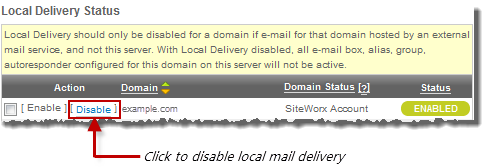
- When prompted, click Disableto confirm.
- If you are only disabling email for your domain, stop here.
- If you need to configure email to point to a remote mail server, continue to Step 4.
- Under the MX Records section, click [Edit].
- Enter the appropriate settings for your remote mail server and click Save.
- TTL: Time to Live; the number of seconds that a record will be considered valid by a server caching the information.
- Preference Number: An integer, ranging from 0-65535, indicating the order in which records should be attempted. Lower numbers will be processed before higher numbers.
- Mail Server: The name of the destination server where mail traffic will be directed.
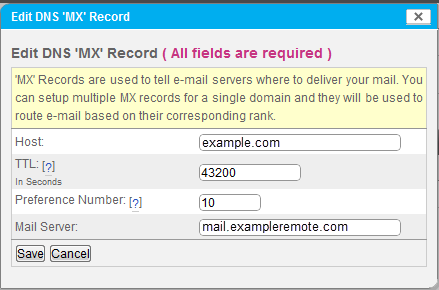
Using webmail with custom MX records
Once you have disabled local delivery and provided custom MX records, Web-based email programs provided by InterWorx will now act as IMAP clients, provided that IMAP is supported by the mail server.
For 24-hour assistance any day of the year, contact our support team by email or through your Client Portal.



