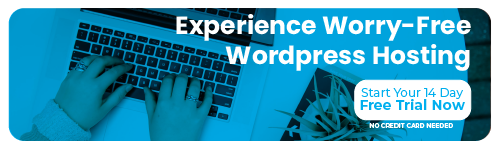How Wordpress admins can add, edit, or delete additional users.
But first...
You need your current WordPress password. If you have forgotten it, navigate to your login page, then click Lost your password?.
Adding users
Log in as admin, then navigate to your dashboard.

From the dashboard, select Users > Add New
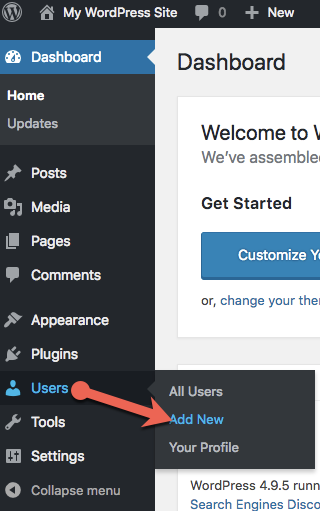
Fill all fields. Toggle the Send User Notification checkbox and adjust the Role as required, then click Add New User.
ATTENTION: For a description of WordPress roles and their capabilities, see the WordPress website.
- If you chose to notify the new user in Step 3, that user will receive an email containing a link to log in and personalize their password.
Deleting users
Log in as admin, then navigate to your dashboard.

From the dashboard, select Users > All Users.

Locate the desired user, then click Delete. Confirm when prompted.

For 24-hour assistance any day of the year, contact our support team by email or through your Client Portal.