Only Nexcess clients on non-cloud clients may use the method outlined in this article to learn how to buy wildcard SSL certificate. Nexcess Cloud customers can see our reference to another related article.
If you are a Nexcess Cloud client, instead see How to purchase SSL certificates from your Client Portal. Nexcess clients on physical servers may use either method. In addition, the Nexcess product page for SSL certificates is a great place to start.
What is a wildcard SSL certificate?
When a single SSL certificate has the wildcard asterisk character (*) in the domain name field, the certificate becomes a wildcard SSL certificate. The wildcard feature allows the certificate to authenticate and provide HTTPS encryption to a website and all of the subdomains under the same base domain. If you buy a wildcard SSL certificate, you can protect the exchange of valuable information visitors send to or receive from a website's primary domain and its subdomains.
If you own paulsicecream.com and you need to encrypt your site, but you also need to make sure vanilla.paulsicecream.com and chocolate.paulsicecream.com are secure, a wildcard SSL certificate lets you protect all three, as well as any other subdomains you might have.
Why should you buy wildcard SSL certificate?
If you want to set up multiple subdomains under the same domain, you should consider how to buy wildcard SSL certificate. Instead of having to install multiple SSL certificates to cover each individual subdomain, you can buy wildcard SSL certificate to cover all of them.
Buy Wildcard SSL Certificate Step #1: Generate the Certificate Signing Request (CSR)
In order to buy wildcard SSL certificate, you must first generate a Certificate Signing Request (CSR) within SiteWorx. Some of the screens you will work with include following:
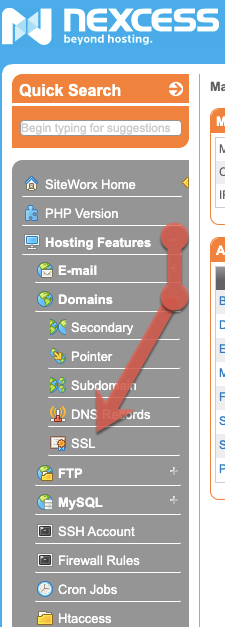
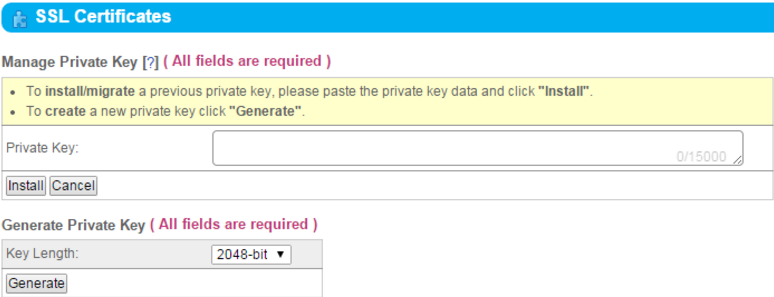
Follow the steps below to generate a Certificate Signing Request (CSR) within SiteWorx:
- Log in to your SiteWorx account:
- If you do not know your password, click Forgot your password on the login page.
- If you do not know the web address for your SiteWorx login page, either refer to your Welcome Email or contact our 24-hour support team for assistance at support@nexcess.net.
- If you do not know your password, click Forgot your password on the login page.
- On the main menu, click Hosting Features > Domains > SSL:
- If you have never generated a Private Key, create one now. Click Setup Private Key and proceed to Step 3.
- If you have already generated a private key, and have an existing CSR, go to Step 5.
- If you have already generated a private key but need to generate a CSR for the first time, go to Step 6.
- If you have never generated a Private Key, create one now. Click Setup Private Key and proceed to Step 3.
- If you have an existing private key, copy and paste it into the corresponding field, then click Install.
Note: The 2048-bit is the only key length accepted. - If you do not have an existing Private Key, click Generate.
- Click View CSR, then click delete in the lower left corner of the code. Proceed to Step 6 to generate a new CSR.
- Click Setup CSR. You will see the Manage CSR window. Type your company name and location information. As shown in Figure 4, under Common Name, choose your domain name from the drop-down menu, preceded by an asterisk (*).
- Click Generate, or, if you are installing an existing CSR, click Install.
- The CSR code is required in order to purchase the SSL Certificate, click View CSR to show the code.
- Copy the entire CSR, including: -----BEGIN CERTIFICATE REQUEST----- and-----END CERTIFICATE REQUEST-----.
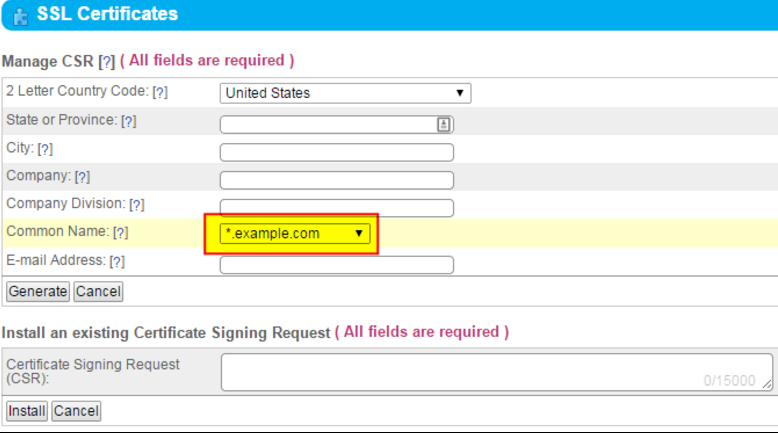
Buy Wildcard SSL Certificate Step #2: Take action to buy wildcard SSL certificate
Now that you have generated a new Certificate Signing Request (CSR) and have copied it into a new tab in your web browser, navigate to https://www.nexcess.net/ssl-certificates/:
- After establishing which SSL Certificate you would like to purchase, click on the corresponding Sign Up link.
- As you are an existing user, select I Am: An Existing Client and log in with your nexcess.net account information:
- Note: This is the same set of login credentials that you use for your Nexcess Client Portal, but not necessarily the same credentials that you use for SiteWorx.
- Note: This is the same set of login credentials that you use for your Nexcess Client Portal, but not necessarily the same credentials that you use for SiteWorx.
- For a Standard and a Wildcard SSL Certificate, copy and paste the CSR number into the corresponding field. Premium and EV SSL certificates will require more information about your company for final approval.
- Click Place Order to complete the transaction:
- You will receive a confirmation email for your order, and within one business day our Provisioning Team will contact you with more information.
- If you ordered a Standard or a Premium SSL Certificate, our Support Team will assist you in installing this certificate on your SiteWorx.
- You will receive a confirmation email for your order, and within one business day our Provisioning Team will contact you with more information.
An extended Validation (EV) SSL certificates may take longer to be approved as the Certificate Issuer will request a telephone call for verification purposes.
Why buy an SSL certificate?
An SSL certificate lets users know that your website is safe and secure by validating it in browsers and ensuring the protection of private information. We offer a range of reliable SSL certificates to secure your hosting solution, whether that involves a single domain or many.
For 24-hour assistance any day of the year, contact our support team by email at support@nexcess.net or through your Nexcess Client Portal.



