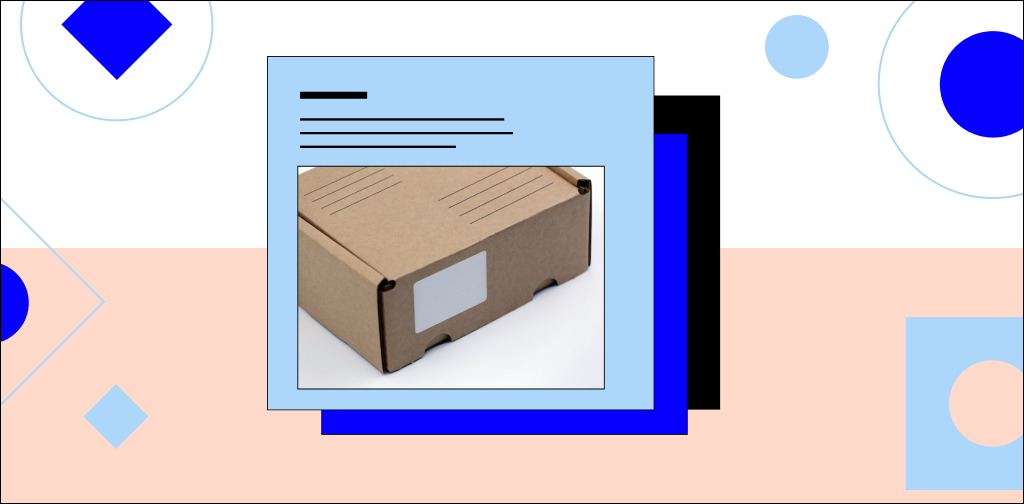Running an ecommerce business is centered around customers and their orders. A store owner needs to keep track with restocking, shipments, and refunds.
We can at times find ourselves needing to have certain orders canceled, and can be unsure of how to do it from our content management system.
The Magento 2 platform provides everything you need to run an online store, and makes orders processing convenient and well organized, which makes it the ecommerce platform of choice for many business owners, although it can be not always obvious what platform to give preference to.
In this article we are going to learn how to cancel an order in Magento 2 stores in a comprehensive, step-by-step manner.
Why do order cancellations occur?
Order cancellations are an inevitable part of running an online store. They can be initiated by both sides, sellers and customers, for various reasons.
Buyers may want to change their order, adding more items or excluding some of them from it. They may find that the estimated delivery time is too long for them, or just change their mind and decide not to buy anything after a spur of the moment purchase.
Sellers may realize that a certain item ordered is out of stock, or only notice that pricing was incorrectly updated once customers start placing orders to get an item with a seemingly huge discount.
Another reason for an order cancellation is suspected fraud — a seller needs to notice such an order and handle it accordingly.
Get fully managed Magento hosting
Accelerate your store's potential, without the tedious maintenance
Why it is important to handle order cancellations
Properly handling cancellations is key to ensuring a smooth sales process. Order cancellations will always be a huge part of it, and we need to build a long-term strategy to ensure they are handled fast and effectively regardless of what side cancellations were initiated from.
Our ability to cancel orders can often depend on whether the carrier allows shipment cancellations. Some can limit or restrict cancellations, introducing their specific policies. We need to be sure we have an established process of dealing with order cancellations taking all aspects of it into account.
How to cancel an order in Magento 2
Below we are going to learn how to cancel an order in Magento 2 from your admin panel. Please note that you can only cancel an order if it has the status of pending. This status means an order wasn’t yet invoiced or shipped.
There are certain workarounds to it. For example, some Magento extensions allow you to change the order status and state, but that is not how Magento 2 order statuses work by default.
If we need to cancel orders in Magento 2 that have already been invoiced and shipped, we will need to take different steps. Such an order can not be easily marked as canceled in the Magento 2 admin panel.
There is another status that is assigned to it once the cancellation procedure has been followed — the closed status. An order is marked as closed when the shipment is canceled and the customer is refunded.
Let's see how to cancel an order in Magento 2 from the admin panel.
Step 1: open the Magento 2 admin panel
Once you have logged in to your Magento 2 admin panel, select sales from the left menu and click on orders. The orders interface will present you with the list of orders from your store sorted by date. The interface provides all the necessary options to process the orders placed.
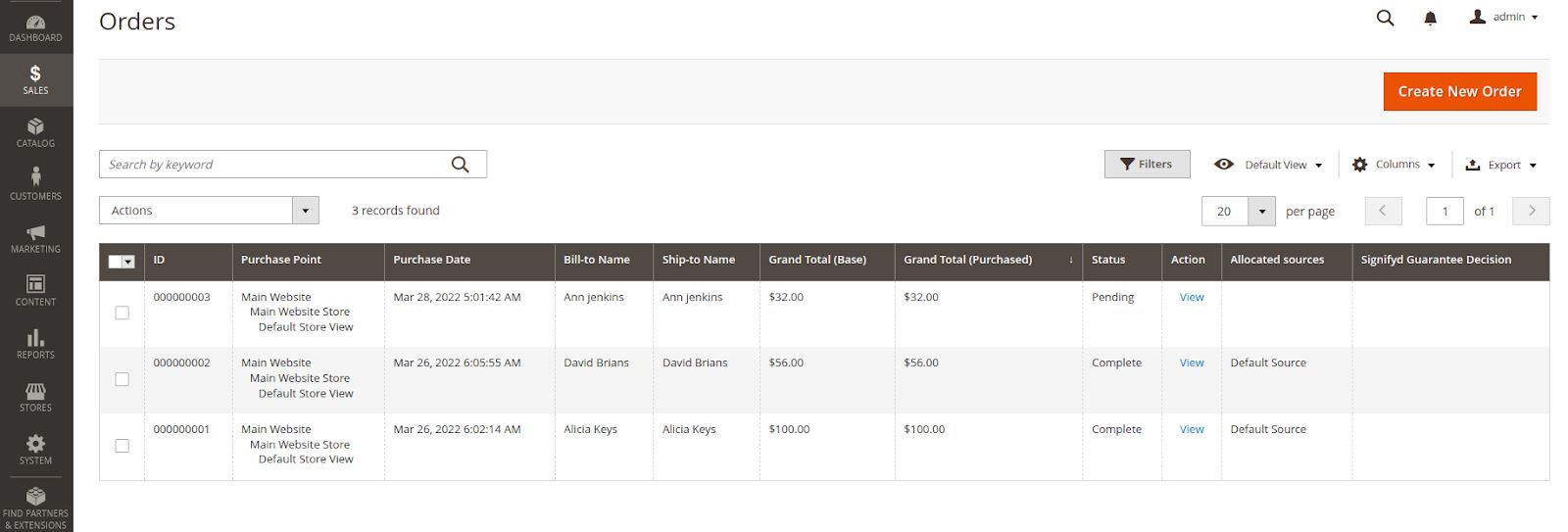
Step 2: select the order you wish to cancel
With the use of filters or sorting the orders by the chosen columns, you can find the pending order you need to cancel. Check the order you would like to cancel as shown in the screenshot below.
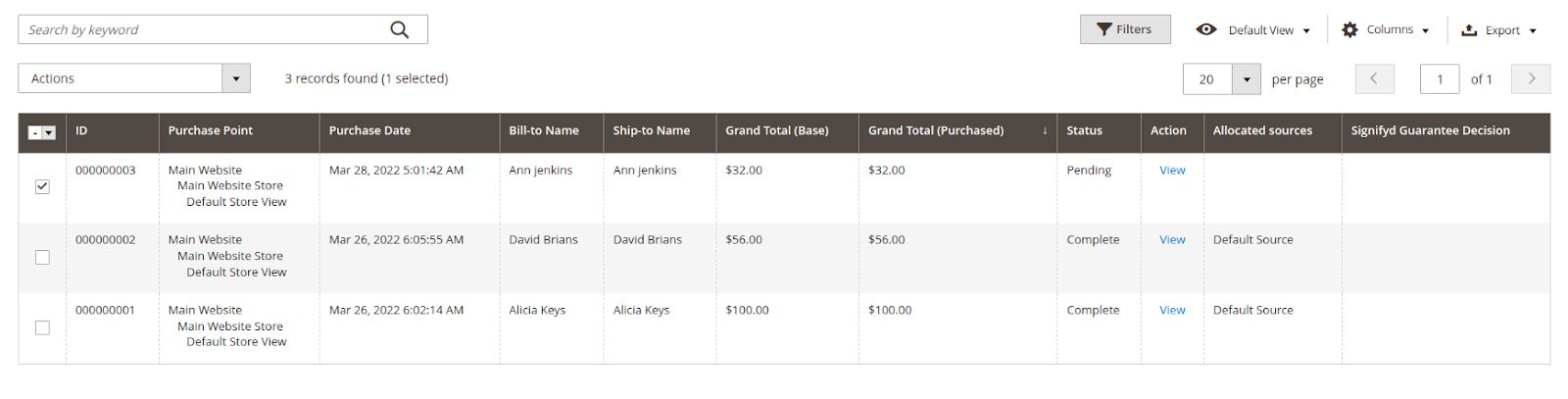
Step 3: cancel the chosen order
Once an order is selected, choose the cancel option from the action drop-down menu and confirm the cancellation.
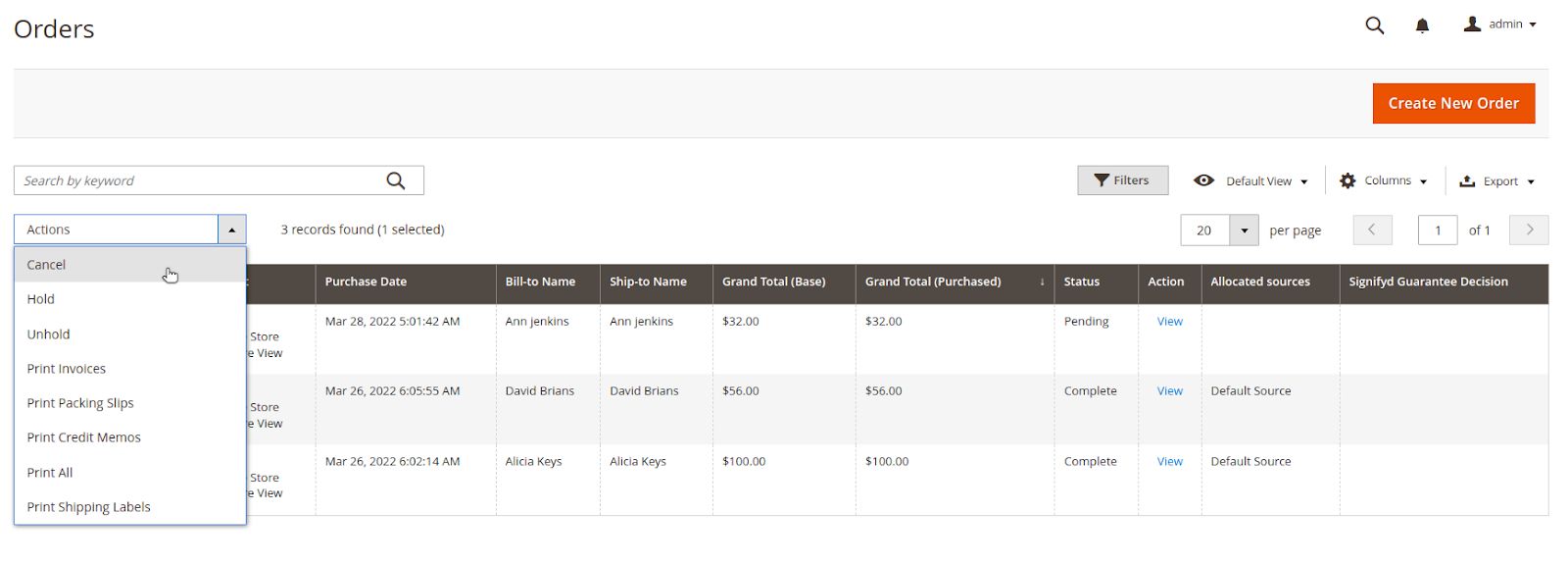
You will see a message saying the order was canceled successfully. The status of the order will be changed to canceled. That is how to cancel an order from Magento 2 in one click. Although we can cancel orders from the order list, it is also possible to do that from the Magento 2 order view menu.
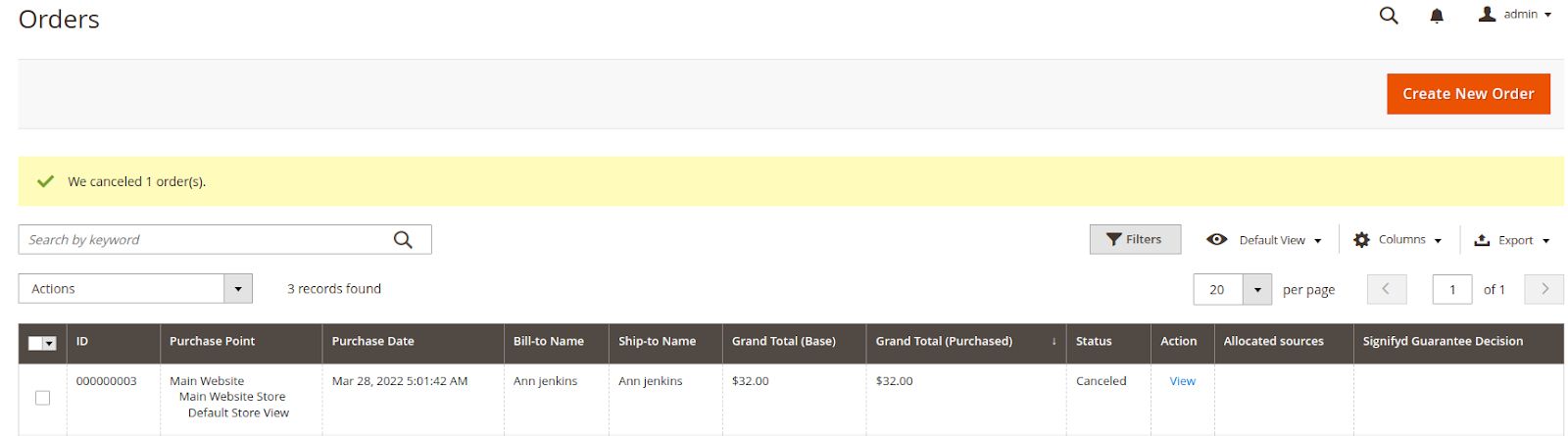
How to view order details and close an order
Below we are going to learn how to cancel orders in Magento 2 from the order view menu, or mark them as closed, and get more information about a certain order.
Open order view
Once we open the orders interface, choose the order you would like to see more information on and click on view in the actions column.
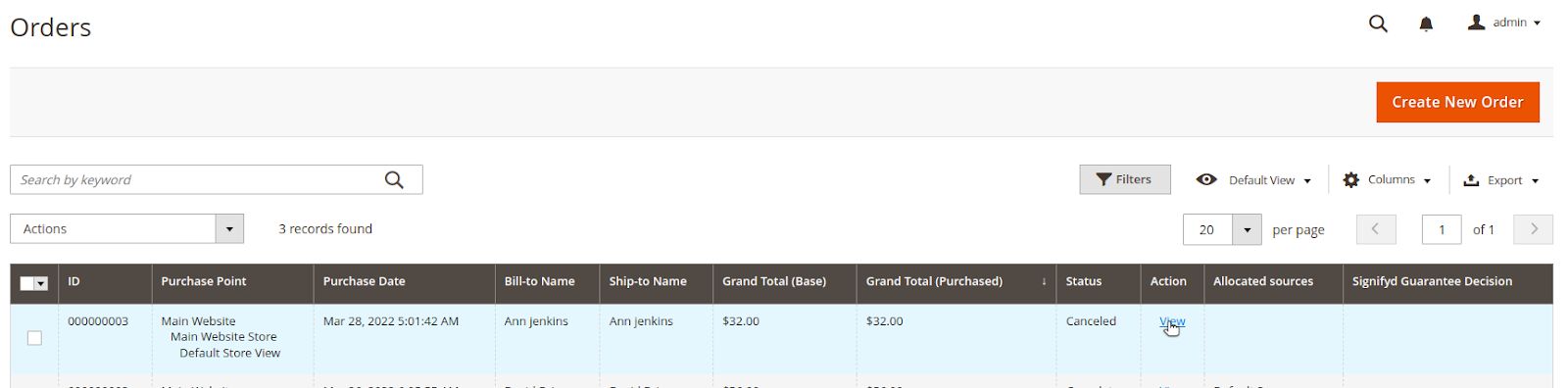
The order page will show all information about the chosen order and provide the possibility to change the order status, including getting it canceled. We are also presented with the ability to create credit memos to document the amounts due to the customer for a refund, or cancel shipments if it is allowed by the carrier.
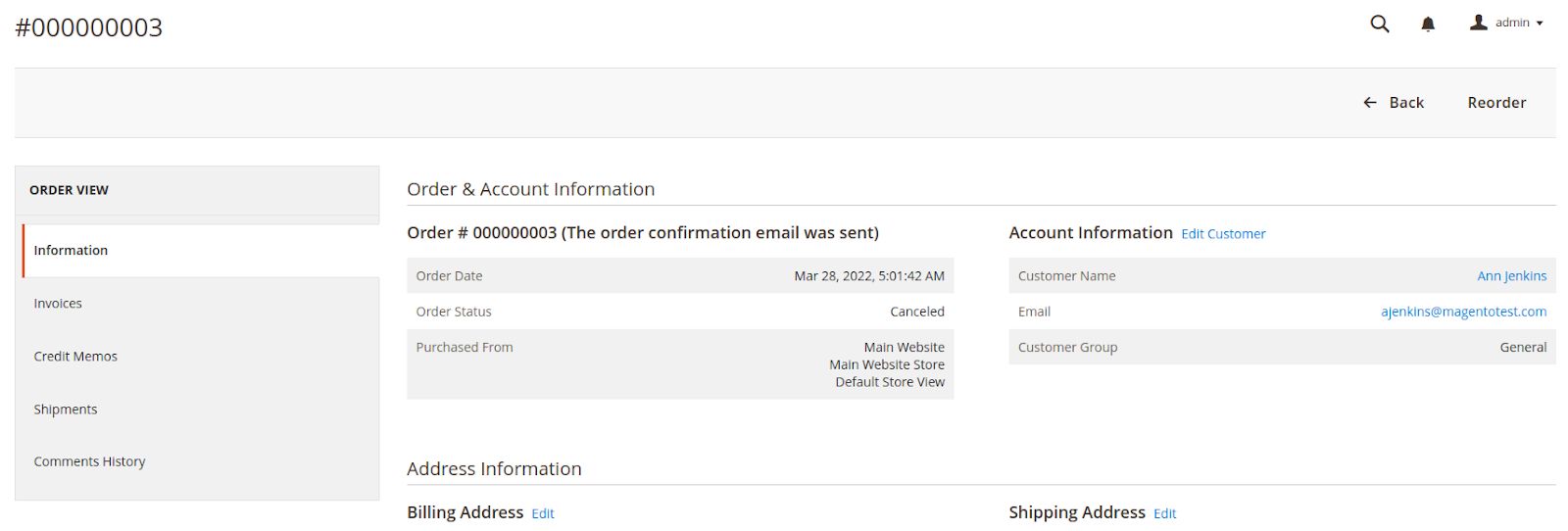
Cancel a shipment
You can view order shipments by choosing shipments from the order view on the left side of the order information page. You will not be able to see the option to cancel the shipment in the top menu if the shipment can not be canceled.
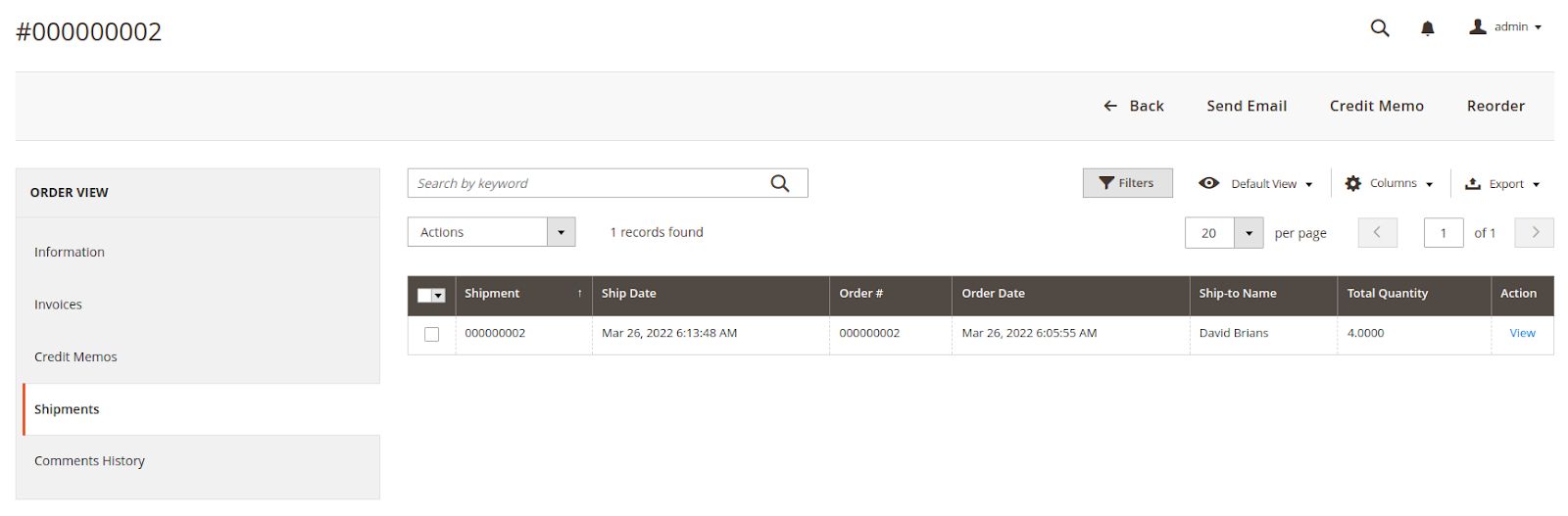
If you are presented with the option to cancel the shipment, by clicking the cancel shipment button, you will be asked for confirmation of the cancellation. Once you click ok, the status of the shipment will be changed to canceled. You could also see an error message in case shipment cancellation is restricted by the carrier.
Issue a credit memo
You can issue both full and partial refunds for an invoiced order you would like to close. A credit memo defines what amount of money will be refunded to the customer. You can create credit memos from the invoices section of the orders view.
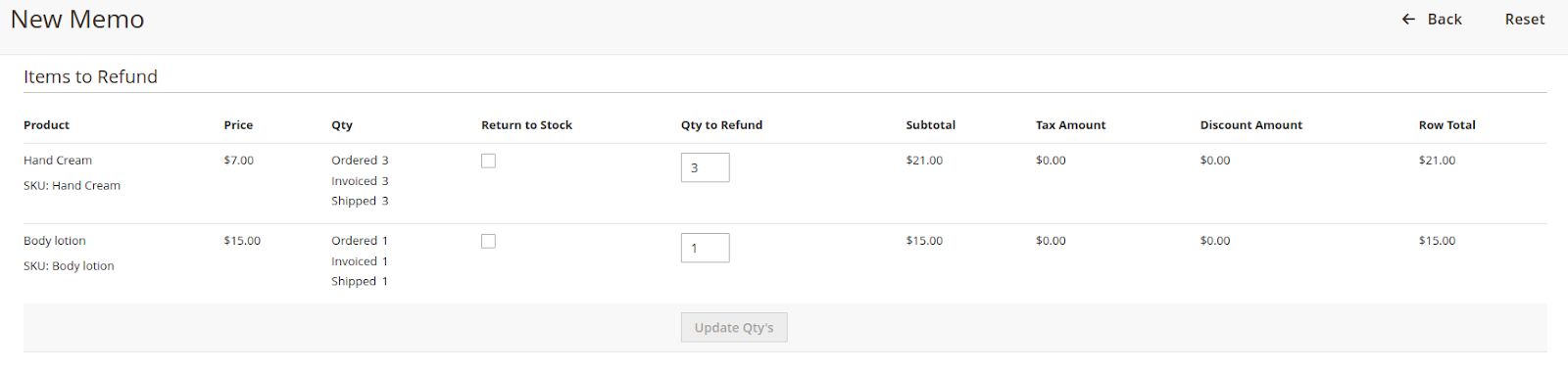
Once an order is assigned a credit memo and the customer has received a refund, the order is marked as closed. This is how to cancel an order in Magento 2 that has already been shipped and invoiced.
How to manage order cancellations
Order cancellation management can be approached differently, but when it comes to ecommerce platforms like Magento 2, we need to keep three steps in mind: getting an order canceled, archived, and removed.
However, the third step is optional and we may not always be able to remove orders entirely.
Let's review the process of cancellation management from a Magento 2 user point of view.
This sequence of events means a canceled order goes through all the phases, and is only removed from the system permanently when we have taken all the required steps, including possible shipment cancellation and providing a refund to the buyer.
Order cancellation
Order cancellation can happen when an order is in one of the following states: not paid and not fulfilled, fulfilled, but not paid for yet, or paid for, but not fulfilled.
All three states require their own follow-up procedures. It is also important to separate the cancellation process as the set of procedures, and the process of order cancellation in the system — for example, in our Magento 2 admin interface.
As we discussed above, Magento 2 only allows us to cancel an order that has not yet been paid and shipped. But once we cancel the shipment of a certain order, assign a credit memo to it, and the customer has received a refund, the status of the order will be closed.
Both closed and canceled statuses indicate we have canceled an order and are ready to remove it from the list to focus on the active ones.
Order archival
Archiving orders in our Magento 2 store regularly improves the store performance and lets you focus your attention on the active orders that still need further processing.
Orders in Magento 2 can be archived manually or automatically, and be restored at any time.
Order removal
While getting some orders archived can help you keep your order list free of canceled and closed orders, removing orders having these statuses may be desirable.
Unfortunately, Magento 2 does not provide an official way to remove orders entirely, but there are quite a few Magento extensions that can help you achieve that.
As all orders are stored in your Magento database, you can delete them from there directly, but this method is not recommended and can lead to data loss or have other unwanted consequences.
In the long term, removing canceled orders you no longer need to keep track of can have a beneficial effect on the store performance, especially if you created a number of test orders to ensure the ordering process was issue-free.
Bottom line
Your Magento 2 admin panel provides a great user-friendly interface that allows you to manage order cancellation. The platform has two different statuses that can be assigned to the orders that have been canceled: canceled and closed.
Depending on whether an order has been invoiced and shipped or not, we will need to follow a different procedure to handle its cancellation.
While orders with the status of pending can be easily canceled in one click and will be marked as canceled, you need to issue credit memos and cancel shipments of the ones that have been paid for.
Once you do that, and the customer is refunded, the order can be marked as closed.
Try managed Magento hosting from Nexcess
Getting familiar with modern ecommerce platforms, and Magento 2 in particular, can be a very complicated process. It's even harder to keep pace with the constant evolution of these platforms and new features added, and we know it.
When we say we provide managed hosting, we mean it.
Our ecommerce platform experts are ready to answer all the questions you have and guide you through the process of making your store faster and more secure every step of the way.
Check out our managed Magento hosting plans to get started today.