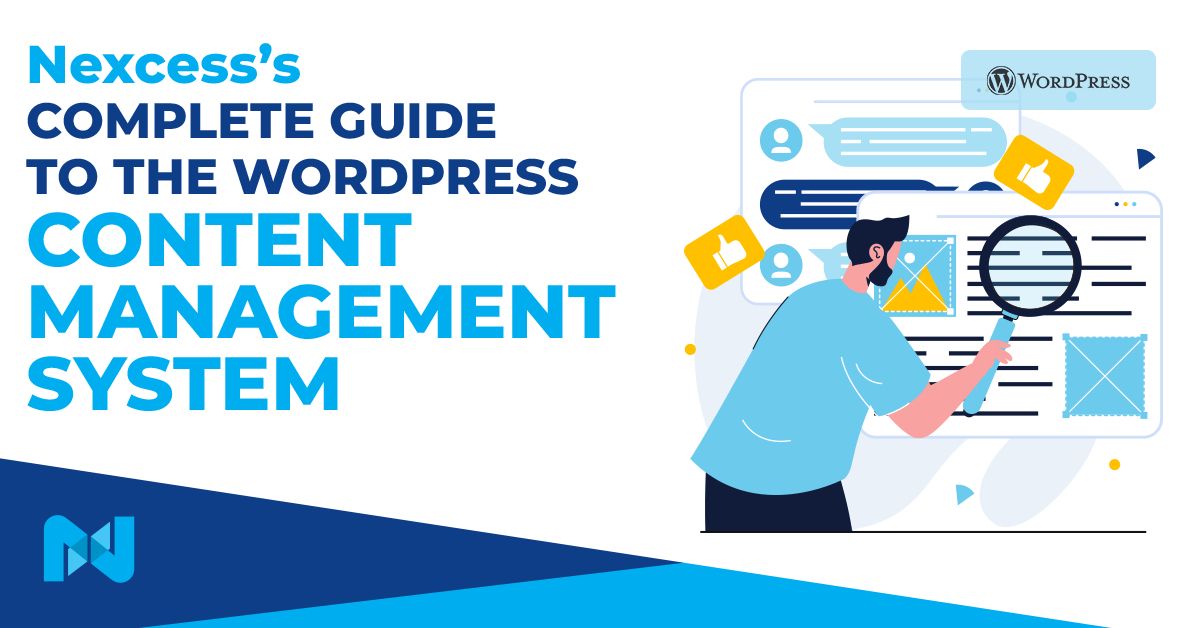You can use plenty of content management systems (CMS) to build your website. Some popular options include Wix, Joomla, and Drupal. However, no CMS is as popular as WordPress.
According to usage statistics by W3Techs, WordPress powers at least 43.2% of all the websites on the internet, up from 39.5% in 2021. In other words, at least two in every five websites run on WordPress.
With such market dominance, WordPress is the ideal go-to CMS, especially for beginners.
If you want to learn more about its ease of use, scalability, customization options, advantages, disadvantages, and how to build a WordPress website from scratch, keep reading.
Here’s what we’ll cover:
- What Is WordPress?
- WordPress.com vs. WordPress.org: Differences
- Types of Websites You Can Create With WordPress
- Features of the WordPress Content Management System
- Advantages of Building Your Site on the WordPress CMS
- Disadvantages of Building Your Site on the WordPress CMS
- How To Build Your Own WordPress Website
- Final Thoughts: Nexcess’s Guide to the WordPress Content Management System
What Is WordPress?
In a nutshell, WordPress is a simple and popular way to build a website or blog. At a more technical level, WordPress is an open source Content Management System or CMS written in the PHP programming language, supported by HTTPS and a database.
WordPress uses a GPLv2 license, which means you can change or edit its core software in any way you please.
Still, WordPress is popular among users with little or no coding experience. It's an intuitive platform with rich features and a what-you-see-is-what-you-get (WYSIWYG) editor. WordPress gets you there fast if you want to start a new blog for a cooking or biking hobby.
WordPress.com vs. WordPress.org: Differences
Whenever you Google WordPress, you’ll encounter two versions of the CMS platform. WordPress.org and Wordpress.com. It can be pretty confusing if you’re new to this.
There are plenty of differences between WordPress.com and WordPress.org. Let’s explore them, their purposes, and their target customers.
WordPress.com
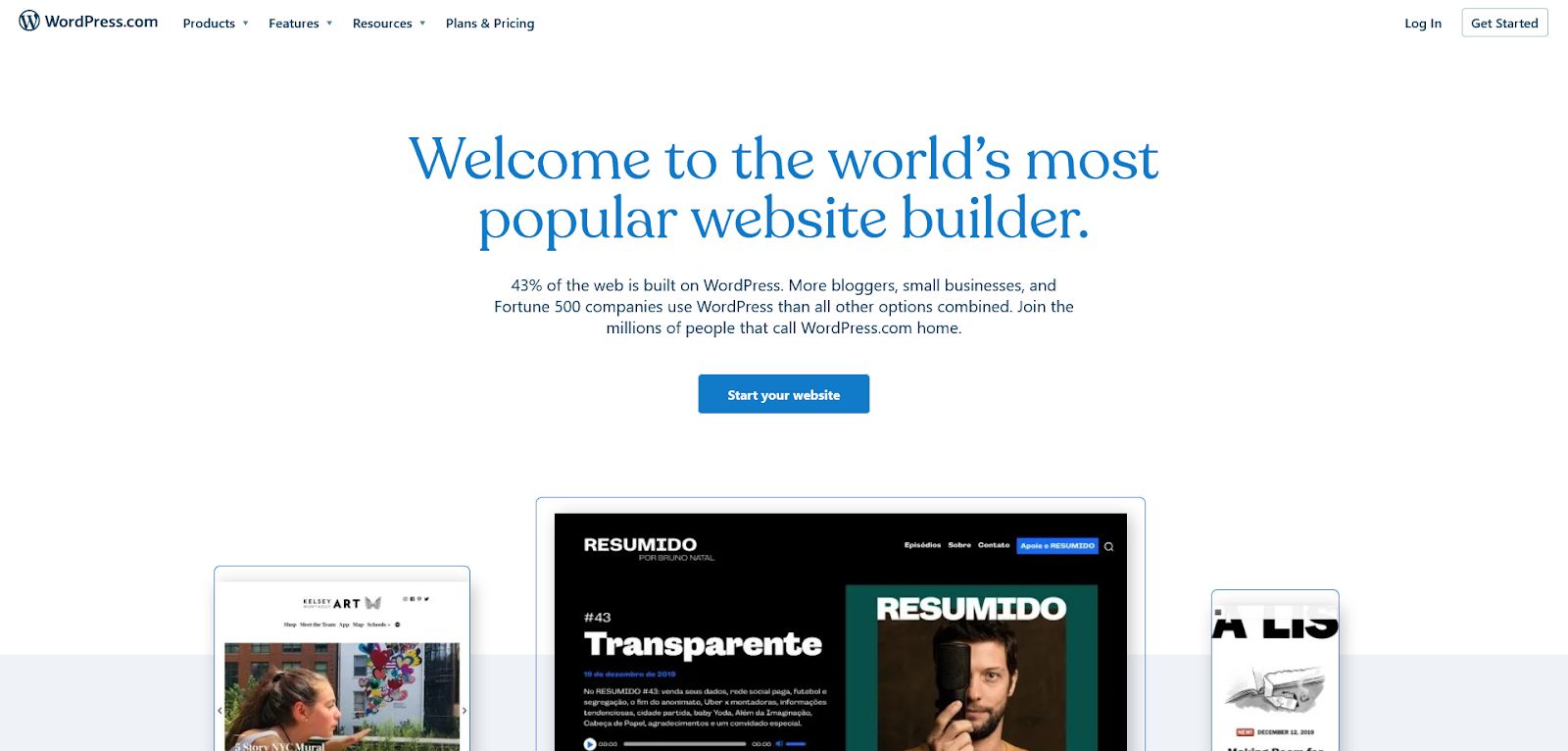
WordPress.com is a hosting company that uses a WordPress-based website builder for all its websites. It's one way to start your blog, especially if you’re on a budget or prefer to test the WordPress environment.
You can start with a free website with a branded domain name, such as myfreewebsite.wordpress.com. Once you upgrade to any of their paid plans, you can switch to a custom domain name.
However, there are some drawbacks to WordPress.com. For example, a free account won’t let you customize your blog with themes or plugins. If you want to avoid customization and flexibility hurdles, a WordPress.com plan is ideal.
WordPress.org
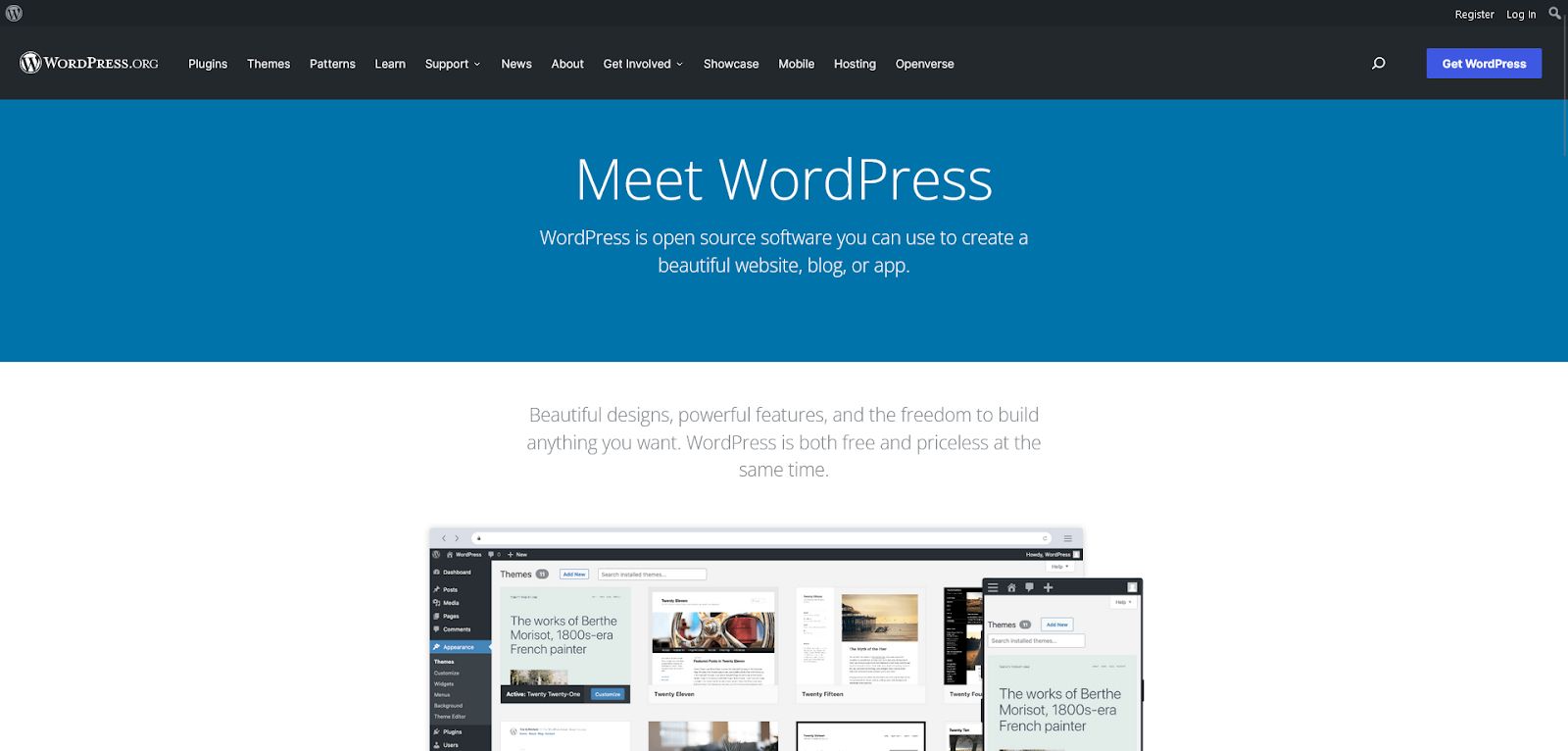
If you want to self-host a WordPress website, WordPress.org offers free access to the CMS. Make note that doesn't exempt you from having to buy a web hosting plan and register a custom domain name.
In this case, your experience will depend on the type of host and plan you choose. However, a self-hosted WordPress website gives you full control over server space. Moreover, you can install any theme or plugin, even if you've built one.
The self-hosted version is ideal if you prefer complete control with plans to scale in the future.
Types of Websites You Can Create With WordPress
There is no limit to what you can build with WordPress. Regardless of your specific needs, WordPress has a solution.
Let’s explore some common examples of websites you can build with WordPress.
1. Blogs
WordPress remains the most popular platform for blogging. It provides an excellent platform to share your ideas, hobbies, and interests.
Once you have a good blogging idea, you can set up a WordPress blog. To add to that, create quality content, upload it, and promote it to your ideal audience.
Take WPBeginner, for instance. This blog is dedicated to all things WordPress. You can learn everything from WP Beginner if you're an absolute beginner — from troubleshooting and securing your website to building an online store for your merchandise.
2. Ecommerce Websites
If you want to sell art, crafts, books, or music online, WordPress is the ideal platform. You can move your small business online with the WooCommerce plugin. It gives you access to a payment processor, checkout pages, and marketing tools.
3. Portfolios
You can use a WordPress website to showcase creative work online. An online portfolio improves your chances of participating in projects and getting jobs.
4. Newsletters & Magazines
Many news organizations use WordPress as the content management system for their magazine websites. You can use WordPress to report on finance, politics, and sports.
Features of the WordPress Content Management System
What does the inside of a WordPress website look like? What should you expect in the backend of your new blog or membership site?
Here, we explore some essential features of this popular content management system. We'll also show you what to expect when you first log in to a new WordPress website.
Administrator Dashboard
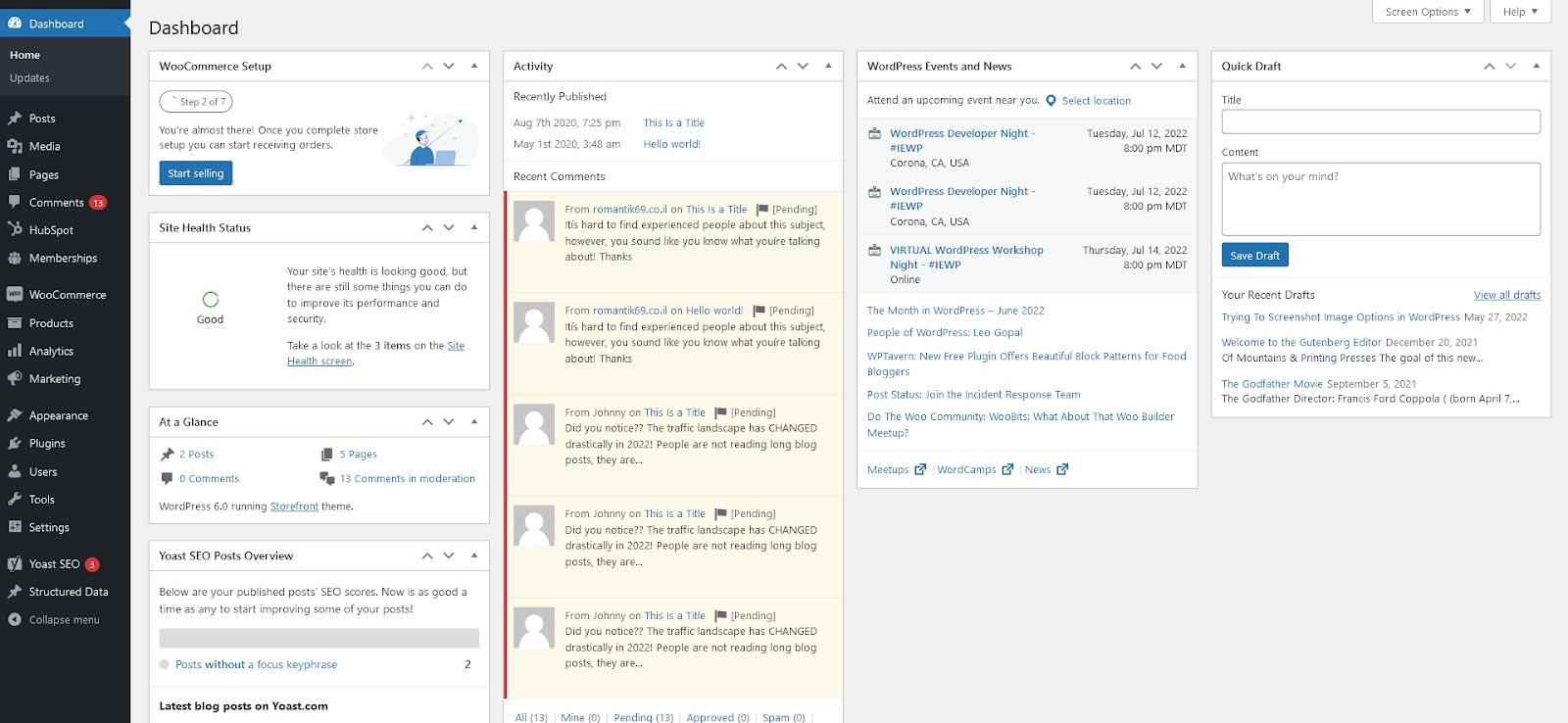
On your first login, you’ll have access to the administrator dashboard or the admin area. From your dashboard, you can:
- Manage all authorized WordPress users on your website
- Manage all the content and media uploaded to your website
- Moderate comments and other user interactions
- View the health status of your website
- View upcoming WordPress events
- Install, change and update new themes, plugins, and versions of WordPress
- Warnings and other website notifications
You can access the WordPress website backend by default using the following link: yourcustomdomain.com/wp-admin.
Once you access this link, the website will prompt for a username and password.
Your dashboard also gives you full access to other essential features. They include the content editor, configuration settings, plugins, themes, and widgets. More on them below.
Text Editor
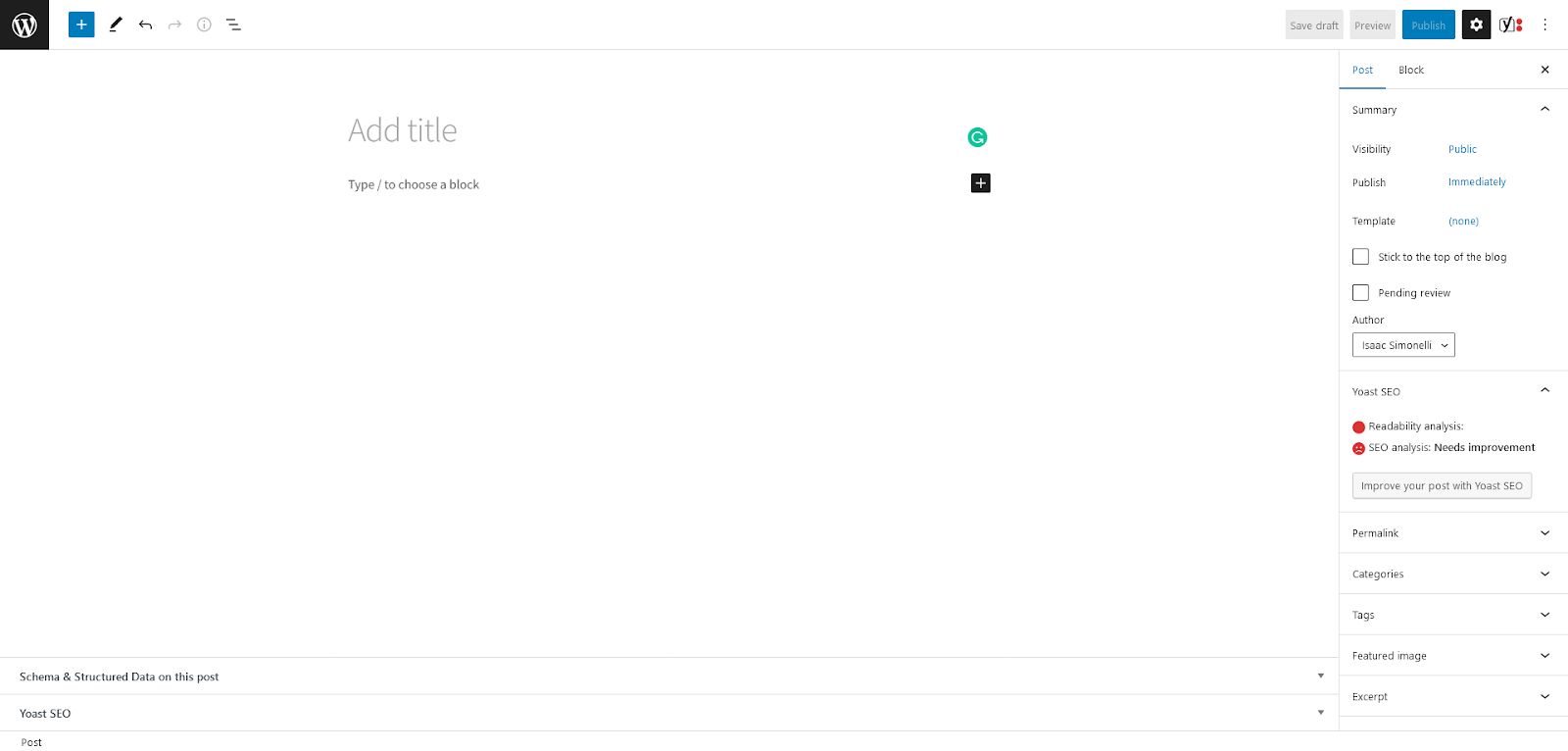
The content editor has a pretty familiar interface, especially if you’ve previously dealt with a text editor.
You can add, edit, and publish content on your WordPress website. The default WordPress text editor is similar to Microsoft Word or Google Docs.
In 2018, WordPress changed its text editor to the more user-friendly Gutenberg Editor. The Gutenberg editor makes it easy to add rich content to your website.
Using blocks, you can add different types of content to your blog. For example, you can drag and drop an image into the Gutenberg editor and move it freely around your post.
The text block is the primary block of all, and you can convert it into other types like:
- Ordered and unordered lists
- Headings
- Quotes
- Code snippets
- Pull quotes
- Verses
After creating content in the Gutenberg editor, you can also:
- Assign tags to your post
- Add a featured image
- Add a meta description
Theme Editor
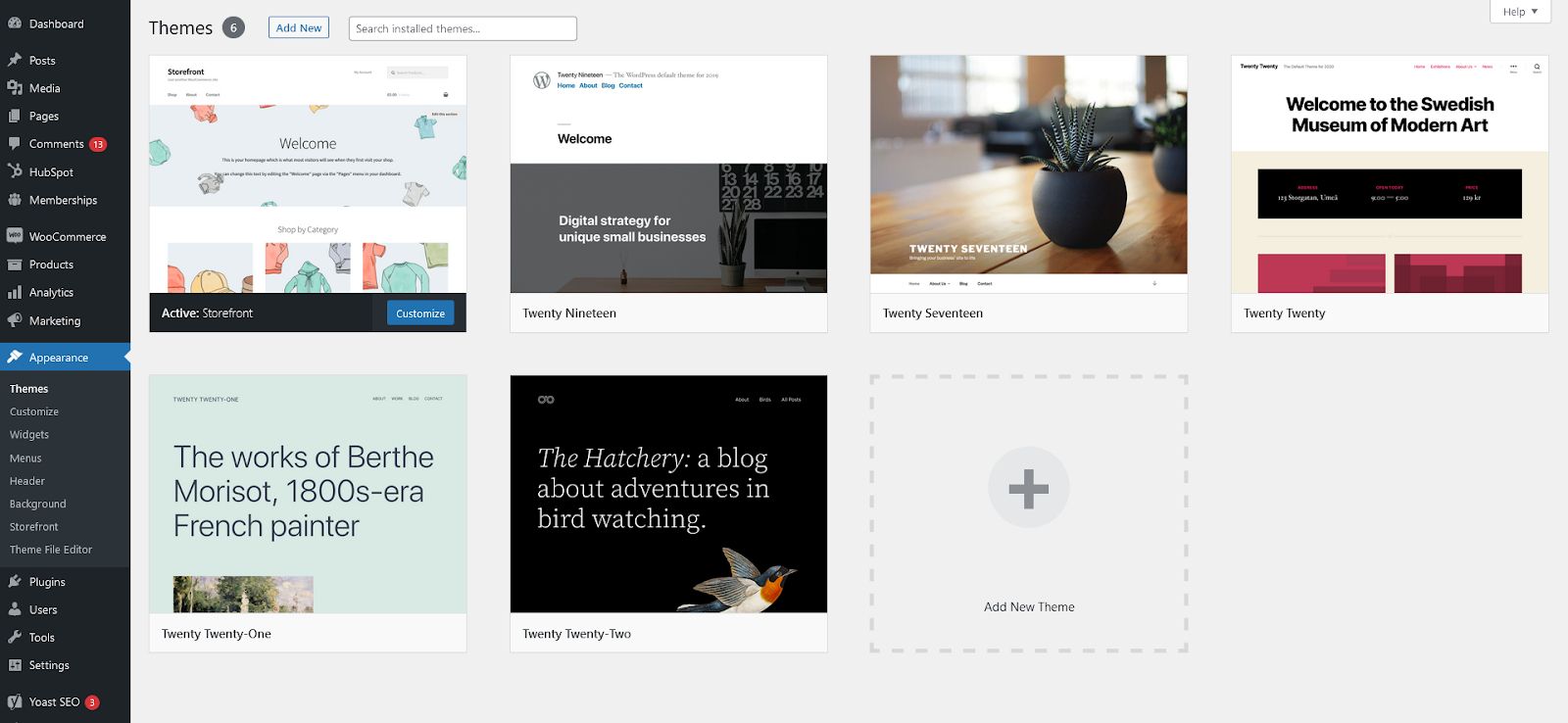
You can install and activate any theme from the theme editor page. You can also change your website's outlook, web design, and features based on the theme you choose.
For example, each theme has a unique navigation menu design and a custom homepage.
WordPress has both free and premium theme templates. Even so, each WordPress theme has different levels of customization.
However, premium themes offer more front-end customization options than free themes. You can also contact theme developers to add special features and functionality to your webpages.
If you’re an experienced web developer, you can extend some features from the theme editor. The Elementor and WPBakery plugins also help you build custom pages.
Plugins
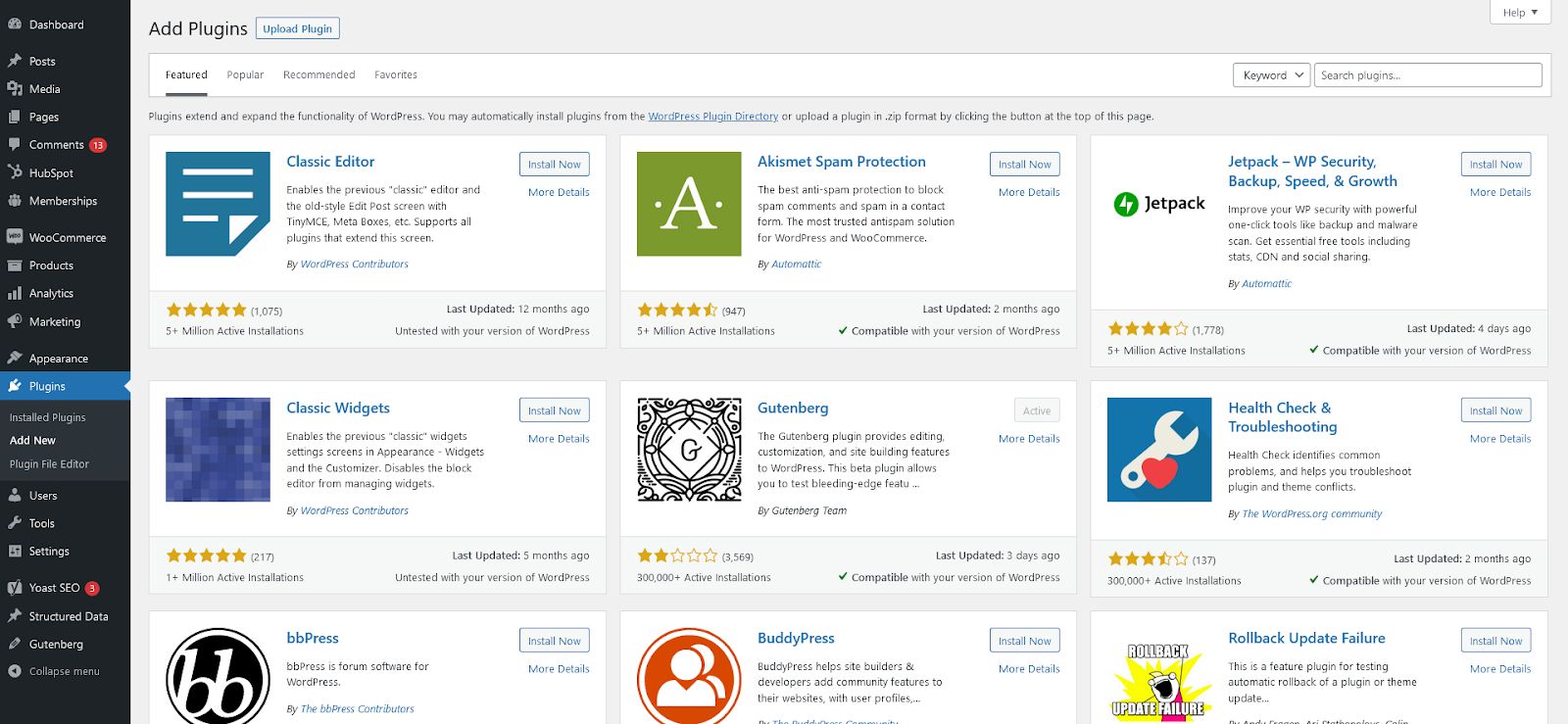
WordPress plugins are extensions that enhance the functionality of your WordPress site. They add extra features to the core WordPress software, allowing your website to run more advanced functions.
For example, a security plugin like WordFence can secure your website from malicious attacks. WordPress, by itself, cannot do that.
The WordPress directory has over 59,000 plugins. There’s at least one plugin for every use case available, regardless of what you need your website to do.
There is always a plugin for forms, landing pages, security, speed, and social media integration.
Just like themes, plugins are either free or premium. Moreover, free plugins offer limited functionality. Upgrading to premium plugins is one way to enhance the performance of your website.
Advantages of Building Your Site on the WordPress CMS
Building your website using WordPress has plenty of benefits. Here are some:
- Installing and setting up WordPress on your hosting service is fast and straightforward. Most web hosts have quick WordPress installation tools that make your process seamless. Updating your core WordPress software from the dashboard afterward is just as easy.
- Setting up a WordPress website is relatively low cost. The core software is free of charge, and so are plenty of themes and plugins. The only cost you incur is the price of the WordPress hosting service and domain name.
- WordPress has a huge community of users worldwide. You can access hundreds of internet forums if you face any challenges. A quick search on Google often gives you plenty of solutions if you need to troubleshoot.
- You can customize and manage your WordPress website pretty easily. You don't need advanced coding knowledge to manage media and posts. Besides that, plenty of themes and plugins handle advanced functionality to help manage your website.
- WordPress is open source software. Its source code is open. Volunteer developers can improve the code base and add new features to address potential problems.
Disadvantages of Building Your Site on the WordPress CMS
WordPress has some cons too, although much fewer than benefits:
- WordPress is susceptible to malicious attacks and hackers. It isn’t because of any particular vulnerabilities. Because of its large market share, this CMS platform is the main target for hackers. However, you can secure a WordPress website using a security plugin and other server-side best practices.
- Third-party themes and plugins can cause your website to break or have bugs. Bugs can also slow down your website, hurt your search engine optimization (SEO), and ruin the user interface and experience. To prevent such problems, always read user reviews of themes and plugins before installing them. You can also remove unnecessary plugins and themes to enhance the performance of your website.
How To Build Your Own WordPress Website
Here’s how to create a new WordPress website:
- Buy a domain name. Your domain name directs your audience directly to your website. Before purchasing a new domain, run it through a domain checker to ensure it is available.
- Choose your new hosting provider. Do some research and find a reliable web host with social proof and excellent customer service.
- Select an ideal hosting plan for your website. Most web hosts offer services depending on your needs and budget. Some also offer WordPress hosting services which can be quite affordable.
- Install WordPress on your hosting server space. WordPress installation is pretty straightforward, and plenty of web hosts offer one-click installation tools.
- Use free themes and plugins to customize your WordPress website. You can also customize the colors and font styles of the installation. Add widgets and other features using the theme editor.
- Upload your web content to the website. You can add text to the editor, add and embed images, and embed videos and other media. To display them on your website, publish the posts.
Final Thoughts: Nexcess’s Guide to the WordPress Content Management System
WordPress is a popular CMS used by many people to build their own websites. From the guide above, you can set up WordPress with ease. Once you master the admin dashboard, the text editor, themes, and plugins, you’re good to go.
Do you want to speed up the WordPress installation process? Check out Nexcess’s Fully Managed WordPress hosting service and enjoy faster, secure, and scalable WordPress hosting solutions today.