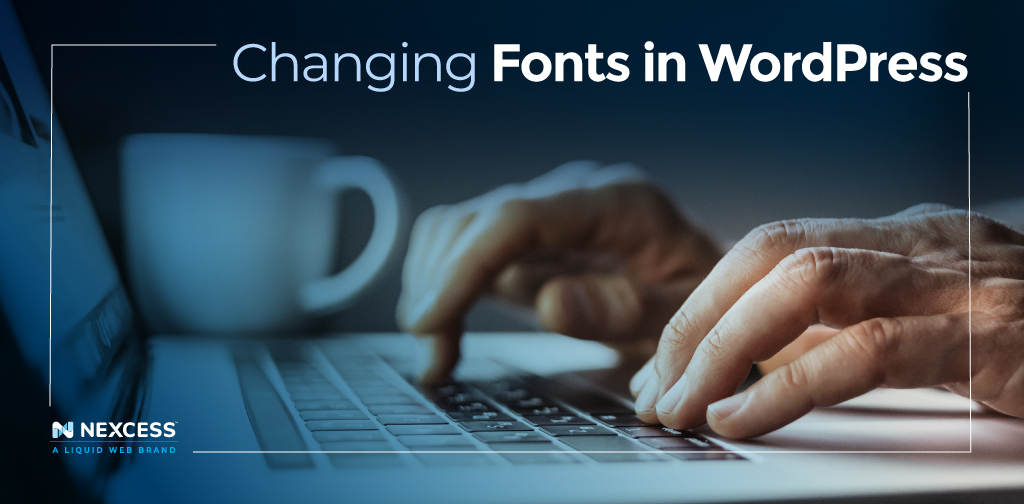Fonts are a great way to make your website stand out and infuse your brand personality into it. And they have a strong impact on how your brand is received.
In fact, 73% of all Fortune 500 companies use sans-serif fonts in their logos, likely due to their greater legibility and more minimal appearance.
Most WordPress themes have built-in options to change default fonts, at least within a few pre-selected choices. But this is not always the case.
There are some additional options for changing fonts in WordPress if your theme doesn’t offer a font that you want, and that’s precisely what we’ll discuss here today.
Let’s dive right in.
- How To Choose Fonts for Your WordPress Site
- How To Change Fonts in WordPress Using Built-In Options
- How To Change WordPress Fonts Using a Page Builder
- How To Add Fonts to WordPress
- Final Thoughts: How To Change Fonts in WordPress (and Add New Fonts, Too)
How To Choose Fonts for Your WordPress Site
Before we get into the tutorial proper, let's first discuss how the process of font selection typically goes and what you should keep in mind when choosing a font.
It's best to:
- Make sure that the font is easy to read. If it's not legible, then it's not of any use. View any potential fonts on multiple sizes, headings styles, colors, and font weights to get a real sense of how it'll look. Likewise, view it on multiple devices in a live preview.
- Keep in mind your existing website and brand style. Your chosen font should complement it, not send an entirely different message. If you're building a new website from scratch, you can disregard this advice. Instead, you can take this opportunity to build your brand style around your font selection(s).
- Ensure that individual letters look good in large and small sizes. It's not enough that your font of choice looks great when displayed as a header in bold. It needs to look good and be legible when formatted as body text, too, especially if you plan to use it for body copy.
- Ensure the font is in the correct format (WOFF/WOFF2 or EOF format). That way, it'll display properly in all browsers. You can use the Webfont Generator to convert your fonts into a web-friendly format.
With these tips in mind, we can move on to the process of changing fonts in WordPress.
How To Change Fonts in WordPress Using Built-In Options
The easiest way to change fonts in WordPress is by using the Live Customizer. All you have to do is access the WordPress customizer in the WordPress dashboard by clicking Appearance > Customize.
If your theme offers font customization support, you should see a tab on the left-hand sidebar that says Fonts or something similar. Click it to make your theme selections.
In some cases, your WordPress theme might use a separate theme options panel for font customization. In that case, you can change the fonts using the settings provided there. If you have questions, be sure to reference your theme’s documentation.
How To Change WordPress Fonts Using a Page Builder
Similarly, if you’re using a page builder such as the Nexcess StoreBuilder, you can select a template that includes the fonts and font styles you prefer.
You can browse through the numerous template options to find one that includes a font selection and color palette that matches your company’s or personal branding and style.
But what if you want to add new fonts to WordPress — not just select from the options provided by your theme or page builder? There’s a solution for that, too.
How To Add Fonts to WordPress
If your theme doesn’t offer the font you want, you can add different fonts through a plugin pretty easily. There are many WordPress plugins available that can assist with this task.
Take Easy Google Fonts, for example. This dedicated font plugin helps you add any Google Font to your WordPress website with just a click or two. If you have your eye on a Google web font, this plugin can make adding it a snap.
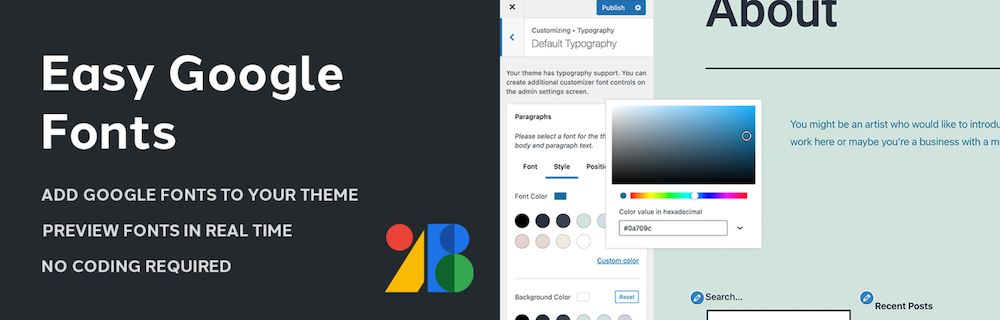
Alternatively, you can use the plugin Use Any Font to add font files to your WordPress website, even if they’re not Google Font typography options. The process is simple here, too. Just install the plugin, make your font selections, and be on your way.
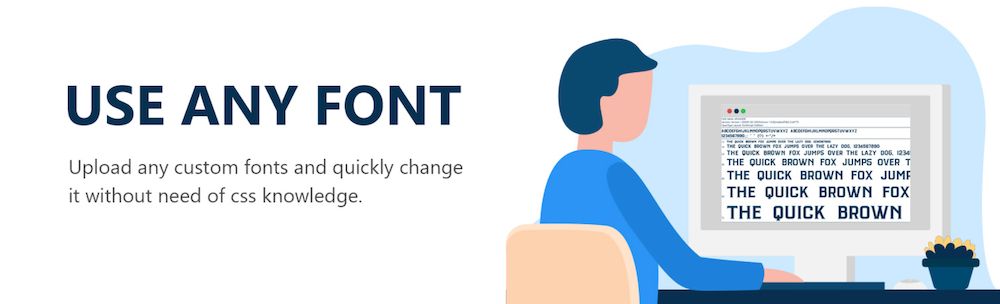
You can also add custom fonts to WordPress manually by enqueueing them through your functions.php file and putting additional CSS code in your stylesheet in a child theme.
The easiest way to do this is as follows:
1. Select a Google font. Click the + icon next to it, then copy the link to the font.
2. Open your theme’s functions.php file. Paste in a code snippet containing your font’s link. Save your work.
3. Open the style.css file. Add custom CSS code to style whichever elements you’d like the font to be applied to.
And that’s all there is to it!
Final Thoughts: How To Change Fonts in WordPress (and Add New Fonts, Too)
Changing fonts in WordPress is not difficult. And you have several options:
- Using the built-in customization options in your theme or page builder.
- Using a plugin.
- Enqueuing the desired font options in your child theme.
The only thing left to do now is to use one of these methods to change the fonts on your website and add a touch of personality or branded cohesiveness to your web presence.
If you want to get started with WordPress, our Managed WordPress Hosting plans simplify the process of creating, launching, and maintaining a website. Just sign up and let us take care of the tech details.
Check out our fully managed WordPress hosting plans to get started today.