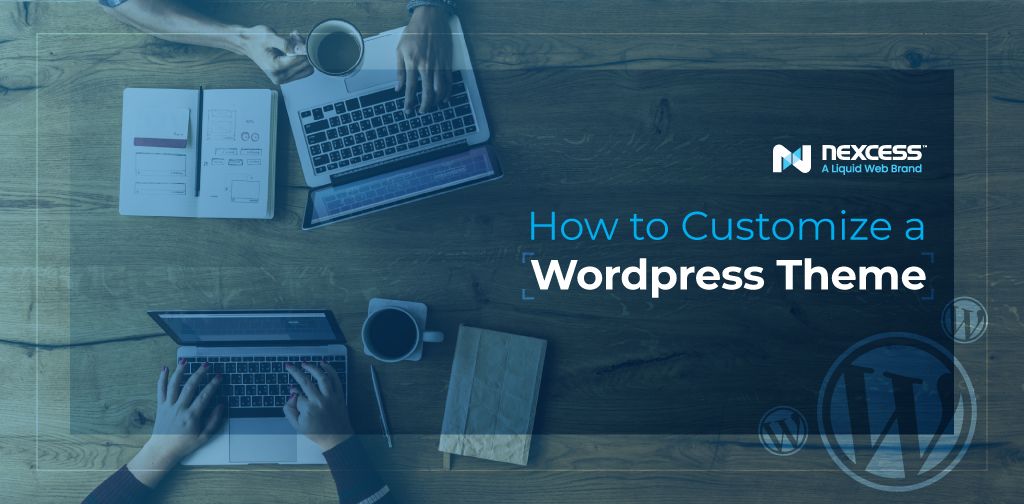WordPress is considered the most popular system for building websites. Since its launch, over 455 million websites, or 39.5% of all sites on the web, are powered by WordPress.
WordPress themes are used in order to quickly and easily create the visual appearance of the site and determine its functionality. They already have the necessary tools, styles, scripts, layouts, and sometimes additional plugins built into the themes themselves.
There are a huge number of WordPress themes on various topics with different sets of instruments, but more often than not, users want to improve their website by adding new features or making changes to its appearance to highlight the individuality of their project.
If you are not able to find a theme which completely meets your requirements — both graphically and functionally — it is possible to choose the one you like the most and customize it as you see fit.
Keep reading to learn how to customize a WordPress theme.
Understanding WordPress Themes
Before we dive into the details, it is important to understand the essence of a WordPress theme. It is a set of CSS, JavaScript, and PHP files which work together with core WordPress files and plugins to display the graphical part of your website, also known as the front end. This includes the overall styling, page layouts, fonts, colors, headers, and more.
It is very important to choose a theme that will be in line with the content of your site and will benefit the page load time. The latter is especially valuable as people tend to leave websites which take too long to load. Also, SEO rankings depend on a website’s performance — the faster the website is, the higher it will be placed when sending a query through a search engine.
That being said, themes heavily loaded with fancy features are typically not the way to go if you want your WordPress site to prosper. Building a website for your photography portfolio? Choose a simple and fast theme that is specifically made to display photos beautifully. Business blog? Select a theme that looks professional.
Free Themes vs. Paid Themes
Now that you have an idea of what to look for, it is time to head to the web to search for an actual theme that will be used on your website. Free themes can be found at wordpress.org while paid (also known as premium) ones have their own websites showcasing their features and at times offering a demo.
The fact that a theme is paid does not necessarily mean it is better than its free counterpart, however certain features can be found when comparing these two types. First of all, paid themes may offer support, usually email-based, and support documentation. For WordPress beginners it means that they will not be left behind in case they have any questions. On top of that, paid themes are continuously updated which reduces potential WordPress security vulnerabilities.
While free WordPress themes are indeed free, they may lack some features which on one hand can boost the loading speed of your website, but on the other hand can limit your customization options. Since free themes are widely available, it is possible that your design will not be unique and the site could become “just another WordPress site.”
To sum it up — if you are comfortable with resolving any issues on your own and are not looking for a complex layout, then a free theme can be a good fit for you. However if you want to be backed by a team of experts and have a feature-rich and highly customizable theme, then a premium theme is your choice.
Why Would Someone Want to Customize a Theme?
Customization is needed to edit some aspects of your site’s front end to your liking. For example, you are about to set up a WordPress blog about honey. You picked a theme, but its default colors are white and green.
To match the blog’s topic you will probably want to change the theme’s color to dark orange and brown or beige. The same goes for fonts — using Gothic fonts for a toy store website might not be a good idea.
Site owners can also benefit from theme customization by adding testimonials from happy customers. They highlight the reasons why a customer should select you and show that you are running a credible business. Certain themes make it possible to add and customize such sections.
You may also be wondering if you can customize a WordPress theme to improve site speed. By removing certain in-built widgets, menus, or sliders it is possible to reduce the number of requests the browser has to ask the server for, thus speeding up the WordPress site.
How to Customize a WordPress Theme: 3 Techniques to Try
There are a number of ways on how to customize a WordPress theme. Some of them involve simple “drag-and-drop” operations and some of them require coding skills. Let’s take a look at the following methods.
How to Customize a WordPress Theme Using WordPress Customizer
This is the built-in option offered by WordPress to edit any theme. It can be accessed from the wp-admin area, in the left-side menu:
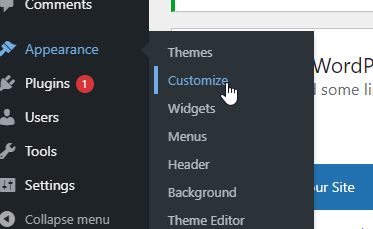
After you open it, you will see your website homepage. On the left there will be a menu with options for customization.
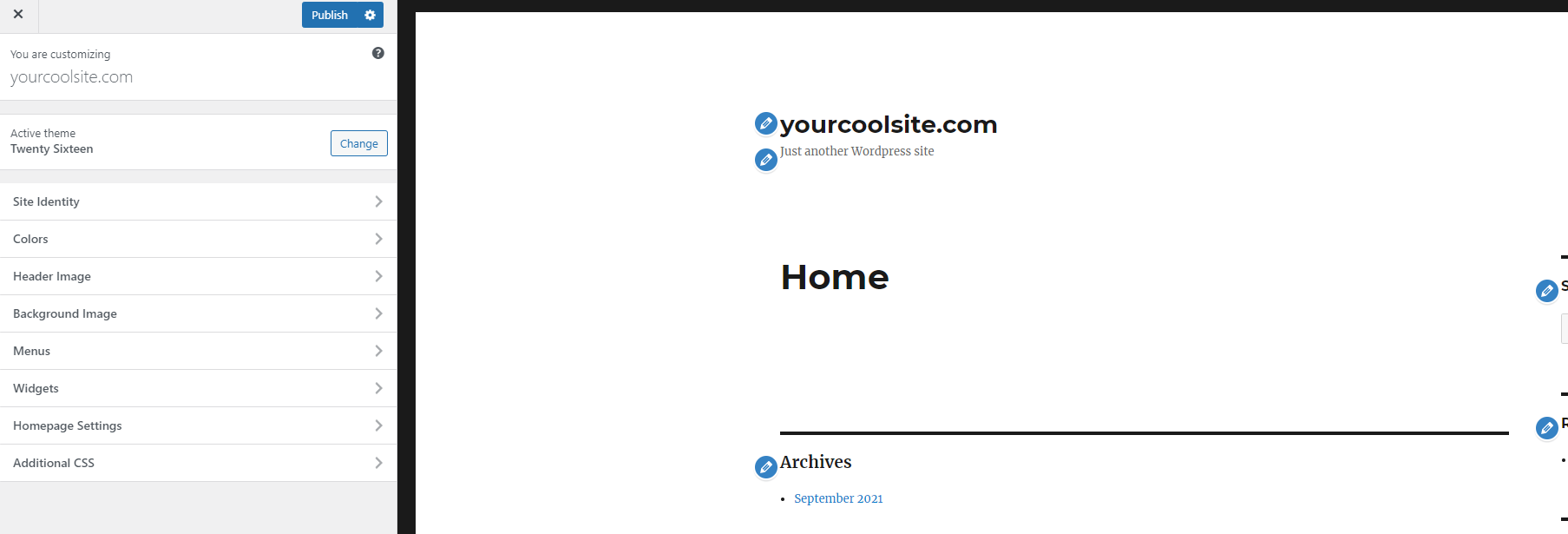
Depending on the theme, more options may be available, but the ones that can be customized in almost any theme are fonts, colors, background image, site identity, widgets, and menus. Clicking on pencil icons next to the items opens their corresponding menus.
WordPress Customizer is a good fit for those who found a theme they like and they need to do only a few minor tweaks to make it perfect. However, it does not mean that major changes can be done using this tool. Since it requires no coding skills and has a very easy-to-use interface, it can be a great option for beginners.
Another advantage of this method is that any changes are seen immediately and you only need to click “Publish” to make them live or schedule them at the desired time.
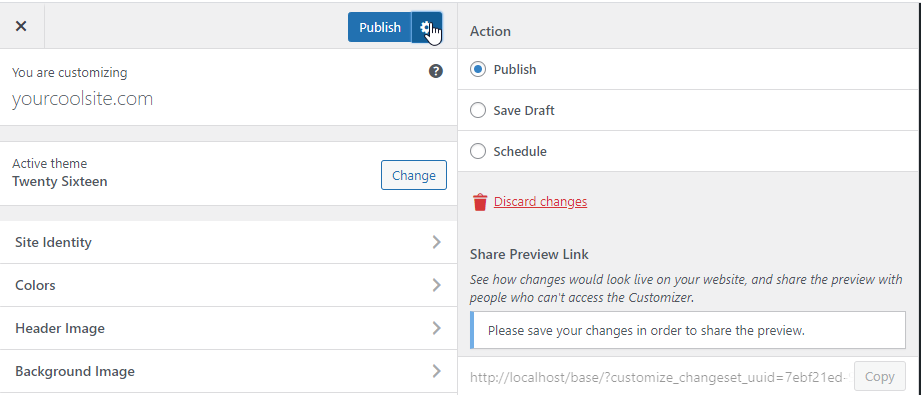
However if you require more extensive and flexible customization you will be somewhat limited with your theme as the list of customizable options is determined by the theme's author. That brings us to the next point which expands our possibilities massively.
How to Customize a WordPress Theme Using Page Builders
Page builders are programs or plugins that allow you to make websites by dragging and dropping elements directly into the page. You can add many elements, such as social media buttons, sliders, audio, video, maps, and so on. Each item is highly customizable — you can change its position on the page as well as different animations settings, icons, and color schemes.
Page builders are very easy to use and enable you to make changes on how the site will look. No coding skills are required, so it is a great solution for WordPress novices. Page builders can help you save money as you will not need a web developer to create your site — you pay for the licensing fees only.
However, be mindful about the freedom page builders give you — overloading your site with features will negatively impact its loading speed, which is bad for SEO. We would recommend choosing an SEO-friendly page builder like Beaver Builder, which is included in some Nexcess plans.
Also when choosing a page builder, be sure to take into account what will happen to your site if you remove the plugin or decide to change it in the future. Some page builders like Divi or WPBakery Page Builder heavily rely on shortcodes (small lines of code to display content in ready blocks). If at some point you decide that you no longer need this page builder, it may slow your site down or even break it.
Elementor or Beaver Builder create pages using completely clean HTML code, which means your site will function regardless of these plugins.
How to Customize a WordPress Theme Using Custom CSS
CSS (Cascading Style Sheets) is a language which controls how HTML elements on a webpage are displayed. Editing CSS is an advanced way to customize WordPress themes, but it really pays off — it has almost limitless potential for editing any element across all your pages.
There are several ways to access CSS for your site.
- By navigating to “Additional CSS” in WordPress Customizer
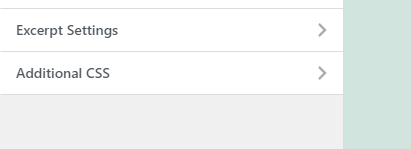
Here you can add bits of CSS code to edit certain aspects of your site. Below is an example of how you can swap colors or change width and alignment of your footer.
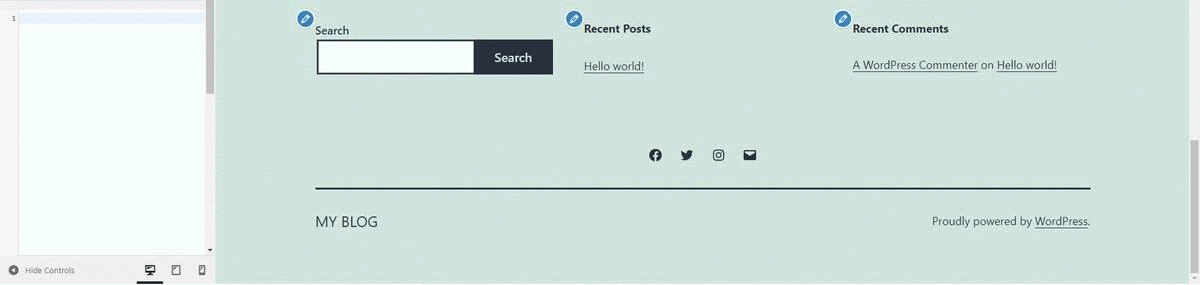
- By using the WordPress Theme Editor in the wp-admin area
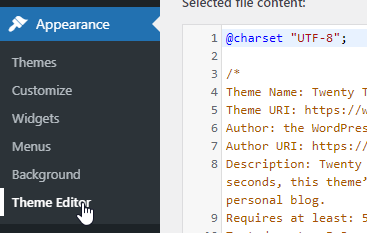
This allows you to edit the core theme files (style.css and functions.php) from within your browser. When you open it for the first time, there will be a warning from WordPress saying that this method is not recommended unless you make a backup, or use a child theme which will save your progress if the parent theme is updated.
- By using specialized plugins (i.e. Advanced CSS Editor, Simple Custom CSS, CSS Hero)
These plugins complement in-built Theme Editor with code autocomplete, highlightinging syntax errors, and real-time visualization for any changes. These are the best solutions for beginners if they decide to customize their WordPress theme via CSS edits. A major advantage of this method is that any changes made with these plugins are not lost if the theme is updated, unlike to the previous method if a child theme is not utilized.
Now You Know How to Customize a WordPress Theme
Now you know how to customize a WordPress theme with three different techniques. There are several ways to go about it and depending on your skills, you can choose the one that works best for you.
However a well-customized theme is only a part of a bigger picture. There are a number of different factors that come into play when starting a WordPress site — speed, security, scalability, and so on. In order for your site to flourish, it is very important to choose a reliable WordPress hosting company.
Consider Hosting With Nexcess
With 18 years of experience in the hosting industry, Nexcess is the ideal host for WordPress. The platform was specifically built and optimized for speed and performance of WordPress sites.
With automatic updates, you will never have to worry about your site’s security. And thanks to autoscaling, your site will never go down due to a traffic surge. Plus, our award-winning support team ensures full management of your hosting 24/7/365.
Check out our fully managed WordPress hosting plans to get started today.