I think you’ll agree with me when I say: WordPress maintenance can be a pain. Almost all WordPress users have heard stories about plugin updates or theme updates breaking sites, or worse, websites getting hacked.
This WordPress maintenance checklist will take away the pain from keeping your website running stable and secure. It’ll give you a framework to structure maintenance into simple recurring tasks which you can partially automate. You can literally save days throughout the new year by using this checklist.
I’ve broken down this checklist into multiple areas to account for maintenance tasks you should perform on a daily, weekly, monthly and yearly basis. You’ll find that most of the daily tasks can be automated with ease. The weekly and monthly tasks can sometimes be automated as well, but there are some things you will want to do manually.
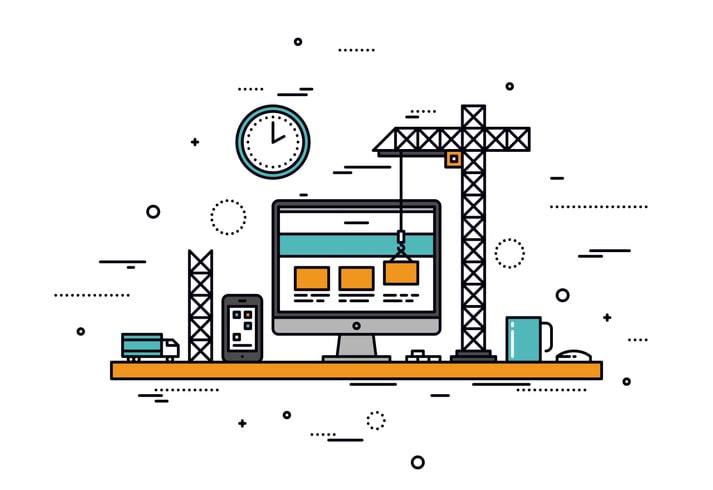
All tasks from this checklist come from my team’s experience of managing 100+ WordPress websites on behalf of our clients. I’m not saying this to sell you on my service but to demonstrate the practicability of this WordPress checklist.
This is no fluffy checklist written for the purpose of creating a checklist. It’s a tool you’ll want to have in your belt.
You don’t need to be a WordPress developer to follow along with this checklist.
In fact, you won’t have to write a single line of code or touch any server setting. This checklist provides you with instructions for maintenance tasks on a high level – so you know that your site is set up properly.
If your site breaks (e.g. because of a faulty plugin update that causes an error in combination with your theme) you might still need a developer at hand. But you’ll also be in the position to simply bring back a backup of your website to get it back up and running in no time.
While this WordPress maintenance checklist gives you a glimpse into all of the areas that go into keeping a WordPress site running smoothly, it cannot hide the fact that WordPress maintenance is tricky. However, it will act as a beacon guiding you in the right direction. And if you’re on Nexcess’ Managed WordPress Hosting plan, you’ll find maintaining your site even easier.
Daily WordPress Maintenance Tasks
I’m fully aware that daily WordPress maintenance might not fit into your schedule. It certainly does not in mine. I’m a WordPress developer running my own business for maintenance services and loading speed optimization, a writer for Nexcess (I love their approach to support the WP community), a full-time lead developer for a German agency, and a husband and friend.
Surely you’ll agree that the daily WordPress care program should take as little time as possible. But no matter whether your business depends on your WordPress site (think of lead generation, e-commerce, etc) or whether your site is for your hobby, daily maintenance is important.
Hence, I’ll give you three tasks you should perform on a daily basis. All of those can and should be automated because you want those maintenance tasks to be executed no matter what life throws at you. Software can do these things a lot better than humans.
1. Back Up Your Website Daily
Having a backup of your website is mandatory. You never know when things could go south because your website can break for so many different reasons. It doesn’t even need to be a problem with WordPress itself, but could also be related to your hosting company’s servers or their infrastructure.
The great news is that some professional WordPress developers have thought about this problem and created rock-solid solutions for us. While reliable hosting companies like Nexcess do include backups in their Managed WordPress hosting plans, I like the security of having a second backup of my website somewhere in the cloud.
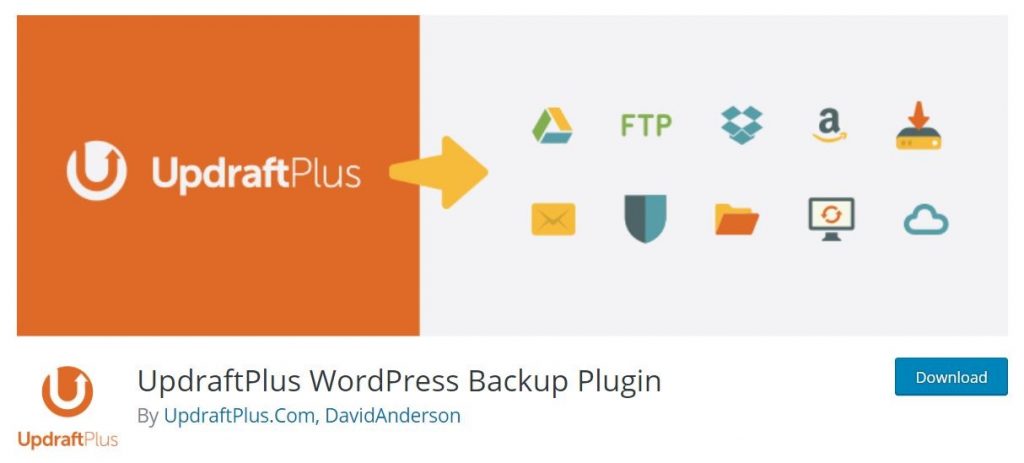
As a free plugin, I rely on UpdraftPlus most of the time, including my own website WP Mastery. I’m happy to start my WordPress maintenance checklist with this particular plugin because it served me and my clients well for years.
You can simply install it from your WP dashboard and then configure automated daily backups that get stored to whatever cloud service you prefer (I have my backups in Dropbox).
If you’d like a paid alternative with a support team you can reach out to 24/7, I highly recommend you check out blogvault.net. Their founder Akshat Choudhary gave an interview for Nexcess recently, outlining how he runs his two businesses and what he thinks about WordPress security.
2. Get Notified About Downtime
Every second in which your website isn’t accessible matters. You’re losing visitors and, more importantly, damaging your brand’s reputation. Just think about how people go crazy when Facebook isn’t online. Those incidents even make it to media outlets like USA TODAY.
While your brand likely isn’t as big as Facebook, you still want to know when your website goes down so that you can bring it back online fast.
Here are a few services that help monitor your site for uptime.
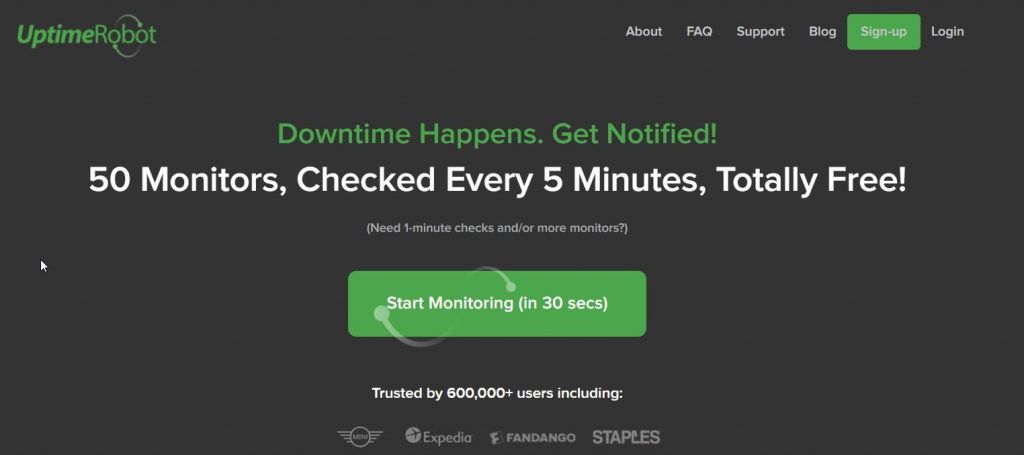
UptimeRobot is a free service you can use to automatically test your website every five minutes. If a test fails, you’ll get a notification from their platform so you can reach out to your hosting company or website team to fix the issue.
If you’re looking for a more complex and powerful website monitoring, have a look at Pingdom. That service isn’t free but gives you plenty of automated checks to ensure that your site is performing at its peak capacity at all times.
3. Protect Your Site Against Hackers
With WordPress powering a third of the Internet, hackers love it as a target. Imagine how many websites they can attack that all use the same platform. Since most attacks are automated nowadays, you shouldn’t believe that your website will not be attacked just because it’s small.
That’s why Nexcess thinks security is important and why you should add your own measures as well. You can install tools like WordFence to have your website files monitored for unwanted changes (e.g. caused by malware).
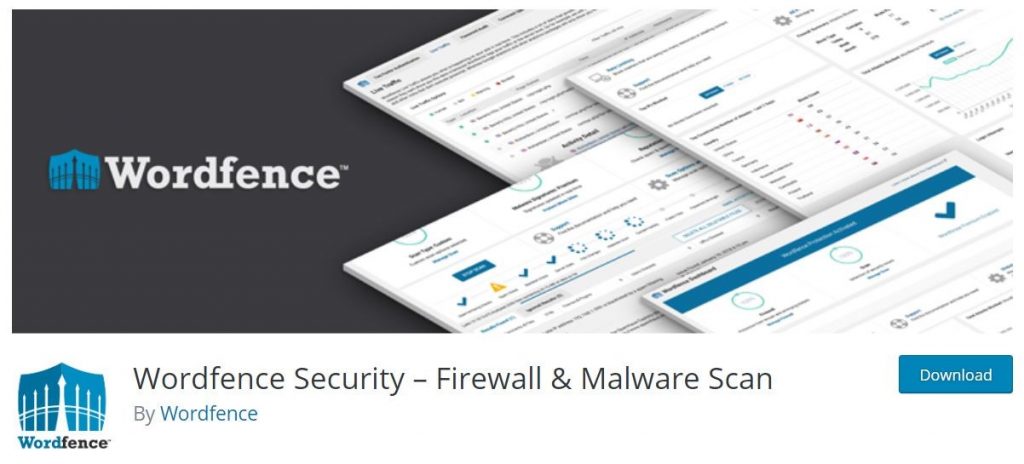
Weekly WordPress Maintenance Tasks
4. Install Pending Updates
Installing updates isn’t a task you should take lightly. Always ensure you have a backup in place. Next, install the updates on a staging website first. Read this article on creating a staging site on Nexcess or talk to your hosting support team if you’re not with Nexcess.
If you cannot test updates on a staging copy of your website first and still want to follow this WordPress maintenance checklist, install the pending updates one by one.
Install your updates in this order:
- WordPress core updates
- Theme updates
- Plugin updates
5. Monitor Your Traffic And Rankings
Do you currently know if your traffic went up or down over the past few weeks? Chances are that you don’t. However, knowing how your traffic and rankings develop can be a game changer to your business. You can base decisions on that data:
- How your content marketing campaigns are performing
- How your visitors respond to your content (time on page, bounce rate, etc)
- How your SEO strategy is working
- Whether your site got blacklisted (organic traffic dropped)
- Whether one of your content pieces got more attention than usual.
Leverage Google Analytics to report last week’s data via email every Monday. You only need to include the most relevant numbers in that report so you can skim through it within a minute and only dive deeper if a number stands out from the rest.
6. Run Malware Scans
As I already mentioned in the checklist (see #3), protecting your website against hackers is crucially important. The plugin WordFence which I mentioned earlier can run automated malware scans, but there are more tools you might want to leverage.

Sucuri’s Sitecheck platform is one of my favorite malware scanners. It’s a free tool that analyzes your website for known WordPress malware and provides other helpful information as well.
7. Moderate Comments
Depending on whether you have comments activated on your blog, you’ll want to moderate them on a weekly basis (or more often if necessary). Delete spam comments to free up space in your database and reply to relevant comments. This is not just a great way to declutter your WordPress site, it also helps you keep an active relationship with your readers.
8. Go Through Your Site Visually
Perform a visual check of your website at least weekly. You’ll want to be sure that your site looks the way you want it to! Don’t just perform this check in your favorite browser you use all the time, but also test your site in other widely used browsers. At least include Chrome, Firefox, Safari, Internet Explorer / Microsoft Edge, an Android phone and an iOS phone.
If this checklist item sounds too labor-intensive, move it to the monthly section of my WordPress maintenance checklist. Just ensure you do it regularly!
Monthly WordPress Maintenance Tasks
9. Clean Up Your Database From Junk Data
Having a clean WordPress database helps with making your site load faster. Junk data can be spam comments, settings from plugins that were uninstalled but not deleted, post revisions, and other data that is a bit more technical to explain.
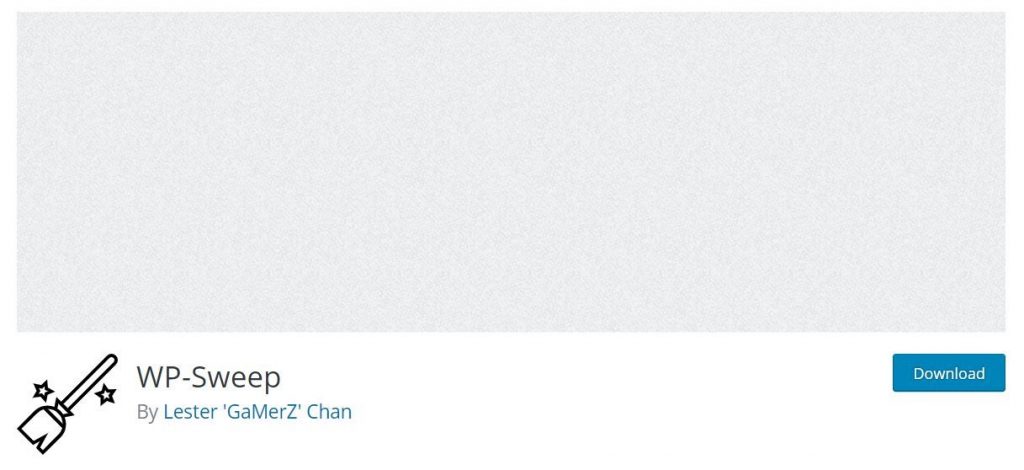
My go-to plugin for optimizing WordPress databases is Swift Performance Pro but since that is paid, you can use WP Sweep as a free alternative. Just be sure that your database is backed up before you start the cleaning process!
10. Remove Unnecessary Users
Having outdated or unnecessary users active on your website is a serious security risk. Those users could be co-workers that switched divisions or had to be let go, logins for plugin or theme support, authors that aren’t active anymore, and so on.
You never know whether their passwords are secure, whether they share their passwords with others or whether hackers know their email addresses and can thus launch targeted attacks against your site.
Hence, I recommend you go through your list of users once per month and delete all users that aren’t absolutely needed. Especially have a look at the users with administrative capabilities and double-check if those users need to be admins.
11. Delete Unused Themes And Plugins
Similar to the unnecessary users, there’s also no reason to keep unused themes and plugins in your WordPress site. Delete those plugins and themes you don’t need any more to remove those files from your server and the settings from the database.
Remember to clean your WordPress cache after this step, so that your site loads with only those plugins necessary.
12. Check The Loading Time Of Your Website
Besides security, this WordPress maintenance checklist also focuses on making websites faster. Make sure you check your site’s loading time regularly.
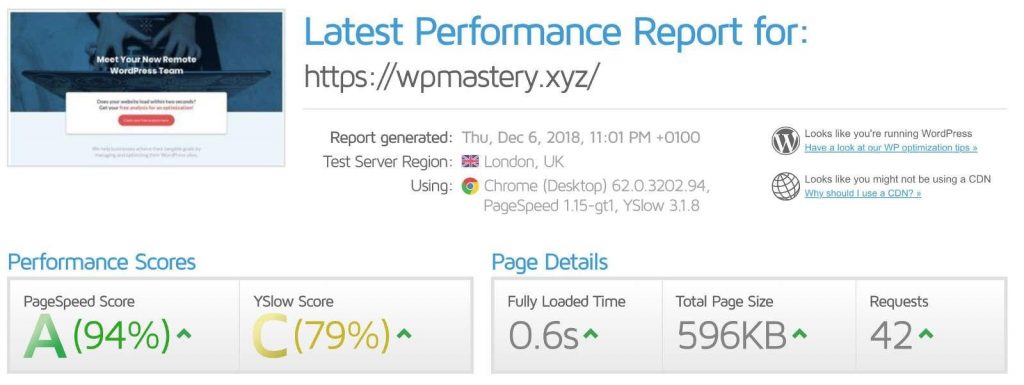
I run my site through GTmetrix weekly to ensure that my changes to not negatively impact my loading time. By doing this every week, it becomes easier to identify bottlenecks that limit the performance of your website.
13. Search For Broken Links In Your Content
Broken links are links that go nowhere and result in error messages. You don’t want those to be in your content, because it makes your content look like it’s researched badly. There is a very popular plugin called Broken Link Checker, which I do NOT recommend at all. Even though it reliably points out all broken links on your site, it’s known to slow down loading times – which is a no-go in my eyes.
Instead, you can use deadlinkchecker.com to find links on your site that are broken. If you insist on using Broken Link Checker, be sure to measure your site’s loading time carefully.
14. Check The Google Search Console
The Google Search Console is a free tool that provides you with an abundance of information on how Google thinks your site is performing. It’s a good habit to look into your console once per month to check if there are any errors creeping up, such as content that can’t be found on your site, indexing errors, or other problems.
Yearly WordPress Maintenance Tasks
15. Review Your WordPress Setup
Once per year, set aside 2-3 hours to review your entire setup. You might need more time than that depending on your experience with WordPress, but you should take the time to:
- Review your hosting company, see if it still fits your requirements and how it compares it to other hosting companies that specialize in WordPress hosting.
- Review the theme you’re using and check for alternatives that might load faster, look better or are easier to use.
- Review the plugins and search for better performing alternatives.
- Review 3rd-party services like CDNs, analytics tools, split-testing tools, and others.
With these review items, you can be sure that your site is ready for another year of high-performing online marketing instead of letting components of your site get older and older without even noticing.
16. Review Your Content Strategy
Similarly to reviewing the technical components of your website, you also should take time to review how your content strategy is performing. While your content strategy heavily depends on your marketing goals, budget, team capacity, and other factors, there are a few metrics that are worth including in almost any content strategy review:
- Use Google Analytics to get an idea of which posts and pages get the most visits.
- Check which traffic sources have the highest time on page and conversion rate and the lowest bounce rate.
- Find out which geographical areas seem to value your content most (this might be a potential for targeted ads).
- Review the performance of your opt-in forms and calls to action.
- Ensure that event tracking (e.g. clicks on important buttons) is set up and running.
- Check which content gets the most shares and comments to double down on those topics.
This WordPress maintenance checklist gives you a more than a solid overview of key factors that can turn your WordPress site into a valuable asset. At the very least, it’ll help you save time in your regular maintenance tasks and will ensure you don’t miss important steps.
Managed WordPress Can Help
Nexcess can take care of many of these things for you automatically with Managed WordPress Hosting. From daily backups to automatic core WordPress and plugin updates, they can streamline your process.

