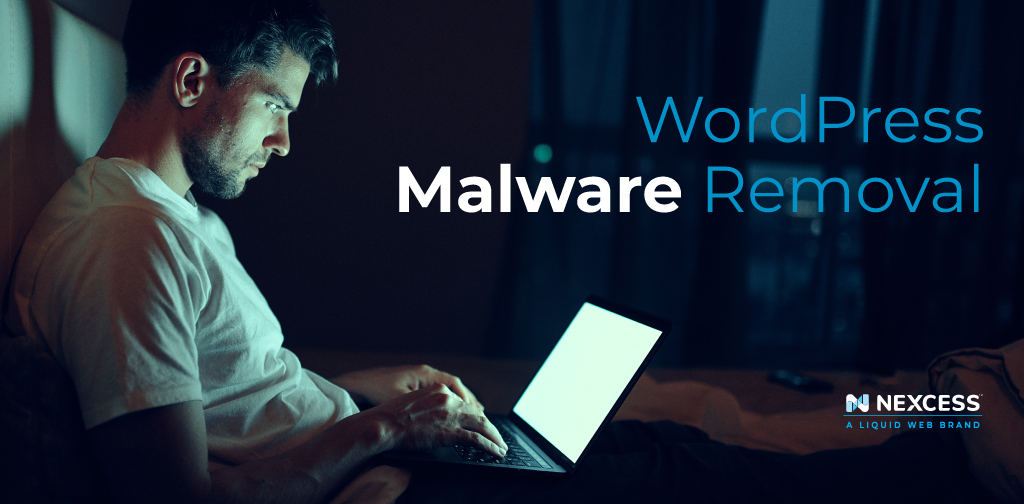When you think of computer viruses, you may think of movies about hackers trying to steal missile launch codes and secret agents trying to stop them. That is unless you’ve dealt with a virus or malware before. Then you know it’s not a suspense movie. It’s a big problem for your business.
Knowing WordPress malware removal techniques can keep your website in good working order and save your business time, money, and headaches.
Keep reading to learn how to scan WordPress for malware.
What is Malware?
Malware causes damage to a computer, server, or network. Short for “malicious software,” malware comes in various types, some of which you’ve probably heard of before. Viruses, worms, Trojan horses, ransomware, spyware, and adware are all types of malware.
Hackers use malware to steal information, like bank account or credit card numbers, passwords, or even information about the people you work with. Once it gets on your WordPress site, malware can be difficult to detect. To protect your business and your customers, knowing how malware can get on your site and what you can do to remove it is essential.
Secure your site with managed WordPress hosting
Power your site with the industry's most optimized WordPress hosting
How Does Malware Get on Your WordPress Site?
WordPress is a robust and popular content management system, and for good reason. It offers tons of customization options and can be modified to run a blog, ecommerce store, or membership site – whatever you want to use it for. But that popularity also makes it vulnerable.
Movies make it seem like hackers are always attacking websites when in reality, malware can show up on your WordPress site in a boring and mundane way. Hackers can install malware on your site through vulnerabilities in apps or plugins. People commonly find malware on their WordPress site after getting free copies of plugins or themes that normally cost money. Making sure you choose plugins and themes from the WordPress repository is a good way to avoid compromising your site.
Additionally, updating your version of WordPress can make a world of difference. Many users ignore the update messages they see when logging into their site. If they let the update go too long, that can be like rolling out a welcome mat for malware.
How to Check Whether You Have Malware on Your Site
Many website owners assume that if their site had WordPress malware, they’d know immediately. And in some cases, malware may change the appearance of a website. But most malware is elusive, which is what makes it so effective.
Your site may have malware if:
- Account information, like your login, changed, and you weren’t the one to change it.
- Someone modified website files without your knowledge.
- The website freezes or crashes.
- There’s a rapid drop or increase in site traffic.
If you experience any of these things, it’s time to scan WordPress for malware.
WordPress Malware Removal Techniques
If you suspect your WordPress site is affected by malware, take action quickly. When it comes to WordPress malware removal, there are things you can do to check the health of your website.
Scan Your Site
Scanning your site is a simple way to see if there is any malware installed. Scanning your site will let you know if your site is up-to-date and secure. There are WordPress plugins that can scan your site for you. If your site is flagged, you’ll either need to update it or perform some of the following tasks.
WordPress Malware Removal Plugins
If you find malware installed on your WordPress site, remove it immediately. There are malware removal plugins out there. Before you pick one, review the features the plugin offers to decide if you feel like you can comfortably use it. Every plugin is different, and each plugin has a learning curve. Some of the most popular WordPress malware removal plugins are MalCare, Wordfence, Sucuri, Astra Security Suite, CleanTalk Security, BulletProof Security, Cerber Security, and Defender Security.
Backup Site Files
If possible, make sure to backup your site by using your host’s site snapshot feature. Not all web hosts have this feature, which will likely take a long time since it will be a thorough backup of your entire server. If you can still log into your site after the malware was installed, you can use a WordPress backup plugin. You should also export an XML file of all your site’s content. And for every install of WordPress on your server, you’ll want to back up each one.
Delete Files
After you back up your site, it’s time to delete some files. In your public_html folder, delete all the files except the cgi-bin folder and any clean server-related folders. To do this, use your web host’s file manager.
If you have more than one site you’re hosting on that server, you can assume they’re all compromised. So you’ll need to back up all sites and delete all the files in each site’s public_html folder. Do this as quickly as possible because it’s not uncommon for an infected site to re-infect others you’ve just cleaned.
Reinstall WordPress
After everything is clean, it’s time to reinstall WordPress. You’ll find the option to do so in your web host’s control panel. Make sure to reinstall WordPress where it was originally, which should be in the public_html directory or in a subdirectory. Then, take a look at the backup of your site. Edit the wp-config.php file on the new install of WordPress to use the database credentials from the former site. This process will connect the new install to the old database.
Use a Malware Removal Service
There are several third-party malware removal services that can assist in cleaning up your website. These services do the heavy lifting for you, ensuring all traces of malware are removed from your WordPress website. Nexcess offers website malware removal services that include a broad spectrum of features, along with a guarantee.
How to Protect Your WordPress Site from Malware
Cleaning up malware can be difficult and takes time and energy away from running your business. Preventing malware from infecting your site in the first place is much easier than cleaning it up. Two ways to protect your site from malware are using a URL scanner and monitoring your site for changes.
A URL scanner is a great tool to show you whether or not your site has been compromised. You can check out Sitelock’s free URL scanner to see if your site is up-to-date and free of malware. Monitoring for changes can help you see if your site is compromised. Checking for malware in your databases, source code, and files can show you if something malicious is installed.
WordPress Peace of Mind
Malware can harm your website, business, and reputation. Ensuring your site is secure and running smoothly can be the difference between a thriving business and a business no one trusts.
One way to achieve WordPress peace of mind in a world full of malware is through fully managed WordPress hosting. Get smart monitoring tools to ensure your site runs fast and stays safe with our managed WordPress hosting.