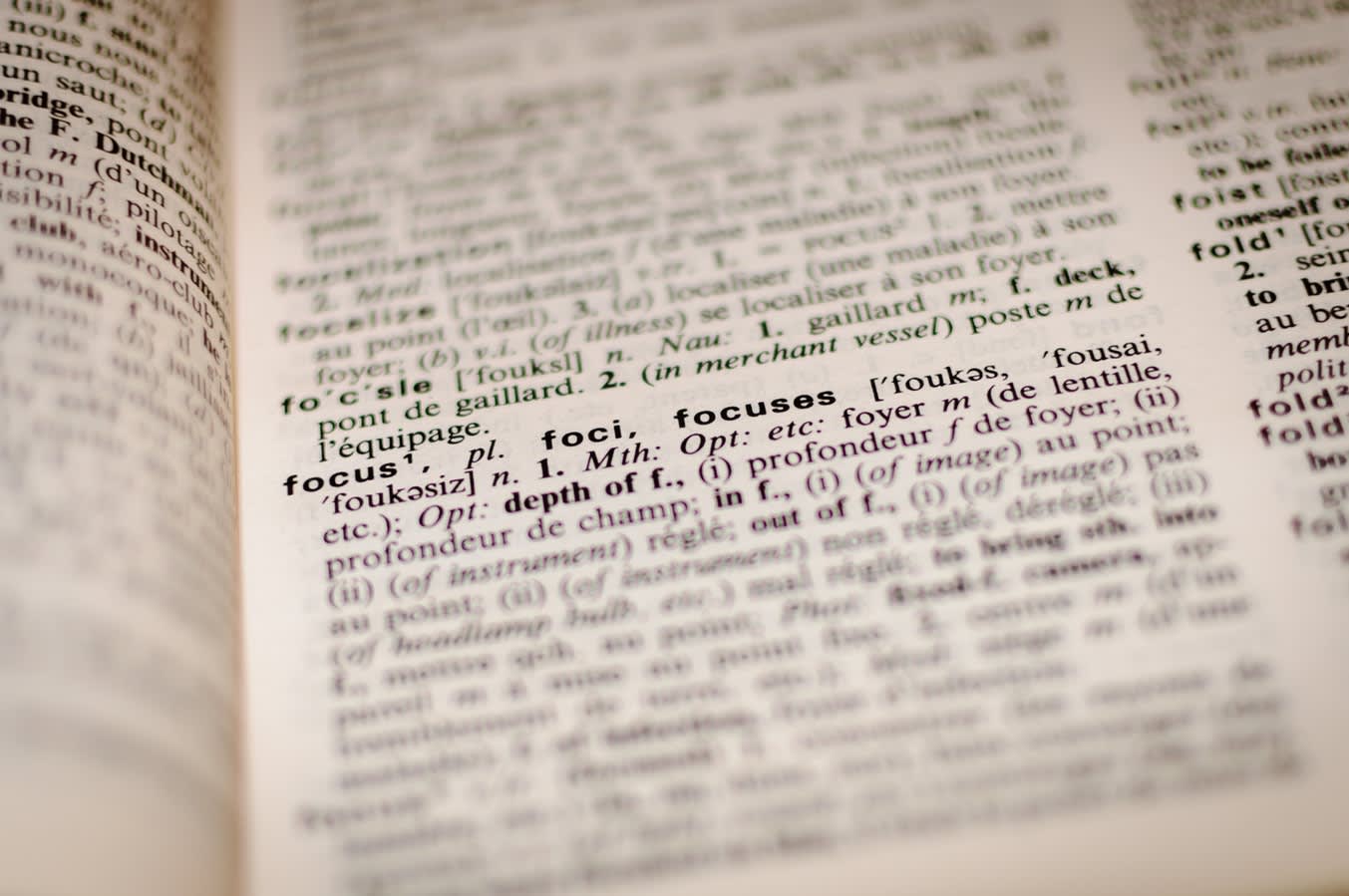It’s easier to get started with WordPress than any other leading content management system, deliberately so because WordPress was designed to make publishing on the web as intuitive as possible. However, your introduction to WordPress will go more smoothly if you understand a handful of key concepts. In this short glossary, we’re going to look at nine concepts that are important to understanding how WordPress works, concepts that will prove useful to you as you write, publish, and manage your WordPress site.
Posts And Pages
WordPress organizes web pages into two groups: posts and pages. Posts are, essentially, blog posts, although they might be used to publish videos, podcasts, or other media. The most important thing to know about Posts is that they are displayed in reverse chronological order on the posts page, which is often the homepage of the site.
A page is any other webpage on your site: the About page, or a landing page, for instance. Pages are not displayed in blog listings, but they typically appear in navigation menus.
Open Source
WordPress is open source software. That means WordPress is distributed with its source code, which can be modified by anyone. WordPress development is a collaborative effort between developers working in the open. Because WordPress is open source, it is also free, and it will remain free forever.
User Roles
Each WordPress user has a user role. User roles control what the user has permission to do on the site. The site owner and perhaps other trusted accounts are assigned the Administrator user role. They have permission to change settings, publish and unpublish content, install plugins and themes, and more. Other roles include Editor, Author, and Contributor. An account assigned the Author user role can publish and manage their posts, but they can’t manage other people’s posts or install plugins.
User roles are a key security feature: account holders should be given a user role that grants only the permissions they require. A writer shouldn’t be given admin privileges, and the number of administrator accounts should be as small as possible.
Taxonomies
Taxonomies organize the content on a WordPress site. There are two types of taxonomy, categories, and tags. Categories organize content into groups, often by subject matter. A post can belong to one category. A food blog might have categories for recipes, tool reviews, and tutorials. Categories are frequently used in a WordPress site’s navigation menu, and each category has an associated category page that displays all posts in that category. You can see the categories for this blog in the sidebar, or beneath the article list on mobile browsers.
Tags are a little different. There is no limit to the number of tags a post can have. They are more flexible than categories and are often used to group posts with similar topics. Our example food blog has a “recipes” category, but a recipe for guacamole might also have tags for avocado, dip, salad, and Mexican.
The way a site uses taxonomies affects its information architecture, search engine optimization, and user experience, so it is worth taking the time to devise a logical and coherent category and tag structure.
Database
WordPress is a dynamic content management system. Rather than storing web pages ready-made on a hard drive, WordPress generates them on the fly, running code that gathers data to construct an HTML page the browser understands. The data is stored in a database, a program that organizes and indexes data so that it can be retrieved efficiently. On your Nexcess WordPress hosting account, the database is a performance-optimized variant of MySQL, the most popular open source database on the web.
As a WordPress site owner, you rarely interact with the database directly, but it is useful to know that content, plugin and theme data, configuration data, and information about users are stored in the database. When you backup a WordPress site, both the files and the database should be copied; it is a common mistake to copy only the files, and that is only a fraction of what makes a WordPress site.
Static Front Page
WordPress started life as a blogging engine, and, although it has since developed into a full-featured content management system, it retains some of the qualities of a platform intended primarily for publishing blog posts. This can be seen in the default configuration for the homepage, which displays a reverse chronological list of posts. That’s good for a blog, but not for a business site, where a landing page or traditional homepage is more appropriate.
The Static Front Page setting, which can be found in the Reading Settings section of the Admin menu, replaces the blog listing with a page of the site owner’s choice. In WordPress parlance, a Static Front Page is just a homepage that doesn’t display the blog listing.
Plugins and Themes
WordPress is a modular system: it has a central core that can be augmented with the addition of software packages. These come in two varieties, plugins and themes. Plugins add extra features and enhancements to WordPress. A plugin may make a small tweak to an existing feature; it may introduce a set of related features, such as with a caching or security plugin; or it might transform a large swath of WordPress’ functionality and user experience, as with a plugin like WooCommerce. There are tens of thousands of free plugins to choose from as well as premium plugins with advanced features and support.
Themes govern how WordPress looks and features related to its appearance. Every WordPress site has a theme that determines its front-end color schemes, typography, and page layouts. Basic themes provide a simple set of appearance configurations whereas more complex themes are packed with features such as sliders and drag-and-drop page builders. As with plugins, there are thousands of free themes and a large market for premium themes.
Caching
As we discussed in the database entry, WordPress is a dynamic content management system: it generates pages as they are requested. Dynamic content generation is key to WordPress’ ability to show different content to users, but it is slower than serving pre-generated content. Caching allows content that was generated in response to a previous request to be served more than once; if the content doesn’t change, it is a waste of resources to generate it for every request. Caching can make WordPress site much faster while consuming fewer server resources.
Caching can occur at many points during the process of serving pages. At Nexcess, we equip WordPress sites with the W3 Total Cache plugin and install Memcached on all WordPress hosting plans.
WordPress Hosting
Hosting puts a WordPress site on the web. It provides the server that runs WordPress’ code and that supports the database. It also provides a network connection to the internet. There are many different types of WordPress hosting, from shared hosting to dedicated server hosting and cloud hosting.
WordPress hosting providers offer the same basic service, but they are not the same where performance, reliability, and security are concerned. To learn more about what makes a great WordPress host, take a look at how we optimize our WordPress hosting platform.