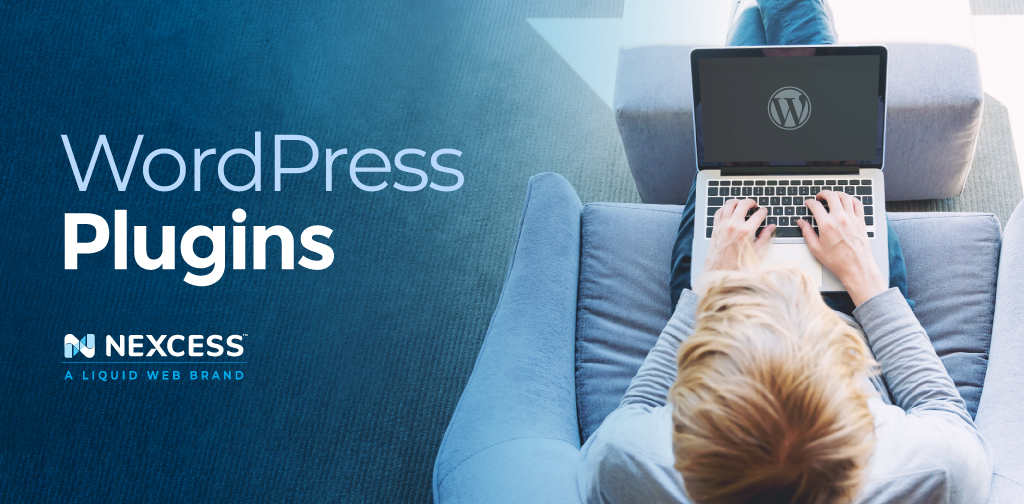WordPress remains one of the most popular content management systems in the world, with over 30% of all websites taking advantage of the codeless website building it offers.
It’s not surprising why so many use WordPress — its core functionality features a wide range of tools that allow you to build a great website. Add to that plugins and themes, which extend the possibilities even more.
What is a plugin for WordPress? This is something that is often not clear to someone who is new to the platform. In this article we will answer that question and walk you through the process of finding the right plugins and getting them installed on your website.
What is a Plugin for WordPress?
A plugin for WordPress is a piece of software that extends the functionality of a WordPress website. Plugins make WordPress websites highly customizable. There is a plugin for just about anything you want on your website.
WordPress is open source. As an open source project, it is supported by a devoted community of individual software developers and entire companies. The WordPress community works on making it an even greater platform.
Because the WordPress ecosystem is so robust, there are many plugins to choose from. With more than 60 thousand plugins available, any website owner can achieve just about anything without having to write a single line of code.
And if you do know how to code, you can edit or create your own plugins. Powered by the PHP programming language, anyone who is familiar enough with software development can create their own plugins and themes.
Where Do I Find WordPress Plugins?
You might be wondering where you can find WordPress plugins and learn what they offer.
WordPress.org has gathered thousands of plugins for your WordPress website, all divided into categories. You will find all kinds of lists providing you with the best plugins in the chosen group.
There you can also read plugin descriptions and reviews from real WordPress website owners who have already tested the function of certain plugins, which will help you choose what you need.
Are WordPress Plugins Free to Use?
There are thousands of free WordPress plugins. There are also many paid plugins, which are sometimes called premium plugins. Some free plugins also include paid options with extended functionalities.
Although WordPress remains an open source platform, many powerful and trusted software companies are behind widely-used plugins. You may need to purchase paid plans to unlock premium features of popular plugins.
15 Examples of Plugins
They say there is a plugin for everything, and it couldn't be more true. There are tons of WordPress plugins available — to the point where it can be overwhelming for WordPress beginners.
You may be wondering, how would I know which plugins to install? Reviews from WordPress users can certainly help. Recommendations do too. Below, we’ll also walk through some examples of plugins that are top-rated and highly recommended.
We gathered five essential plugin categories and the best plugins to use in each one. Having reviewed what they can offer, you can be sure you will know exactly how to use WordPress plugins to your advantage.
Page Builders
WordPress provides its standard editor to help you create new posts and blog pages, but it does not come with much freedom and flexibility. WordPress page builders make it easier than ever to customize your website pages without any programming skills. Most page builders provide great building elements like buttons, galleries, and text areas that you can assemble by drag and drop.
Top 3 WordPress Page Builders:
Performance Plugins
The loading speed of your website is a key factor when it comes to attracting visitors and increasing your customer base. Everything you have to offer to your customers should be easily accessible to them in a matter of seconds. In today’s busy world, nobody waits for a website to load. That’s where WordPress performance plugins can help you speed up your website.
Top 3 WordPress Performance Plugins:
Security Plugins
Security is one of the most important aspects of hosting your WordPress website in the global network. Unfortunately, as WordPress has become so popular, websites powered by it are often targeted by hackers. Security plugins are developed to defend your website against cyberattacks of all kinds.
Top 3 WordPress Security Plugins:
Ecommerce Plugins
Did you know that WordPress is powerful enough to turn your website into an online store? Now you do. By using WordPress ecommerce, or another ecommerce plugin, you can become a new big name in the world of online shopping. Ecommerce plugins make it easy for you to build your store while taking care of all technical aspects.
Top 3 WordPress Ecommerce Plugins:
Search Engine Optimization Plugins
Search engines are a major source of traffic for all websites. Studies have shown that around 75% of people never scroll past the first page of Google, so it’s best if your website is there for your potential customers to find. Search engine optimization plugins can help you rank higher, drive more traffic to your website, and grow your business in the long term.
Top 3 WordPress SEO Plugins:
How to Use WordPress Plugins: From Installation to Activation
As we have learned, plugins act as WordPress extensions adding new functionality to WordPress websites. Every plugin has a list of features it provides, along with clear instructions on how to make a plugin work for your website. Below, we’ll walk through how to use WordPress plugins.
Once you have created your new WordPress website, you will get access to the WordPress dashboard, the so-called wp-admin area. As the name implies, you can manage your blog from there, including getting new posts added, and installing new WordPress plugins.
1. Log Into Your WordPress Dashboard
The first thing you need to do is log in to your WordPress dashboard, or WordPress admin area. Typically you can do it by going to your-website.com/wp-admin/ in a browser. There are plugins that allow you to move your WordPress Admin to another place to protect you from hackers. This is a great feature, but for now let’s focus on how to get our first plugin installed.

2. Choose the Plugins Tab From the Left Menu and Click “Add New”
This will take you to the list of currently installed plugins. From there you can manage your plugins — install and activate new ones, as well as deactivate and remove existing plugins. After you click Add New, you will be taken to the plugin catalog where you will be able to search for certain plugins or choose one from the categories provided.

3. Choose a Plugin
The Add Plugins menu presents you with a catalog that you can browse to choose what plugins you would like to install. It is hard not to get lost in the wide variety of plugins available to you, so you can make use of the categories provided that include the most popular plugins and plugins recommended to you. If you have marked any plugins as favorites on WordPress.org, they will appear under Favorites.
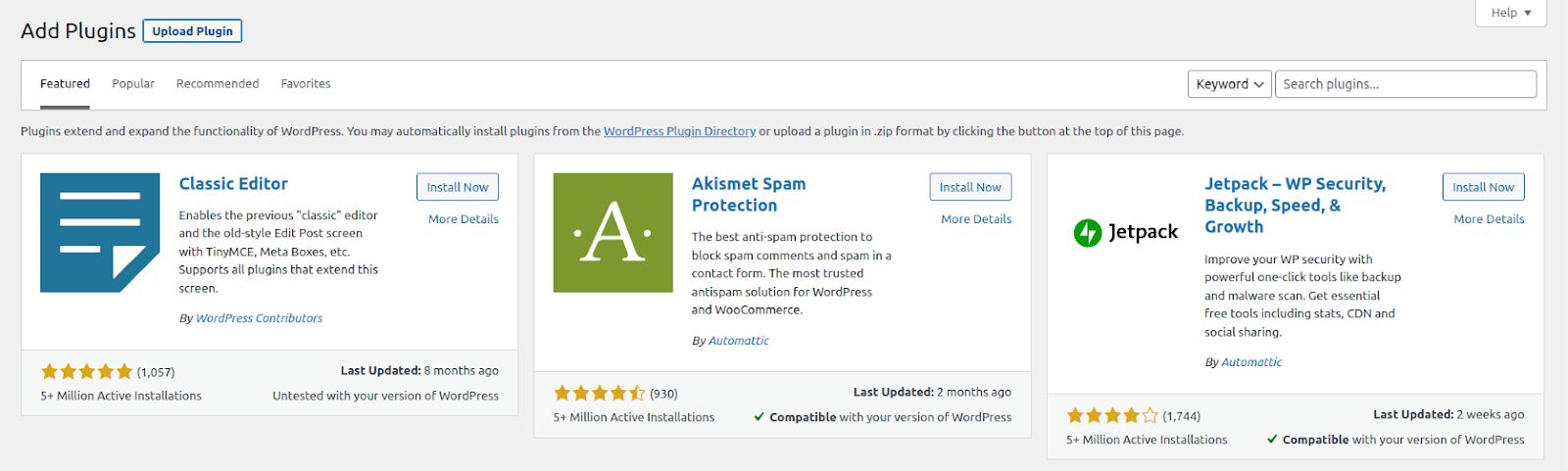
If you chose a plugin beforehand and know exactly what you need to install, you can use the search box on the right to search by the plugin name, keywords, tag, or author. If you scroll down, you will see the list of most popular tags that can also help you find what you are looking for.

4. Install the Plugin
Once you have chosen what plugin you would like to install, click Install Now, and WordPress will fetch the plugin and install it on your website, easy as that.

If you would like to see more information before installing a plugin, you can click on its name. You will see a page containing the plugin description, including when the plugin was last updated, what WordPress versions it is compatible with, the number of installations, and plugin reviews.

5. Activate the Plugin
After you install a new plugin, all its information will be saved to your website, but unless we activate it, WordPress will not be able to make it work. To activate a plugin, click on Activate once the installation is complete.

You can activate, deactivate, or remove the plugins you installed from the plugin tab. Think of deactivation as temporary removal. A plugin will not be active, but you will be able to activate it back at any time. If you delete a plugin entirely, you will need to install it again to be able to use it.
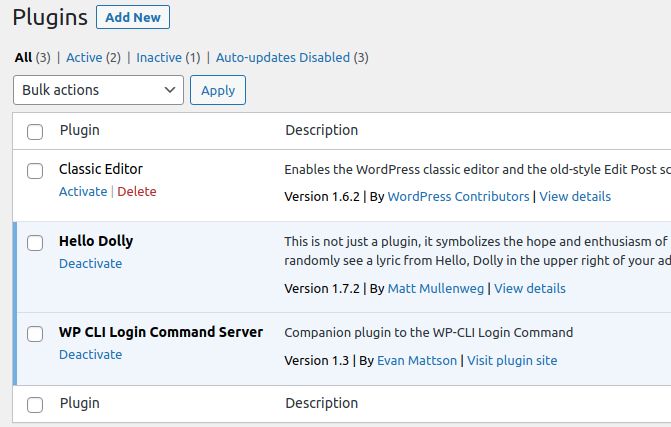
Now You Know
So, what is a plugin for WordPress? Plugins are amazing WordPress extensions that can do wonders.
We hope that now you have a clear understanding of how you can power your WordPress website with plugins. WordPress has a lot to offer, and you are going to see it once you start getting familiar with the platform.
Power Your WordPress Site With Fully Managed Hosting from Nexcess
To get your website online, you’ll need a host. A fully managed WordPress host like Nexcess can help.
Managed hosting takes all the weight off your shoulders when it comes to the technical aspects of a website. A team of professionals with years of experience take care of everything on the server for your website to work seamlessly — and at a high speed.
Our fully managed WordPress solutions are optimized for the platform — making website hosting headache free for you. We have included all the best solutions from the world of WordPress to make your website faster and more secure. Our web hosting experts are there for you to answer all questions and address any technical issues that may arise 24/7/365.
Check out our Managed WordPress Hosting plans to start today.